 At a glance
At a glance
Expert’s Rating
Pros
- 21 ports
- Two Thunderbolt 4 chips
- Up to four 6K displays at 60Hz
- 2.5 gigabit ethernet
Our Verdict
Packing more ports than any equivalent docking station, the iVanky FusionDock Max 1’s dual Thunderbolt 4 chips mark it apart from the competition with not just more but faster connections.
Best Prices Today: iVANKY FusionDock Max 1

$439.99
In the Mac docking station battle for the most and fastest ports, we have a new winner: the iVanky FusionDock Max 1, which boasts 21 top ports and the ability to support up to four 6K external displays.
Those features may be over the top for most people, but this dock is aimed at the professional end of the market. And, look away now Mac Intel and Windows user–it’s M-series MacBooks only.
The FusionDock Max 1 has two video ports and four downstream Thunderbolt 4 ports. Other docks play with just four Thunderbolt ports: one upstream Thunderbolt port that connects to the host (usually a MacBook) and then either three downstream TB4 ports or two downstream TB4 and a video port.
The FusionDock Max 1 has so many Thunderbolt ports because it has something (or things) no other dock possesses: dual built-in Thunderbolt 4 chips. Every other Thunderbolt dock we’ve tested has just one such chip–see our roundup of the best docking stations for Mac. Packing two Thunderbolt chips gives the FusionDock Max 1 the ability to double up on video-capable ports. With two Thunderbolt connections coming from the MacBook via a special iVanky dual cable to the double-chip dock, it has twice the options: choosing one video port and two TB4 ports per Thunderbolt connection.
The most obvious use of such connectivity power is the ability to support multiple external displays. With the right MacBook, you can hook up to four high-resolution monitors.
Specs and features
The iVanky FusionDock Max 1 has a copious 21 ports, the most we’ve ever seen on a Thunderbolt docking station.
- Two upstream Thunderbolt 4 port (40Gbps, 96W)
- Four downstream Thunderbolt 4 ports (40Gbps, 15W)
- Two HDMI 2.0 video ports
- Six USB-A ports (10Gbps, 7.5W)
- Two USB-C ports (10Gbps, one at 30W, one at 7.5W)
- 2.5 gigabit ethernet
- UHS-II SD card reader (312MBps)
- UHS-II MicroSD card reader (312MBps)
- 3.5mm combo Audio jack (front)
- 3.5mm Audio out jack (back)
- Optical Audio
- 180W power supply
Later, we’ll go into more detail on the display options available, but the other offered ports are also impressive. Even if you connect to four displays from the dock, you’ll have spare Thunderbolt 4 ports–unless you go for the ultimate four 6K monitors, all from the dock, which will leave you just one spare downstream TB4 port on your MacBook.
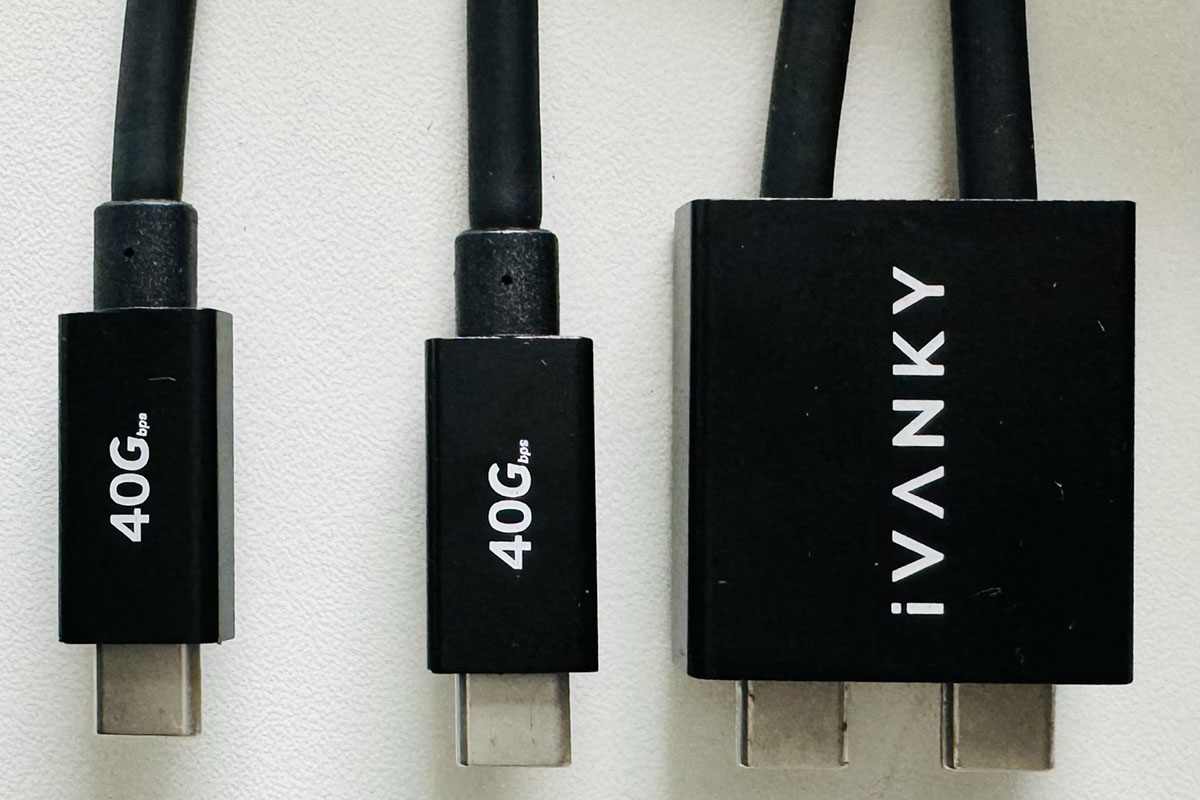
Foundry
The video ports are listed as HDMI 2.0 but in fact, are of the much higher specification HDMI 2.1. iVanky humbly masks this because Apple’s own display limitations mean that HDMI 2.1’s benefits are restricted from docking stations–that’s not the case with Windows which supports Multi-Stream Transport. Apple does support dual-screen MST through a Thunderbolt 4 chip, and the principle of this dock is to achieve dual-screen MST plus dual-screen MST through two Thunderbolt 4 chips, thus enabling four-screen independent display.
The dock’s two upstream Thunderbolt 4 ports can deliver up to 96W of power to the main host MacBook. That’s enough to keep a 16-inch MacBook Pro up and running while connected.
Aside from the video ports, you won’t find more downstream Thunderbolt ports on any other dock. Each is rated at 40Gbps and can deliver 15W of power to connected devices.
There are also two 10Gbps USB-C ports, and one can output 30W, enough to fast charge your iPhone and even charge a separate 13-inch MacBook Air. The other USB-C port charges at 7.5W.
Older devices aren’t forgotten with the dock packing six 10Gbps USB-A ports–surely more than enough of this legacy port for most users. Each can charge devices at 7.5W.
Fully loaded, the robust 180W power supply can theoretically handle all the ports at full charge: 96W + 30W + 7x 7.5W = 178.5W. We expect that the dock itself requires some of that charge, but it’s certainly true that this dock can power multiple connected devices at a decent output.
If you want to connect your MacBook to a wired network, this dock features an ethernet port that can deliver 2.5Gb rather than the more standard 1Gb bandwidth. You’ll need to be connected to a supported fast network to gain the benefit but it is backwards compatible and can operate in faster networks at its maximum 2.5Gb. Even if you don’t yet have such a fast wired network, having this modern network port gives you some degree of future-proofing if you later upgrade.
If you want to add affordable portable storage, the FusionDock Max 1 features two card readers: one SD and one MicroSD. Both are rated UHS-II, so offer fast 312MBps data transfer. Some docks are limited to 104Mbps UHS-I. Having these means you can add huge amounts of storage at very low costs, with even 1TB cards priced under $100 at the time of writing.
From an audio point of view, there are two ports of interest. There’s a standard 3.5mm combo In/Out jack at the front of the dock. There’s another audio-out only 3.5mm jack at the back, plus an Optical Audio Toslink port. Optical links, which use fiber optic technology to transmit digital audio signals, can be handy for connecting older sound systems or linking devices like soundbars to TVs.
Connecting up to four external displays to a Mac
To connect to four external displays, you must use a MacBook Pro with an M1, M2, or M3 Max processor. The key word there is “Max.” A MacBook with an M1/M2/M3 Pro can support only two monitors. You need a Max to get your Macs to the max.
iVanky recommends you avoid using more than two video ports “at the same level,” which means you should connect two via each of the dock’s Thunderbolt chips. This is due to possible bandwidth limitations; ports on the same level share the same Thunderbolt 4 bandwidth, and utilizing four high-resolution displays at once could overwhelm it. Each Thunderbolt 4 chip hosts one HDMI interface, so you could use both of those and two of the back-mounted TB4 ports.
Apple’s restrictions means that the HDMI ports on a dock are restricted to a maximum 4K. So to get four 6K displays you’ll need to use all four downstream TB4 ports: two from the back of the dock and two from the front.
You don’t have to own a Fusion Dock to get four displays from a MacBook. Any Pro with M1/M2/M3 Max can support up to four external 4K displays at 60Hz, even without a dock: three displays with 6K resolution at 60Hz over Thunderbolt and one with up to 4K resolution at 144Hz over HDMI. That will use up all the MacBook’s ports, though, so using a docking station makes sense. If you need four displays, you are likely to want to connect more devices and probably hook up to a fast wired network.
Alternatively, you could use a cheaper Thunderbolt 4 docking station for two of the displays, plus two direct connections via the Thunderbolt 4 and HDMI ports on your MacBook Pro. Only using the FusionDock, however, gets your four 6K displays at 60Hz, and you’ll even have a spare TB4 port on the MacBook.

Foundry
Design
With so many ports , you’d expect the FusionDock Max 1 to be chunky, but it’s as compact as rival docking stations. With heat dissipation as a core aim, it almost floats in its aluminum shell. It certainly feels solid but it’s not a brick–but its 180W power supply certainly is. The dock itself looks cool, and also feels cool to the touch straight out of the box.
It connects to your MacBook with the supplied 0.7m Dual USB-C Cable. The dual cable takes up two of your MacBook’s Thunderbolt ports, notably two positioned next to each other next to the MagSafe charging port. You must use this to take advantage of the dual Thunderbolt chips in the dock. You could use a standard Thunderbolt cable, but you’d lose the benefit of those extra Thunderbolt ports.
MagSafe can be used to keep the MacBook charged without having to draw power from the dock, if you need to–say, if you want to fast-charge a 16-inch MacBook Pro using 140W.
One concern about this dual USB-C setup is if Apple decided to modify the port layout in a future MacBook. Apple has been very uniform on this positioning over many new MacBook iterations, so this really isn’t a concern.
Using this dock creates a fair amount of cabling, but you’re paying for a technical super dock, not a cable organizer.
Price
There’s no getting away from it, the iVanky FusionDock Max 1 is not cheap. A product isn’t expensive if it is priced on specs that match your requirements, but $500 for a docking station is probably out of reach for many of us. That’s fine as you will only be lusting after one of these if your requirements are very high: specifically four high-resolution external displays. For that, you will already be the owner of a $3,000 MacBook Pro with an M1/M2/M3 Max processor.
To get the most from your beast of a MacBook, you need a beast of a docking station.
Verdict
Packing more ports than any equivalent docking station, the FusionDock Max 1’s dual Thunderbolt 4 chips mark it apart from the competition with not just more but faster connections.
For those who need three or four high-resolution external displays, this is your ultimate dock if you want to keep some spare ports on your (probably M3 Max) MacBook.



