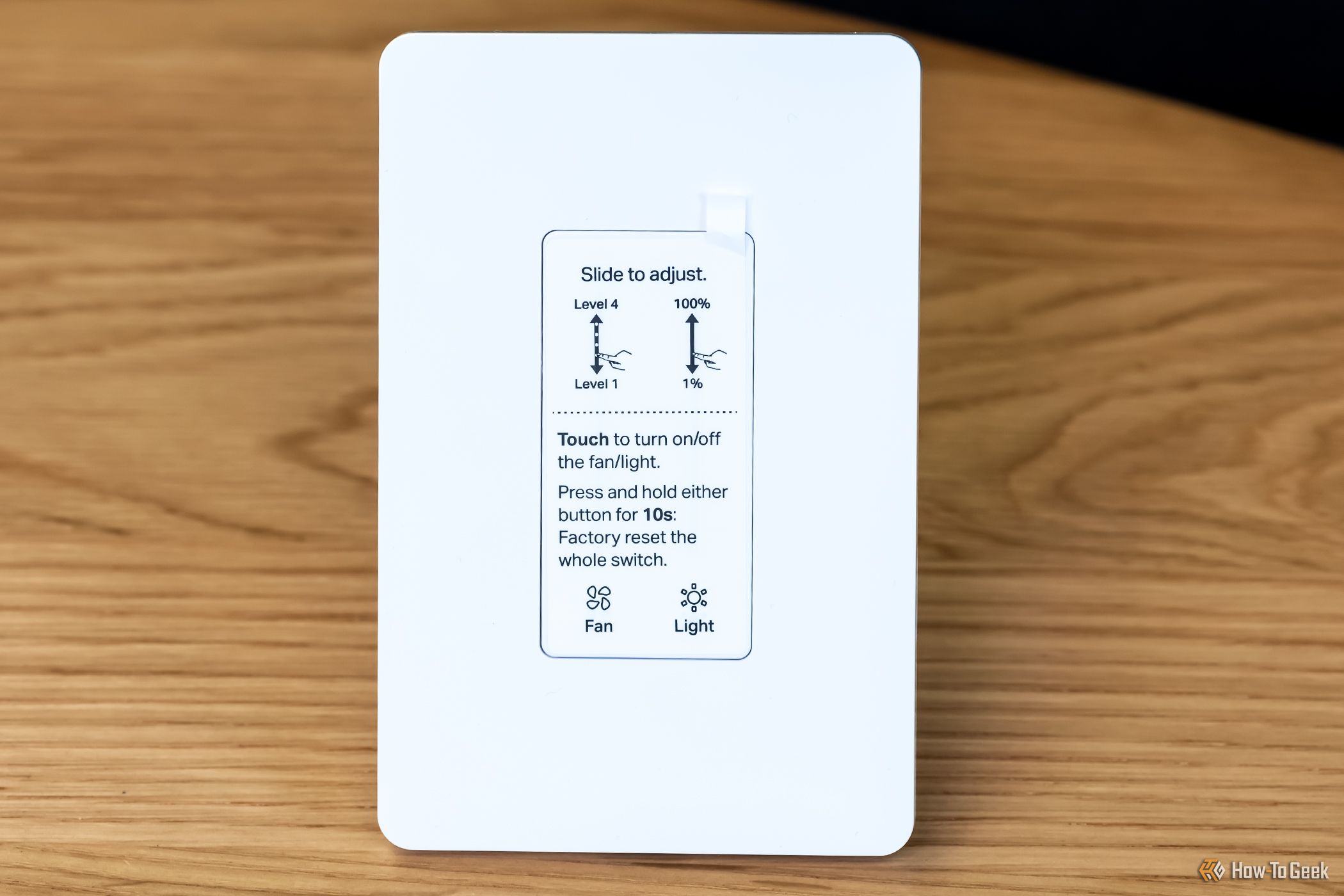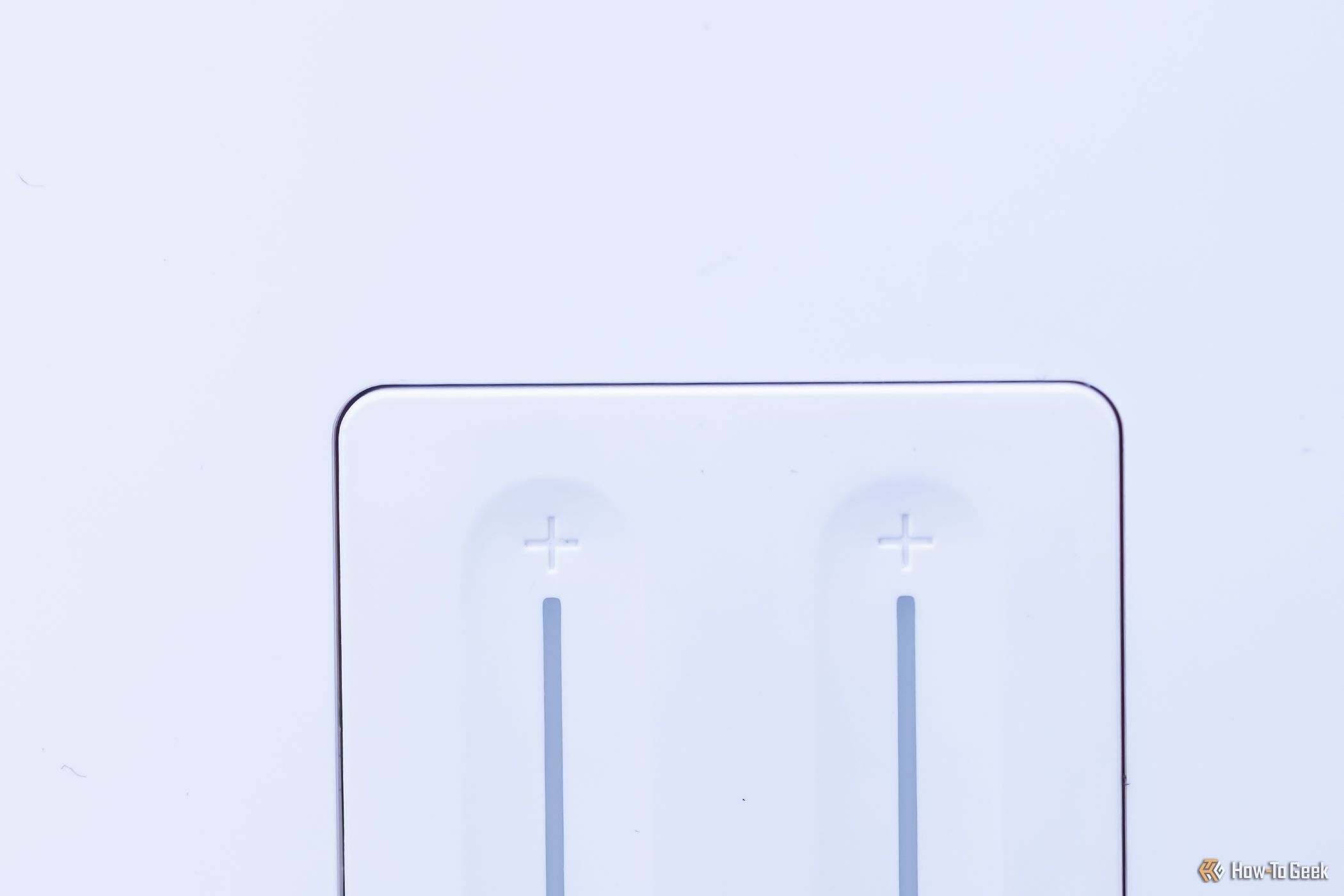Key Takeaways
- The TP-Link Kasa KS240 Smart Fan Controller/Dimmer is a versatile device for making an existing light and fan smart.
- The switch is easy to set up and offers good functionality.
- The touch interface is sensitive, which may be a concern for people with young kids.
TP-Link aims to do something different with its latest Kasa KS240 Smart Fan Controller & Light Dimmer switch. Combining fan and light control into a single unit takes up less space on your wall and delivers ample functionality. Compatible with HomeKit, Alexa, and Assistant, this Wi-Fi smart switch makes it a breeze to simplify your smart home automation at just $45.


TP-Link Kasa KS240 Smart Fan Control & Light Dimmer
$45 $50 Save $5
TP-Link’s latest Kasa KS240 Smart Fan Control & Light Dimmer pairs seamlessly with just about any smart home setup, thanks to native integrations with HomeKit, Alexa, and Assistant. You’ll be able to use voice commands to turn your light’s brightness up, down, or off, as well as control the fan speed, all with simple voice commands.
- Integrates with HomeKit, Alexa, and Google Assistant
- Fast and easy installation with everything you need included
- Lots of customization options in the native app
- Touch controls are very sensitive for power toggles
Pricing and Availability
The TP-Link Kasa KS240 Wi-Fi Smart Fan Controller & Light Dimmer is available now and retails for $49.99.
Specifications
- Brand
- TP-Link Kasa
- Protocol
- Wi-Fi
- Integrations
- HomeKit, Alexa, Assistant
- Neutral Wire Required
- Yes
Installation Is Easy Thanks to Color-Coded Wires
Taking the switch out of the box, you’re greeted with everything needed for the installation. TP-Link not only gives you a flush mount plate (if you’re mounting it into a single gang box) but also all the wire nuts you’ll need for tying this into your home’s electrical system.
Now, I do want to note that you should only proceed with installing this switch if you’re comfortable doing your own wiring. You’ll need to do things like turn the power off at the breaker, confirm that the power is off, and you’ll be dealing with electrical wires. If you’re uncomfortable with that, then have a licensed electrician come install the switch.
I was comfortable doing the installation so it only took me about 5 minutes to complete. This switch does require a neutral wire to function, by the way.
After I got the switch installed and flipped the breaker on, I pulled my phone out to pair it to HomeKit. There’s a HomeKit sticker on the switch, but my iPhone 15 Pro on iOS 18 beta wasn’t able to pick it up. I later found a larger version of the sticker in the box that might have worked better, but instead, I just manually typed in the pairing code to the Home app, and it immediately locked on and started working.
The Home app had me name the switch itself, and then both sides of the switch (fan and light) before proceeding to let me set up the rest of the functions. Now, you could stop here if you only planned to use the switch with HomeKit, but I went ahead and installed the TP-Link Tapo app to get extra functionality.
Once in the TP-Link Tapo app, the main thing I had to configure was the dimming functionality. This is because not all lights dim the same, so the app guides you through the setup so that way you can pick exactly what your 1% brightness is without the lights going off, as well as what your maximum brightness is.
You can customize the default state for when the switch turns on. This can be the last “on” state, so if the switch was at 45% when you turned it off, it’ll turn back on at 45%. Or, you can set it to a custom setting, so that way it always comes on at 100%, and then you have to back it down. I left mine to be in the last “on” state.
I really enjoyed having the option to determine what happens when power is lost and then restored. You can choose between turn on, turn off, or go to its last state. I want the switch to turn off. This means if the power comes back on in the middle of the night, the lights don’t turn back on, because it’s in my bedroom.
Then, there are a bunch of other options, like sleep mode, which slowly turns your fan off over some time.
The Design Is Nice, but the Touch Is a Bit Sensitive
I replaced two separate switches with this one and used a 2-gang single Decora wall plate for it. This makes it a clean installation and also allows me to clean up some of the wires in my junction box. While the overall design is nice, and it functions well, there are two drawbacks.
For starters, in my bedroom, the fan and light are reversed from what they typically are. Normally, the light is the first switch and the fan is the second whenever you enter a room. Because this switch is to the left of my door, the fan is the first toggle and the light is the second. That’s a minor inconvenience, but one I think is worth noting. If your switch is on the right side of the door, then the light will be first, and the fan second.
The other drawback is the touch interface. Touch is fine for dimmer settings, and actually, I prefer touch for choosing my brightness. It’s also fine for choosing the fan speed. However, using touch for the power status of either the fan or light isn’t great. You could brush up against the switch and accidentally turn either of them on or off. Or, as I did, turn the light on multiple times while putting the cover plate back on.
The touch control is very sensitive, and that’s fine for the dimmer and fan settings, but I wish there was a way to make the power state less sensitive. Really, I would have liked to see actual buttons for this, but when putting two switches into one, I understand why it’s done like that.
Overall, the aesthetic is nice. You can customize how the LEDs look, and the functionality is pretty good. Simply slide your finger up or down on the fan or light side to change the speed or brightness, and you’re good to go.
A Fan and Light on a Single Switch Is Convenient For Voice Control
The drawbacks of touch-sensitive controls can be negated if you essentially never interact with the switch, and just use your voice. That’s how my wife and I mostly use the KS240.
For starters, we say “Hey Siri, wind down” and through HomeKit automation, the overhead lights turn off, and side table lamps turn on. We also have a scene called “Goodnight” that shuts off all lights and locks the doors. While I had a standard smart switch on the light before, having the fan automated now means that I have been able to add the fan into the mix. Now, using the same automation, the fan kicks on at a low speed if it’s not already spinning.
Then, in the morning, we use it to turn on the lamps again and shut off the fan. This keeps dust from flying around and also makes it simple to clean the fan if needed.
This is my favorite part of the switch. Being able to ask Siri to control the fan has been fantastic. This is my first smart fan controller, but it won’t be my last.
Should You Buy the TP-Link Kasa KS240 Smart Fan Controller & Light Dimmer?
Having used many different brands of smart dimmer light switches, the setup of TP-Link Kasa KS240 Smart Fan Controller & Light Dimmer was the easiest by far. The setup and functionality make this switch one that I highly recommend people get if they want to make both a light and a fan smart, and have the wiring to support it. It’s a great value and functions well.
The only thing that would make me hesitant to recommend this switch is if you have young kids with little fingers wandering around your house. They could, more easily than normal, turn the light or fan on or off thanks to the ultra-sensitive touch interface. If you can get past that (or don’t have to deal with that), then this is a switch I highly recommend.


TP-Link Kasa KS240 Smart Fan Control & Light Dimmer
$45 $50 Save $5
TP-Link’s latest Kasa KS240 Smart Fan Control & Light Dimmer pairs seamlessly with just about any smart home setup, thanks to native integrations with HomeKit, Alexa, and Assistant. You’ll be able to use voice commands to turn your light’s brightness up, down, or off, as well as control the fan speed, all with simple voice commands.