
Keychron launched their Q1 Pro keyboard earlier this year. It’s a customizable mechanical keyboard designed to work great with Macs or Windows PCs. It’s a really high quality device, and I’ve been using it as my primary keyboard for some time now, so here are my thoughts on the Keychron Q1 Pro and why you should consider it over Apple’s Magic Keyboard.
You may notice the “Pro” at the end of the device name. That’s because Keychron already has a keyboard called the Q1, so what’s the big difference? Well, it’s the wireless support. The Keychron Q1 is a great wired keyboard, but the Q1 Pro has support for either wired or wireless connections – and yes, that is connections, plural. You can connect to three different Bluetooth devices simultaneously and switch between them with the press of a button.



This whole keyboard is built around a customizable user experience. If you prefer a wired experience, just flip the switch on the back to wired and connect the included USB-C cable. That USB-C cable also includes a USB-A adapter, so if you don’t have USB-C ports to spare on your machine, you don’t need to go searching for one. It’s also customizable between a Mac and Windows layout. Right beside the switch for wired or wireless mode you have the switch between Mac and Windows.
Typing experience
The typing experience on the Q1 Pro has been nothing short of excellent. With it being a customizable keyboard you can choose to adjust it to your liking, but the red switches in mine require very little pressure, and the significant weight of the metal chassis keeps the keyboard securely in place on your desk. Once you travel the full key distance, the PCB is resting on foam gaskets, so you don’t have a harsh bottoming out of the key – the keyboard has a bit of give for a really pleasant typing experience. While I’m not a huge gamer, I did try some gaming on the keyboard as well, and I had no complaints.
The included keycaps have a rather concave top for your fingers to rest in, and if you’re switching from something like a MacBook’s keyboard to the Keychron Q1 Pro it is a very different typing experience that will certainly take some time to get used to, but it’s one I prefer.

Like the Q1, the Q1 Pro is a 75% keyboard, so you have the standard letters you would expect, a function row up top, and arrow keys, but you don’t have a number pad and you have a few less editing keys on the right hand side of the keyboard, letting the whole thing be a bit more compact. It takes up less space on your desk than a full size keyboard, and is way more convenient to throw in your backpack if you want to take it on the go.
In the top right corner you also have a knob, which offers distinct clicks while turning. Out of the box, it’s set to control volume as you turn it, while pressing it mutes or unmutes. Connecting your keyboard to your computer with the USB-C cable and using the online VIA software opens up a ton of possibilities for customization. You can control lighting, macros, and so much more, including reconfiguring the knob to do what you want in different software.
The keyboard has four different layers, with two dedicated to Mac and two dedicated to Windows, so you can switch between a layout you have enabled for typing and one you have setup specifically for video editing macros or something similar.
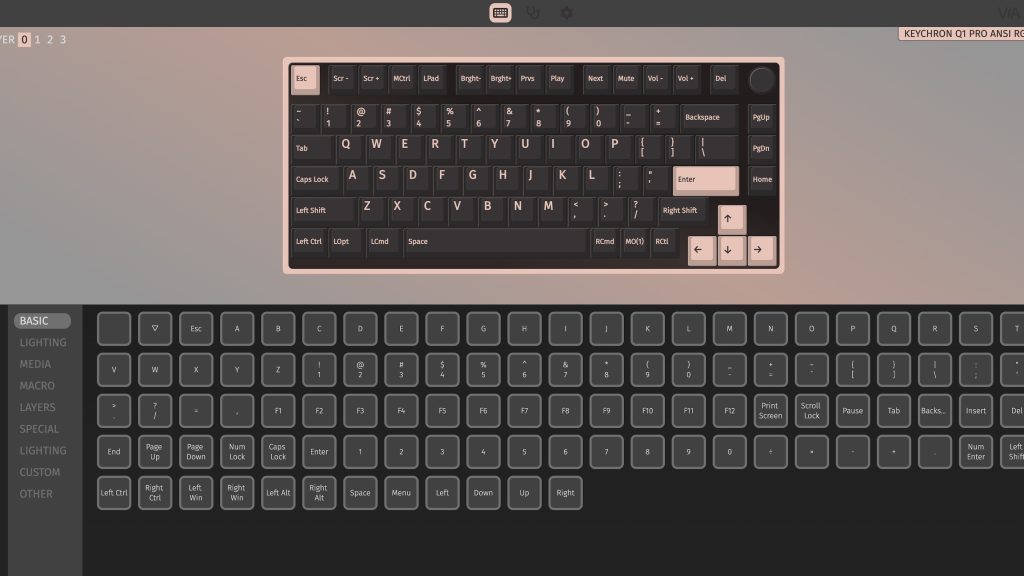

Customization
When I say this thing is customizable, I mean it.
When you go to order the Q1 Pro, you can start off with the barebones keyboard in US or European layouts, or a fully assembled keyboard. The keyboard itself is available in shell white, silver grey, or carbon black, and it’s the carbon black version I have. If you go with a barebones kit, those are your options, and then you can choose your own switches and keycaps to set up your keyboard exactly how you like it. If you instead opt for the fully assembled kit, the color of the keycap will correspond to the color of the keyboard you choose. If you go with the white, it includes mostly white keys, with some light grey and red accents. Going with silver brings mostly grey keys with darker and purple accents, and the carbon black I have comes with mostly greenish gray keys, with black and blue accents. The customization is more than just visual though, and with the fully assembled version you can choose between Keychron’s Red, Brown, and Banana switches.

The keyboard I have has the red switches, which require very little pressure and provide consistent feedback throughout the keypress thanks to being a linear switch. They’re also very quiet switches, so unlike some other options, they’re unlikely to annoy others working near you in an office setting.
If you go with the brown or banana switches, they’ll be a bit louder, but not as clicky as blue switches. The brown switches require a bit more force than the reds and offer a tactile feel, while Keychron’s banana switch requires even more force, but has less travel distance, and offers a bit of a tactile feel at the very top of the keypress. As of now those three Keychron key types are the only ones offered for the preassembled version, but you can use Keychron’s other keyswitches, or switch over to Cherry MX or Gateron switches, or any other compatible switches, depending on the specific typing feel you’re going for. You can go through Keychron’s customization page to put together all the different pieces you want together for your ideal keyboard that you get to assemble yourself.

You can also mix and match switches on the keyboard so you have a good typing experience, but you adjust your WASD keys to the switches you prefer for gaming. The switches are also easily hot swappable, and the tools needed to do so are all included in the box. Speaking of, let’s talk about what’s in the box.
For the fully assembled keyboard, you get the keyboard itself, with the key switches and keycaps in place, a manual, and a quick start guide that goes over everything you need to know about pairing the keyboard, controlling the backlight, and more. There are extra keycaps so you can replace the Mac-specific keycaps with those meant for Windows, extra foam gaskets and screws in case you lose one while taking apart they keyboard, and extra grippy feet to replace the pre-installed ones if something happens to them. Finally, underneath the keyboard in the box you have four tools. You have the keycap puller, the key switch puller, an Allen key, and a Philips head screwdriver. Apple may not be a fan of its customers taking apart their products, but Keychron definitely is. They include tools you need to do it and even offer upgrades like the acoustic upgrade kit so you can control your typing experience exactly to your liking.



Look inside Keychron’s Q1 Pro
Since they included the tools to do it, lets take a look inside the keyboard. To start, I removed all the key caps and key switches. With those out of the way, I flipped the keyboard over, and started removing the eight brass screws. If you’re doing this, be sure to keep good track of them (though if you do lose one, you always have the extras!). Disconnecting the daughterboard cables, the PCB is connected with Philips head screws to key stabilizers and a plate.


With the keyboard taken apart, there are several layers. There’s the bottom case with the battery inside it, then you have a layer of case foam over that. Then you have the PCB, which is held in with Philips head screws. Above that, there’s sound absorbing foam, the plate, and then the top case.

If you were doing that acoustic upgrade kit, you’d be replacing all the foam, but I saw no reason that upgrade was necessary for me. And while Keychron is more than happy for customers to upgrade their own keyboards, they are clear about how warranties work. They will continue to provide free warranty service for any manufacturing issues, providing customers with the replacements parts for their own keyboard so it can be fixed. If you cause the damage by taking it apart or misuse of the keyboard, though, they still offer replacements, but you have to pay for the cost of the parts and the shipping. I think that’s a really great policy overall.
Putting the keyboard back together is as easy as taking it apart was: connecting the PCB with the Philips head screws, reconnecting daughterboard cables, and reattaching the bottom case. Rather than reattaching the original keycaps, I gave this translucent set a try to explore the lighting options.
RGB lighting
Switching through all the color options on the Keychron Q1 Pro is really easy with just a few shortcuts.
- Increase Brightness: Fn, W
- Decrease Brightness: Fn, S
- Disable Backlight: FN, Tab
- Next effect: Fn, Q
- Previous effect: Fn, A
- Change Hue: Fn, E
- Change Hue: Fn, D
- Increase effect speed: Fn, T
- Decrease effect speed: Fn, G


There are a ton of different effects, from solid colors and slowly fading rainbow effects to lights radiating outward from the key you press. My favorite lights up all the keys in almost pastel colors, where the keys then slowly start changing between colors. It’s not too vibrant to get annoying, but it’s way more interesting then a plain white backlight.
Apple’s Magic Keyboard
Now, I mentioned right off the bat that this keyboard is quite expensive, and at $200, it certainly is. But if you compare it to Apple’s Magic Keyboard, it comes out leagues ahead. Apple’s Magic Keyboard starts off at $100 and ranges up to $200 for the full size version. Like the keyboards in Apple’s laptops, the keys are very flat and don’t have that much travel distance. I wouldn’t call it a bad keyboard by any means – the ones built into the laptop are are impressive for their size and plenty of people love them – but for an external keyboard it certainly leaves a lot wanting. The Q1 Pro has the travel distance and key customization for an excellent feel that you just don’t get with the Magic Keyboard.
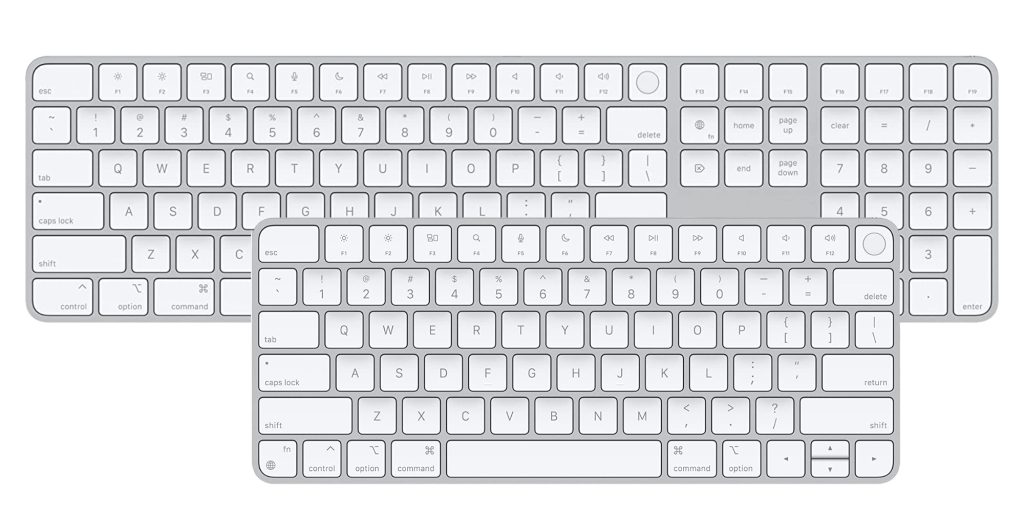
While the construction of the Magic Keyboard is good, it isn’t built like a tank in the same way the Keychron’s offering is. You also get an RGB backlight with a variety of settings on the Q1 Pro, while the Magic Keyboard just offers a simple white backlight.
There is, however, one reason that plenty of people will opt for the Magic Keyboard over the Keychron Q1 Pro, or in fact any other keyboard – the built in Touch ID sensor. Apple is making use of its ecosystem to implement security in ways that aren’t available to third party companies. The Touch ID is an incredibly easy way to unlock your machine and input passwords. I get why people are so attached to it. Even when using the Q1 Pro, I have my MacBook open on my desk, so I can reach up and authenticate with Touch ID whenever needed. Wearing an Apple Watch adds back some of that convenience, but it still doesn’t compare to the convenience of a fingerprint sensor. For me, however, the Q1 Pro is easily worth the tradeoffs for the much better typing experience and replaceable parts.
9to5Mac’s Take
If you’re only after a decent mechanical typing experience you can probably get 85 or 90% of the typing experience for half the price, and I can’t fault you for wanting to go with something that’s a bit easier on the wallet. But this keyboard really is an end-all, be-all type keyboard. If a switch ever breaks, you can get a new set to replace every key on the keyboard for less than $20. If your keycaps start to feel a bit worn out after a while, you can get a whole new set for around $30. And if the foam inside were ever to start to wear out, you can get the acoustic upgrade kit with all new foam for just $10. There’s no denying that it’s $200 price tag is a bit of a barrier for a keyboard, but the quality and customization really helps it to earn that price tag.
If you’re looking for more of an entry level mechanical keyboard, you can check out Keychron’s K2 keyboard. It starts out at a far more palatable $79 fully assembled with Gateron switches, with an RGB backlight rather than white being a $10 upgrade, and hot swappable switches being another $10 upgrade. So for $100 you can have a wired and wireless hot swappable, RGB mechanical keyboard to provide a lot of the same typing feel you would get from the Q1 Pro in a similarly compact form factor. There is a difference in build quality, with the Q1 Pro being a very heavy metal unit, while the standard K2 is plastic, but the K2 is still a great place to start.
Keychron also offers various styles of customizable mechanical keyboards to fit anyone needs, such as the K1 for those who prefer to stick with low-profile keys or the K4 if you prefer to have a number pad.

If you’ve never used a true mechanical keyboard before, I cannot recommend it enough. Give one a try and figure out what key switches work best for you. And if you want a high end keyboard that’s built like a tank and works at home or on the go, check out the Keychron’s Q1 Pro. Despite using decent mechanical keyboards before, nothing I’ve had reached the level of Keychron’s offering.
Get Keychron’s Q1 Pro for $199
More budget K2 keyboard for $79 ($100 w/ RGB and hot swap keys)
FTC: We use income earning auto affiliate links. More.


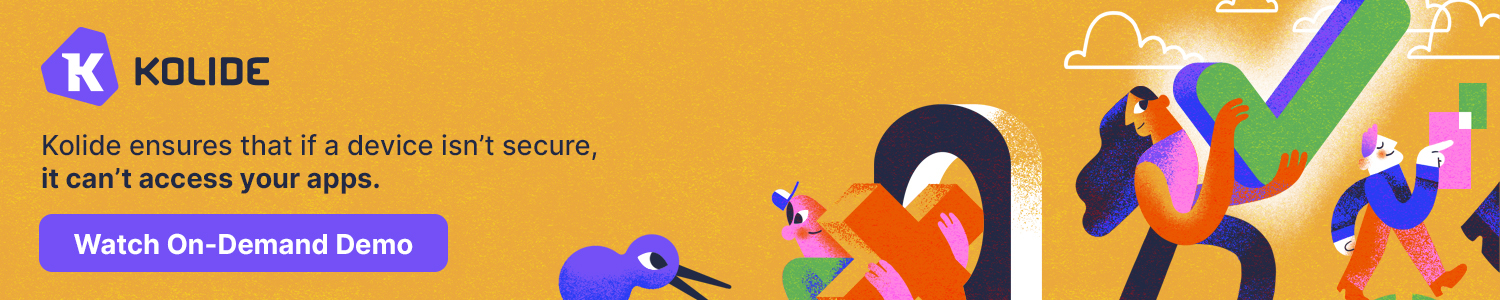


![9to5Rewards: MacBook Pro giveaway + Chargeasap Connect Pro 100W cable [Giveaway]](https://techtelegraph.co.uk/wp-content/uploads/2024/06/Jeffs-Studio-Setup-14-inch-MacBook-Pro-03-218x150.jpg)