If you need to make alterations to a PDF, or even just write down notes, Kofax Power PDF (opens in new tab) offers a slick and easy way to do it. It’s hard to argue it’s the best PDF editor of all time, since you can’t make extensive changes to documents, but for most other PDF-related tasks, there’s something for everyone.
Kofax Power PDF: Pricing & plans
- A multi-platform tool with a two-week free trial
Power PDF is available on a free 15-day trial, and they won’t even ask for any personal info from you, nor any payment details. That’s a big plus right there. An even bigger plus is the fact the software is multi-platform as Kofax developed the PDF editor for Windows and Mac – although the PC version is called Kofax Power PDF Standard, while the Mac version is known as Kofax Power PDF for Mac.
The specs for Windows include a minimum of 1.5GHz CPU, 1GB of RAM and 1GB of Storage. You also need to have anything from Windows 8.1 to 11 installed. Mac users require MacOS 10.14 to 11 – although we tested it on MacOS 12 and it worked fine there too.
Should you decide to purchase the software, Standard on Mac or WIndows will set you back $132 / £114 / $206AUD. You’ll find there’s an Advanced version, although solely for Windows users, for $181 / £158 / $284AUD. As you’d expect, Advanced has more features, which we’ll dive into later in this review.
Kofax Power PDF: Interface
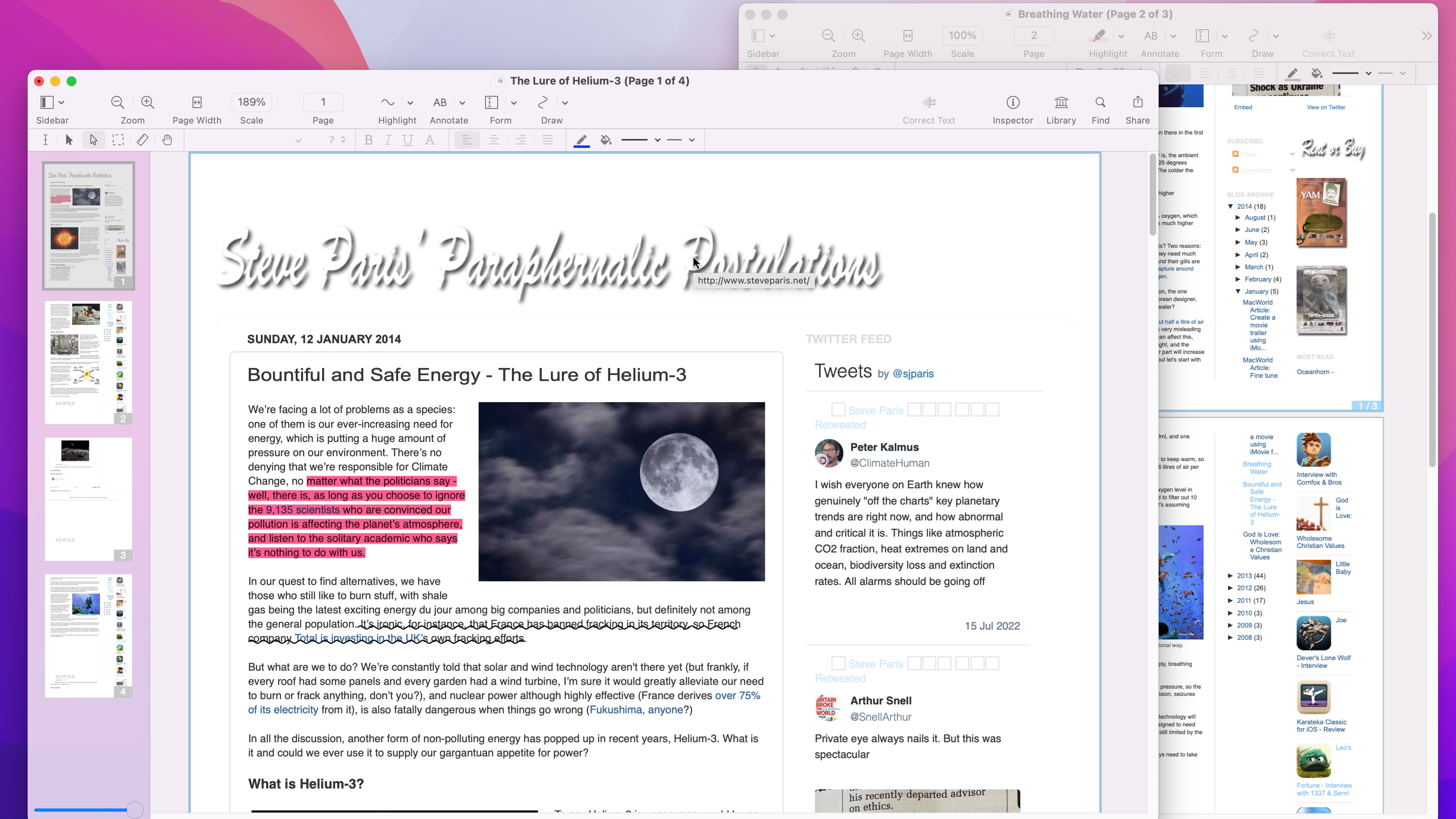
- Clean traditional interface makes it easy to find all the tools you need
Launch the PDF reader and editor and you’ll find the interface to be very clean and uncluttered. All your tools are located at the top of the window. The main ones have large icons, with others located beneath those, are on a smaller second toolbar. To the left is a sidebar, where you’ll find large thumbnails of all the PDF’s pages.
If the tool you’re looking for isn’t visible, you’ll likely find it in the menu bar. This is where for instance, commands to import from a scanner or perform OCR are located.
The rest of the interface is devoted to the PDF you’ve got open. Many competing software would introduce a tab layer should you need to open multiple documents at the same time. Kofax relies on the more traditional method of having each open document in its respective window. The main advantage would be if you need to move pages from one document to another. Separate windows make that process infinitely easier to achieve.
Kofax Power PDF: Tools
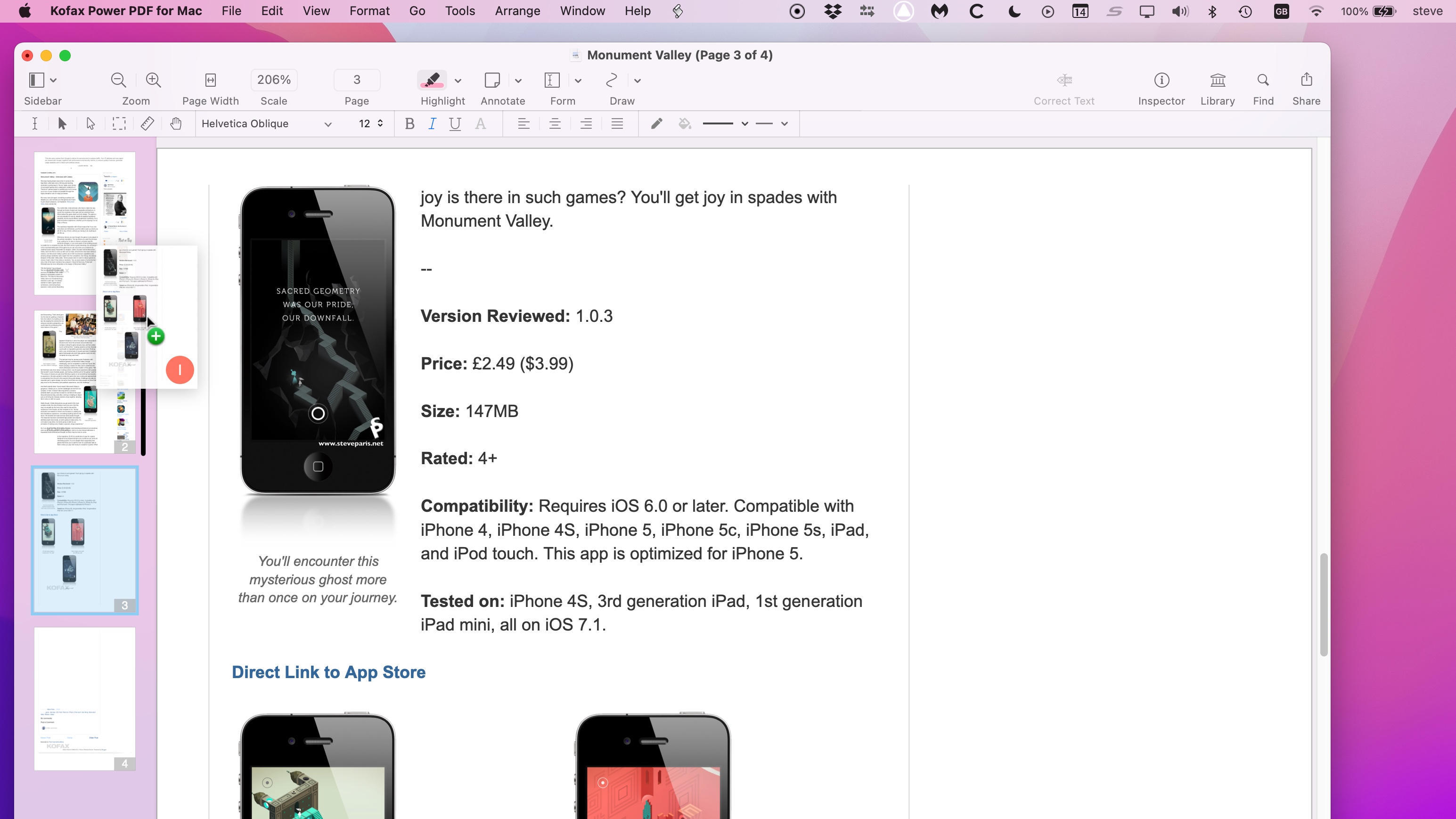
- Many excellent tools to annotate, reorder, and otherwise modify existing PDF, and create new ones
If you’re familiar with such PDF tools, you’ll find the features instantly recognisable. Being able to convert Word to PDF, Excel to PDF, and PowerPoint to PDF or grab files directly from your scanner is but a few clicks away. A browser extension is available for Chrome and Edge to allow you to open and create PDFs directly from there.
But this is pretty basic stuff. What’s more interesting is how you can modify an existing PDF – and Power PDF doesn’t disappoint.
You’ll find a lot of hands-on manipulation is possible, like dragging the thumbnail of a page from one document onto the sidebar of another for instance. But it doesn’t end there: if you need to reorder the pages of a PDF, just click on its thumbnail and drag it up or down the list to change its position.
Right-click on a thumbnail to gain access to more controls, such as being able to rotate a page or even delete it (although handy keyboard shortcuts are also available to invoke such commands more quickly).
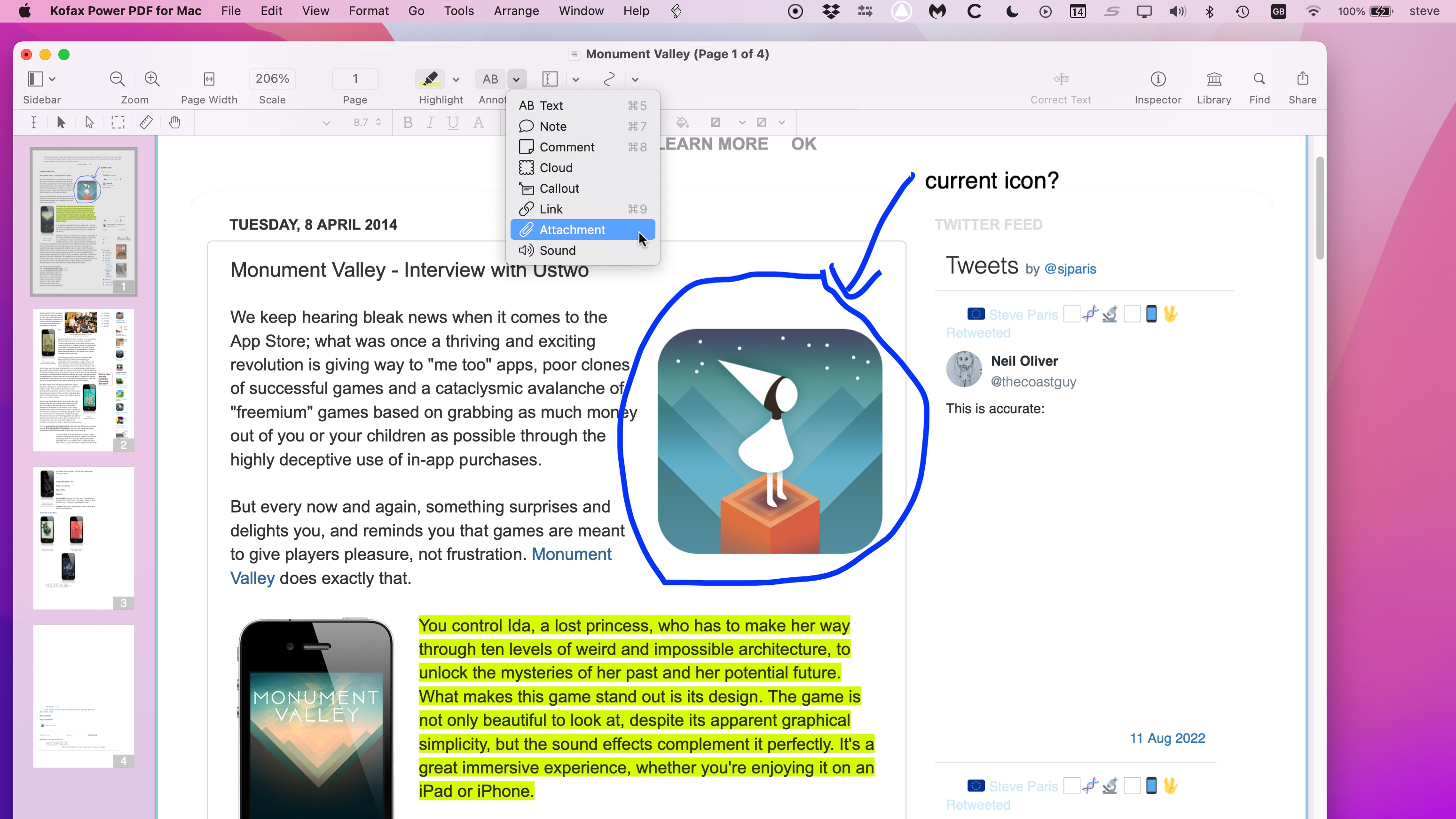
You’re able to annotate a PDF with ease – most handy when collaborating with others, or if you need to set reminders for yourself. The options here are quite extensive. You have a highlighting tool with a choice of colors, as well as the ability to underline, squiggle or strikethrough content. Annotations are done by adding a text box, speech bubble, callout, or even an attachment, among others, onto your PDF.
You can create forms with various options such as checkboxes, radio buttons, and dropdown menus, add shapes (polygons, rectangles, ovals, that sort of thing), and there’s even a freehand tool. With all of this available, you can pretty much graffiti your PDF to your heart’s content.
Other tools allow you to look for specific sections with the help of a handy search field, there’s an encryption tool which lets you add a password to a document you’re saving, you’ll also find an OCR tool, and the ability to apply digital signatures with the built-in eSign software. There’s a lot there to enjoy.
Kofax Power PDF: Advanced options
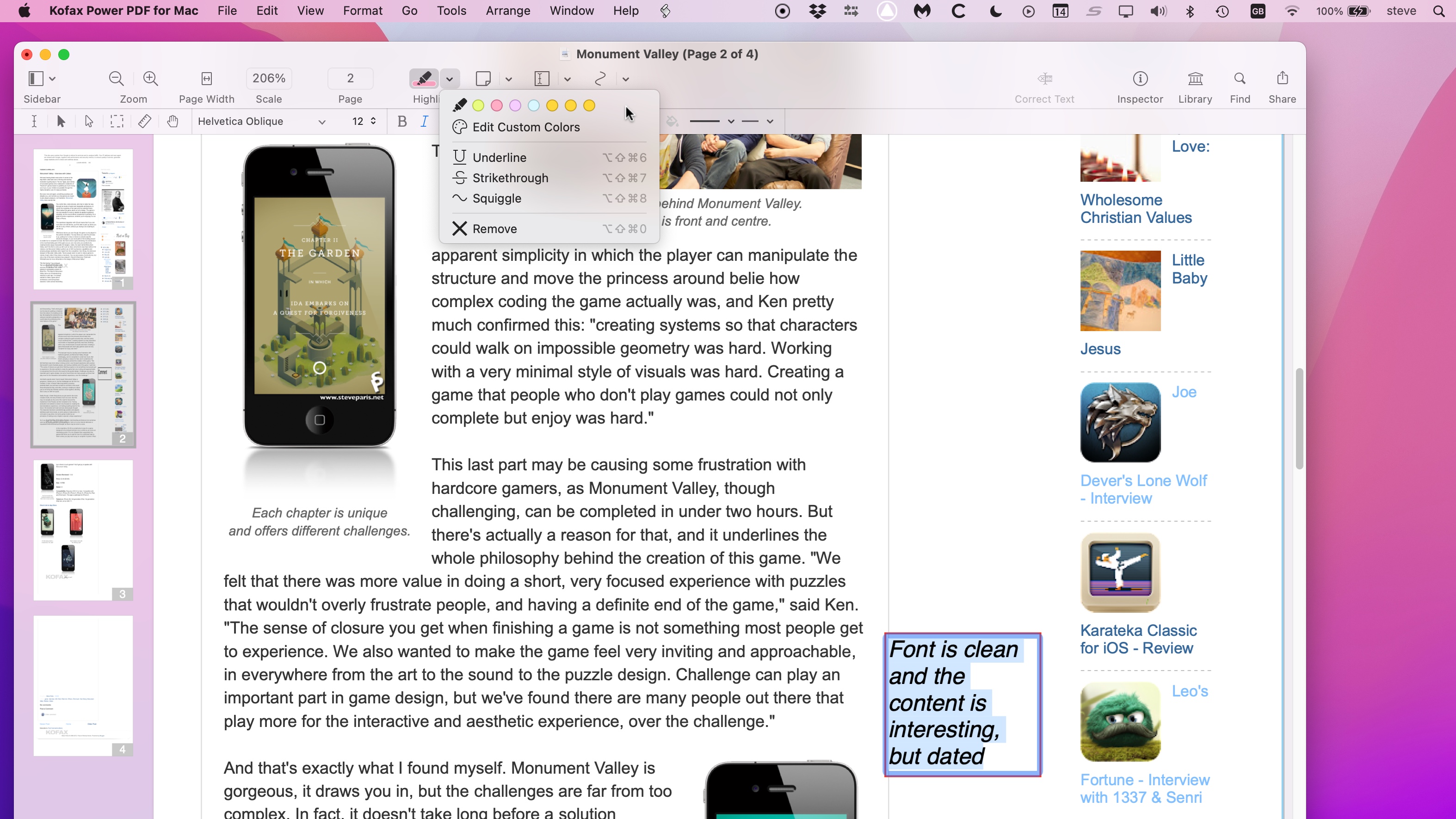
- Some Standard tools for Macs only included in the Advanced PC version
Interestingly enough, the Mac version possesses a couple of tools not present in the Standard Windows version. These are the ability to redact text and graphics from PDF files, and advanced formatting and page positioning.
It could be because many of the other tools Kofax Power PDF offers are already present in Apple Preview. One of the best free PDF editors available, it comes bundled with every Mac, and a few additional power options are most welcome.
If you need such tools yourself but live on the Windows side of the digital divide, they’re available in the Advanced edition of Kofax Power PDF.
This more powerful – and more expensive – package has a handful of other features, such as a server add-on in the iManage 10 Web Client, the ability to view protected PDF files, and apply protection to PDF documents using Microsoft Active Directory or Azure Rights Management Services.
Kofax Power PDF: Scorecard
| Pricing & plans | Buy once, own it forever | 5 |
| Interface | Clean, classic, easy to navigate | 5 |
| Tools | Packed with file modification tools | 4.5 |
| Advanced options | Upgrade for more powerful tools on PC | 4 |
Should I buy?
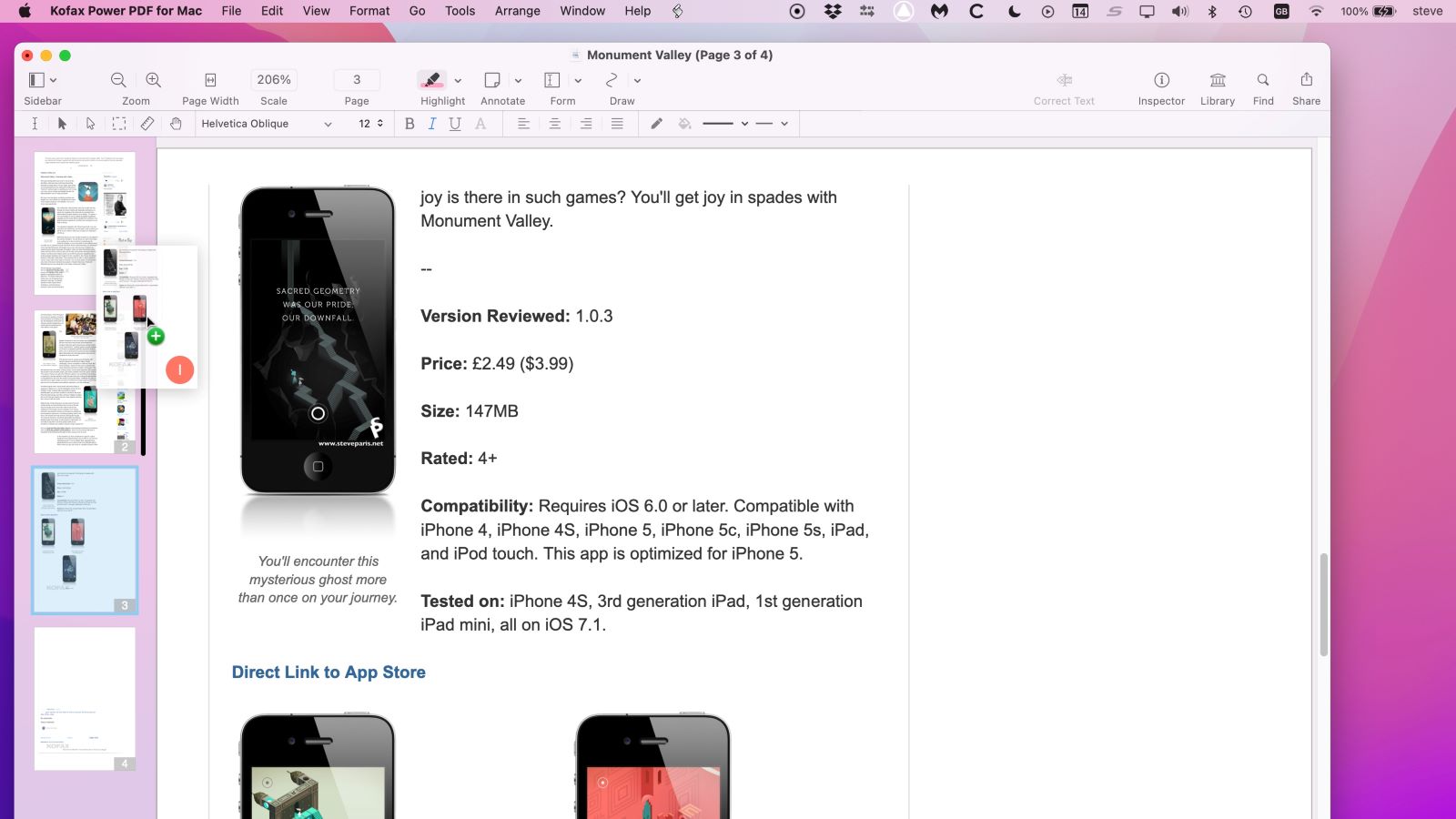
Buy it if…
You need to make alterations to PDF documents, reorder pages, delete some altogether, make annotations, add text – the list is quite extensive, and would cater to most needs short of radically altering the PDF’s existing content.
Don’t buy it if…
Your needs are more basic than that, and all you require is just the ability to read a PDF, or complete a form. In this case, Kofax Power PDF risks being overkill.
Kofax Power PDF: Alternatives
We’ve tested, reviewed, and rated hundreds of PDF tools. Some of the best alternatives include Adobe Acrobat. Soda PDF Online, Nitro PDF Pro, and Foxit PDF Editor. If you’re on a Mac, do take a closer look at Apple Preview as it contains many features for free




