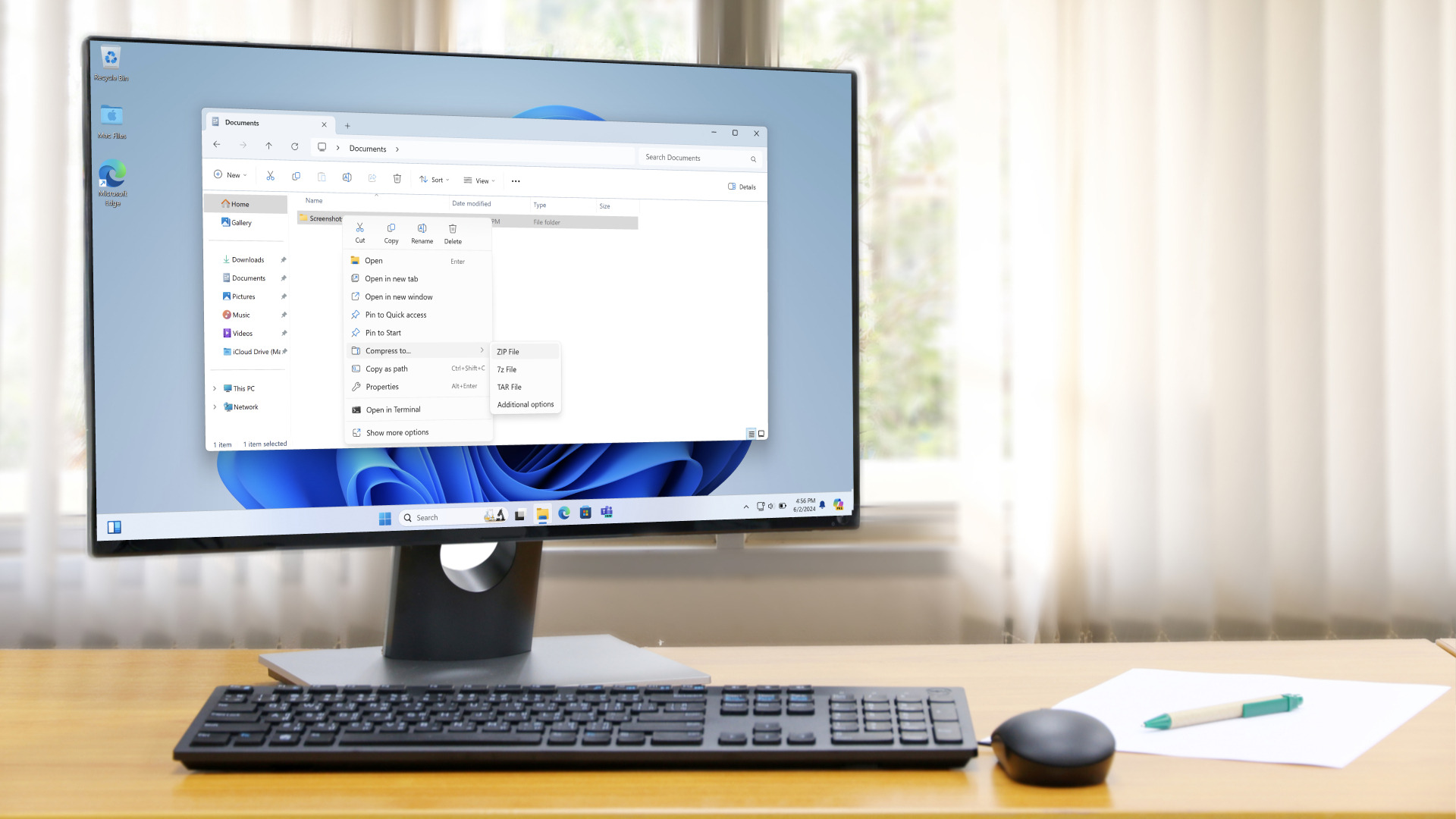Windows 11’s 24H2 update recently arrived and it comes with some problems, as we’ve seen, but here’s another issue with the upgrade, and it’s a strange one – the case of the vanishing cursor.
Windows Latest reports that it faced the odd problem after installing the 24H2 update on an HP Spectre PC, and some others have reported the bug too – although admittedly it doesn’t seem to be that widespread.
As the tech site observed, the mouse pointer disappeared when they clicked in text fields in certain apps, notably Google Chrome, Microsoft Edge, Slack, and Spotify.
The common theme here? These are pieces of software that leverage Chromium (it’s the web engine that Chrome is actually built on, and Edge too, as well as some of the other best web browsers out there).
No, it’s not the worst bug in the world – and it’ll hardly bring your PC to its knees – but it’s a rather off-putting quirk if you’re affected.
As noted, though, it doesn’t seem to have hit that many folks, at least not yet. Part of the reason why could be the limited number of those upgrading to the 24H2 update so far (which is still in the early stages of its phased rollout).
Windows Latest points out that there are some folks posting about the bug on Microsoft’s Feedback forum, and Answers.com support website. We’ve also seen the occasional affected Windows 11 user on Reddit too.
Analysis: There is an unofficial fix of sorts
Microsoft is yet to acknowledge the problem, sadly, perhaps because it isn’t making big enough waves in the Windows 11 community to be fully on the radar for the software giant.
Windows Latest made some valiant attempts to cure the bug including reinstalling mouse drivers, and trying a different mouse, none of which worked, but they eventually stumbled on a fudge of a fix – resetting the mouse pointer to use the default icon.
To do this, Windows Latest explains that in the taskbar search box, you should search for ‘main.cpl’ and click it to bring up the legacy Mouse Properties panel. Head to the Pointers tab, and in the ‘Customize’ panel, find and click on Text select and then click on the Browse button. Now scroll through the list and choose ‘beam_r.cur’ (the default pointer) and click Open, then click OK.
The caveat is, of course, that while this worked on the tech site’s HP computer, it may not work on yours – who knows. Hopefully this is a bug Microsoft is now looking into, and we may hear about it soon enough if that’s the case. Either that, or the next Windows 11 update could find the issue magically cured without any fanfare (that has certainly happened before).
We’ve experienced the cursor disappearing at times on our PC, in Microsoft Word notably. Usually simply closing the app, and reopening it, fixes things, but this is a much trickier beast of a bug to deal with, clearly.