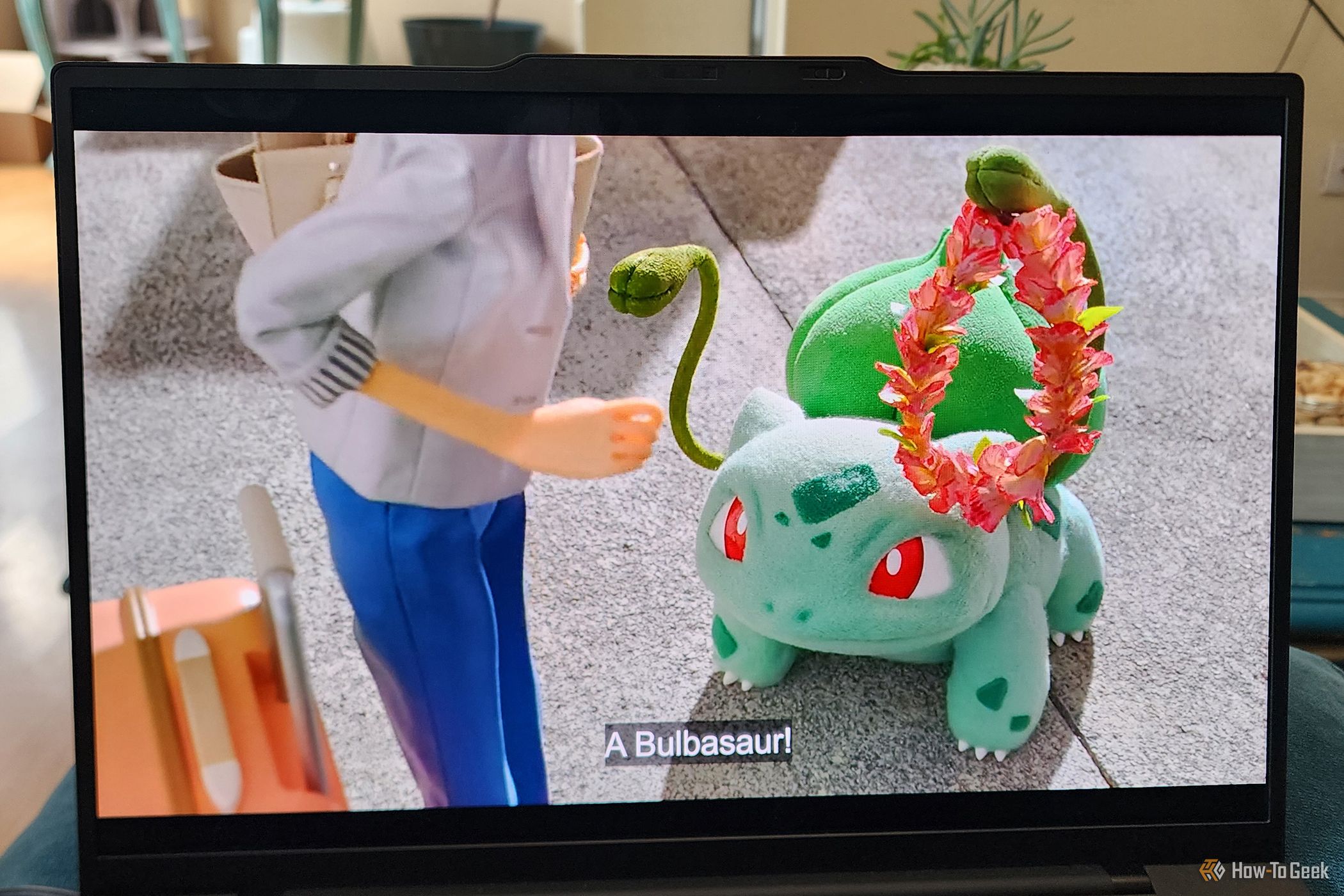Yet another buckle in the belt of Lenovo’s ThinkPad business computing laptops, the Lenovo Thinkpad X1 Carbon Gen 12 seamlessly blends portability and power for everyday professionals who want a reliable, whip-fast processor and a pleasant, glare-free OLED screen to boot.


Lenovo ThinkPad X1 Carbon Gen 12
The Lenovo ThinkPad X1 Carbon Gen 12 laptop offers features like an OLED screen with an anti-glare coating, impressive battery life, and a powerful Intel Core processor.
- Operating System
- Windows 11 Home
- CPU
- Intel Core Ultra 7 155H (1400Mhz, 24MB cache, 16 cores, 22 threads)
- GPU
- Intel Arc Graphics
- RAM
- 32GB LPDDR5x-6400 (soldered)
- Storage
- 1TB M.2 2280 SSD
- Display (Size, Resolution)
- 14in 2,800 x 1,800 display
- Camera
- FHD 1080p IR discrete (privacy shutter, fixed focus)
- Speakers
- 2 x 2W Dolby Atmos stereo speakers
- Colors
- Eclipse Black
- Ports
- 2 x USB-A (USB 5Gbps/USB 3.2 Gen 1, one is Always On), 2x Thunderbolt 4 USB-C with USB PD 3.0 and DisplayPort 2.1, 1 x HDMI 2.1 (up to 4K at 60Hz), 1 x 3.5mm Headphone/microphone combo jack
- Dimensions
- 12.31 x 8.45 x 0.59in (312.80 x 214.75 x 14.96mm)
- Weight
- Starting at 2.37lbs (1.08kg)
- Brand
- Lenovo
- Model
- 21KC0005US
- Adaptor and Battery
- 65W AC adapter, Integrated Li-Polymer 57Wh battery (supports Rapid Charge up to 80% in 1hr)
- Keyboard
- 10keyless chiclet with TrackPoint
- Display type
- OLED with anti-glare, anti-reflection, and anti-smudge
- Audio
- HD Audio, Realtek ALC3306 codec
- Connectivity
- Intel Wifi 6E, Bluetooth 5.3
- Starting Price
- $2,263.20
- Excellent battery life
- Comfortable, lightweight build that’s the peak of portable
- Intel Core Ultra CPU can handle a lot of multitasking
- Gorgeous OLED display with anti-glare coating
- The down-firing speaker system isn’t great
- Keyboard lacks some spring
- Benchmark scores could be better for gaming
The Design: Business Computing With the ThinkPad Look
Like its predecessors, the ThinkPad X1 Carbon Gen 10 and the ThinkPad X1 Carbon Gen 11 at their times, the 12th generation of the X1 Carbon lineup offers some impressive specs. The base model, which starts at $2,263, comes with 16GB of RAM and 512GB of storage, while my model, the 21KC0005US, gets a significant upgrade of 32GB of RAM and 1TB of storage. The processor is Intel’s Core Ultra 7 155H (built with 16 cores and 22 threads), so multitasking isn’t a problem here. Meanwhile, other features, like an anti-glare coated OLED screen and plenty of port options, offer further incentive in this small package. But small weaknesses, such as a so-so speaker system and some dismal gaming benchmarks, may curb your enthusiasm if you’re looking for a do-it-all device.
The X1 Carbon Gen 12 has a familiar design. The body feels solid despite its feather-light construction (it starts at 2.37lbs), thanks to its carbon fiber top and an aluminum body. Meanwhile, the matte black shade looks arguably sleeker than some silver-bodied alternatives, and more professional since it doesn’t scream “look at me!” Small touches, like the ThinkPad X1 logo in the top-right corner of the laptop’s lid and a less noticeable ThinkPad logo on the bottom-right of the base, add a cool factor.
The usual layout puts the integrated camera in the top bezel, and there’s also a nice e-privacy shutter to the right of it. The dual microphone system is also built into the top of the bezel, while the speaker system is down-firing.
When closed, the laptop is just over half an inch thick, which makes it easy to stash under your arm, in a backpack, or inside a large purse.
The Ports: Options Aplenty
A laptop geared at professionals would be nothing without plenty of ports, and the X1 Carbon Gen 12 doesn’t skimp here. I was pleased that it had not only one USB-A port but two, as well as two Thunderbolt 4 ports. Because Lenovo included USB-A ports on the X1 Carbon Gen 12, I didn’t need to use a USB-C hub, as I had to with other slim laptops from Lenovo, like the ThinkPad Z13 Gen 2.
Both USB-C (Thunderbolt 4) ports are on the left side of the laptop, between a USB-A Port with Always On above and a Nano SIM card slot below.
The right side houses, from top to bottom, a Kensington Nano security slot, an HDMI 2.1 port with up to 4K streaming at 60Hz, the other USB-A port, a 3.5mm headphone/microphone combo jack, and the laptop’s power button.
The Inputs: The Keyboard, Touchpad, and TrackPoint
While the X1 Carbon Gen 12 has a comfortable keyboard, at times it felt a little too loose for my liking, since it didn’t have a ton of spring-back. The keyboard required fairly light typing force, but not so light that I was making a ton of typos. Compared to a springier keyboard, like the one on my Lenovo Legion Pro 5i laptop, the looseness of the X1 Carbon’s keys did feel a bit jarring and a little less satisfying for someone who does a lot of typing. Nonetheless, the keyboard gets the job done, and some of this is personal preference.
Odd as it may sound, the touchpad on the X1 Carbon Gen 12 was one of my favorite features. Why? It was very accurate and just felt nice. Whether I was using two-finger scrolling gestures, swiping to the left or right, or tapping, the touchpad never missed a beat. I also appreciated its large size (4.72 inches wide) and its left, right, and center-click buttons that allowed for increased accuracy when needed.
And it wouldn’t be a ThinkPad without the red TrackPoint button in the middle of the keyboard. It offered me precision movements whenever it was easier to keep my hand on the keyboard, and Lenovo also added a double-tap feature that opens a Quick Menu. When I double-tapped the TrackPoint, I could turn on a dictation toolbar or adjust audio capture and playback by switching the microphone or speaker system’s settings.
The Display and Graphics: Gorgeous 2.8K OLED
“Pokemon Concierge”
Although my X1 Carbon Gen 12 came with a 2.8K OLED display, the lower-priced models of this laptop come with a 14-inch WUXGA (1,920 x 1,200) IPS display with a maximum refresh rate of 60Hz. I can’t speak about the IPS version, but I can say the OLED option was stunning.
When I streamed the colorful “Pokemon Concierge,” the X1 Carbon Gen 12’s screen was full of vibrant eye candy that was well-balanced without being oversaturated. That said, I noticed less of the oversaturated look synonymous with OLED displays on this screen. I did notice some intense saturation in reds, oranges, and some blues—so if color accuracy is your thing, this might bug you.
Streaming a show with a more neutral color palette, such as German sci-fi thriller “Dark” on Netflix, shadowy grays and blacks looked natural at any viewing angle.
I enjoyed the graphics while streaming and casually gaming with the X1 Carbon Gen 12, but one of the features I appreciated the most was the anti-glare coating on the OLED screen. I’m so used to the dread OLED glare, but the X1 Carbon Gen 12 is perfect for working anywhere. I could stream a show on Netflix at noon in the brightest room in my house, and I noticed nary a glare. This was not only a great feature for media consumption, but also for working days, as I could sit outside on the patio or in my bright living room without having to squint at the screen.
Gaming graphics were also great when they were, well, great. When they were bad, due to performance requirements and turned-down graphics quality settings, they were not as enjoyable.
The Performance: Pro Computing for Every Day
My laptop is my livelihood. If I didn’t have a reliable workhorse, I wouldn’t have a way to make money. If you’re in the same boat as me, I can confidently say the X1 Carbon Gen 12 is an excellent choice for everyday computing and large workloads. I consistently left 25 browser tabs open while completing various tasks, but I also had apps like Spotify running in the background, as well as the Xbox app running downloads. Between word processing, browsing the internet for research, editing photos, and other tasks, the Carbon Gen 12 didn’t let me down.
Only one small stutter occurred when I was downloading several large game files at once. The laptop briefly froze, but righted itself within about 30 seconds. On another occasion, processing slowed by a few seconds when I was downloading several games, extracting large program files from a compressed folder, and using Photoshop with 15 browser tabs open. Considering all the other tasks I flew through with ease, these small pauses were unremarkable, and expected with some of the tasks I was attempting to do simultaneously.
On PCMark’s benchmark, the X1 Carbon Gen 12 scored 6,362, which is slightly below a gaming laptop with a Ryzen 9 7940HS CPU with NVIDIA RTX 4070 GPU (7,066). The report also showed there was a more consistent load on the GPU than the CPU.
Gaming With the ThinkPad X1 Carbon Gen 12 Laptop
In the gaming department, the X1 Carbon Gen 12 delivers low to moderate performance, depending on the game. I tested everything from the resource-heavy “Warhammer 40,000: Darktide” to the lightest of casual romps like “Open Roads” and “Botany Manor.”
For reference, gaming benchmarks using 3DMark gave the following scores—a Speed Way gaming benchmark score of 327 (the average score is 511), an average GPU load during Speed Way of 99.64%, and a below-average 1,170 score on the SSD performance benchmark (the average is 2,203).
Certainly, the benchmarks reflected my experience with games like “Warhammer” and “A Plague Tale.” “Warhammer” notified me upon loading that my PC didn’t meet the minimum requirements, and automatically set graphics to low and Intel’s XeSS (the company’s answer to NVIDIA’s DLSS, which renders frames at low resolutions, then upscales them to deliver improved frame rates.) on performance mode. I did notice improved frame rates from XeSS, but I don’t believe the technology is close to matching, let alone overtaking, NVIDIA’s impressive DLSS 3. I also noticed that one of the cores on the CPU hit a max temperature of 106C while playing “Warhammer,” which signaled some overload since Lenovo lists 95C as its max operating temperature.
Smaller games that required less of the CPU and GPU played well, including “Open Roads” and even alternate history sci-fi shooter “Atomic Heart.” With these games set at medium graphics levels and 120FPS, the gameplay was quite smooth and enjoyable—so much so that I got lost wandering a gore-filled, creepy building in “Atomic Heart” and destroyed murderous robots with a shovel for longer than intended.
Moral of the story: the X1 Carbon Gen 12 could handle games that didn’t require a lot of the system. But playing games that required precise performance, like “Warhammer,” was pointless, since the graphics had to be turned down so far that the gameplay felt wholly unsatisfying, and I still ran into significant latency.
The Camera, Speakers, and Microphones
While video chatting with some friends, I was pleased with the clarity of the FHD IR camera. Even in the dimmer atmosphere of my bedroom, the camera captured an above-average stream. However, the camera’s basic setting had saturation set to above 60%, which caused my face to look red in some captures, so I eventually lowered the percentage.
Lenovo packed some useful features, such as low-light enhancement and auto-framing, into the AI-based camera app Lenovo View, which comes pre-installed. I found these features helpful for customizing my stream to suit whatever room I was calling from.
As for the dual speaker system, it offers decent sound, but nothing ground-breaking—and I felt the lack of upfiring speakers to balance out the sound. I still preferred using a Bluetooth speaker when I streamed movies or played an atmospheric game. At around 50 to 60% in volume, the speakers’s treble and mid-tones sounded balanced. However, when I pushed the volume past 75%, sound quality significantly diminished when listening to songs like Sam Cooke’s “A Change Is Gonna Come or Otis Redding’s “A Little Tenderness.” This same drop-off in quality was consistent no matter what media I was consuming, but it was more noticable when music or movies had heavier base or treble. At any volume, the bass was nearly nonexistent, and higher volumes muddied the treble and mid-tones together, so I got an over-compressed, squashed sound.
The 360-degree mics were perfect for video chatting in noisy spaces, since they featured AI-based noise cancelation with Dolby Voice. While I could still hear Queen’s “Crazy Little Thing Called Love” playing in the background, my voice was still audible. In other noisy scenarios, like next to a thumping dryer or outside with children screaming, the microphone tuned out a lot of these distractions well. In quiet spaces, the mics shine with the utmost clarity.
Battery Life and Charging: Excellent Battery Life
I was able to eke out about five to eight hours of battery life on a single charge of the X1 Carbon Gen 12. Of course, when used more heavily (such as while gaming or editing photos), there was a drop-off in this average. All in all, though, the average battery drain I experienced, including times I left it on sleep, was about 0.21% per minute, or about 12.8% per hour.
During gaming or other processing-heavy tasks, the drain was more like 45% per hour.
Charging didn’t yield quite as impressive results as the battery depletion rate, but the rate was average—about 0.58% per minute (34.8% per hour).
Should You Buy the Lenovo ThinkPad X1 Carbon Gen 12 Laptop?
While I wouldn’t suggest the Lenovo Thinkpad X1 Carbon Gen 12 if you want to play a lot of PC games, its high-powered performance in other computing areas makes it a strong option for anyone looking for an everyday laptop with some guts. Throw in the other pluses, like the anti-glare coated OLED display and the excellent battery life, and it’s easy to see why professionals come to slim ThinkPads like this one. Not only has the X1 Carbon Gen 12 earned the ThinkPad name, but it has carved out a nice space of its own for lightweight, powerful computing.
If you’re looking for a do-it-all laptop that can handle moderate to competitive gaming and outstanding processing, you might want to opt for something beefier, like the Lenovo Legion 9i Gen 8.


Lenovo ThinkPad X1 Carbon Gen 12
The Lenovo ThinkPad X1 Carbon Gen 12 laptop offers features like an OLED screen with an anti-glare coating, impressive battery life, and a powerful Intel Core processor.