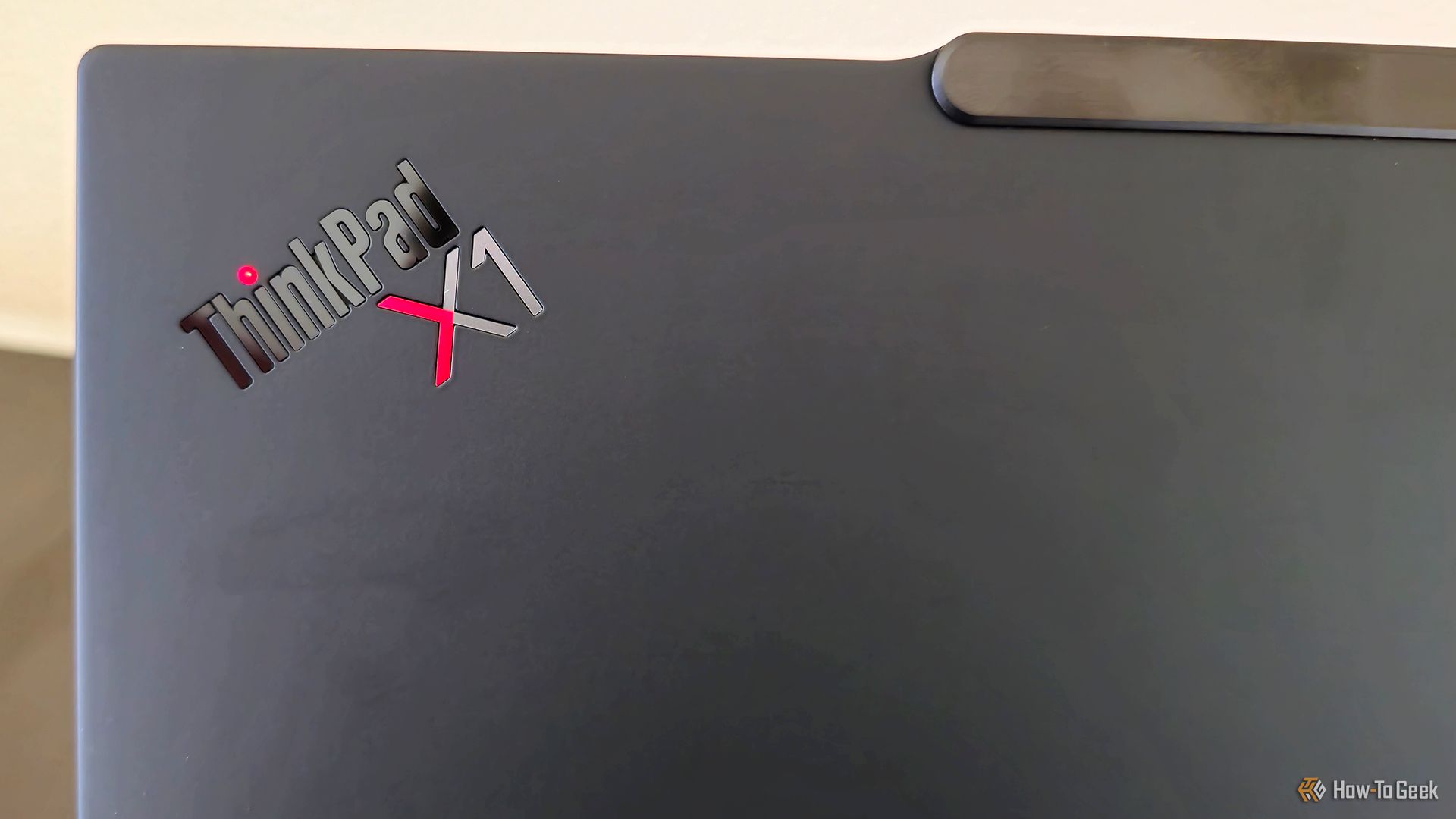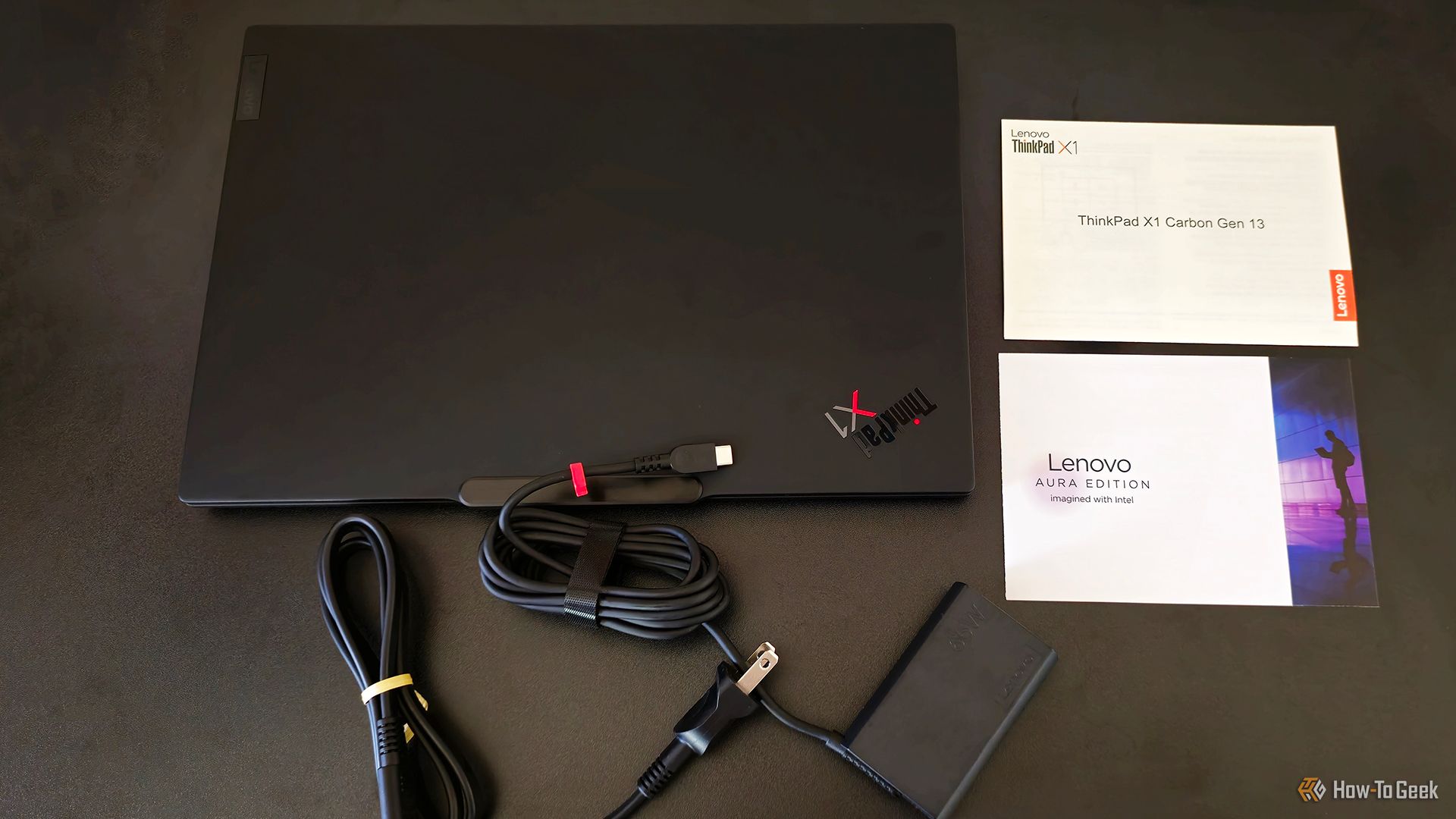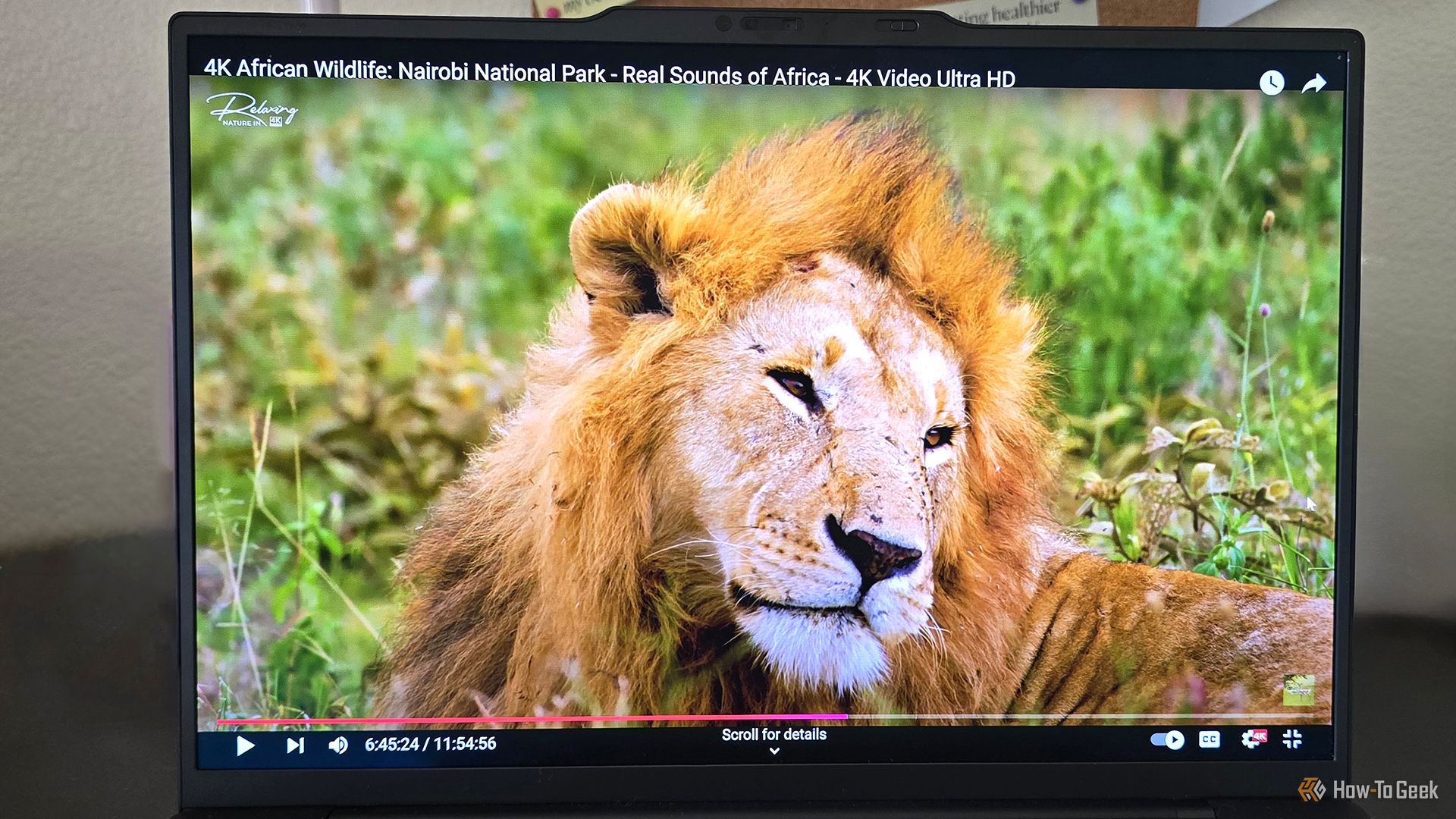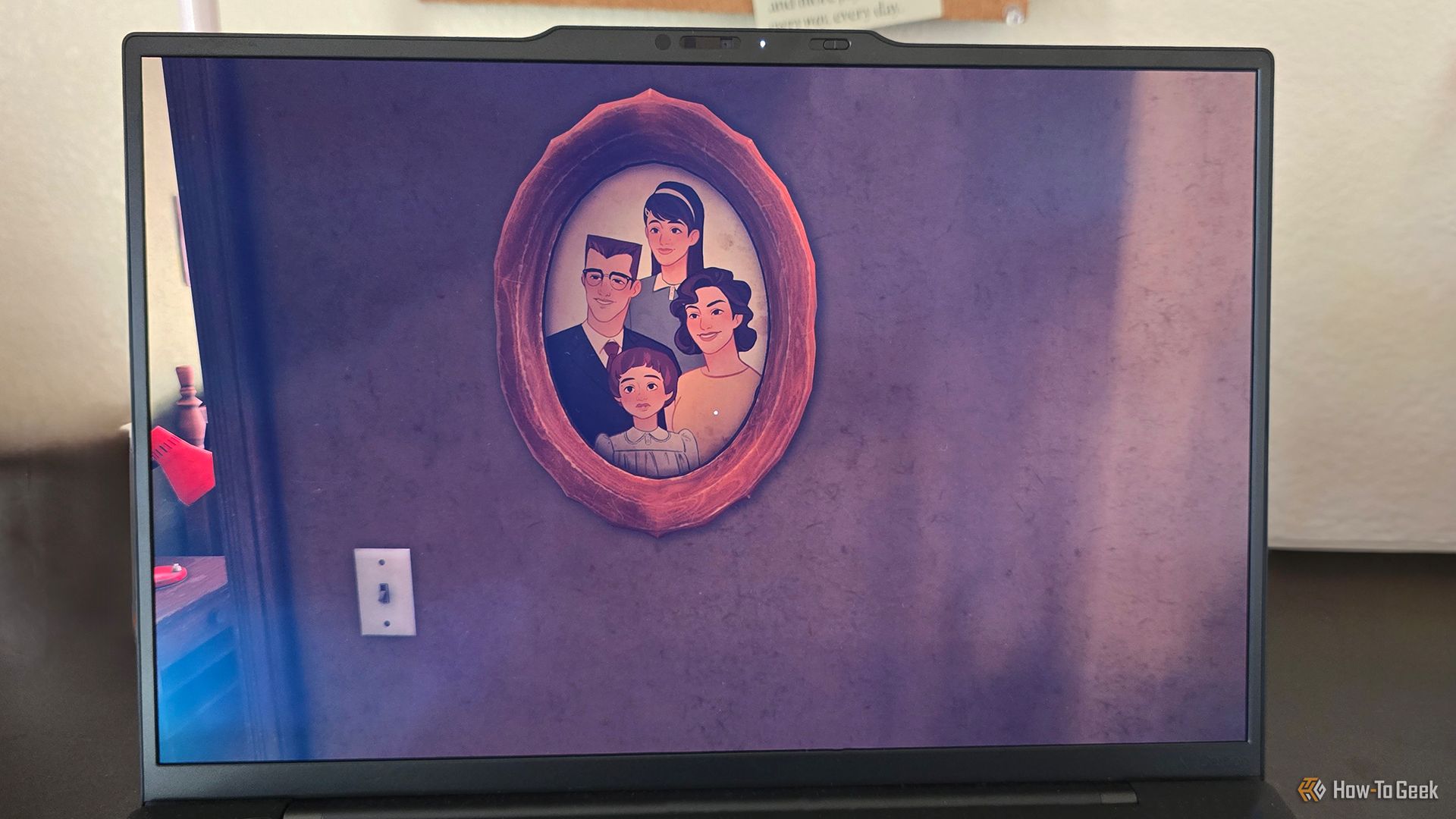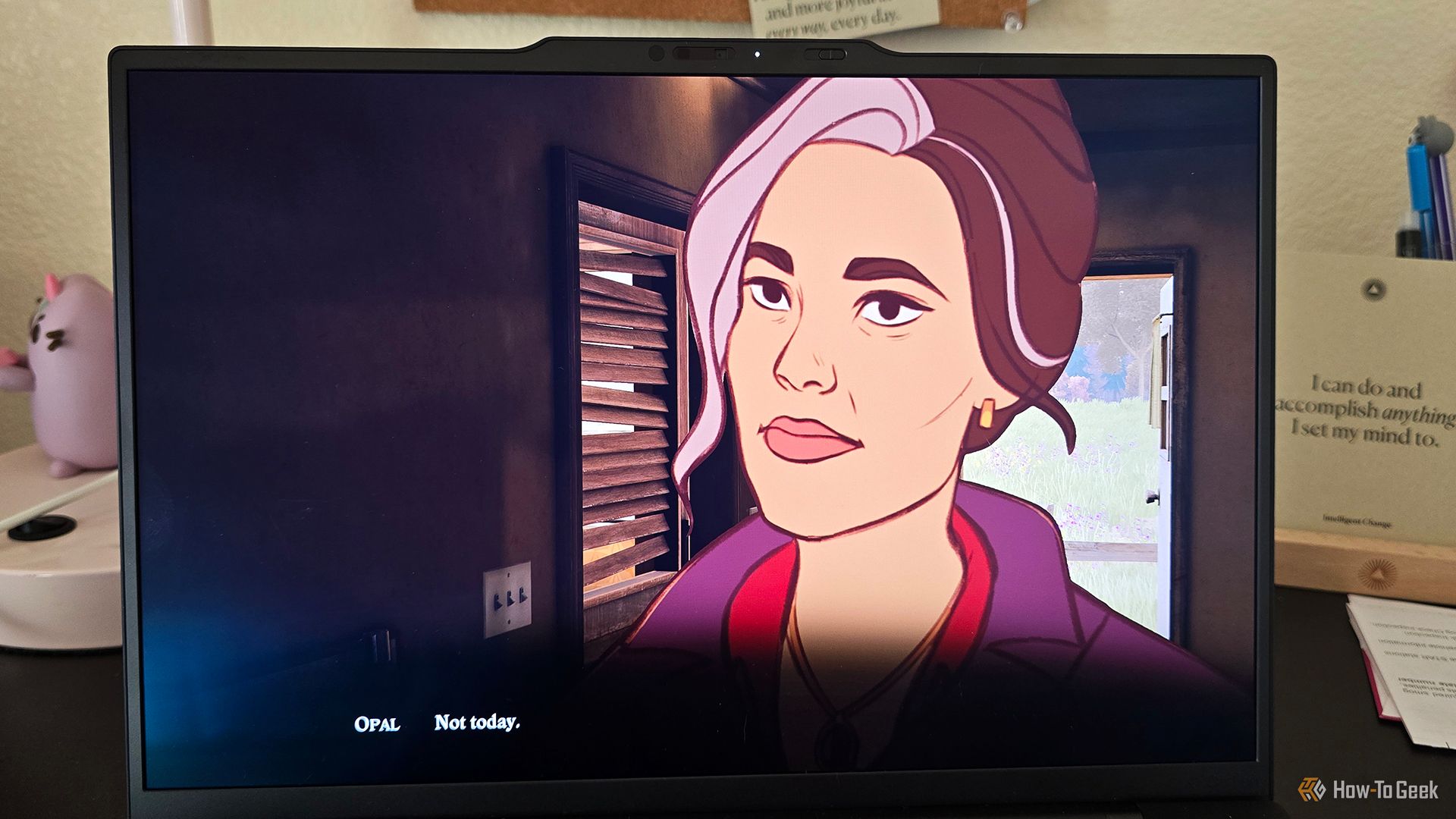As the first AI-powered ThinkPad, the Lenovo ThinkPad X1 Carbon (Gen 13) Aura Edition might not sell itself with AI alone. But its high-powered processing, featherlight build, OLED display, and overall performance make it a winning option.

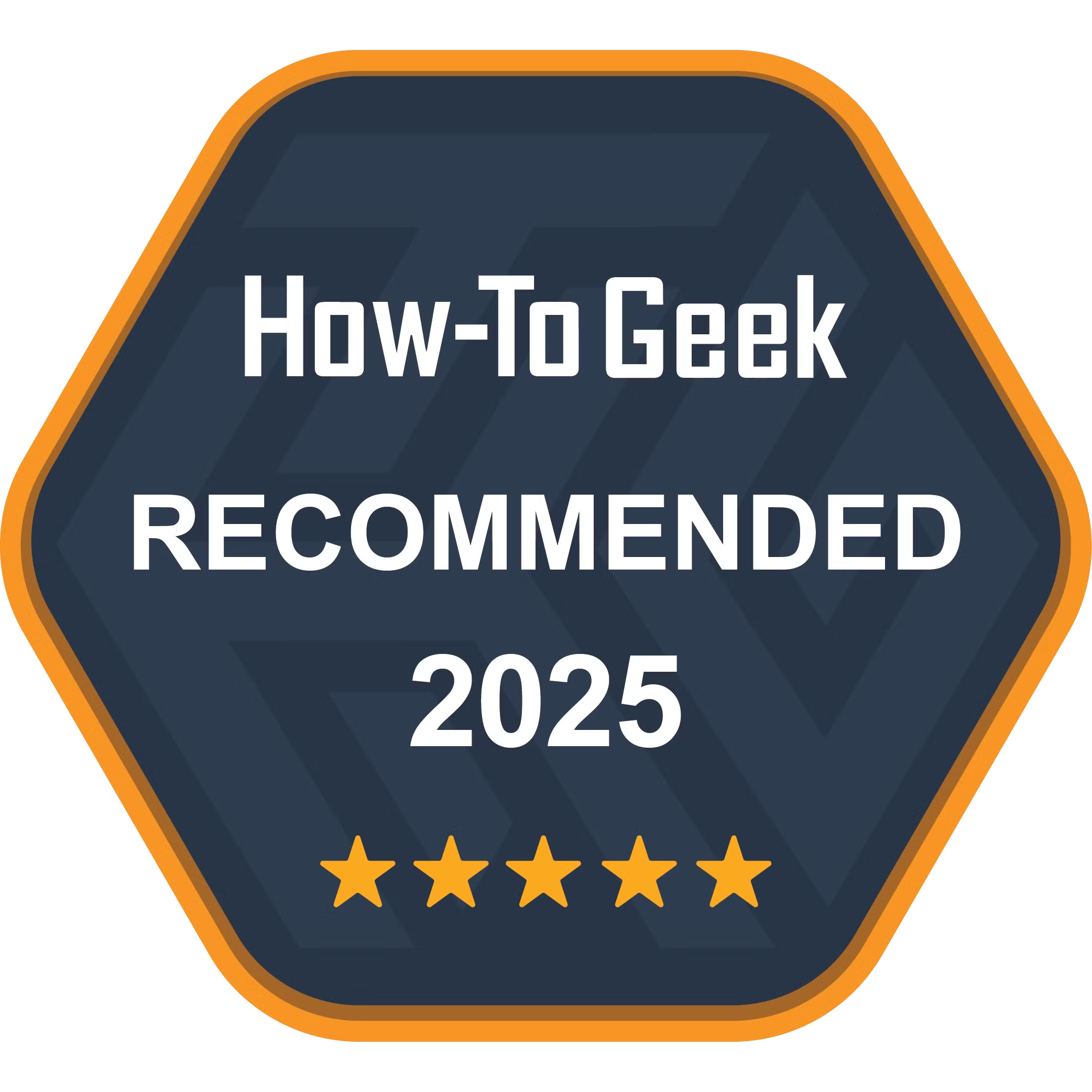
Lenovo ThinkPad X1 Carbon Gen 13 Aura Edition
As one of the first-ever ThinkPads with Microsoft CoPilot AI, this laptop packs a significant punch with features like AI wellness tools, a gorgeous OLED display, and a CPU that can handle multitasking.
- Speedy processing that can handle plenty of multitasking
- Featherlight build for portable computing
- Beautiful 2.8K OLED display
- Nice ThinkPad keyboard & TrackPad
- Requires at least two charges per 8-hour workday
- Display could be brighter
Price and Availability
The Lenovo ThinkPad X1 Carbon Gen 13 Aura Edition has two configurations with a starting retail price of $2,519 at Lenovo when not on sale. However, it more regularly costs around $2,267 when discounted at Lenovo.
A Lighter ThinkPad With a Familiar Look and Feel
Weighing in at just 2.17 pounds, the Lenovo ThinkPad X1 Carbon Gen 13 Aura Edition is the lightest ThinkPad X1 Carbon to date, shedding significant weight from its predecessors. This reduction doesn’t, however, compromise its robust build that’s standard for ThinkPad X1 Carbons. Lenovo stuck to the familiar design, including the matte black finish (that, for me, screams “expensive!”) and the fun red indicator light in the ThinkPad logo.
If you’re someone (like me) who hates fingerprint marks on devices, the matte black finish is a win-win. Except you’ll have to clean off occasional smudges from the natural oils on your hands.
On its base is a sizable chiclet keyboard which measures about 10.75 by nearly 4.5 inches, featuring LED backlighting and a standard tenkeyless layout. Included in the bottom-middle of the keyboard is the iconic red TrackPoint button for precise movements, which also has a handy option menu when double-clicked that brings up options for microphone settings, voice typing, a battery charge threshold option, and an audio playback dropdown. The keyboard also includes a fingerprint reader beside the arrow buttons, and beside that is a Microsoft CoPilot key for any AI inquiries one may have.
Above the 14-inch display is the low-profile top bezel where the integrated camera is, as well as a handy dandy privacy shutter.
Ports Galore
Despite its ultra-thin profile, the X1 Carbon Gen 13 Aura Edition doesn’t skimp on ports. The left side houses two USB-C Thunderbolt 4 ports and a USB-A 3.2 port, while the right side includes another USB-A port and an HDMI port that supports an up to 4K resolution at 60Hz.
For such a small laptop, I was thrilled to see the inclusion of both USB-C and USB-A ports, because that meant I never had to reach for a USB hub whenever I wanted to plug something in. This made the ThinkPad Aura Edition perfect for taking with me to work in a coffee shop or library.
Incredibly Comfortable Keyboard and TouchPad
Like most ThinkPads I’ve reviewed, including the ThinkPad X1 Nano (Gen 3) and the ThinkPad Z16 (Gen 2), the ThinkPad X1 Cabon Aura Edition has a premium type-feel that kept me satisfied while I wrote articles for work, replied to emails, and played around with CoPilot. Its combination of springiness with just the right amount of action (approximately 1.5mm travel) made it feel like I didn’t have to work hard to type. And I also didn’t notice myself making excessive typos from too-loose keys.
The glass touchpad was a nice size for navigating, clicking, scrolling, and pinching. Centered directly underneath the keyboard, it was easy to move my hand from typing to clicking with one swift movement. And like most other ThinkPads, it also features three sensitive buttons for precise right- and left-clicking, which is a feature I wish all laptops included as standard on their touchpads since I’m not a big fan of having to tap and double-tap the touchpad itself.
Stunning Color and Contrast for Streaming, Editing, and Gaming
Thanks to its 14-inch 2.8K OLED display, the ThinkPad X1 Carbon Aura Edition was easy to love when I was streaming videos, movies, and shows, editing photos, and gaming. The 2,800 by 1,800p resolution made the visuals crisp and clear, but the color contrast stood out the most. DisplayHDR True Black 500 made blacks and grays realistic, while the sharpness of vibrant blues and greens took its performance home.
Specifically, I enjoyed how bright blue skies, natural lakes, lush mountains, and green foliage appeared in nature videos. But truly, the whole gamut of the color spectrum came through, making anything I watched more captivating. For example, nature shots of lion cubs and cheetahs came to life, with their fur beautifully contrasting against the golden grasses of the Savannah.
A 120Hz refresh rate made viewing exceptionally enjoyable, as I noticed (mostly) no latency. Plus, since the display also had an anti-glare and anti-reflective coating, I could always see the screen anywhere I was—even if I was sitting in direct sunlight.
Unfortunately, where the ThinkPad X1 Carbon Aura Edition fell a bit short was its brightness. Lenovo lists it at 400 nits, which is fine for most lighting scenarios. However, I noticed that when I was running the laptop on battery power (versus plugged in), I would occasionally find the display didn’t feel bright enough.
In my sunny office, for instance, I often tried to turn up the brightness when it was already at 100% and was left dissatisfied. I wanted a bit more backlighting when I was in moderately sunny rooms. When I experienced this issue, I toggled off Lenovo Vantage’s “Brightness Control” option (which lowers brightness to save power). This did not change my experience with the brightness, however, and I still had issues occasionally squinting when the screen felt too dim.
Because of this lighting issue, I had some trouble watching movies with darker casts to their scenes. While streaming the horror flick Umma, gorgeous blacks and grays came through in dimmer scenes, but because of my issue with the screen brightness during the daytime, it was occasionally hard to make out as crisply as I had hoped.
While the Xe2 GPU generated beautiful graphics, the dim screen did them no justice in even moderately bright environments. When the screen did appear bright enough, I could thoroughly enjoy beautiful graphics from games like Open Roads and Those Who Remain or while streaming shows like Stranger Things, all of which came through smoothly with crisp detail and contrast.
Intel’s Lunar Lake CPU
The ThinkPad X1 Carbon Aura Edition’s CPU is the Intel Core Ultra 7 258V, which has eight cores, eight threads, and a 12MB cache. As part of Intel’s Lunar Lake lineup, this CPU is specifically for thin laptops. Its performance and energy-efficient cores are split directly down the middle (four high-performance and four energy-efficient cores) with a clock speed of up to 4.8GHz.
As someone who multitasks a lot, I was a bit skeptical of how much power I could eke out of a laptop with just eight threads. I typically prefer a higher thread count (and no, I’m not talking about bedding). Because of a pretty solid performance from the Ultra 7, I can safely say the ThinkPad X1 Carbon Aura Edition can handle most of the computing everyday people could want (save being a great gaming PC, which it is not). Its snappy processing allowed me to undertake every task I needed, from photo editing to word processing to streaming. That is to say, it can handle a lot but still might not exceed your expectations if you’re used to a higher thread count.
AI Smart Modes and Features
As a Series 2, it can run over 45 TOPS for AI apps, which makes its smart modes quick and effective. The AI features on the ThinkPad X1 Carbon Aura Edition are worth noting, but I wouldn’t say they’d sell this laptop. Integrated into this laptop’s Lenovo Vantage app (available on PC only) are some handy little AI features called “Smart Modes.”
“Shield” let me activate an automatic screen blur (blurring my screen when someone came next to the laptop) and alerted me when someone looked over my shoulder while I was working. There was also an option to auto-prompt a VPN when on Wi-Fi.
“Attention” served as my taskmaster. It’s a productivity tool that sets “focus sessions,” not unlike the Pomodoro technique. When I turned this mode on, it muted notifications on the laptop and set a 20-minute work stint with a five-minute break following. I altered the time in the settings for this feature to change the focus sessions to 60 minutes with five-minute breaks.
“Collaboration” adjusted the laptop’s lighting if it was too dim as I entered video calls, a helpful feature that seemed to work well.
“Wellness” gave me the option to set posture reminders and eye-strain reminders (a reminder to follow the 20-20-20 rule). When toggled on, the posture setting gave me a pop-up warning me to correct my posture when I was outside the desired distance from the laptop (30, 50, 70, or 90cm, or a custom distance). I found this feature the most useful and also the most telling. I can’t tell you how many pop-up posture warnings I received.
Finally, with the Intel Unison app (PC, Google Play, and iOS), I could link my phone and simply tap it against the laptop to share pictures between the devices. This was convenient for exchanging files between my phone and laptop, but the tapping was finicky and didn’t always work.
Plenty of Power For Daily Computing and Then Some
Working with the Intel Core Ultra 7 258V Processor and the laptop’s 32GB LPDDR5x RAM, I was able to breeze through all of my everyday work tasks with the ThinkPad X1 Carbon Aura Edition. I’ve certainly worked on laptops that can handle more in the multitasking department, but this seemed to be the little engine that could. From photo editing with Photoshop, streaming music or videos, and browsing the web, oftentimes simultaneously, I experienced swift computing with no interruptions.
When I did push the CPU and RAM to its limit, it was while running a ridiculously cluttered Microsoft Edge (15 or more browser tabs, including a YouTube video streaming in the background), the Intel Unison App, the Lenovo Vantage app, the (ridiculously buggy if I’m honest) ChatGPT app, the Xbox app running a game download, and the Windows Task Manager. I opened the Task Manager, because, lo and behold, the laptop was freezing.
The freeze was brief (maybe about two minutes before it righted itself).
As for benchmarks, the ThinkPad X1 Carbon Aura Edition scored 6,698 overall in PCMark10, which was above the average 2023 office laptop score of 5,848 and below the average 2023 gaming laptop performance. It scored over 9,000 in Essentials, Productivity, and Digital Content Creation, but appeared to struggle a bit in rendering and visualization with a GPU load hitting up to 99%.
Despite this small performance hiccup, the ThinkPad X1 Carbon Aura Edition will do perfectly well for most people who do a moderate level of multitasking. I successfully edited photos, listened to music, and used all the important Microsoft Office programs with no problems. And that 32GB of RAM is more than enough power for most people in the market for a work laptop.
Good for Casual Gaming Only
Although the Lenovo ThinkPad X1 Carbon Aura Edition has great graphics, a gorgeous display, and plenty of power, it is not a gaming laptop. Therefore, I had fun playing mostly casual games on the laptop. Low resource indie games like Open Roads or Inscryption played well, with no noticeable latency.
Higher resource games like Indiana Jones and the Great Circle, Warhammer 40,000: Dark Tide, and Mafia: Definitive Edition were virtually unplayable thanks to the massive lag, even when I lowered the graphics to low or medium, tried both the 60 and 120Hz refresh rate, and scaled back on additional settings.
For reference, the laptop’s score on Time Spy was below average, hitting only 3,542, compared to an average budget gaming laptop’s score of 10,069. According to the benchmark, at a 1080p resolution, this laptop could eke out about 45+ FPS for Red Dead Redemption 2 or 125+ FPS playing Apex Legends.
Mid-Range Speakers, Camera, and Microphones
As is often the case for thinner laptops, the ThinkPad X1 Carbon Aura Edition has only two speakers. Those two speakers are down-firing, which both helps and harms the sound quality. When listening to music, streaming, or playing games at my desk, these speakers sounded fairly loud and satisfied me enough to avoid using Bluetooth headphones.
But the omission of up-firing speakers made the sound less immersive and also a little squashed when using the laptop on my lap. Additionally, when pumping the volume to over 65%, the sound quality dropped off and sounded squashed. The overly compressed sound wasn’t as enjoyable, so I typically kept the volume hovering around 50%. That I could comfortably listen at the halfway makes me feel these speakers put out a higher volume than other small laptops, since I’m usually cranking it up to 80% whenever I can on comparable models.
The FHD 1080p IR camera provided me with a crisp, clear stream during video calls and also offered some AI features like auto-tracking to keep me in the frame, background blur options, and the “eye contact” option to keep my eyes seemingly directed at the camera lens when I wasn’t looking at it. Frankly, though, the eye contact feature just made my eyes look bigger than they are and looked more creepy than anything else, so I’d advise against that unless you want to freak out your video chat mates.
For a built-in camera, this delivers a nice stream, but it still doesn’t beat an external webcam with a higher resolution.
Additionally, the two integrated 360-degree quad-array microphones (with Dolby Voice) are definitely above average for delivering a nice, clear sound and may even beat the camera’s quality.
So-So Battery Life and Charging
For the amount of power this ThinkPad pushes out, its fast-draining battery isn’t surprising. While it isn’t the worst power drain I’ve seen, it also isn’t the greatest. I’d also expect more battery life from a Lunar Lake CPU. My settings were typically at 100% brightness on “Balanced” mode while using the laptop for writing shifts. During those shifts, my main task was word processing, and I used AI tools for editing and opened many browser windows. Using the laptop over a two-week period gave me an average battery drain of 0.39% per minute, which is about 93% drain in four hours. I had to plug in at least once every workday, but when doing heavier tasks, I plugged in twice per day.
The good news is the 65W charger is super portable, so it didn’t suck to take both the laptop and its charger with me when out of the house. The charging speed averaged 0.63% gain per minute, so I often reached a full charge in 2 hours and 40 minutes. I never reached the project 80% charge in 60 minutes using Rapid Charge, and my thoughts are even though it says a 65W charger is the minimum requirement for this, you’ll likely need a more powerful charger to hit that mark.
Should You Buy the Lenovo ThinkPad X1 Carbon Gen 13 Aura Edition?
Although I wouldn’t recommend buying the Lenovo ThinkPad X1 Carbon (Gen 13) Aura Edition based on its AI features alone, its powerful computing is enough to sell it if you’re looking for a business laptop that can handle some multitasking. Its CPU, 32GB of RAM, and trusted ThinkPad name make it a good buy for someone who uses a moderate amount of power in their work.
My two cents—if you’re in it for the AI alone, you might want to wait until PCs with AI integration get a little more advanced so you get more bells and whistles.

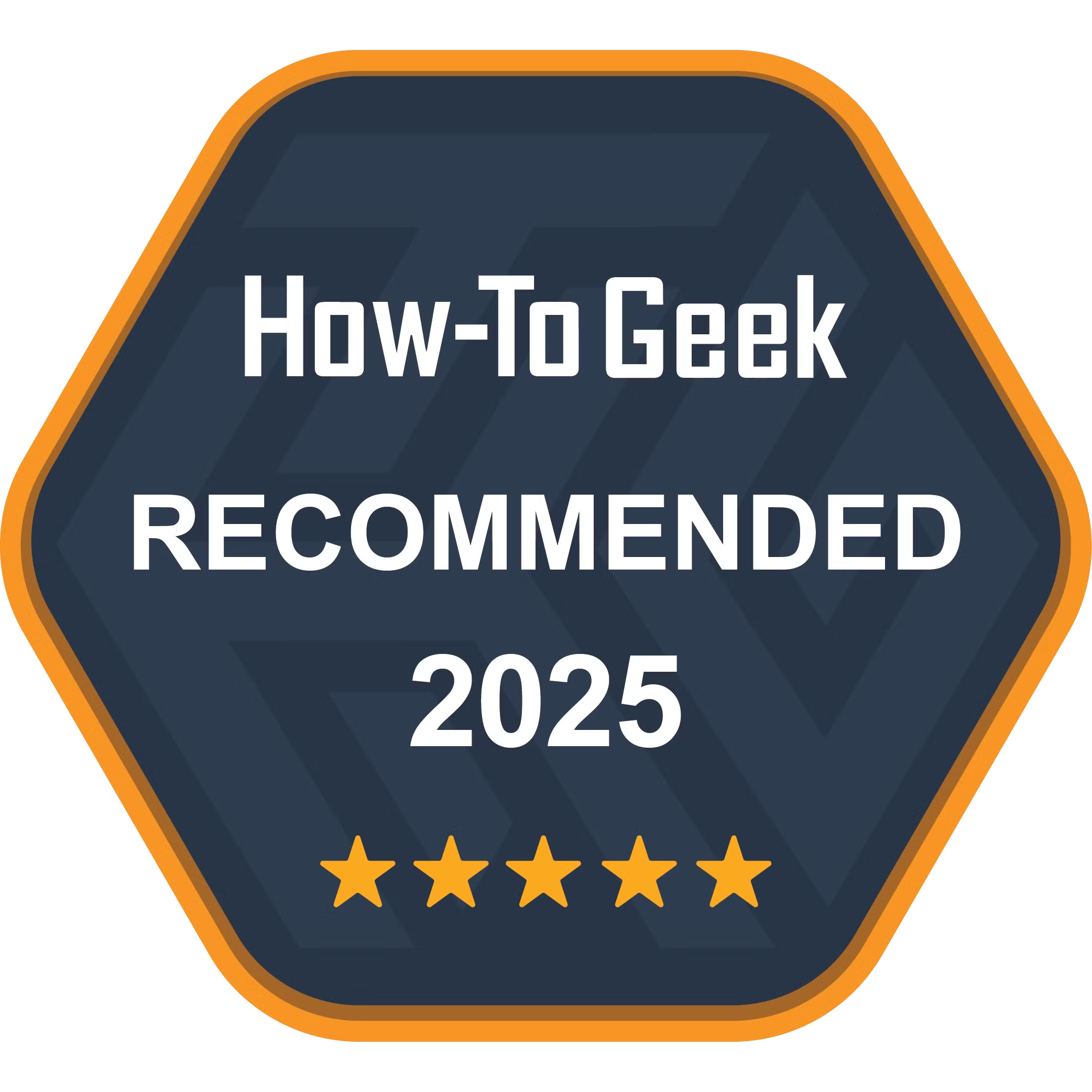
Lenovo ThinkPad X1 Carbon Gen 13 Aura Edition
As one of the first-ever ThinkPads with Microsoft CoPilot AI, this laptop packs a significant punch with features like AI wellness tools, a gorgeous OLED display, and a CPU that can handle multitasking.