Some people like to live on the technological bleeding edge by installing beta software on their phones, tablets, and computers. I happen to be one of those people. And while it can be a rewarding experience, it also comes with pitfalls, as well.
This article will be one of those “Do as I say, not as I do” kinds of things. I do not necessarily fit the profile of a traditional consumer, and I take a lot more risks with our technology than other people do. Indeed, I do not recommend that anyone use beta software to run line-of-business functions or that you install beta code on personal devices unless you are prepared to deal with the consequences and side effects of when this software goes haywire.
It’s not a question of “if” it will fault; it is when and how badly.
How I beta
For certain things, I dedicate hardware to beta testing, such as PCs for Windows 11. But for other things, I do not have the luxury of buying dedicated equipment for testing. As I am the kind of person that loves to play with technology, and others rely on me for guidance and recommendations, I always jump on new betas when they become available — which means I am pretty much always in beta.
So, for example, my iPad and my iPhone are both running iOS and iPadOS 15 betas. My Watch is WatchOS 8, and my Apple TV is tvOS 15. The only Mac I have right now that is current enough to run Mac OS 12 Monterey is also running the beta. And my Pixel is running Android 12. So pretty much, except for my wife’s things for her personal use, all the major devices in my house are running Beta code.
Installing Apple betas
To sign up during the early stages, you need an Apple Developer account which costs $99 a year. When Apple releases Public Betas, usually a few weeks after the Developer Betas, anyone can join, but you have to install a profile (a special file) on your device to download and install the beta code.
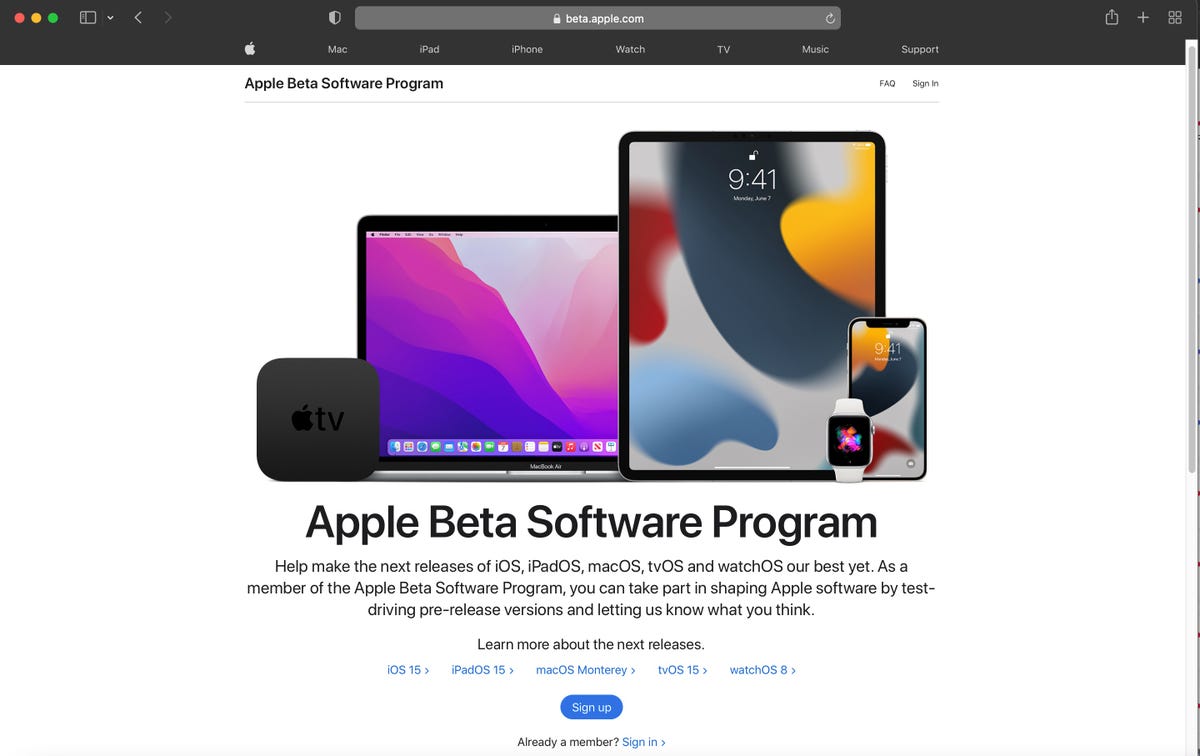
Apple Beta Software Program
Jason Perlow/ZDNet
Public betas and the profile signups are accessed at http://beta.apple.com, which you need to visit using the device you want to set up. Betas that are available to load on your device are:
-
iOS iPadOS 15 (But there’s 14.x too!)
-
MacOS 12 Monterey
-
WatchOS 8 (profile install done through iPhone and Watch app)
-
TVOS 15 (this is done through System Menu and choosing “Install Beta Updates”)
Once profiles are installed, you use the Settings > General > Software Update function to install the current beta version on each of these devices/platforms. watchOS and tvOS are slightly different — the profile for watchOS is downloaded using the iPhone as you would the iOS beta and is pushed to the Apple Watch with the Watch app. tvOS is done through the System Menu and choosing “Install Beta Updates.” You can also set these to auto-update overnight when a new build comes out.
You’ll want to have the device plugged in, and at least 50 percent charged to install the betas.
Installing Android betas

Android Developer Web Site with Android 12 Beta
Jason Perlow/ZDNet
-
Pixel is the Android beta test hardware platform of choice if you want to do it as a developer. It has its own program for Android 12, and is easy to join. Pixel devices can be purchased at the Google store.
-
Beta signups occur at the Android Developer website at developer.android.com or android.com/beta
-
3rd Party vendors/partners have their own Android 12 programs, and they aren’t as up to date, with the possible exception of OnePlus. Samsung is not on the list; it rolls out Android betas and releases at its own pace.
Installing Windows 11 Insider Beta
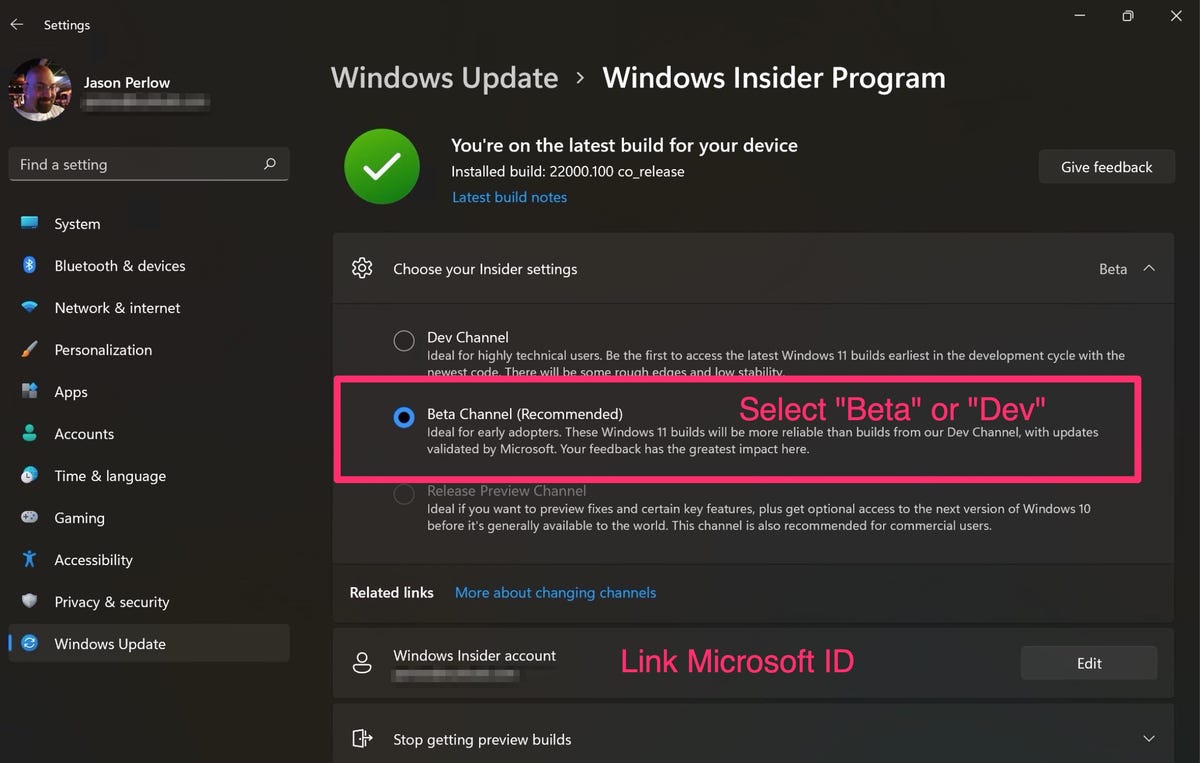
Joining the Insider Developer Preview for Windows 11
Jason Perlow/ZDNet
-
To join the Windows Insider Program, you must first sign up at the Windows Insider website using an email address associated with a Microsoft account. (Businesses can join the Insider for Business program using Azure AD addresses, but most people will use a Microsoft account.)
-
After signing up, sign in to the Windows 10 PC you want to use for testing, and then go to Settings > Update & Security > Windows Insider Program. Click Get Started and link the Microsoft account you signed up with earlier.
-
Your Insider flight settings need to be set to “Beta” or “Dev” to get Windows 11 flights. We recommend most end-users join the “Beta” channel as it has a direct path to the release version of Windows 11 and has expected updates every six weeks. “Release Preview” is currently used for Windows 10 pre-release builds, but this will change in the future as Windows 11 is released, and flighting of pre-release builds begins as part of its regular software development lifecycle.
-
You then need to run Windows Update to pull the Beta or Dev builds down from Microsoft.
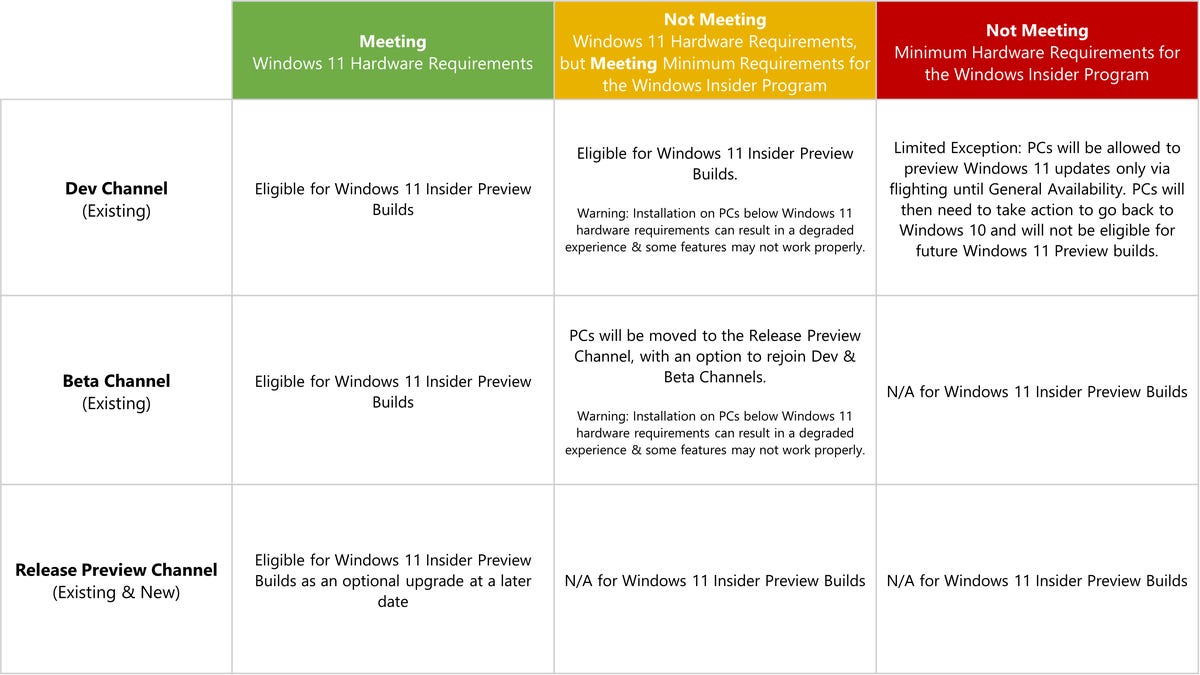
Windows 11 Developer Preview Hardware Requirements Eligibility
Microsoft
While many PCs can participate in the Windows 11 Beta and Developer Preview program, it should be noted that the release version of Windows 11 will only be offered to qualified hardware that meets system requirements. Older PCs that don’t meet the Windows 11 hardware requirements (such as those with an Intel Gen 6 or Gen 7 CPU) are blocked from participating in Windows 11 previews.
If you were a member of the Windows Insider Program in the Dev channel when Windows 11 was announced, you might be able to run the Windows 11 Beta on unsupported hardware, but that “limited exception” ends when Windows 11 is released to the general public. At that time, you will not be able to upgrade to the official release and will have to reinstall Windows 10.
Also: How to bypass Windows 11 limits and install on almost any old PC
Installing Browser Betas
These exist on all the major platforms: Windows, Mac, Android, iOS, and Linux. Browser builds can be installed independently so that you can run stable, beta, dev, and canary side by side without interfering with each other.
Google Chrome
- Beta Channel (lowest risk, best for average users to look at new features in the browser)
- Dev Channel (weekly builds for software developers)
- Canary Channel (nightly builds, not recommended for the faint of heart)
Microsoft Edge
Edge has a similar beta program to Chrome:
- Beta Channel (new build approximately every six weeks)
- Dev (Every week)
- Canary (Every night)
Firefox
Betas for Firefox are available at Mozilla.org:
The downside of having a beta lifestyle
In addition to the many bugs that you will encounter, the routine thing you will deal with is slower performance because in a beta, particularly in the earliest builds, all the debug code is turned on, and that eats up additional CPU and will chew up your battery. I’ve also seen devices get a lot warmer during betas because of the increased CPU cycles.
I deal with application and OS crashes all the time. Usually, it’s no big deal; it’s just an inconvenience. But you want to save often, just in case you freeze up when you are working on an important file.
But be prepared for a beta to interfere with your work or getting things done. For example, last weekend, I was driving in the car with my wife and wanted to navigate with Apple Maps on my iPhone, which runs the iOS 15 beta. Well, the software crashed constantly, and I had to use my wife’s iPhone, or we weren’t going to get anywhere that day.
Another example of betas getting in the way of getting your work done is the new Private Relay feature in iOS and iPadOS 15 and Mac OS 12 Monterey that is part of the new iCloud+ functionality. Because it is during a beta preview and a cloud service, Apple has not necessarily scaled out their cloud instances to handle tens of millions or hundreds of millions of proxy requests, so it can drastically interfere with your internet browsing performance and stop working completely. I’ve had to manually turn it off from time to time for my internet performance and behavior to return to normal operation.
When running a beta, the other thing you want to consider is having an alternative way to deal with critical apps and functions (such as home automation, banking, etc.) if they stop working on your beta testing device. Make sure you can sign into web UXes from a PC or a browser if something stops functioning or that you have an alternative device to run them from (such as your spouse’s).




