Expert’s Rating
Pros
- Facial recognition tech is a game-changer
- Supports most every other access method, too
- Long-life battery, with a spare in the box
Cons
- Unattractive industrial design
- Awkwardly placed fingerprint reader
- App still feels like it’s in beta
Our Verdict
This smart lock’s facial recognition technology works delightfully well, and it can be opened via a host of other ways, too. But packing all that into one device leaves a bit to be desired in terms of industrial design, and Lockly needs to put some TLC into its mobile app.
Price When Reviewed
This value will show the geolocated pricing text for product undefined
Best Pricing Today
Best Prices Today: Lockly Visage Zeno Series Facial Recognition Deadbolt

$349.99
The smart lock market has abruptly started heating up: First we had locks that could open based on palm vein recognition, now we’re getting facial recognition technology built right into the device, with the Lockly Visage Zeno Series Facial Recognition Zeno Series
This is a beast of a smart lock, in both size and scope of operations. Weighing in at nearly five pounds, it connects directly to your 2.4GHz Wi-Fi network and can be opened with a PIN, an NFC card or Apple Home Key (i.e., using an iPhone or Apple Watch), Lockly’s smartphone app, or a physical key. The kicker, of course, is what we all came to see: facial recognition, courtesy of a camera and sensors built into the lock’s exterior escutcheon.
Facial recognition–including the initial enrollment process–is nearly instantaneous, and it’s easily this lock’s most important feature.
Before we dive into the nuts and bolts of this new smart lock, let’s discuss its most innovative feature: facial recognition. Faces are registered through the app and the lock’s onboard camera (not your phone’s): The administrator must be within Bluetooth range of the lock, and the user must stand in front of the door for a quick scan. The camera on the exterior escutcheon is angled up just a bit, which prevents users from having to bend over when they approach the door, although you’ll need to move further away from the lock the taller you are.
The registration process is nearly instantaneous—there’s none of the looking around in all directions that a typical face-scan process requires—and you can either configure the lock to automatically recognize when someone approaches to engage the facial scanner or require them to wake up the screen with a tap. Again, it works so well that I had a higher level of success when using the facial recognition system than any other means of access—including typing in PINs—and I was unable to defeat it with a photograph of my face. (Lockly, however, says users with twins should use PINs or fingerprints.) Up to 100 facial scans can be stored on the device.

The Lockly Visage Zeno Series Facial Recognition Deadbolt has very large interior and exterior escutcheons.
Christopher Null/Foundry
Design and feature set
Let’s now take a look at the hardware. Lockly has never been known for designing elegant, attractive hardware, although the luxurious Styla Designer Handlebar Deadbolt the company showed off at CES in January might change that perception. The Visage Zeno Series certainly won’t. In fact, I would go so far as to suggest it is the least attractive smart lock Lockly has ever made. It consists of a 6 x 2.5-inch exterior escutcheon with a jumble of components that feel haphazardly stacked atop each other: Camera at the top, a keypad below that, and then a large circular area that contains both a physical keyhole and the fingerprint reader. It’s particularly garish in the satin nickel color scheme I received, which creates a two-tone design that looks even more random. The matte black option is considerably cleaner.
This review is part of TechHive’s in-depth coverage of the best smart locks.
Inside the house, the interior escutcheon, though a large 7 x 3 inches in size, is a bit more straightforward in appearance thanks to a black plastic cover that slides over the electronics and battery pack, covering most of the chassis. At the bottom is an exposed manual thumb-turn in either the nickel or black color scheme; again, the latter provides a much more cohesive look.
Lockly says the device meets ANSI level 2 certification requirements, although it is not formally certified by ANSI or BHMA. (Our deadbolt certification decoder article thoroughly explains both of those standards, and why you should care about them.)
Specifications
- Door lock type: Deadbolt
- Key cylinder present?: Yes, 5-pin cylinder (2 keys provided)
- Connectivity: 2.4GHz Wi-Fi, Bluetooth
- Power source: 10000mAh battery, rechargeable via USB-C (2 batteries provided)
- Battery life: Up to 8 months, according to Lockly
- Back-up power: USB-C port on front escutcheon
- PIN code support: 1 admin and up to 48 user codes via Lockly Home app; up to 16 user codes via Apple Home
- No. of unique fingerprints recognized: Up to 99
- No. of unique faces recognized: Up to 100
- Works with: Lockly Home app, Amazon Alexa, Apple Home, Google Home
- Warranty: 5 years on mechanical and finish, 2 years on electronics, lifetime tech support
Installation and setup
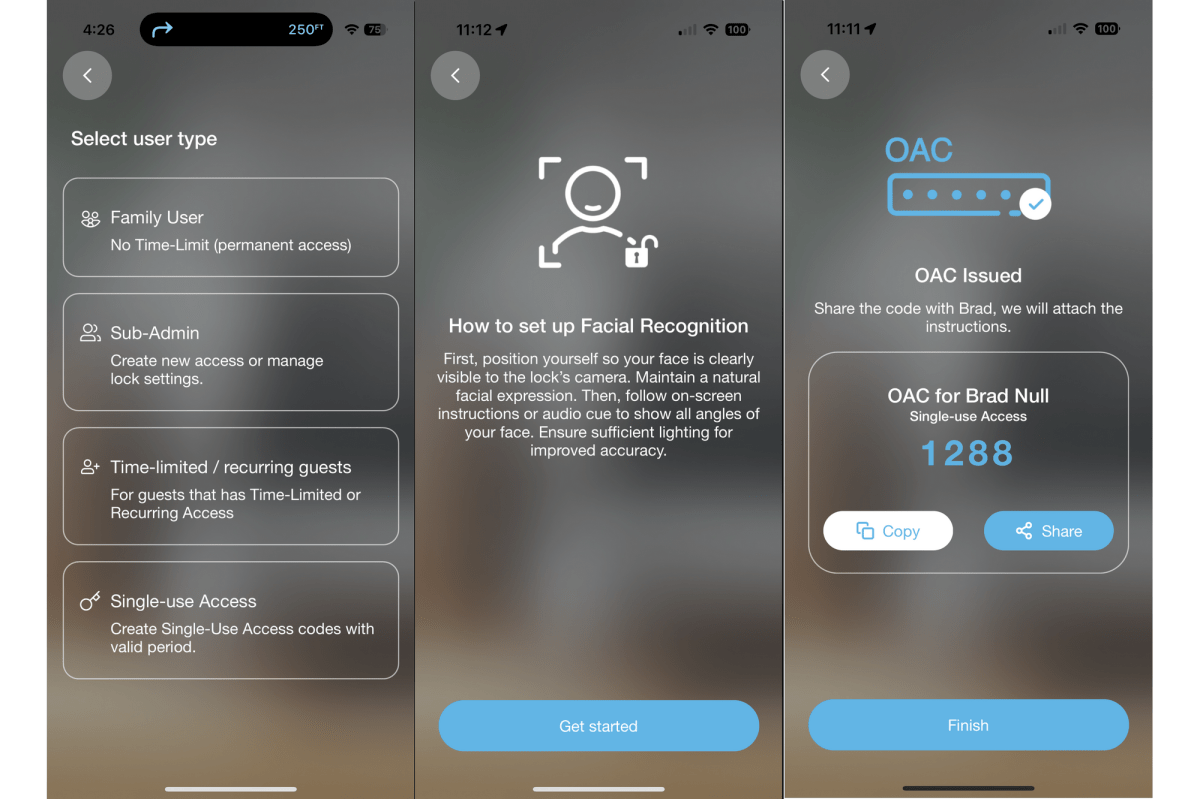
Registering a user’s face is probably the fastest way to set someone up with the lock, but you can also create PINs (including one-time and limited-time), fingerprint recognition, Apple Home Keys, and more.
Christopher Null/Foundry
Installation can take some time due to the large number of components in the box, many of which are packaged separately in tiny bags and boxes, and some of which you won’t even need. The printed installation guide is fortunately thorough and thoughtful, and even a novice should be able to complete the job in short order by following the instructions carefully. The only challenging part is the inclusion of a wired door sensor, which sticks out from the side of the interior escutcheon on a small wire. It’s unfortunately not removable if you don’t want to use it.
Lockly says the lock can be installed in less than 25 minutes by a novice. I had it up and running in about 15, at which point I was able to calibrate the lock by simply pushing a button on the interior escutcheon. In part, this allows the lock to figure out whether it is installed on a left- or right-hand door, no switches required.
The unit is powered by a 10000mAh removeable battery, which in turn recharges via a USB-C connection. (An emergency USB-C power port is also available on the exterior escutcheon.) Lockly takes the unusual but welcome step of including two battery packs in the box, so you don’t have to worry about hours of downtime when you need to recharge the pack. Under regular use, the company says a battery should last for about 8 months.
A wholly separate second manual is included that covers the electronic portion of the lock setup, and it’s arguably more important to study carefully because there are so many ways to use the lock. I’ll go through them all in turn.
Day-to-day use

This door sensor sticks out on a small wire from the corner of the Lockly Visage’s interior escutcheon and attaches to the side of the door. A separate magnetic component (not shown) attaches to the door jamb, opposite the sensor. When the two pieces are close enough together, they create a magnetic field that tells the lock the door is closed.
Christopher Null/Foundry
We’ve already discussed using the Visage Zeno Series’ facial-recognition features, so let’s discuss the other ways to use the lock, starting with its keypad. Lockly’s locks all use the company’s homegrown PIN Genie keypad, which eschews a standard 10-key design and randomly drops the digits 0 through 9 into groups of three among four buttons, shuffling the digits each time the display pops up. The idea is that no one can guess your code by watching over your shoulder because they don’t know when you tap a button that reads, say, “728,” which of those digits is part of your PIN. Fingerprint smudge analysis is also useless because the numbers for the real PIN appear in different groups with every access.
PIN Genie offers better security, but it does slow you down and—in my testing—makes it easier to make mistakes. Fortunately (or not), the lock does not appear to have any lock-out mechanism, so you won’t be penalized for having to do it again. In Lockly’s app, the lock supports one admin PIN and 48 user PINs. Apple Home users get an additional 16 user codes.
The fingerprint reader below the keyhole works well, despite its being located in an awkward location. The Lockly Visage supports up to 99 stored fingerprints, but you can choose to use two of those slots for a single fingerprint if you want to provide double the number of sample scans of a print, which in theory should lead to fewer false negative scans.
I found the fingerprint scanner to be hit and miss and found it highly dependent upon getting a good angle and alignment on the scanner. That’s particularly hard to do because of the awkward, vertical placement at the bottom of the escutcheon. Expect more trial and error if you rely on the fingerprint reader a lot.
The new Lockly Home app
With this release, Lockly has an all-new app called Lockly Home, and it’s a modest refresh of the old one. You’ll still need to jump through some hoops during setup, including scanning a QR code on the lock and typing in an activation code found on a sticker attached to the box. Things get a little easier from there, although the app does not do a good job of hand-holding you through its many features. At one point I found the lock’s “remote control” feature was disabled. (That’s Lockly’s name for Wi-Fi.) How to fix it? You’ll need to dig around in the settings until you find the right option you need to turn it back on.

Lockly
Other aspects of the app seem even more undercooked. When I tapped “back” during the setup process, the initial configuration crashed and left me with a minimally configured lock. At that point I had to comb through the settings menus one at a time to find everything I needed to get the lock working properly. It’s the little things that can be grating: Searching for “Central” in the time zone menu brings up only the Central African Republic, not U.S. Central Time. And there are no fewer than three logging systems in the app, each showing a slightly different cut of the ways that your home has been accessed.
Fortunately, the basics of the app are more straightforward. User management is robust and allows for full-time access, time-restricted access, or single-use codes, and the lock allows for the creation of offline access codes, too (for use when you’re not connected to the internet). On-demand lock/unlock actions are quick and easy to initiate. Alexa and Google Home devices can also be used to unlock or lock the door. I rarely had an issue with the lock failing to respond to commands.
As mentioned above, the lock does support Apple’s HomeKit and Home Key (which is what the “Zeno Series” in the product name refers to). This is easy to configure once the initial setup is complete. You’ll scan a separate QR code on the interior escutcheon, and then walk through setup in the iOS Home app. Once configured, you can unlock the door by tapping the keypad with your phone or Apple Watch, although I found this required a little patience and trial and error in figuring out exactly where to place your device to register the tap.
Should you buy the Lockly Visage Zeno Series Facial Recognition Deadbolt?
At $349, the Lockly Visage isn’t cheap. In fact, it’s one of the most expensive locks on the market. But that makes sense given the bevy of features it has in store. In fact I can cautiously say it’s good value given everything it can do. Support for all the most common smart home ecosystems–including Apple Home–leaves Matter and Thread as the the only smart home protocols Lockly hasn’t embraced here.
But in the end, it’s the lock’s facial-recognition features that make it worth tolerating its inelegant industrial design.




