The latest version of the Mac operating system is called macOS Monterey. macOS 12 was introduced at WWDC21 and released to the general public on October 2021.
This is our macOS Monterey FAQs and feature guides including how-tos, tips, and the latest news about new features. We cover macOS Monterey: latest version, problems & fixes in a separate article.
macOS Monterey: Should you wait to upgrade?
It’s easy to jump in on all the excitement of a new operating system. But waiting could be a wise decision. We have an article that goes over the reasons why you should upgrade now and why you should wait. We also compare Big Sur vs Monterey.
macOS Monterey: How to install the update
If you still haven’t updated to Monterey it’s usually an easy process to update (if you encounter problems read What to do if macOS Monterey won’t install). The update is free and you only need to be connected to the internet. The installation will take several minutes (plan on about 30 minutes) and your Mac needs to restart. Here are the steps to do the installation:
- Go to System Preferences in the Apple menu
- Click on Software Update.
- Your Mac will check to see if the update is available. when it is, an Install button will appear. Click it and your Mac will start downloading the update. After that, it will start the installation.
macOS Monterey: Latest version
The latest version is macOS Monterey 12.4, which came out in May 2022.
The latest beta version is macOS 12.5. Read about what’s coming in macOS 12.5.
macOS Monterey: All of the new features
The macOS Monterey operating system update comes with lots of new features, design changes, and improvements. We’ve compiled a list of all the major new features, below is a summary.
Universal Control
Many years ago Apple introduced various Continuity features that made it possible to unite iPhones, Macs, and iPad so that you could easily Hand Off between devices, cut and paste from Mac to iPhone and back, AirDrop, and other useful features such as the ability to answer phone calls on your Mac. These are the kinds of features that Apple users benefit from because Apple makes the hardware and software and therefore all elements work really well together.
Monterey introduces a new Continuity feature – Universal Control. Universal Control was absent from macOS Monterey when it launched in October 2021, but it finally arrived in March 2022.
Universal Control makes it really easy to connect your iPad to your Mac. This is actually a feature that arrived with Catalina, but this time it will go a step further – you will be able to use one keyboard and mouse for both Mac and iPad and the cursor will move from one screen to the other.
SharePlay
SharePlay support allows people to share an experience while watching video, listening to music, or even an app window while on a FaceTime call. The people on the call can control the media that’s playing, and the callers can even make a playlist. SharePlay works with Apple TV and Apple Music; support for other services will depend on those services adopting the SharePlay API and updating their services with support. SharePlay arrived on Macs with Monterey 12.1. Read: How to use SharePlay on Mac, iPad and iPhone.
Quick Note
Quick Note is a fast way to create a note file. When you trigger it, the Notes app quickly opens to a new file that you can start using immediately. It’s a fantastic feature, but might not be so obvious if you don’t know it’s there.
Focus
Notifications are one feature that people complain about more than praise. They can just be so distracting and never-ending. Apple’s recognized this because it is introducing a new feature: Focus that will allow you to make your Mac less distracting by silencing certain Notifications and better managing the ones you do see.
Focus is basically an expansion of options that were originally available in the Do Not Disturb feature that’s already in macOS. To make Focus suitable for your situation, you can adjust its preferences, which we’ll go over in this article.
You will be able to set up a number of Focuses, one for when you are working, one for when you are watching your favorite TV show, and another for when you are eating dinner with the family. These could be dependent on your location or time of day, and will, of course, be synced across all your Apple devices.
And in case someone if urgently trying to contact you via Messages when you have set Do Not Disturb to be on, they will be able to see you can’t be reached – and if they do indeed need to urgently contact you it will be possible for them to bypass that.
Live Text and Look Up
Thanks to its machine learning capabilities your Mac will be able to recognize text in an image, so you’ll be able to cut and paste text from photos, click on an address to open Maps, or select a phone number in a photo to place a call via your Mac. As a result of this in Monterey, you can now select the text in a photo, copy it, and then paste it into a document. You can also look up that text on the web or in Maps. Here’s how you’ll use it on your Mac.
Similarly, your Mac will be able to recognize landmarks, art, breeds of dogs, and so on. It will be possible to flick on Visual Look Up to see information relating to the image.
Initially, Apple seemed to be reserving the OCR-like Live Text to M1 Macs, but Apple seems set to add support for the feature to Intel-powered Macs after all. The fourth Monterey beta included Live Text for Intel Macs. Read: Apple to bring OCR-like Live Text to Intel Macs after all.
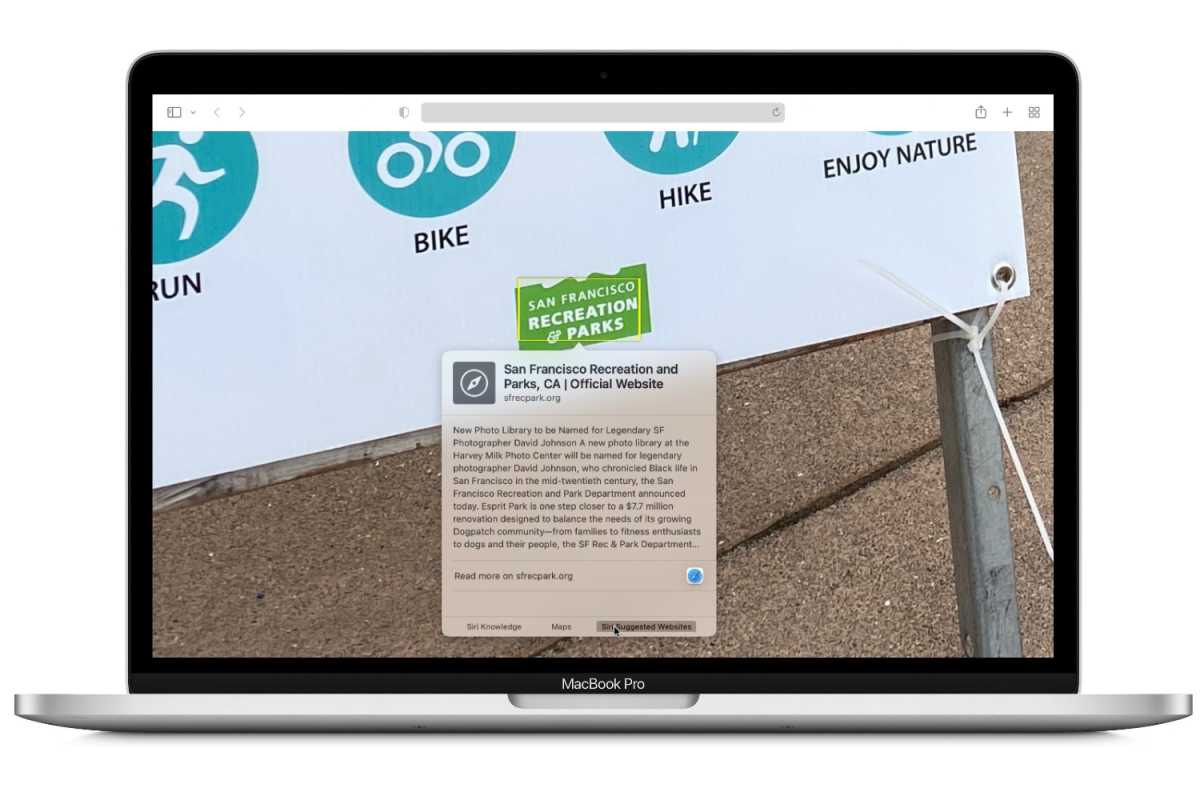
Live Text allows you to select text in an image and look it up on the web.
IDG
AirPlay to Mac
With AirPlay to a Mac, you can now take the media from your iPhone and iPad and use AirPlay to stream on your Mac. You can also stream from an app; for example, you can draw using your iPad, and use AirPlay to stream your activity onto a Mac so others can watch. AirPlay to Mac works wirelessly or over a USB connection.
Low Power Mode
Low Power Mode reduces energy consumption by automatically turning down the screen brightness and system clock speed to save battery life and make your Mac run more quietly. Here’s how to turn it on.
Finder and windows changes
The Finder in macOS Monterey has a few changes. When you’re copying a file, the progress window is now in the form of a pie chart, and you can now pause long file copies and resume them later. Go to Folder has a new design, and Apple improved the auto-completion engine to make it easier to find the file or folder you need.
Monterey also has a few new ways to manage windows. You can swap out apps in Split View and change a Split View window to full screen. Windows automatically resize when moving a window to a secondary display, another Mac, or an iPad. And if you’re in full-screen mode, you can have an always-on menu bar.
Change the cursor color
Change the color of the Mac cursor to make it easier to find or to reflect your personality.
Enable Full Keyboard Access
With Full Keyboard Access, you can rely less on the mouse or trackpad to navigate the user interface and instead use Tab and other keyboard keys to select items. Get the details on this powerful new feature.
Reset without reinstalling
A new option in System Preferences will let you erase all user data and user-installed apps just like on an iOS device. That means you can essentially “reset” a Mac running Monterey without having to do a complete reinstall.
Memoji
There are a lot more options to customize your Memoji. Monterey offers more outfits and colors, multicolored headwear, new glasses, accessibility features, and the ability to have two different eye colors. You can choose your Memoji for your Mac login, and it has animations that react to you, such as a log-in greeting or a head shake if you enter the wrong password.
October 2021 brought a brand new operating system software update to Macs. macOS Monterey arrived on Monday 25 October.
In this article, we gather up all the news about the latest iteration of Apple’s newest desktop operating system, macOS 12, aka Monterey, including the features that were missing from the final version – such as Universal Control.
We also discuss problems people are encountering with the new operating system – including reports that macOS Monterey bricked some Intel-powered Macs and news that there are problems with USB connectivity following the update.
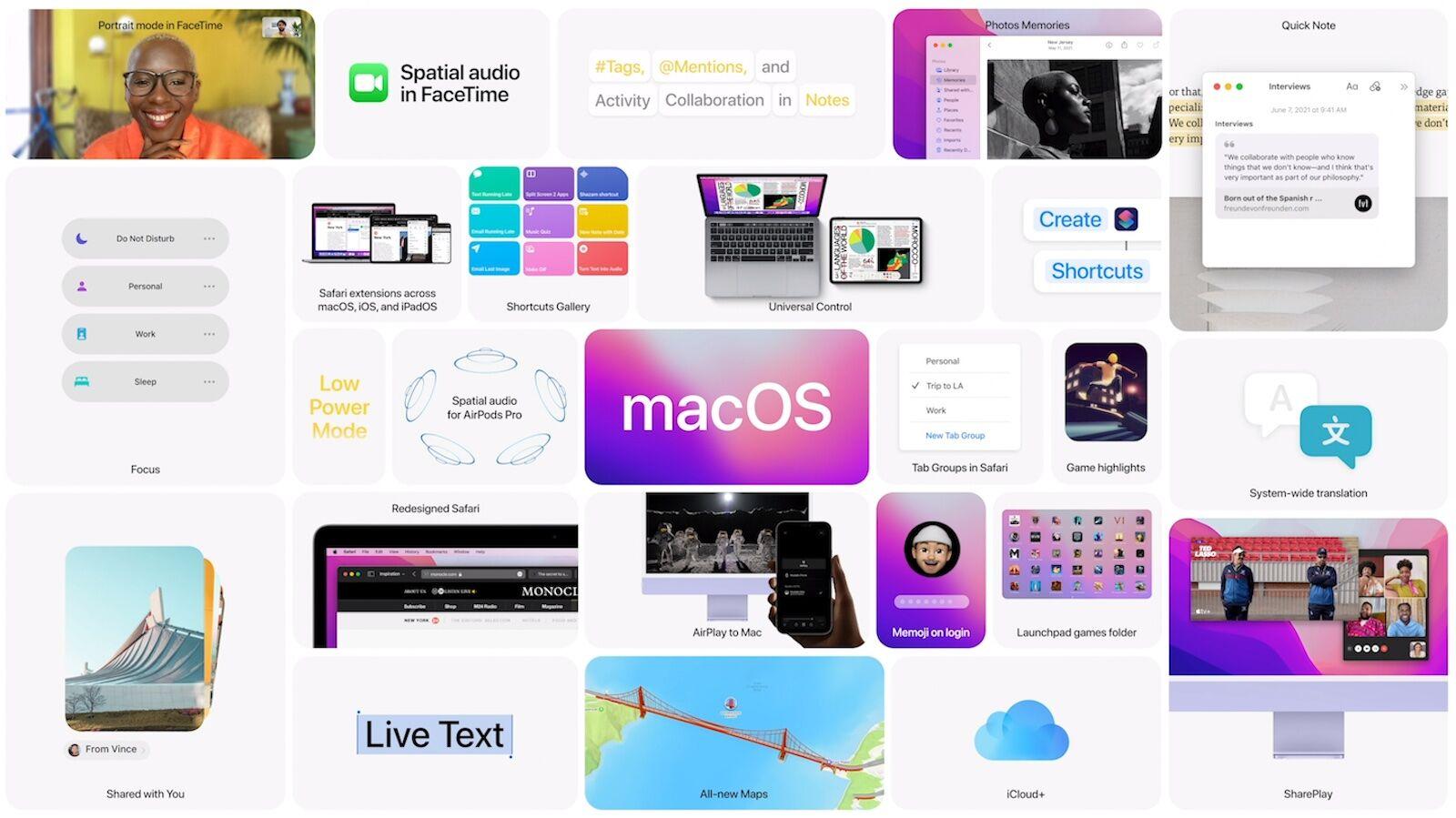
New apps and app improvements
Every year the new macOS tends to bring a gang of apps from iOS for the first time along with some new features to existing apps. This year is no different. Here are some of the highlights:
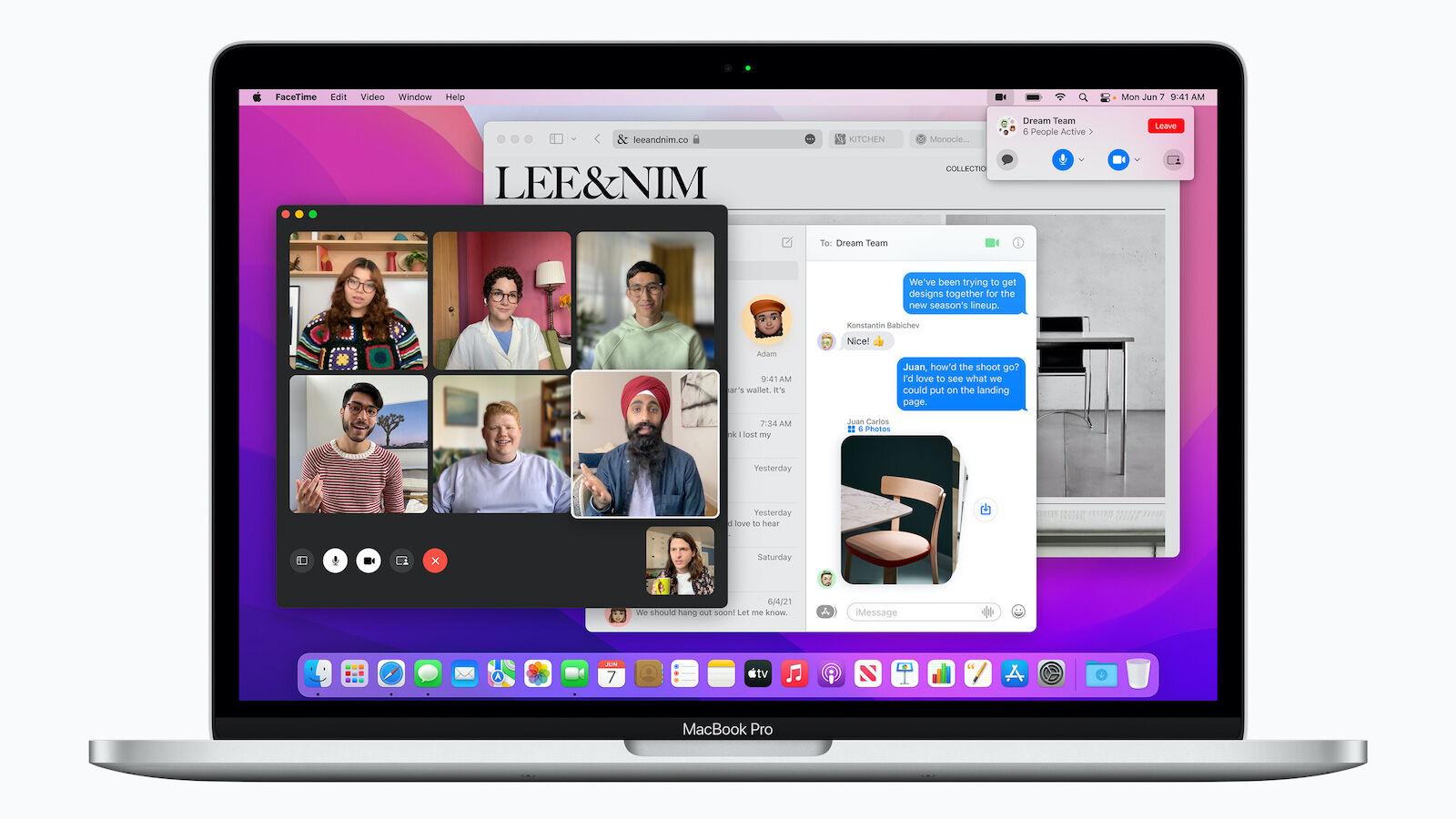
FaceTime
We’ve all become accustomed to talking to friends and family using video conference software, but, unfortunately, this has emphasises a number of the features missing from FaceTime.
Apple addressed some of these omissions in macOS Monterey. It will also be really easy to join your friends to watch shows, listen to music and even surf the web together.
We’ll start with the changes in FaceTime – these will apply to iOS 15 and the other operating systems.
A new Grid view will mean you can see all the people in the call in the same sized tiles. Apple says this will make for better conversations with large groups. Speakers will be highlighted, but they won’t fill the screen at the expense of the other participants (we wonder if this is a feature you can turn off so that you can concentrate on a presenter?)
If you have an M1 Mac your FaceTime calls will sound and feel more natural thanks to new Spatial Audio features that mean the voices will sound like they are coming from the direction of that person on the FaceTime grid.
If background noise in FaceTime is distracting you can use Voice Isolation to minimize it. On the other hand, if you don’t want to block that noise you can use the Wide Spectrum feature to ensure that the others hear everything.
It will be possible to use a new Portrait Mode video effect to blur your background – handy if you are taking an important work call in your bedroom.
This one we’ve been waiting for: you can create FaceTime links and schedule FaceTime calls. You can send a weblink to the guests.
And perhaps most exciting of all, although Apple glossed over it rather – you will be able to invite anyone to a FaceTime call – even Windows and Android. (And it will still be encrypted and secure, of course).
Other features coming to FaceTime are related to sharing experiences with friends. Say you all want to watch Loki on Disney+, you can Watch Together in FaceTime (basically Apple’s answer to Watch Parties).
You will also be able to listen to music together (we’re not clear yet on whether everyone needs Apple Music).
You’ll also be able to share your screen from inside FaceTime, which is something we were sure we could already do, but maybe it was an old iChat feature. This way you and your friends could surf the web together to find information for a vacation you are planning together (for when vacations are a thing again).
Read: How to FaceTime on a Mac.
Messages
On the theme of chatting to your friends, the Messages app is also getting updates across the range of Apple products. The Mac always seems to be a few steps behind iOS, but this year we seem to be getting many of the same new features.
One feature coming to Messages that we have been calling for is the ability to see photos sent to you in Messages within the Photos app without having to physically add them! This has always seemed a crazy extra step for us, especially since it is an option in WhatsApp.
If open Photos you will see a folder that contains the photos that have been ‘Shared With You’.
There will also be Shared With You folders in other apps, for example, Shared links will appear in Safari. News articles will appear in the News app. You will also see who sent the recommendation – and you can reply directly without having to open the Messages app.
Apple also mentioned that when someone sends photos to you in Messages these will be appear as a grid, collage or stack of images you can easily flip through.
Read: How to use Messages on a Mac.
Safari
Tabs are a major user interface element in Safari but they become unwieldy and hard to manage. Apple hopes to address those problems in Safari 15 with a new tab implementation and features. Here’s how tabs work in Safari 15 and how to make tab groups.
Safari is also getting a major update – not just for Monterey but also in Big Sur and Catalina. In fact, you can already install Safari 15 on Big Sur, however, there are reports that there are problems loading some sites and other problems with the new version of the browser. Read: Mac users report serious problems with Safari 15.
If you want to install Safari 15 on Big Sur and Catalina go to Software Update (either open System Preferences, or click on the Apple logo). You will find the Safari 15 update there.
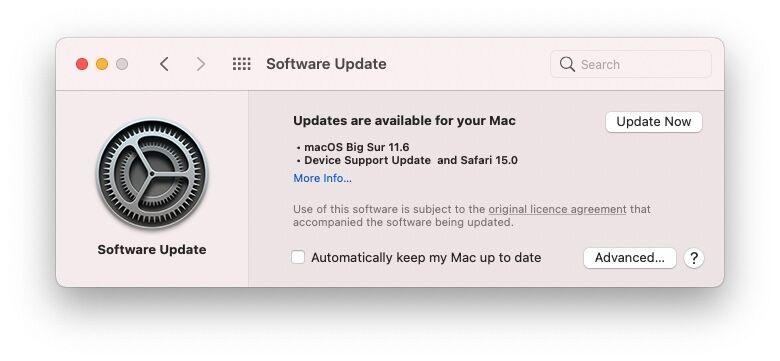
Apple says Safari will be “more customisable than ever”. Tabs seems to be getting a big overhaul that should make it a neater and better managed method of keeping track of the websites you visit most.
There are a few problems with the tabs system right now: we have a lot of pinned tabs in Safari, we have pinned every site we regularly use. This means our pinned tabs take a lot of space up. Another problem is that tabs don’t easily sync. In fact it couldn’t be more difficult as we found recently when we were trying to copy our useful collection of pinned tabs to an M1 Mac we were testing. The only way do do this was to save the tabs as shortcuts, locate the shortcuts file, and then copy the shortcuts to the new Mac. It really ought to be easier… (Read: How to sync Pinned Tabs and Safari settings between Macs)
Luckily in macOS Monterey it will be easier! Your tabs will sync across all your Apple devices.
The Tabs Bar will also be more streamlined because you will be able to group Tabs into Tab Groups. That way your Tabs will take up less space, you can name tab groups to make them easy to find and even drag tab groups into an email to share.
Tabs will also take on colour of site you are on, but that’s not particularly exciting, and will only serve to make them disappear.
Read: How to use Safari on a Mac.
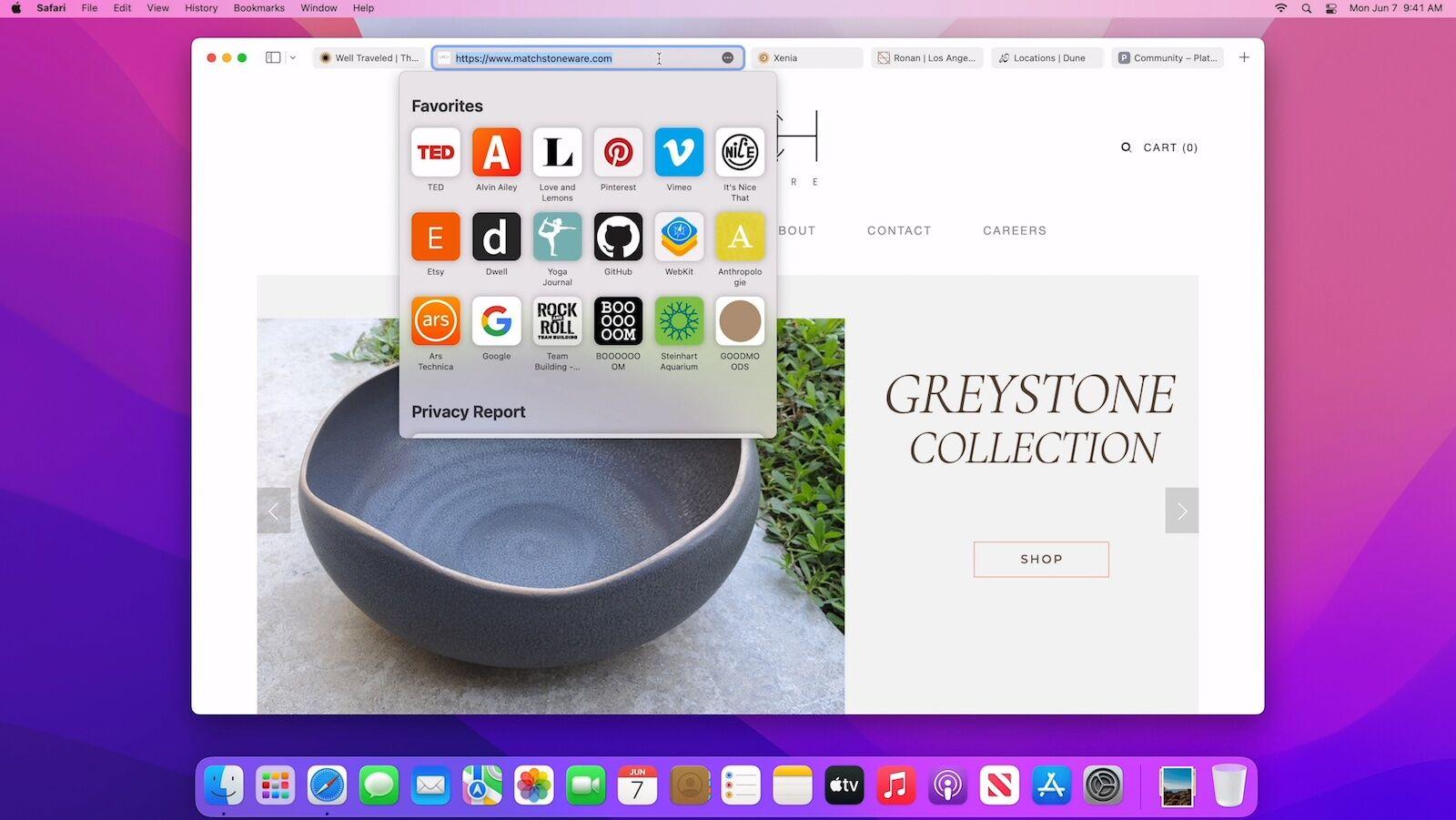
Quick Note & Notes
We use Notes a lot, as we are sure a lot of people do, so the new Quick Note feature coming to macOS Monterey will no doubt be useful.
With Quick Note it will be possible to jot down ideas without even opening the Notes app. You will be able to write a Note within the app you are working on.
You could, for example, save a Safari link by adding it to a Quick Note.
You’ll see al your Quick Notes inside the Notes app, but you will also be able to tag them onto the app you created them in.
The Notes app will get a new Activity View so you can see if others have added anything to a Shared Note. You will also be able to @ their name in a note and they will receive a notification
You will also be able to organise your Notes with Tags, just type # and a keynote and you will be able to search using the Tag Browser.
Read: How to use Notes on a Mac.
Shortcuts
Shortcuts on iOS and iPadOS has become a popular tool to create automations. In macOS Monterey, Shortcuts for Mac will be available, bringing over the same powerful functionality. Any shortcuts that you make are available system-wide, so you can run them from just about anywhere on the Mac. It’s easy to share shortcuts, and any shortcuts you make sync across all your devices. If they are compatible, iPhone and iPad shortcuts can run on M1 Macs or on Intel-based Mac systems with Catalyst apps.
We’ve been saying for years that Apple needed to bring the Shortcuts app to the Mac. Shortcuts arrived on iOS a few years ago and can be used to automate actions and streamline workflows. Macs, on the other hand, had the Automator app, which could do the same sort of things, but was a lot more difficult to use (not that Shortcuts is easy, but it does at least make the process of finding exiting Shortcuts easier).
Well now Shortcuts is coming to the Mac (Automator will remain and it will apparently be possible to move between the two apps).
You’ll be able to turn multiple steps into one by creating a Shortcut to, for example, delete the contents of your Downloads folder.
It will be easy to run shortcuts form the Dock, Menu bar, Finder, Spotlight or Siri.
You’ll be able to find prebuilt shortcuts in the Shortcut Gallery.
And if you build your own shortcuts you’ll be able to share them with friends.
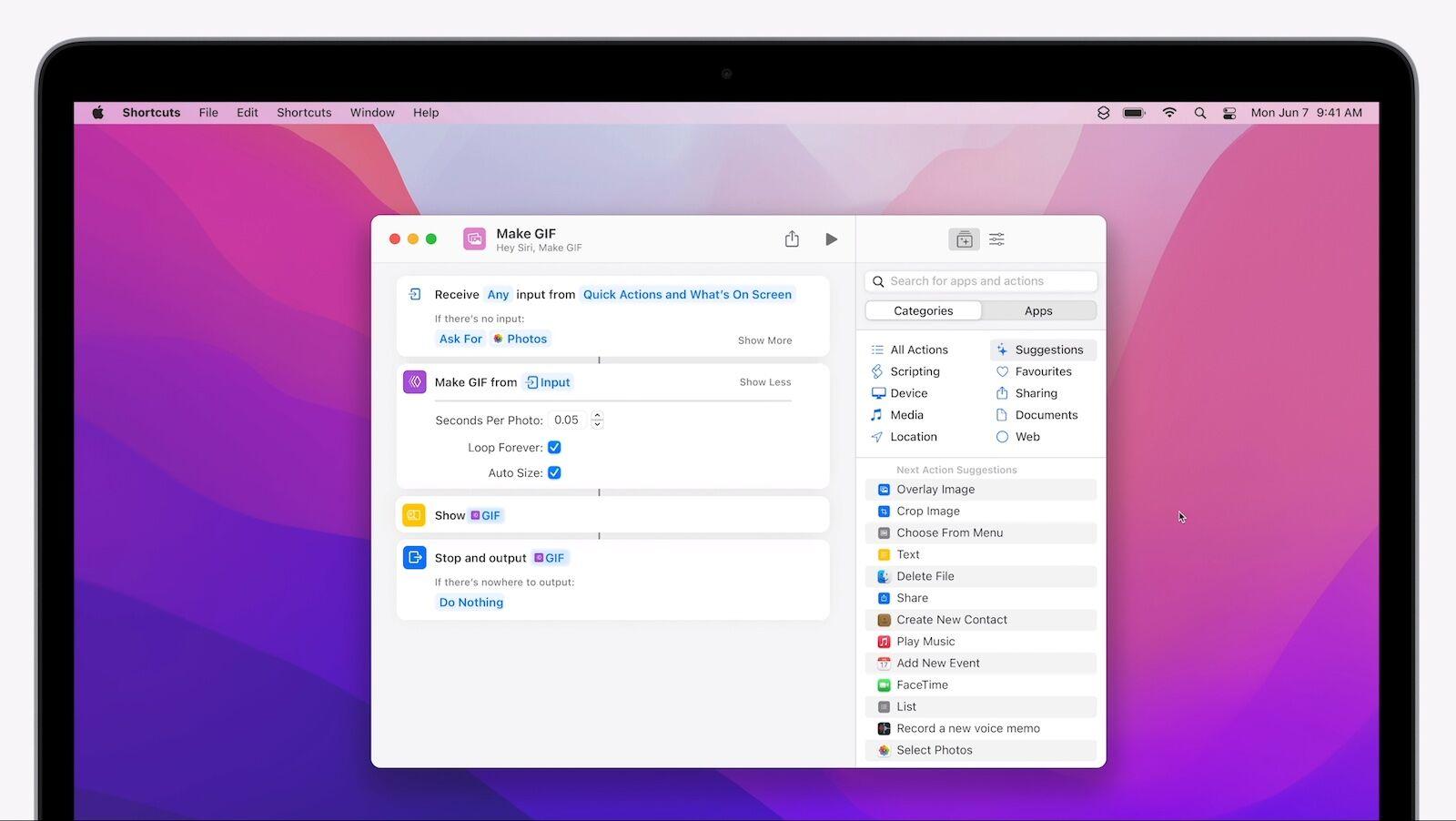
Privacy features
Apple’s also introducing other Privacy features, such as the ability to find out what apps are using or have accessed your mic (similar to the feature in iOS 14). Mail and iCloud are also getting privacy updates, addressed below.
Mail Privacy Protection
Among Apple’s new privacy features are some useful Mail features:
You’ll be able to stop senders getting information about you from Mail, for example they won’t know if you have opened your mail. Your IP address will be hidden so as not to give off your location of online activity.
iCloud+
iCloud is also getting a number of privacy focused features and the good news is that these iCloud+ feature will come to all iCloud subscribes at no extra cost.
Users will get iCloud Private Relay (for better privacy online), Hide My Email (which will generate random emails addresses that will be forwarded to your inbox so you don’t have to share your real email), and expanded HomeKit Secure Video support.
Other new features
- AirPods – Spatial Audio and dynamic tracking while using with M1 Mac
- Low Power Mode – to extend Mac battery life
- System-wide Translations – Translate test in third-party apps. Right click > Translate and see the translation. Will also translate text in photos.
- Apple ID – Account Recovery Contacts make resetting your password and maintaining access to your account easier than ever.
- A new Digital Legacy program lets you designate people as Legacy Contacts so they can access your account in the event of your death. (Coming later in 2021).
- Apple is also testing a new way to log in. Read about How Apple plans to retire passwords.
To see what the company has in store with its hardware in the year ahead, take a look at our guide to the new products Apple will announce in 2021.




