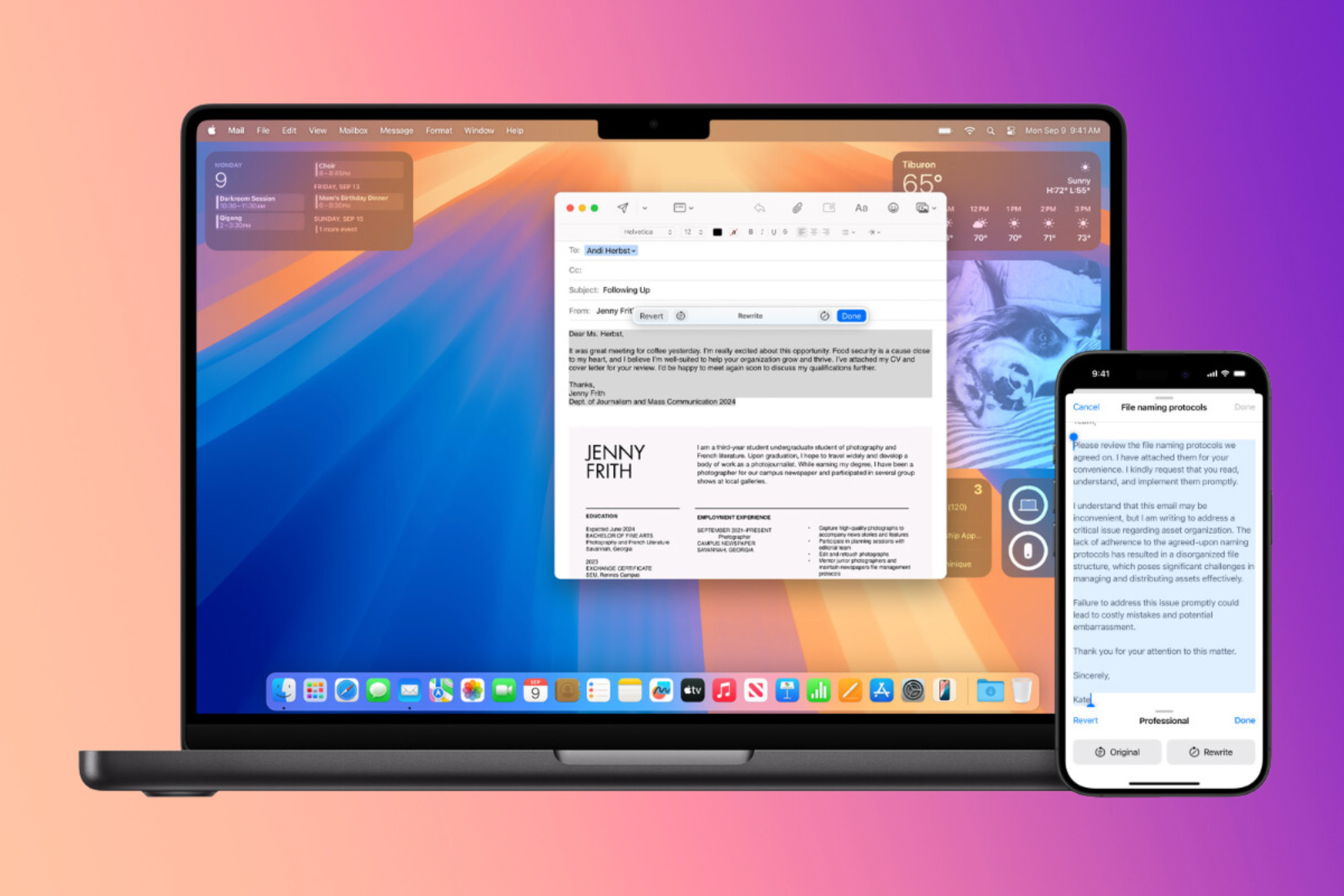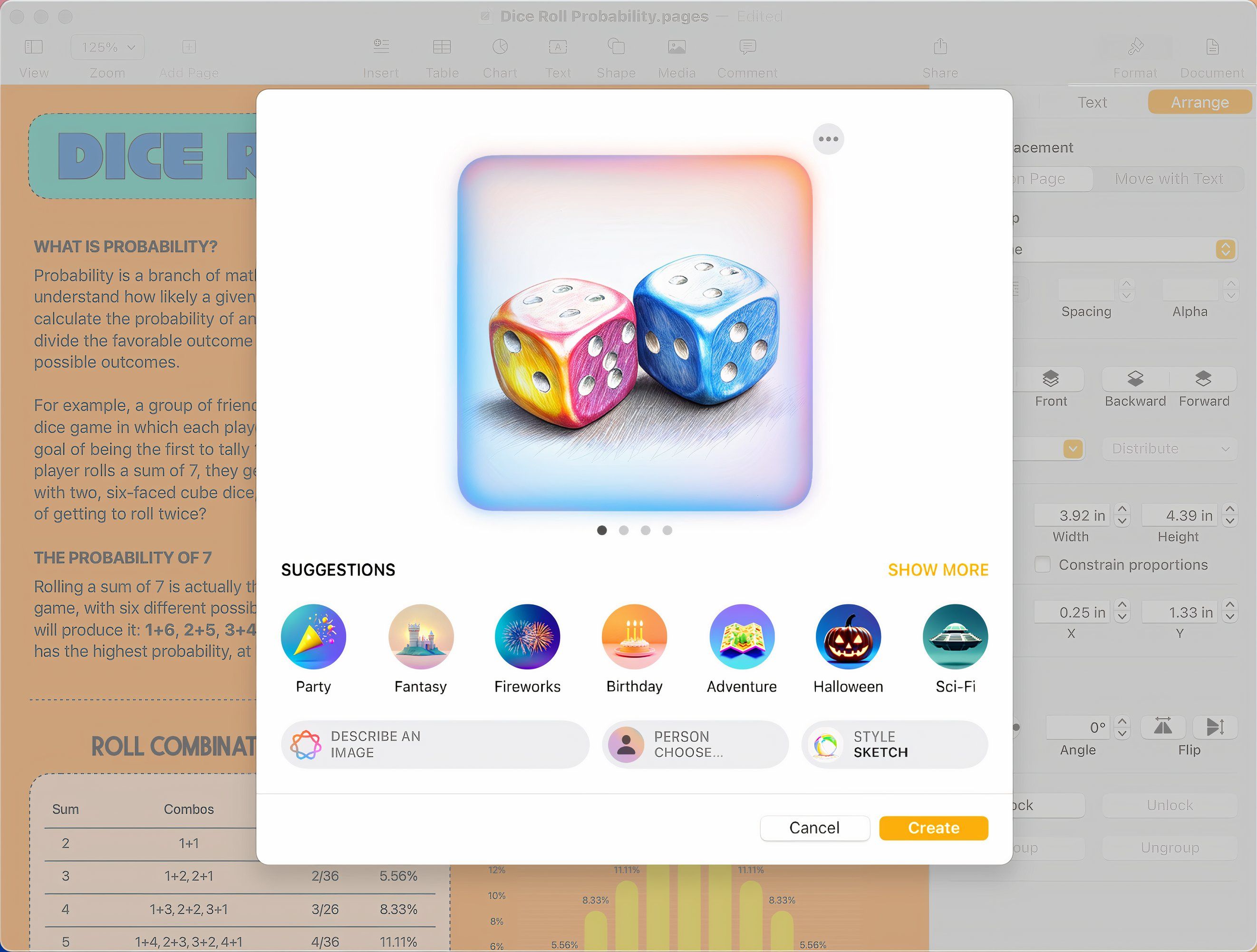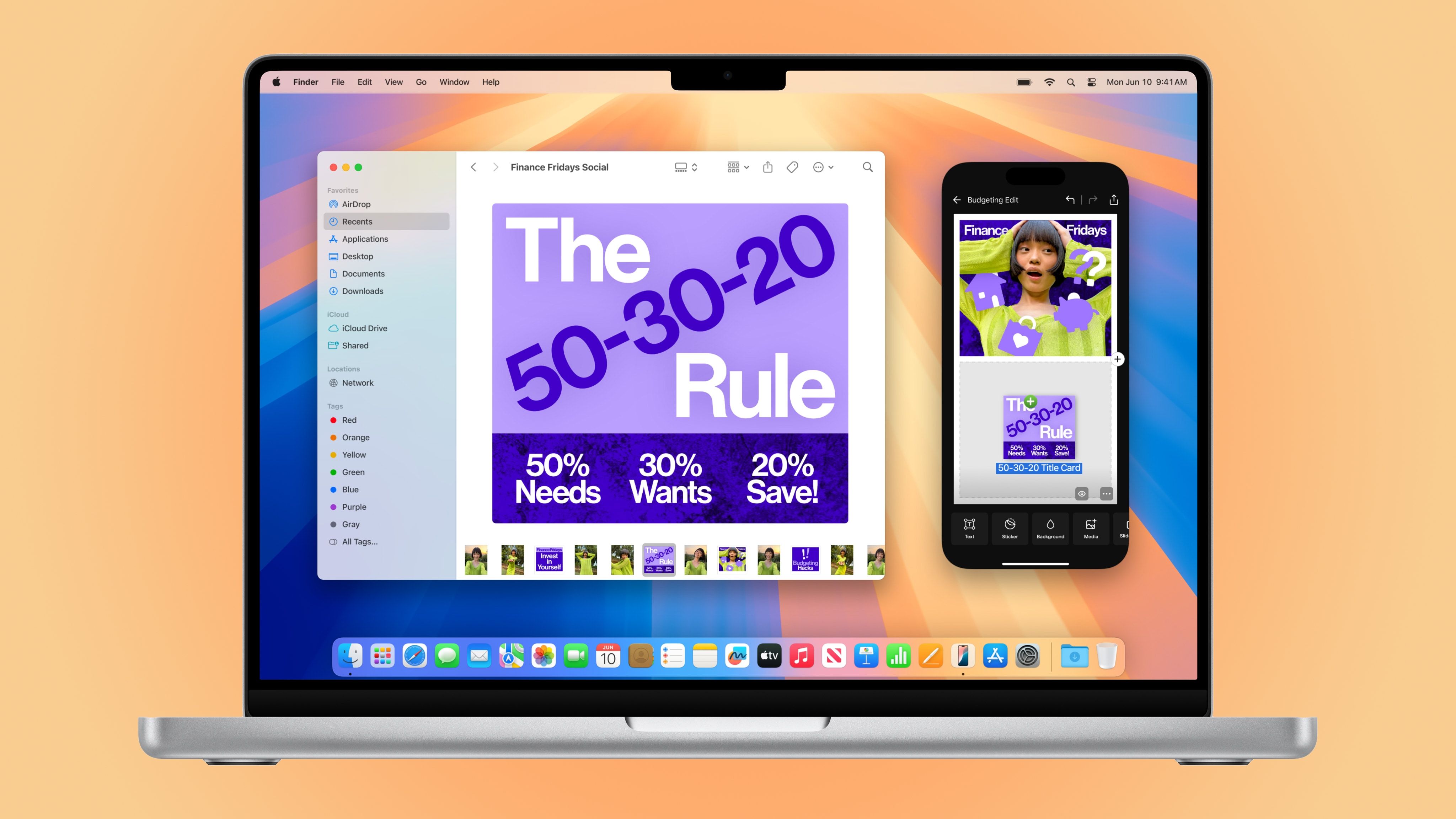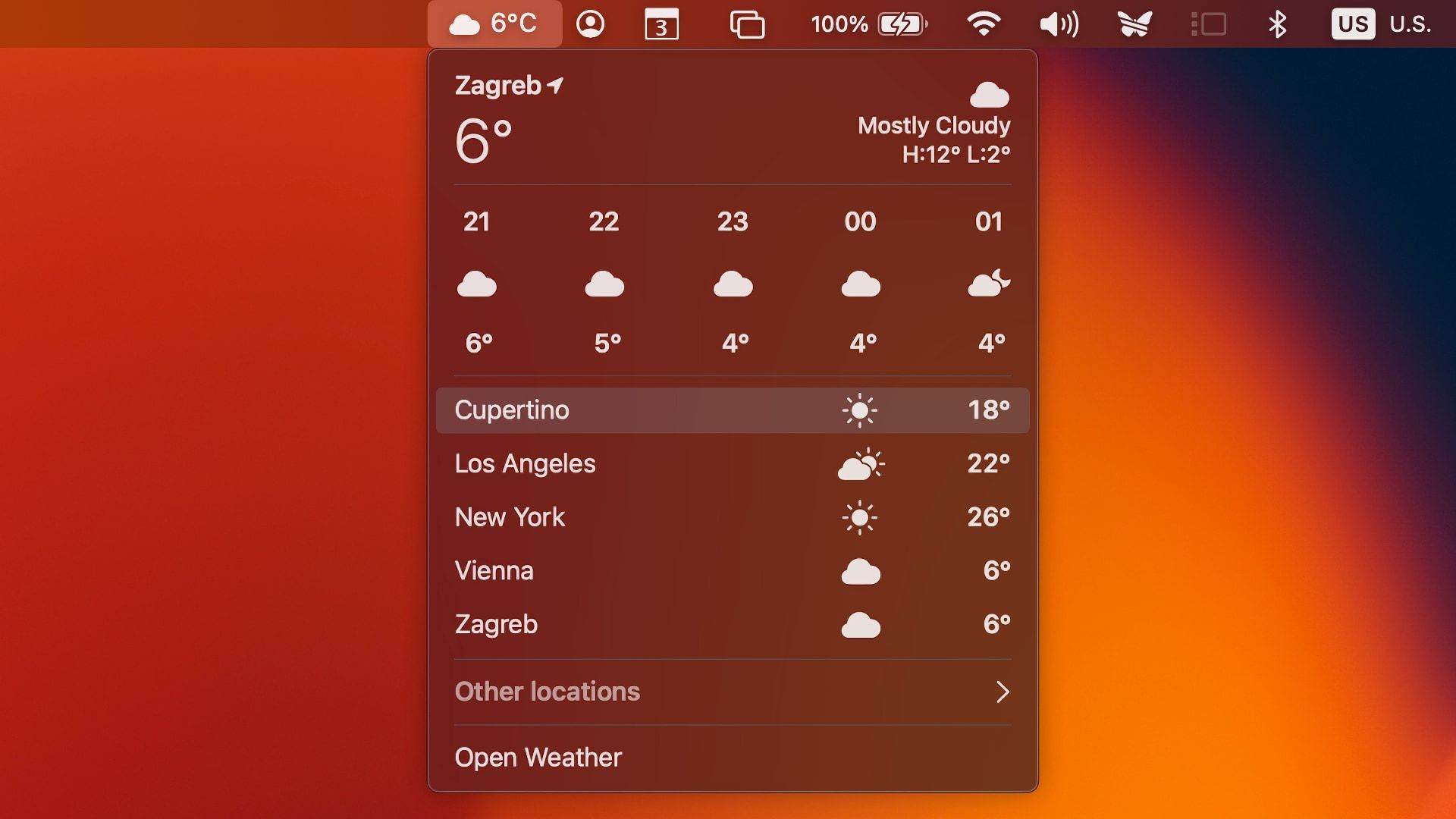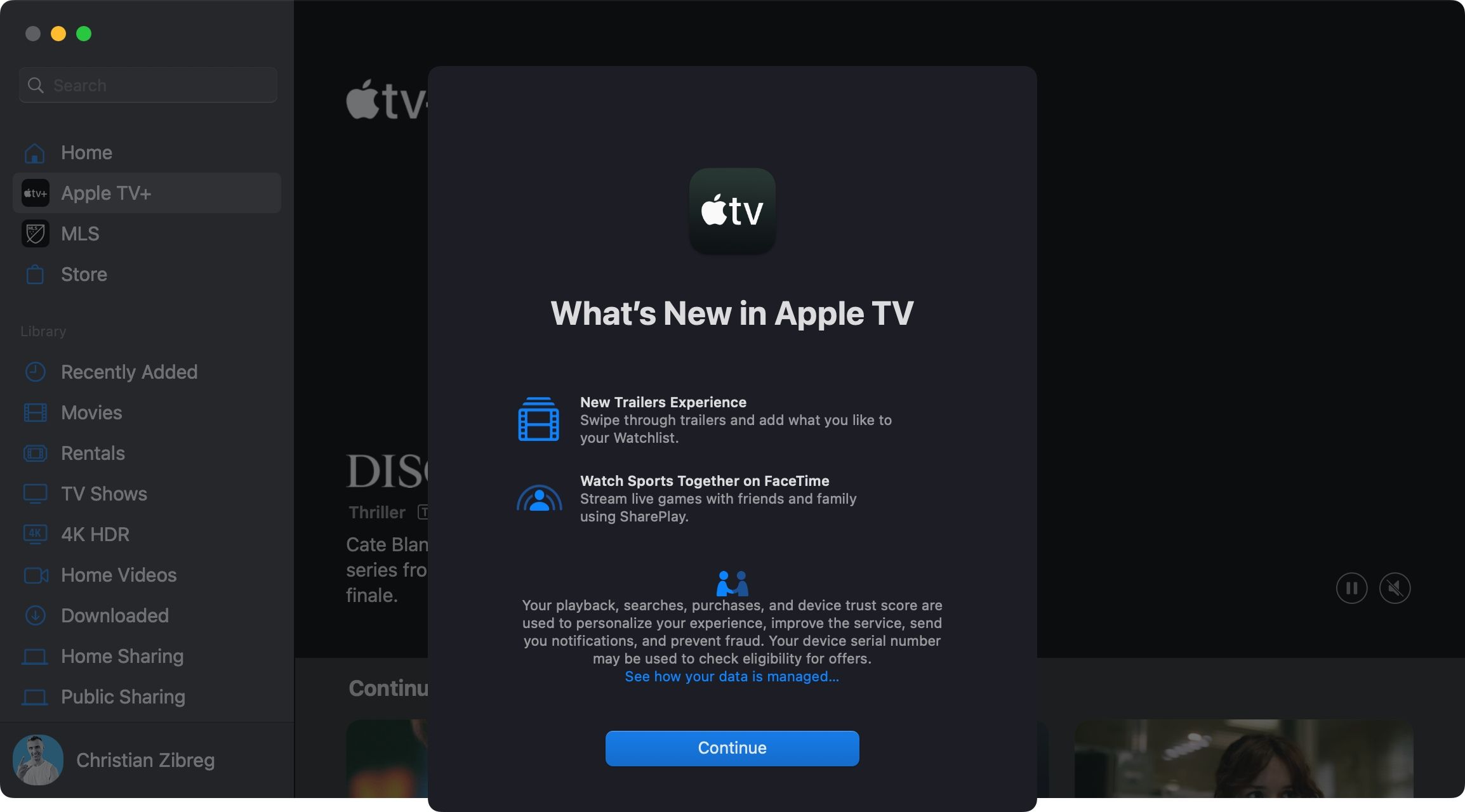Today, Apple released the macOS Sequoia update, bringing the second wave of Apple Intelligence features and a few non-AI enhancements to compatible Mac computers.
If your Mac is powered by Apple silicon instead of Intel chips, it can run Apple Intelligence. macOS Sequoia 15.2 expands upon the initial Apple Intelligence features that dropped in September alongside macOS Sequoia 15.0. Though still restricted to English, Apple Intelligence in macOS Sequoia 15.2 brings English language support to Mac owners in Australia, Canada, New Zealand, South Africa, and the United Kingdom. In 2025, Apple Intelligence will support Chinese, French, Japanese, Spanish, and other languages.
The Writing Tools now let you create writings from scratch with a new Compose feature that can tap into ChatGPT from OpenAI. As a matter of fact, the Siri assistant in macOS Sequoia 15.2 also allows you to access ChatGTP for complex requests which cannot be resolved on-device and require the power of the cloud.
As part of Apple’s focus on user privacy, you must manually approve whenever you want to hand off your Siri request to ChatGPT. An OpenAI account isn’t required to use this functionality. However, you can sign in with a ChatGPT account if you have one, in order to access paid features from within Siri.
When it comes to AI image creation, macOS Sequoia 15.12 brings a new Image Playground app for creating visuals from brief descriptions. You can also select a contact image as a basis for Image Playground, use suggestions to quickly generate images, swipe through quick previews, access a history of your requests, and more. Moreover, Image Playground capabilities can be accessed from other stock apps, including Messages.
The Notes app brings a pretty interesting feature, Image Wand. Just circle a rough sketch in Notes to give it some Image Playground magic and turn it into a proper drawing. You can also circle an empty area in your note, which will cause Image Wand to create an image from scratch using nothing but the surrounding context. However, macOS Sequoia 15.2 lacks one Apple Intelligence capability from iOS 18.2: Visual Intelligence, a Google Lens-like feature which only works on the latest iPhone 16 family.
macOS Sequoia 15.2 includes a few non-AI tweaks and changes as well. The Find My app, for example, permits you to temporarily share the location of your AirTag (or a compatible third-party item) with another person (and soon your airline) using links. The Voice Memos app gains the ability to layer recordings and edit layer mixes. The iPhone Mirroring feature works even while your Mac uses your iPhone’s Personal Hotspot feature.
If you’re an Apple News+ subscriber, you can now play daily sudoku puzzles in the News app. You can set the weather forecast from Apple’s built-in Weather app to show in the macOS menu bar. When AirPlaying to your Apple TV or AirPlay-enabled television, you can restrict your AirPlay session to a specific window or app instead of sharing everything on the screen (useful when presenting something).
You can now customize the TV app’s navigation bar by dragging sidebar options like Recently Added, Recent Purchases, Movies, TV Shows, and more. Unfortunately, Mac owners who are not into soccer cannot remove the built-in MLS shortcut from the sidebar.
On the other hand, sports fans will appreciate that the SharePlay co-watching experience in the TV app now includes sports programming to enjoy live sports with friends and family over FaceTime. You can also swipe through multiple trailers for the same show or movie and add the title to your watchlist by hitting the + (plus) button on trailers.
To download and install an over-the-air macOS Sequoia 15.2 update, click the Apple menu and choose the System Settings option. Select the General option in the sidebar, then click the Software Update ooption on the righthand side and follow the onscreen instructions.
You can peruse the official macOS Sequoia 15.2 release notes on Apple’s website. For a list of essential security patches and bug fixes included in the update, visit this Apple page.
Source: Apple