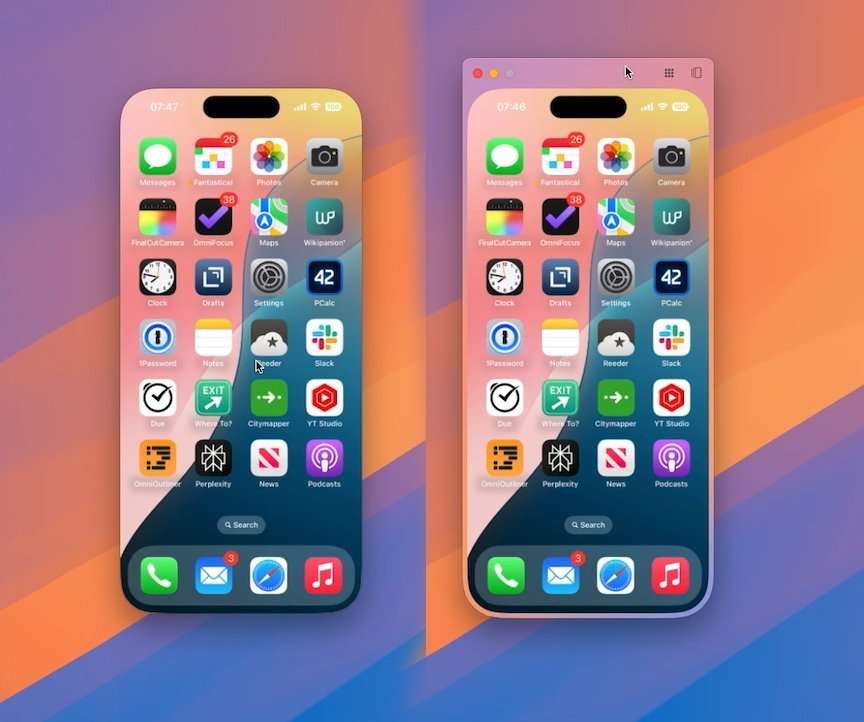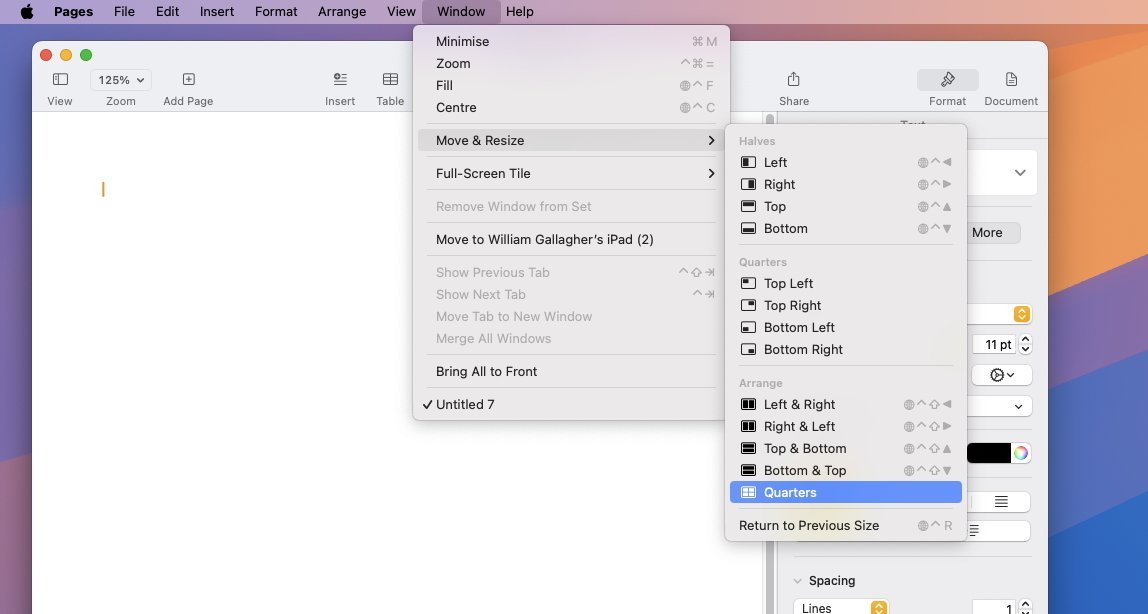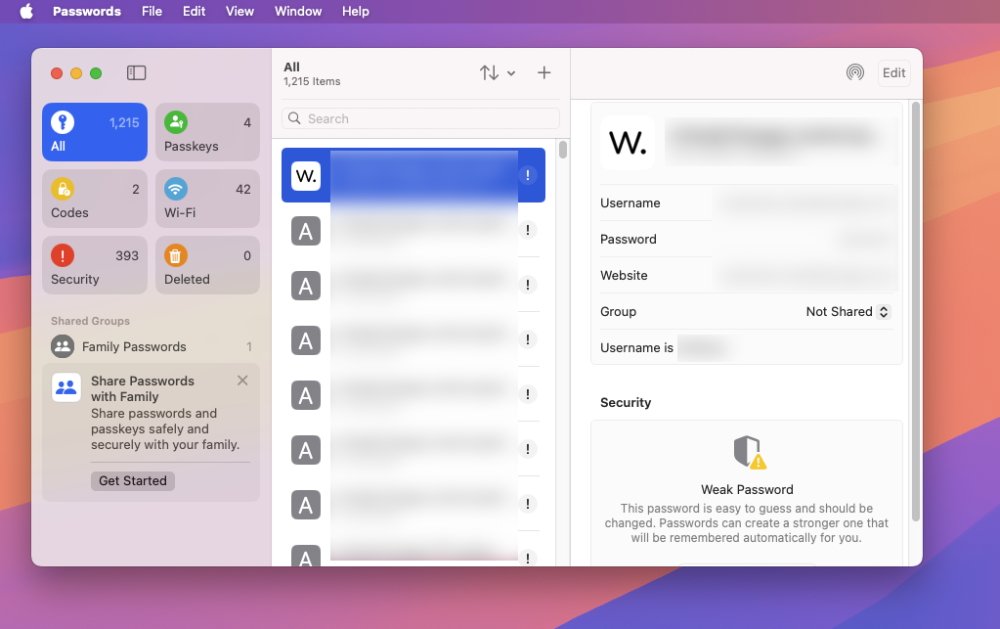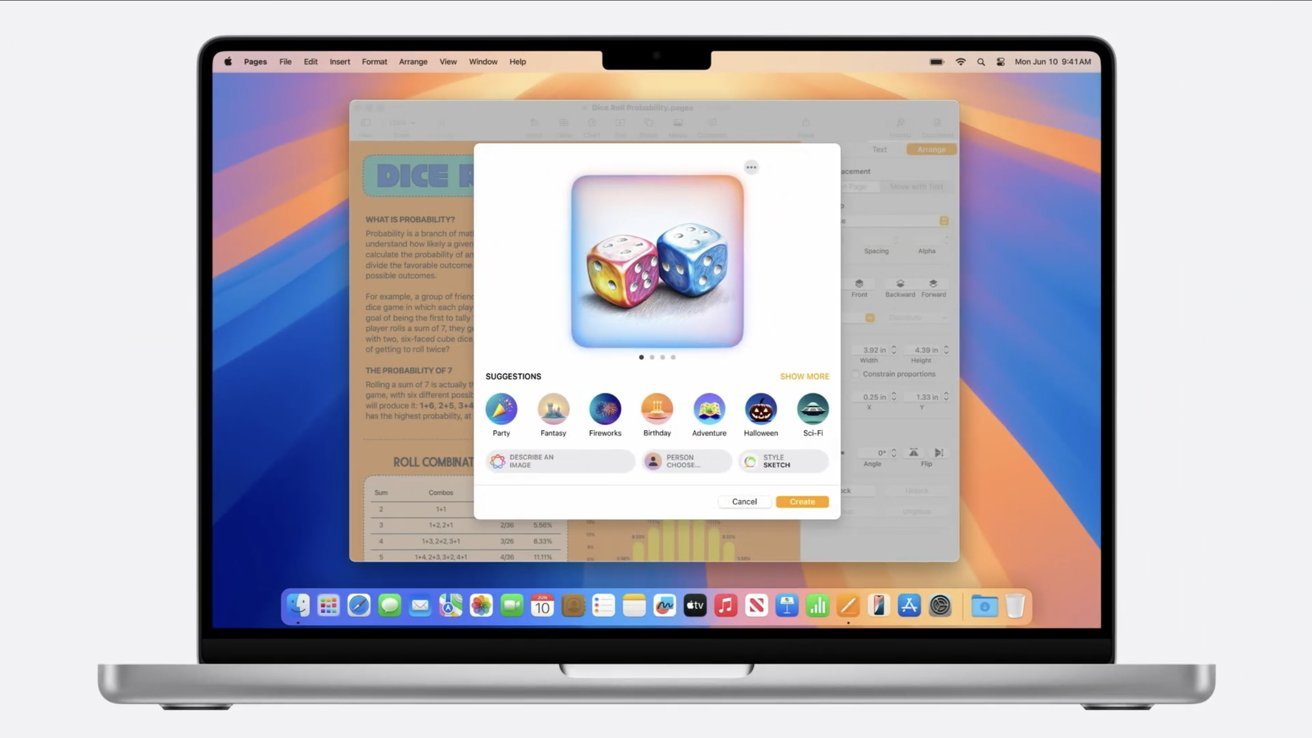After being unveiled at WWDC 2024 and then working its way through rounds of beta versions, macOS Sequoia has now been officially released. It is the new current version and all Macs sold from today onwards will have it preinstalled.
That’s the same as happens every year, but macOS Sequoia has a difference — and it’s called Apple Intelligence. When historians look back at significant macOS releases, this is going to be one of them because of Apple Intelligence.
Just as with iOS 18 and iPadOS 18, the Apple Intelligence features are still coming. Which means that what has been released now does contain sufficient new features to be worth upgrading to, but it isn’t yet the complete package.
Users should always update to the latest versions for security, bug fixes, and performance. Although they should also always wait a day or three first — let other people find the bugs that the beta testers missed.
Note, too, that macOS Sequoia has a set of minimum requirements. As stated by Apple, macOS Sequoia runs on:
- iMac 2019 and later
- iMac Pro 2017 and later
- Mac Studio 2022 and later
- Mac mini 2018 and later
- Mac Pro 2019 and later
- MacBook Air 2020 and later
- MacBook Pro 2018 and later
However, it’s not yet clear just what macOS Sequoia features will be supported on all of these machines. For instance, Apple Intelligence also requires an Apple Silicon Mac.
What has arrived with macOS Sequoia
The most immediately, visually obvious addition to the Mac with the new OS is iPhone Mirroring. This is a new icon in the Dock and when clicked, your iPhone screen opens up on the Mac.
Most of the time it is instant and flawless, but during the beta test there would sometimes be hours when the app just refused to connect to the Mac. You could try restarting everything and it might well work, but it might not.
Nonetheless, the first time you see your iPhone screen on your Mac, you think it’s a clever trick that you’ll never use. And then in practice, you end up using it far more than you’d imagine.
Your use case will be different but, for instance, sometimes an iOS app for a service is better than the same company’s website.
Related to this, macOS Sequoia will now display notifications from your iPhone. If you already have chiefly the same apps on Mac and iOS, you won’t notice the difference, but it’s there.
On the Mac-specific side, there is now Window Tiling. Counting Spaces and Stage Manager, this is now Apple’s third attempt to help organize windows on a screen.
It’s also very similar both to how Windows has worked for years, and to third-party apps such as Moom. By dragging a window to an edge of the screen, it can snap into place such that it occupies the left or right side, the top or the bottom, or go full screen.
Apple’s feature is limited compared to Moom or what can be done — and has been done for such a long time — with apps such as Keyboard Maestro. But it’s a welcome addition.
The new Passwords app
So is Passwords, Apple’s latest stock app besides iPhone Mirroring. In reality, this is just the same password functionality that has been in Safari for years, brought out into a standalone app.
But if it’s a small difference having passwords surfaced in an app instead of offered by Safari, it’s a small difference with a huge impact.
This will not replace third-party tools like 1Password for people who already use those and see the differences. For instance, 1Password will let you save credit card details, and secure notes, as well as website logins, where Apple’s Passwords will not.
However, Passwords will prevent some people buying third-party password managers. It’s more than good enough for a large proportion of users.
And while it must mean that third-party developers will have a harder job selling to Mac users, it’s got to mean that more Mac users will use a password manager.
The very presence of this app will improve users’ security, then, and it will hopefully also put a spotlight on a feature everyone should use.
Safari gets better
Safari is a fine browser that Apple keeps improving, and it has continued to do so in macOS Sequoia.
At first glance, Reader view is better. This is the option to turn off a website’s formatting and just present a site’s text.
There are finer controls for altering how that text is presented, and overall it just seems a nicer reading experience.
Safari is like the whole of macOS in microcosm, though, because the real changes to it are going to come with Apple Intelligence.
What is still to come
We’re still waiting for Apple Intelligence. In Safari’s case, that means automatic highlighting and surfacing of important details on websites, and offering a chapter index.
For everything else, Apple Intelligence chiefly means entirely new features like the Writing Tools that will summarize, or even rewrite your writing.
What’s likely to become universally used — because it will be the default and is good enough not to cry out to be turned off — is the automatic summary feature in Apple Mail. Summaries are everywhere in macOS Sequoia, but with Mail, it takes the usual inbox view of the first few lines of a message, and replaces that with a pretty good summary of the whole message.
So far it’s proved less than flawless — it might show a summary of the first message in a long thread, instead of the only new one you haven’t read yet.
But as a fast way to assess what’s in your inbox and does or doesn’t need your attention, summaries in Apple Mail is excellent.
It’s less clear yet whether Image Playground will be, too. When that comes, it will allow Mac users to ask macOS to create an image — within certain limits.
While we won’t really know all of the specific limitations over what can be asked for until Apple Intelligence Image Playground is released, there have been many things made clear right from WWDC. Image Playground will not, for instance, allow users to create the kind of deepfake images that are plaguing the internet.
Cleverly, Apple has found a way to entirely shut those out — by not letting Image Playground create any photorealistic images. None at all.
Instead, Image Playground will be able to make what Apple describes as sketches, illustrations, and animation. The difference between the first two might be subtle, but none of the three are likely to create anything NSFW.
That does also mean that they can’t create much of anything, if the happy cartoon style of images we’ve seen so far is the extent of Image Playground’s capabilities.
Perhaps most significantly of all, though, Apple Intelligence should bring a better Siri.
How to get the new macOS Sequoia
If you do nothing, at some point your Mac will offer you the new update. That can take a long time, though.
So if you want it now, and you have left it enough time for any major bugs to have been found, do one more thing. Go through your apps and check that each one supports macOS Sequoia.
If they need an update, and one is available, update the app. If your apps need updates and there aren’t any, don’t download macOS Sequoia.
But when you’re ready, you can go to System Settings, General, and Software Update. Then update from there.