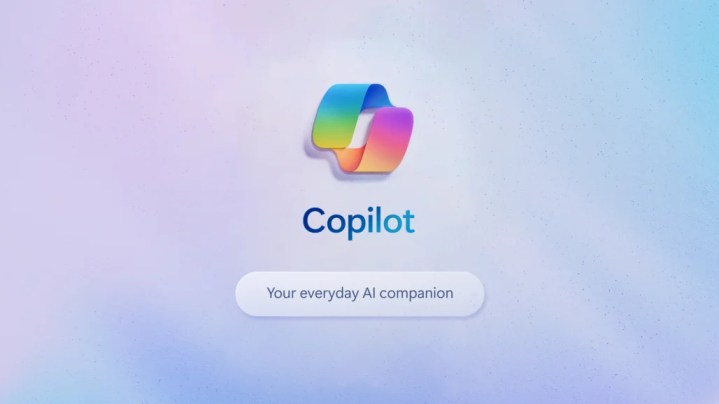
In the rapidly evolving landscape of artificial intelligence, Microsoft’s Copilot AI assistant is a powerful tool designed to streamline and enhance your professional productivity. Whether you’re new to AI or a seasoned pro, this guide will help you through the essentials of Copilot, from understanding what it is and how to sign up, to mastering the art of effective prompts and creating stunning images.
Additionally, you’ll learn how to manage your Copilot account to ensure a seamless and efficient user experience. Dive in to unlock the full potential of Microsoft’s Copilot and transform the way you work.
What is Microsoft Copilot?
Copilot is Microsoft’s flagship AI assistant, an advanced large language model. It’s available on the web, through iOS, and Android mobile apps as well as capable of integrating with apps across the company’s 365 app suite, including Word, Excel, PowerPoint, and Outlook. The AI launched in February 2023 as a replacement for the retired Cortana, Microsoft’s previous digital assistant. It was initially branded as Bing Chat and offered as a built-in feature for Bing and the Edge browser. It was officially rebranded as Copilot in September 2023 and integrated into Windows 11 through a patch in December of that same year.
Copilot runs the Microsoft Prometheus model, which is built from OpenAI’s GPT-4 foundational model. Microsoft has invested heavily in OpenAI, pledging nearly $13 billion in April 2023. You’ll see a lot of overlap in terms of functionality between ChatGPT and Copilot because of this cozy working relationship between the two companies.
Copilot is available as both a 365 integration, where it can access a user’s data to provide real-time summarization and analysis on documents, spreadsheets, presentations, and emails, as well as generate text and images, and as a web- and app-based chatbot. The chatbot is available free to users, though Microsoft offers a variety of subscription packages that provide additional features and capabilities.
For example, free users are only afforded a limited number of chat interactions with the model in a given three-hour period (typically about 80 queries and responses). What’s more, they cannot integrate Copilot into 365 applications at the free level. For a $20/month Copilot Pro plan, users gain greater access to the model, drastically increase the number of chats they can have before timing out, and their text-based requests are kicked up to the front of the inference queue — images even generate faster when using Dall-E and Designer.
How to sign up for Copilot
Go to the Copilot website and click the sign-in button in the top right (to the left of the three horizontally stacked lines and to the right of the Get the App! button). Pick whether you’re applying with either a personal account (like Gmail or Proton) or a work/school account (which would have their own domains). At the Microsoft Live sign-in screen, click the “No account? Create one!” link and follow the onscreen instructions.
If you want to upgrade to Pro, sign in/up using the method above. Once you’re on the Copilot home screen, click on the “Try Copilot Pro” radio buttons at the bottom of the screen, just above the context window. Then, again, follow the on-screen instructions and be sure to have a credit card ready. Microsoft will give you the first month of service free but will auto-charge you $20 every following month.
Getting started with Copilot

Once you’re logged in, the Copilot homepage offers a number of features and options. In the upper-left corner, you can switch between the Copilot and Notebook options — the former better used for asking questions and conversing directly with the AI, the latter more often used to collaborate with Copilot on longer written works.
The 32k token context window (that’s the total number of tokens that can be included in a prompt-and-response pair) is located at the bottom of the screen. You can upload documents and images for the chatbot to analyze by clicking the picture icon in the lower right of the context window. The microphone icon to its right allows you you simply speak your query rather than type it in. You can also select how rigid Copilot will be in its responses by selecting among the More Creative, More Balanced, and More Precise style options directly above the context window.
In the top-right corner, you’ll see your user name and avatar. Click on that to either sign out or switch to a different account. To the right of your avatar is the settings menu (the three horizontal stacked lines) where you can adjust various privacy, user, and appearance options.
All the way on the right of the screen are the Chats and Plugins menus. Chats is simply a historical list of things you’ve talked about with the AI previously. Check out the “How to manage your Copilot account” section below for more details. Plugins are essentially API calls that you can apply to a given Copilot chat (up to three at a time). They include Instacart, Kayak, and Klarna, which will leverage those companies’ specialized product information to help Copilot better answer your queries about grocery shopping, travel accommodations, and price matching, respectively.
How to effectively use prompts in Copilot
Just because GPT-4 (and, by extension, Copilot) supports 26 different languages doesn’t mean that you can just say anything to it and receive an accurate response. Despite their advanced nature, these are still just computer programs and, as such, you need to really spell out what task, exactly, you want it to perform.
For example, if you ask it to “write a poem about nature,” it’ll return the following:
Amidst the ancient trees, where sunlight weaves, The forest breathes—a symphony of leaves. Moss-clad stones cradle secrets untold, As ferns unfurl, their emerald stories unfold.
Beneath the canopy, a murmuring stream, Its liquid notes dance, a tranquil dream. Wildflowers sway, their colors ablaze, Painting the canvas of these wooded days.
And there, a squirrel scampers, nimble and free, Chasing sunbeams through the verdant sea. The breeze carries fragrant whispers afar, Nature’s lullaby beneath the evening star.
Feel free to wander deeper into the woods, where every rustle and rusted leaf holds a tale.
But if you want that poem to be in the style of a classic Greek epic, you need to actually specify that point to the system. Telling Copilot to “write a poem about nature in the style of Homer’s Illiad,” you’ll get the following, which is much more stylistically on point:
The Song of Aeolus
Sing, O Muse, of the tempests wild, Where Aeolus, the wind-king, held sway. His island fortress crowned by storm-clouds, And gales at his command danced and roared.
Upon the rocky cliffs, he stood resolute, His silver hair streaming like zephyrs. His eyes, deep as the ocean’s abyss, Surveyed the churning seas with ancient wisdom.
“O winds,” he cried, “obey my will! Sweep across the waves, raise them to fury!” And the tempests answered, their voices fierce, Lashing ships, tearing sails, and drowning men.
Brave Odysseus, wanderer of the wine-dark sea, Fought against Aeolus’s wrathful winds. His ship tossed like a leaf in the maelstrom, As Poseidon’s rage echoed through the abyss.
Yet Aeolus, not unkind, relented at last, Binding the winds once more in their leathern bags. “Go forth,” he said, “but beware your hubris, For even gods cannot tame the tempest forever.”
And so Odysseus sailed on, his heart aflame, Seeking Ithaca’s shores, his homeland’s embrace. The winds whispered secrets in his ears, Of sirens, cyclops, and the wrath of gods.
Sing, O Muse, of Aeolus’s ancient song, Of winds unbridled and heroes undaunted. For in nature’s fury, we find both peril and wonder, And the echoes of epic tales carried on the breeze.
In short, you want to include as much detail and context as you can to your query. If you have a specific tone, length, or style in mind, or if you have writing samples and background text, be sure to include those. The more information you can give the AI at the start, the more accurate its responses will be (which translates into less time spent refining and reiterating your idea).
How to create images in Copilot

Having Copilot generate images is no different than having it generate written responses. Be sure to be clear in what you’re asking the system for and avoid using subjective terms like “good” or “pretty” (since the AI doesn’t actually understand what those words mean, just how likely they are to appear next in a text string).
So, rather than “draw a picture of a pretty frog playing music at a concert,” try “draw an image of a frog in a top hat and tuxedo playing the violin in a packed concert hall, photorealistic.” The AI will initially return four potential images. You can then pick any one of them to continue further refining (“make its bow tie red”) and reiterating (“remake the image as pixel art”) until you achieve the image output you’re looking for.
How to manage your Copilot account
Not all chats are worth archiving. In order to eliminate one or more chat sessions from your Recents list, hover your pointer over the chat in question, then click on the trashcan icon to delete it.
If you need to wipe your history entirely, sign in to the privacy dashboard with your personal Microsoft account. You can access that by clicking the Settings icon > Privacy from the menu. Go to Browsing and Search > Manage your activity data. Open the Copilot activity history section, and select “Clear all Copilot activity history and search history.”




