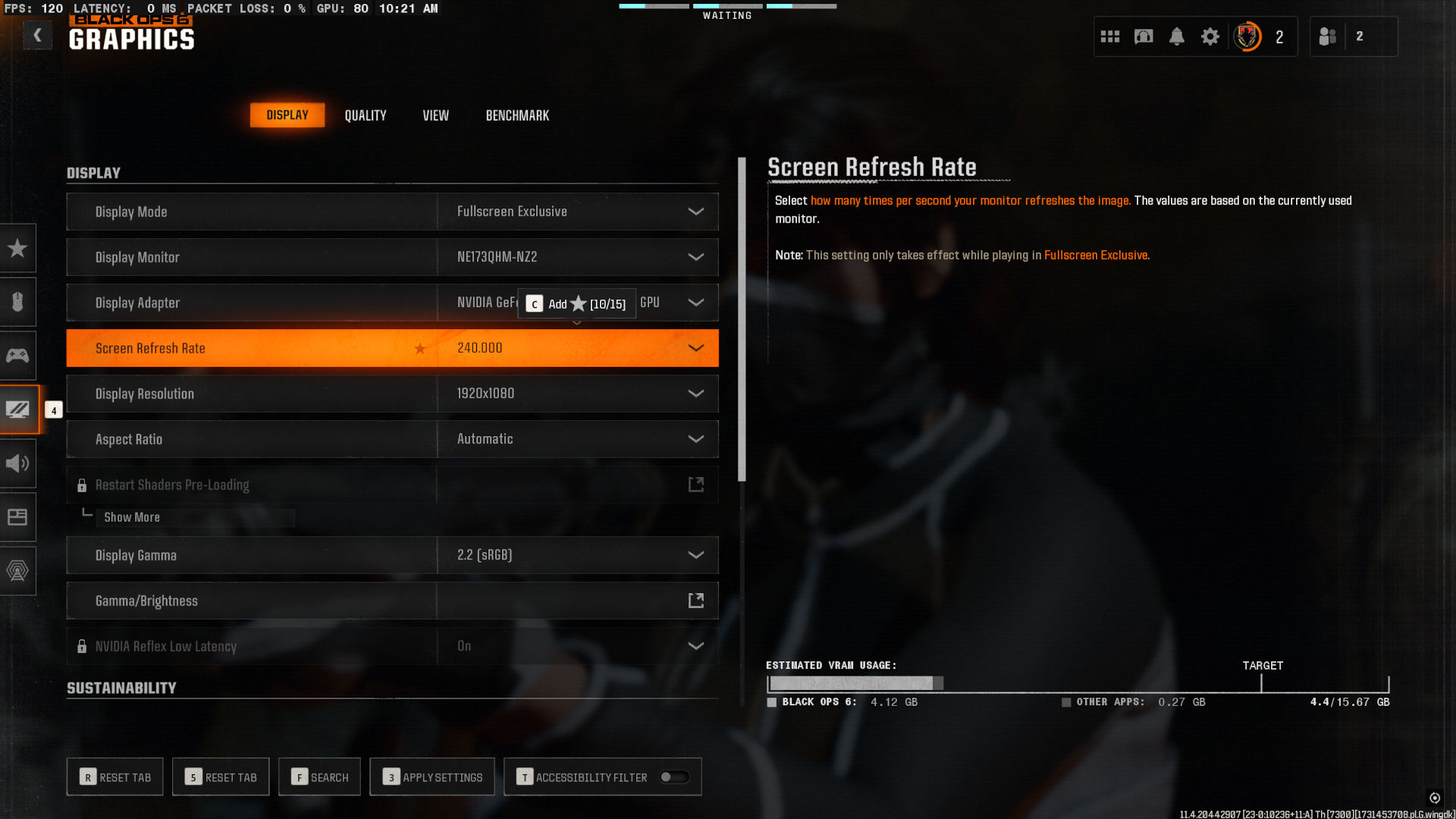What you need to know
- PC players of Call of Duty: Black Ops 6 are still being plagued by a DirectX related bug that crashes the game.
- It’s been present since launch day and, as yet, remains unfixed.
- There are some things you can try in the game to mitigate the impact of this bug, namely lowering some of your settings.
Everyone will have a different opinion on Call of Duty: Black Ops 6, but on the whole, it seems like the latest installment in the franchise is a hit. The maps aren’t very inspiring, but the gameplay with its new Omnimovement is fantastic, and leading to some incredible (and hilarious) action.
But there’s one thing that’s spoiling the experience. It’s not cheaters, either, though those guys are still irritating. It’s a horrible DirectX bug which completely freezes the game, then crashes to desktop as seen in the image above.
I’m not alone on this, as you don’t have to search for long to find plenty of people seeing the same issue. It’s been present since day one in my experience, but it seems completely random as to when it’ll trigger. Though in recent days it’s been getting a lot worse, crashing three or four times a day.
While we wait for Microsoft (or the Activision part of Microsoft) to actually fix it, the community has come together and come up with some suggestions that can help mitigate the issue. I’ve tried some, which I’ll detail below, and so far at least, it’s been holding up better.
If you’re on Steam, you can try forcing Black Ops 6 to use DX11 over DX12. In the launch options for the game (found in the game’s properties menu in your Steam library) enter -d3d11. I can’t speak from experience whether this works out well, as I don’t have the game on Steam, but it’s an old favorite to try.
On the Game Pass/Microsoft Store version, we don’t have that option, so we need to get inside the game.
The first thing to try is lowering your display resolution, in my case down to 1080p from 1440p. Some suggest turning DLSS off if you have that enabled, but at the very least I’d make sure you’re not running it on the quality preset. Lowering the texture quality is another step to try, as is setting the VRAM target to 60. In my case, I lowered resolution, lowered textures, and changed DLSS to balanced from its default of quality, and with all my fingers crossed, it’s been holding up a little better.
In the Xbox app on Windows 11 you can also try the Verify and Repair feature by clicking on the three dots, then Manage, then select the Files tab. If the game has been crashing a lot, it’s worth doing this at least once just to make sure everything is OK.
Ultimately, it needs Microsoft/Activision to issue a proper fix. But in the meantime, try lowering your settings and reducing the stress on your system. It might help.