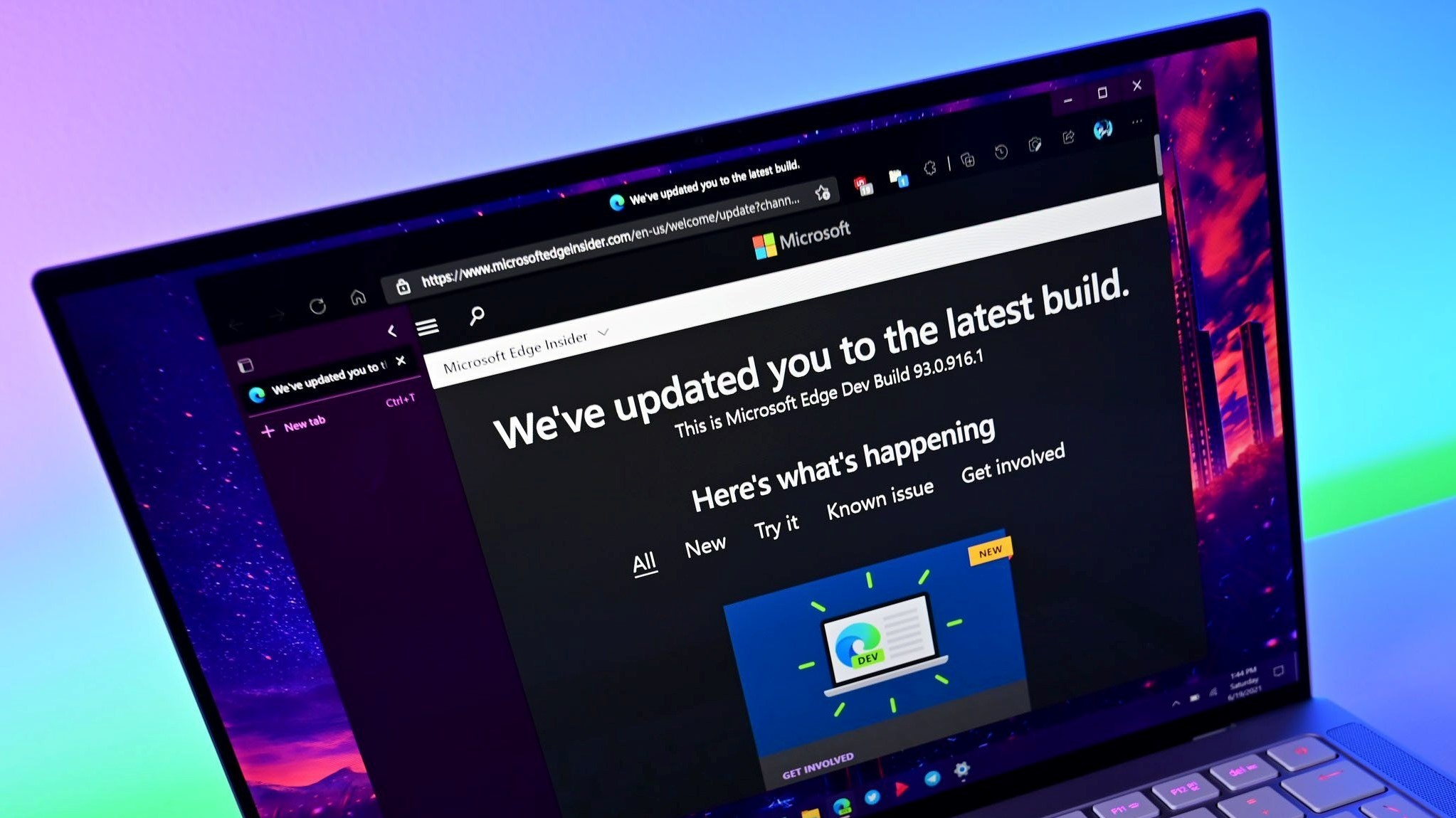What you need to know
- Microsoft Edge Canary now has the ability to block autoplay videos.
- The browser used to have similar functionality, but it was later replaced with only the option to allow or limit videos that played automatically.
- The feature is rolling out to Edge Canary users over the coming weeks and can be enabled through the Edge Settings page.
Microsoft is once again testing the option to block autoplay videos. As highlighted by Neowin, the browser used to have the ability to block autoplay videos, but Microsoft later took away that feature and replaced it with choices to allow or limit that type of content
Now, the latest version of Microsoft Edge Canary has the option to block autoplay videos once again. Assuming all goes well with testing, the feature should make its way to the stable version of Edge in the future.
Autoplay videos often draw criticism for being intrusive or annoying. While many ad blockers can prevent the videos from appearing, it’s nice to have the option to restrict them directly through the browser.
“We have heard your requests for strict blocking of media autoplay, and we are excited to share it is now available! Edge Canary now has a new autoplay setting, Block, this allows you to stop all media on a site from automatically playing,” said Microsoft on its Edge Insider page.
“This setting is more restrictive that the existing ‘Limit’ option and it blocks automatic playback on all sites regardless of previous usage.”
Here’s how to enable the feature:
- Navigate to edge://settings/content/mediaAutoplay through the address bar.
- Select block from the dropdown menu.
You can also find the same setting through the Cookies and Site Permissions section of the Edge Settings page.