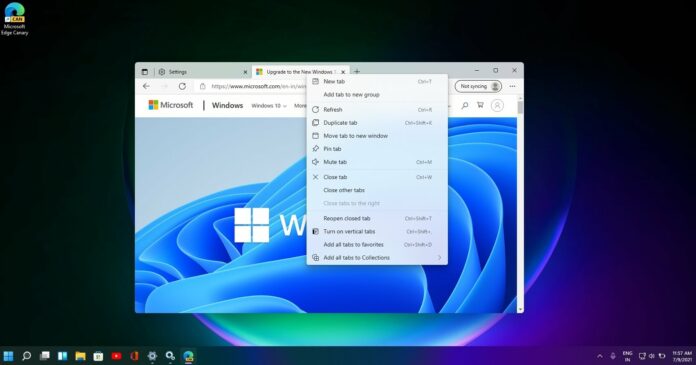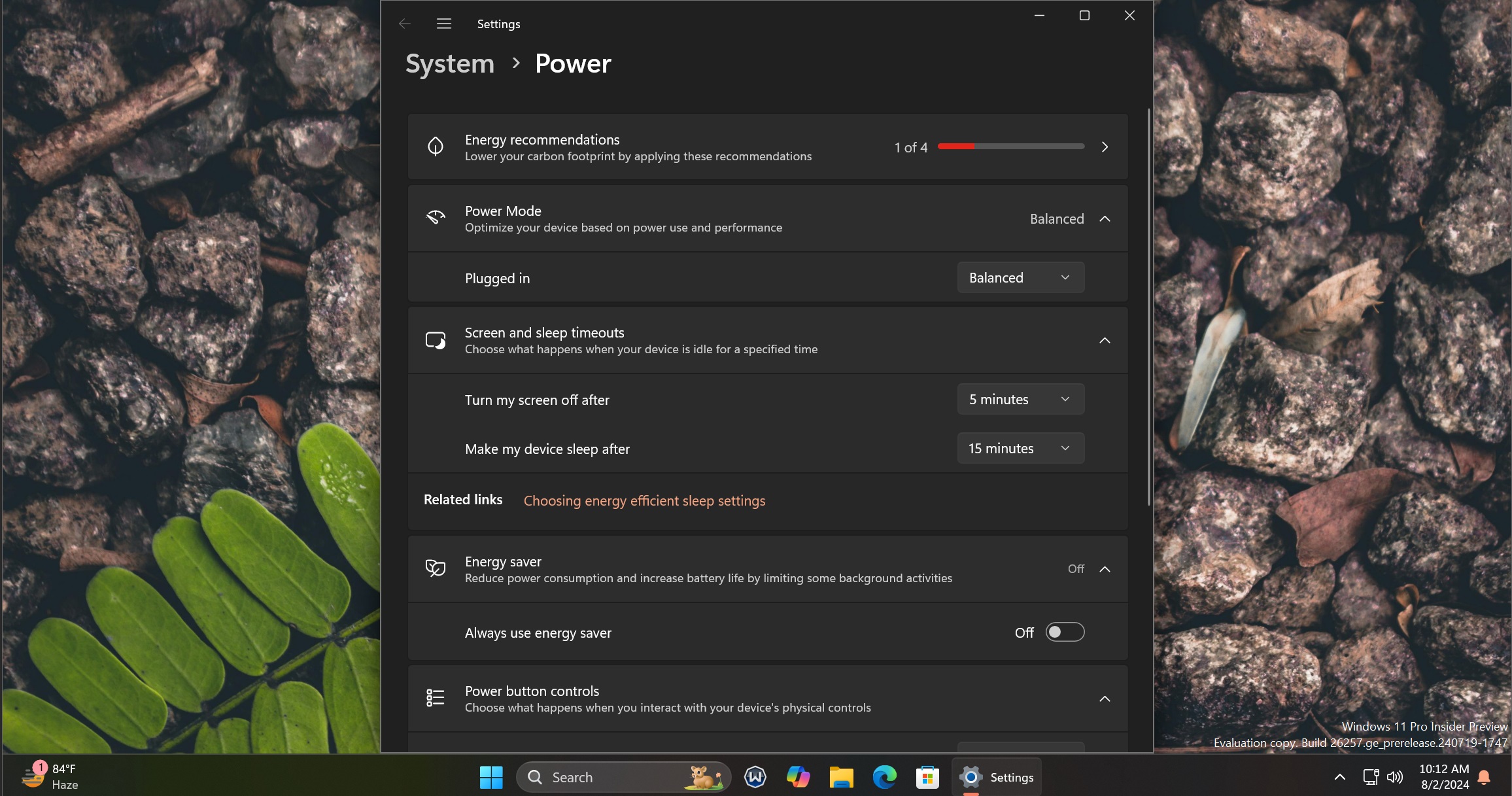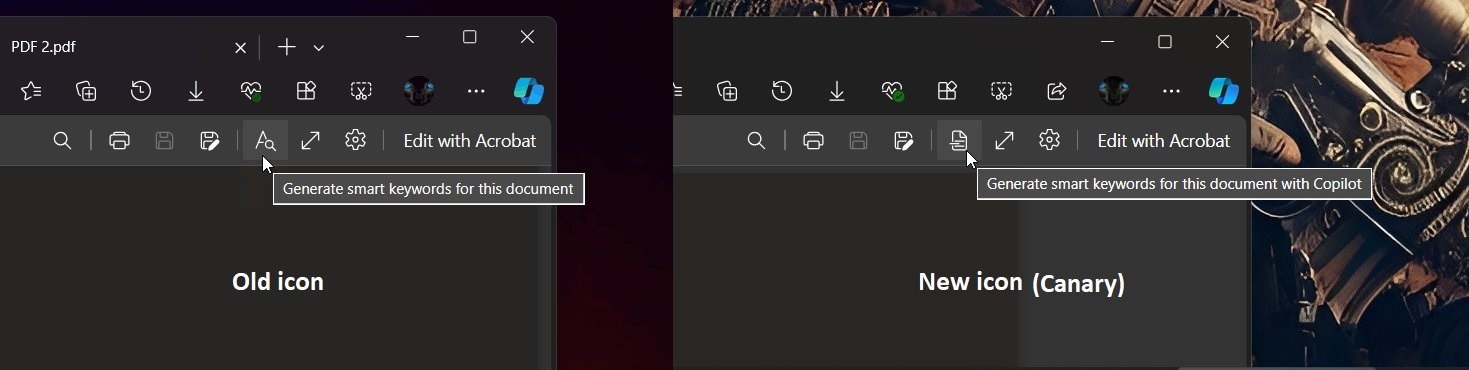When Microsoft Edge’s Chromium version was released, it didn’t have many features. People preferred it over Google Chrome because it was less cluttered and offered better performance. However, over the past few years, Microsoft Edge has added too many features, resulting in a cluttered browser interface.
I do not want to use this place to complain about Edge, but a closer look at the browser’s toolbar, sidebar and context menu is more than enough to understand where things went wrong, and Microsoft is finally taking steps to address the concerns. Last year, I reported that Microsoft is reducing clutter within the sidebar.
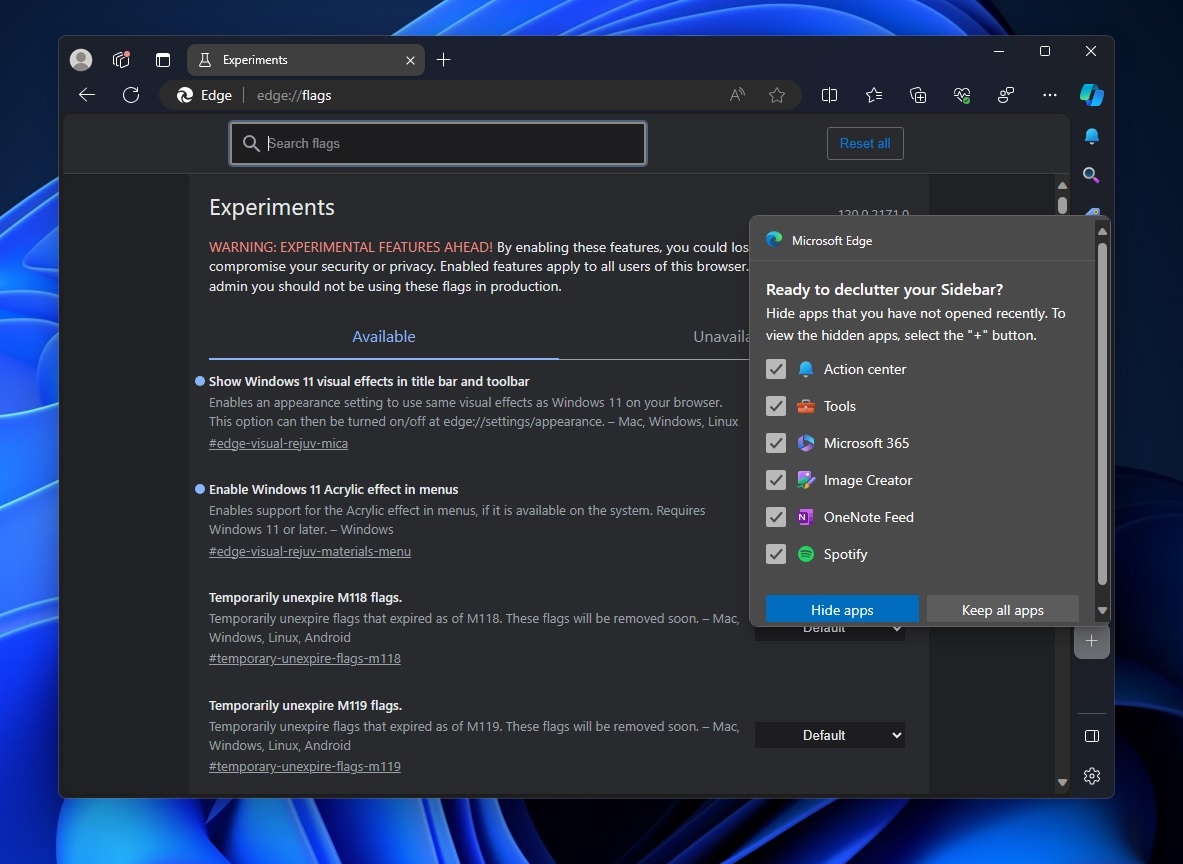
As shown in the above screenshot, a “Ready to declutter your Sidebar?” pop-up in Edge’s sidebar area lets you clean up the sidebar by hiding web apps you haven’t used recently.
It shows a list of apps with checkboxes next to them. You can choose to hide the apps you don’t use often by checking or unchecking the boxes.
Microsoft is now also rolling out the same experience for Edge’s toolbar (a set of features that appear next to the address bar on the right side).
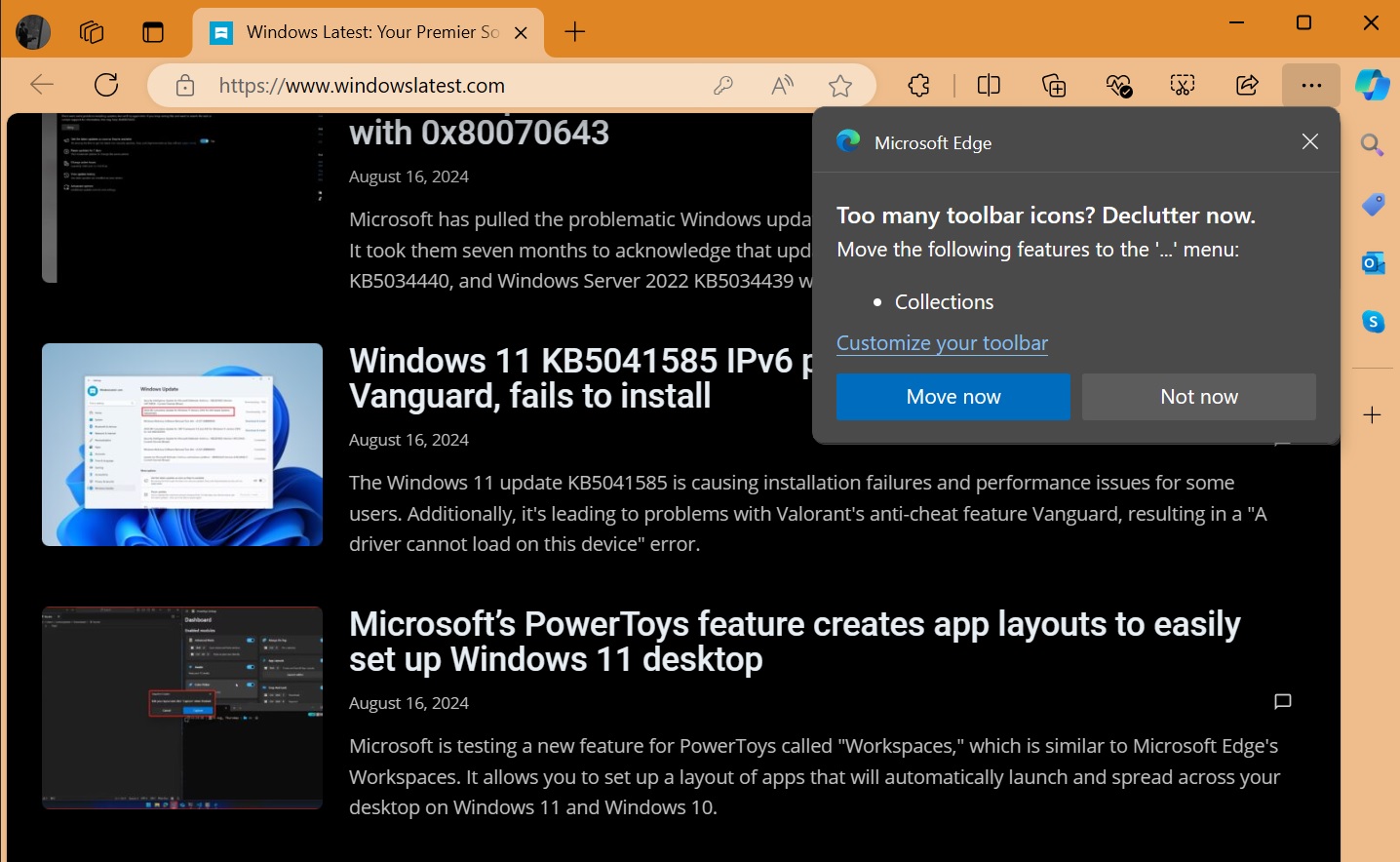
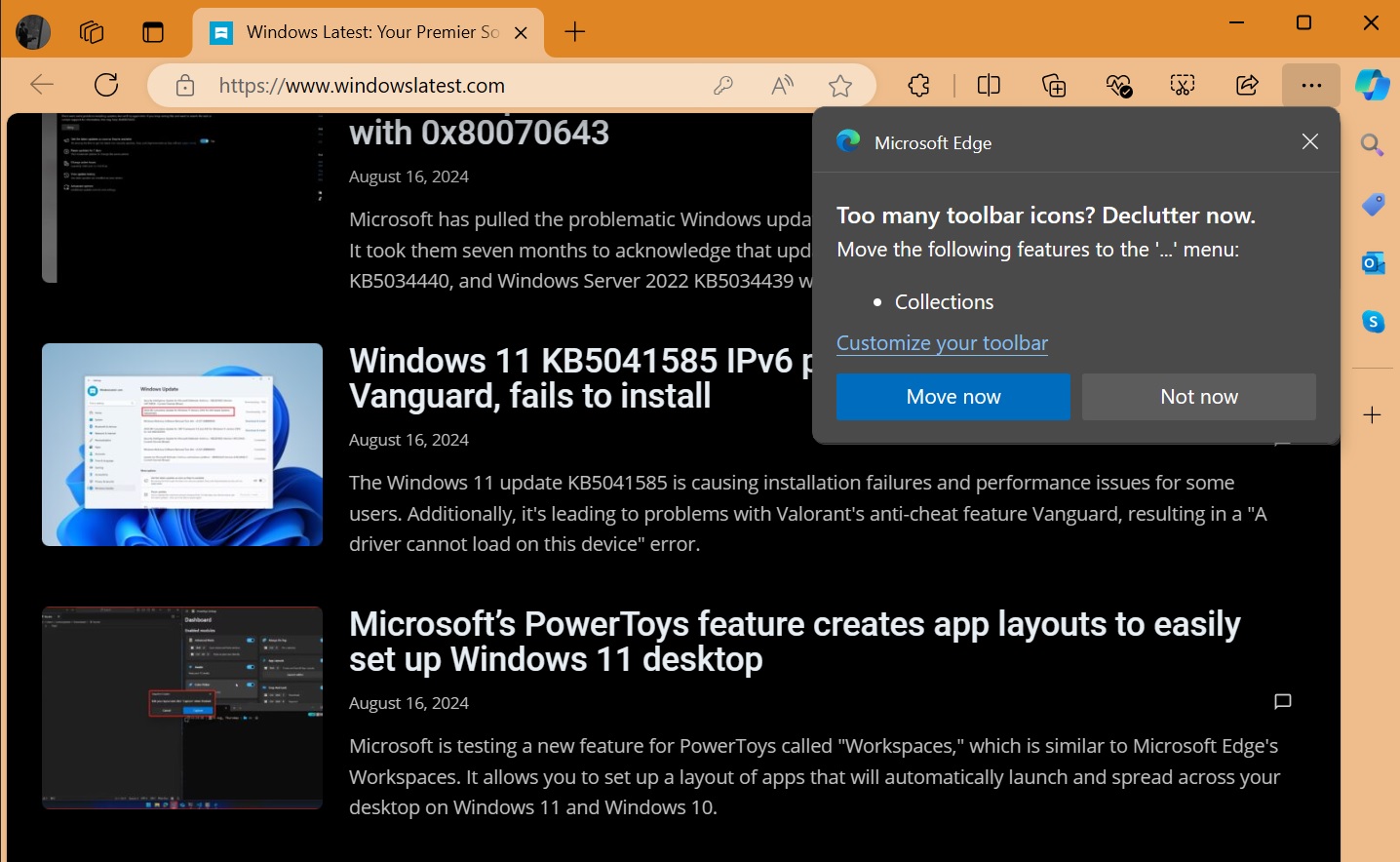
As you can see, Microsoft Edge is now asking if you want to reduce the number of icons in your toolbar. It suggests moving features, like “Collections,” to the menu, which you can access by clicking three dots (“…”).
You have two options at the bottom: “Move now,” which will move the feature to the menu, and “Not now,” which will not make any changes to the toolbar.
The idea is to keep your Microsoft Edge toolbar and sidebar less cluttered. It looks like Microsoft is able to figure out the features that you rarely use, and then use the “Declutter” pop-up to hide those features from main locations.
Edge’s new AI features, energy saver integration and more
In addition to reducing clutter, Microsoft is adding some new features to Edge on Windows 11 (and Windows 10).
For example, Edge for Windows will finally respect the Windows Energy Saver settings, which means the browser will reduce animations and use less power when your device is using Energy Saver (also known as Battery Saver in older Windows versions).
Another noteworthy change, as spotted by browser expert Leo on X, is “Smart keywords”, which uses Copilot to automatically detect important terms in a document and then explore the topics using the Copilot sidebar.
All these improvements are gradually rolling out to users on Windows.