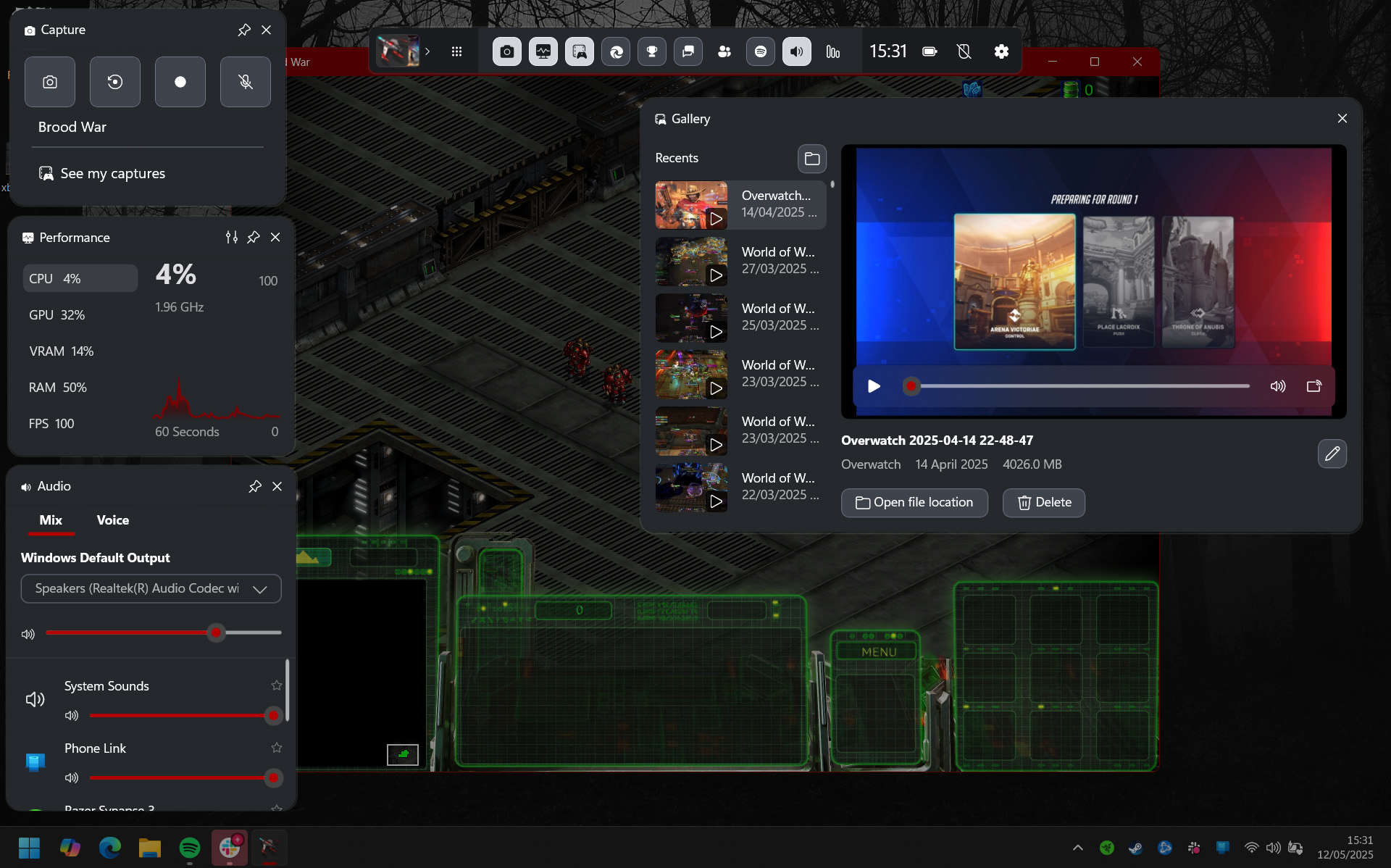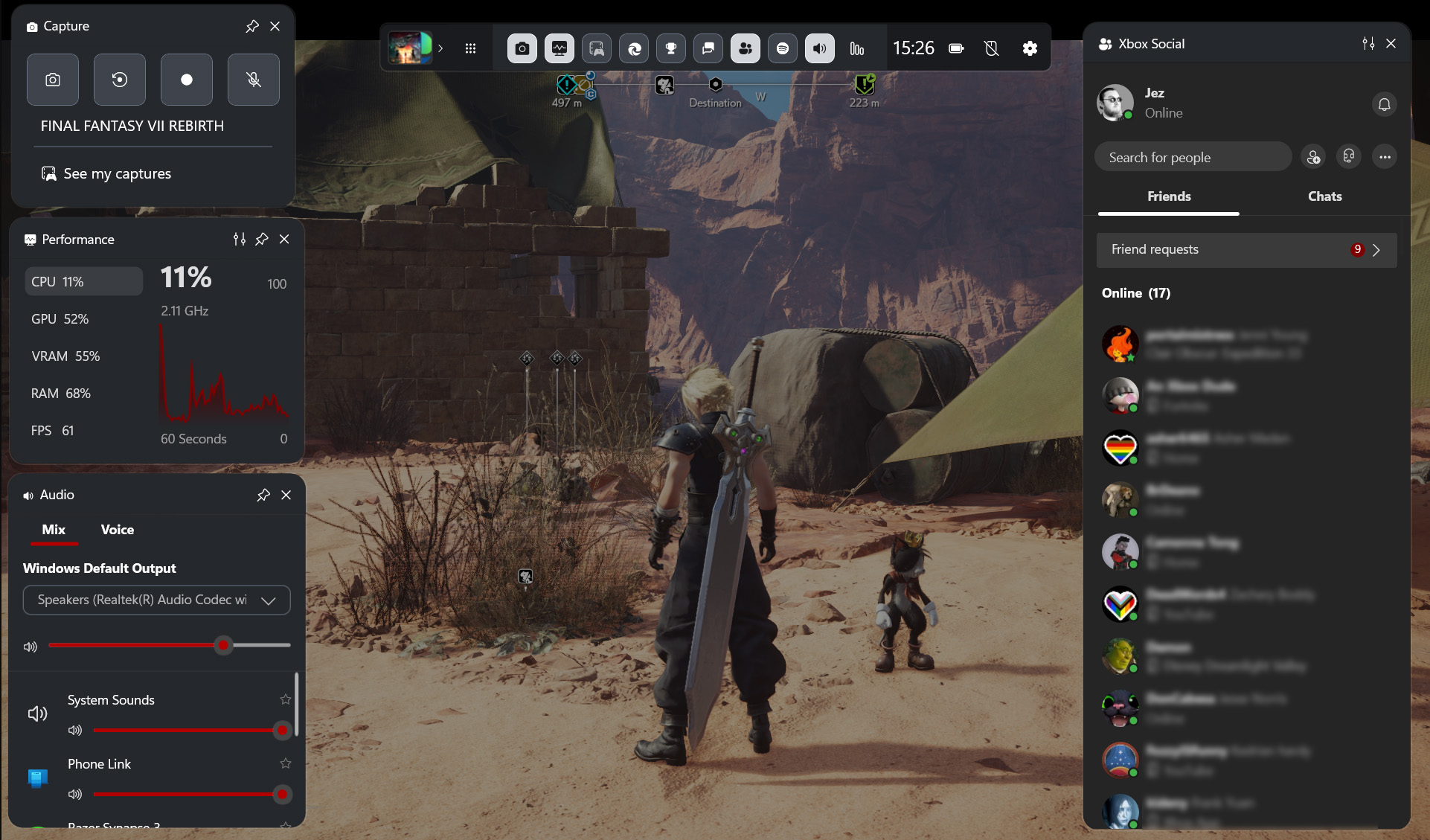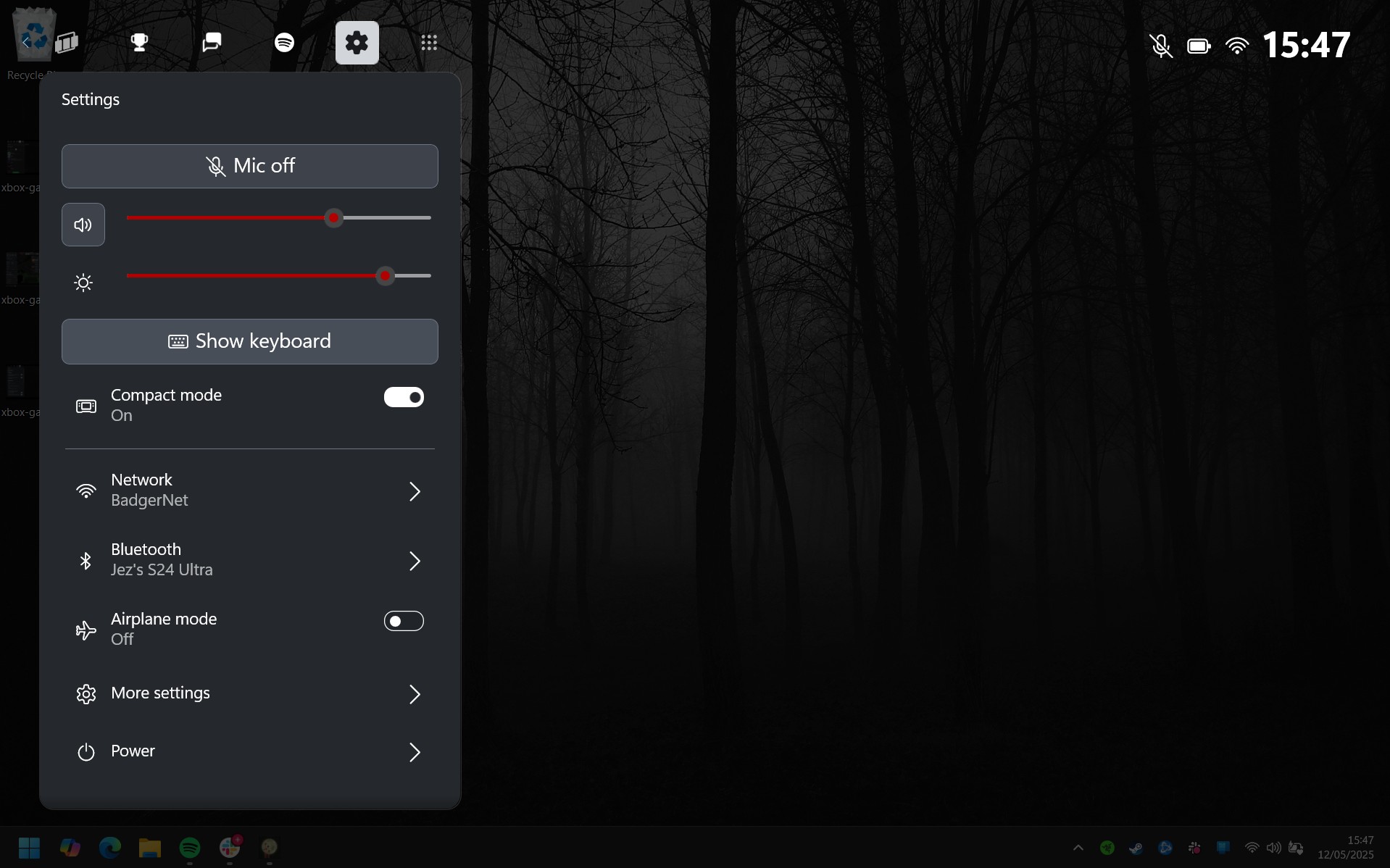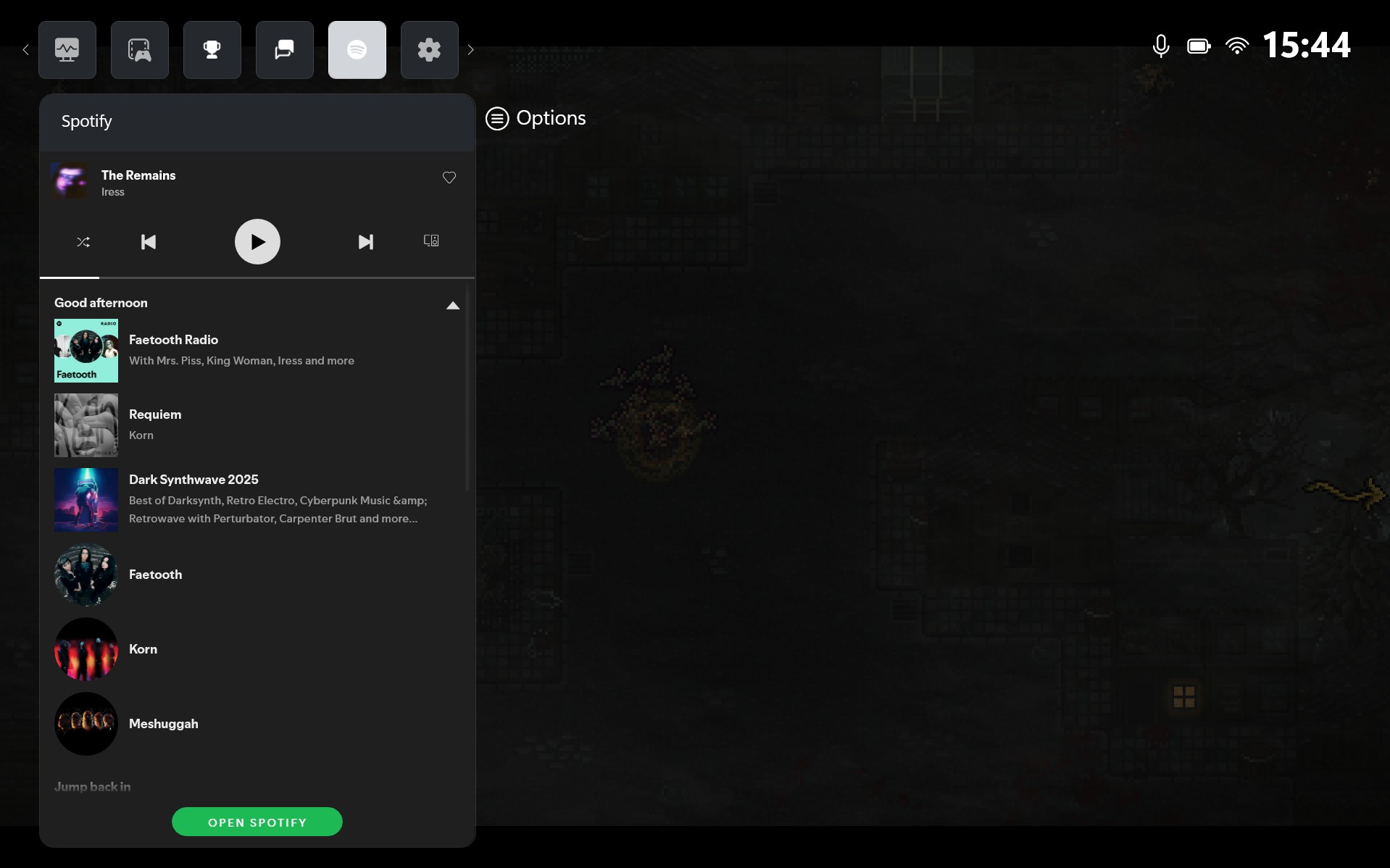Hey gang. Some of you may know I recently had some surgery, which has confined me to a bed for a couple of weeks (with intermittent attempts to write at the PC).
As such, I’ve been spending a disproportionate amount of time on my Lenovo Legion Go gaming handheld, giving me the option to play in a more comfortable position.
It’s more comfortable physically, maybe, but the usability issues for Windows 11 on PC gaming handhelds are well-documented. More than half of the Windows interface doesn’t work seamlessly with a controller, forcing manufacturers like Lenovo to incorporate awkward trackpads into their devices.
UI scaling in Windows 11 is a big issue on smaller screens, too, given that most PC and console games are designed for larger screens and TVs.
Despite the flaws, there are hundreds of games that work perfectly well on these types of devices once you get over the Windows 11 hurdles. And this past week, I was happy to discover just how far the Xbox Game Bar has come to improve the experience as well.
It’s fortuitous, given that Xbox and ASUS are partnering up for a PC gaming device codenamed Kennan, whose announcement is almost certainly imminent.
Polished, useful, and infinitely extendable
Typically, you can load the Xbox Game Bar by hitting Windows Key + G or by pressing the Xbox button on a connected controller.
The abundance of overlays and launchers on Windows can be annoying, with NVIDIA, Discord, Steam, Razer, and various others trying to inject into your gaming experience, but I find the Xbox Game Bar provides the most useful information, functionality, and polish as we head further into Microsoft’s PC strategy.
I use the Game Bar primarily for capturing clips and screenshots and the like, but it’s also useful for controlling audio levels, adjusting Spotify, and now, quickly looking up a website without alt-tabbing.
Perhaps the thing I was taken aback by the most when I dived back in was how polished it has become. Although I wish it had an automatic widget arranger or snap-to-grid functionality, the speed and feel of the experience have improved leaps and bounds since its early days.
Previously, the Game Bar had an annoying overspill design where the bar across the top wouldn’t extend if you put too many widgets in it, forcing you to search and find buttons you wanted. Now, Microsoft has shrunk the buttons down to fit more functionality straight into the main bar.
It’s also just generally a lot faster and a lot smoother. Polished animations make it feel more integrated with Windows than it did previously, while maintaining the Xbox design language on top.
I wouldn’t say no to some Fluent transparency effects or something like that, like we see on the Windows 11 notification area or Start Menu, but I suspect Microsoft is trying to keep the Game Bar as performant as possible. While in use, the Xbox Game Bar only taps about 100 MB of RAM and 0.1% of my CPU run time, having no material impact on how well games run.
I’ve turned off Razer Cortex, the NVIDIA overlay, and the rest, simply because Xbox Game Bar does everything I need in a more performant, more polished package — but that’s on a desktop PC.
Getting ready for “Xbox PC” hardware
As noted, Xbox has a new initiative, which it seems to be referring to as “Xbox PC,” which debuted in a blog post recently. It’s how Microsoft refers to devices like Project Kennan and associated apps and services internally.
The idea is to make Windows 11 more user-friendly with controllers, specifically for devices like the ASUS ROG Ally and Lenovo Legion Go, but also to compete with Steam OS.
SteamOS and Proton are something of an existential threat to Microsoft and Windows gaming, particularly in gaming handhelds. The footprint might be small today compared to Windows, but it’s only really compatibility keeping people tied to Windows, rather than sentiment.
The latest version of the Xbox Game Bar has a new “Compact Mode,” pictured above, designed to give PC gaming handhelds something close to an Xbox Guide menu-style interface. The first version was a bit rough, but as of May 2025, it’s getting closer to being ready for prime time.
Our Top Gaming Recommendations
The most recent update revamped the settings menu, which was previously quite hard to navigate with a joystick. There are other parts of the interface here that could probably be scaled better.
The social menu is too small for PC gaming handhelds, for example. The Xbox Game Bar in compact mode could simply be smarter about how it scales on PC gaming handheld devices.
One thing that I hope to see in Compact Mode, in future versions, is some kind of API for manufacturers to extend FPS limiters and TDP controls to the Xbox Game Bar.
The Lenovo Legion Go interface and ASUS Armory Crate for controlling that stuff are “okay,” but it feels like it should be handled by Windows itself, rather than via a hacky-feeling system.
Furthermore, even though Microsoft has added the ability to call and navigate the keyboard via a controller, the implementation so far has been clunky. It doesn’t seem to work properly in a lot of games.
This isn’t necessarily an issue for the Xbox Game Bar to solve, but it goes to show how much more work needs to be done to get Windows 11 truly feeling like a “console” or Steam Deck experience.
The good news is that things are improving rapidly, and devices like Kennan and the future rumored Xbox handheld make the work more imperative than ever.