What you need to know
- Microsoft is testing support for portrait orientation in PowerPoint on iOS.
- The feature is currently available for Insiders on iPhones and iPads.
- It’s possible to switch between portrait and landscape mode when creating new slides or when viewing preexisting slides.
Microsoft PowerPoint on iOS now supports portrait mode for Insiders. The option allows you to switch between portrait mode and landscape mode when viewing preexisting slides or creating new ones. Microsoft announced the feature in a recent Insider blog post (opens in new tab) and shared some screenshots of it in action.
“With a shift towards mobile-first content creation, we have heard from many of you that you prefer to do so in Portrait mode. Based on your feedback, we have added the capability to switch [in] and out of Portrait mode when both creating and editing slides!”
Microsoft outlined the steps to try out portrait mode on iPads and iPhones:
Use Portrait mode on iPad
- Either open an existing presentation or create one.
- On to the Design tab, tap on Orientation.
- Tap Portrait and see the slide in focus change to Portrait orientation.
Use Portrait mode on iPhones
- Either open an existing presentation or create one.
- On the Home tab, tap Design, and then tap Orientation.
- Tap Portrait and see the slide in focus change to Portrait orientation.
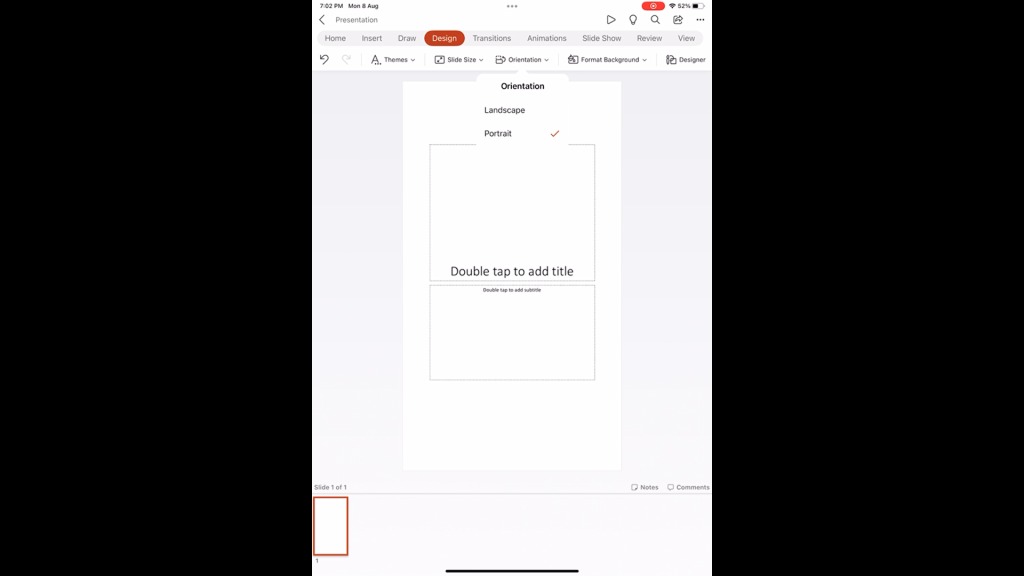
You may not see the option to switch between portrait mode and landscape mode, even if you’re an Office Insider. While the new feature is rolling out with version 2.68 of the app (Build 22112003), Microsoft releases Insider features gradually.




