Project management tools can be lifesavers by storing and sorting data, but some projects are built on pages of writing, research and idea concepts. For projects that require less cold data and more creativity, OneNote is a worthwhile solution. Users can start with chicken scratch and vague ideas and turn that into thoughtful research with colorful media and clear points.
Figure A
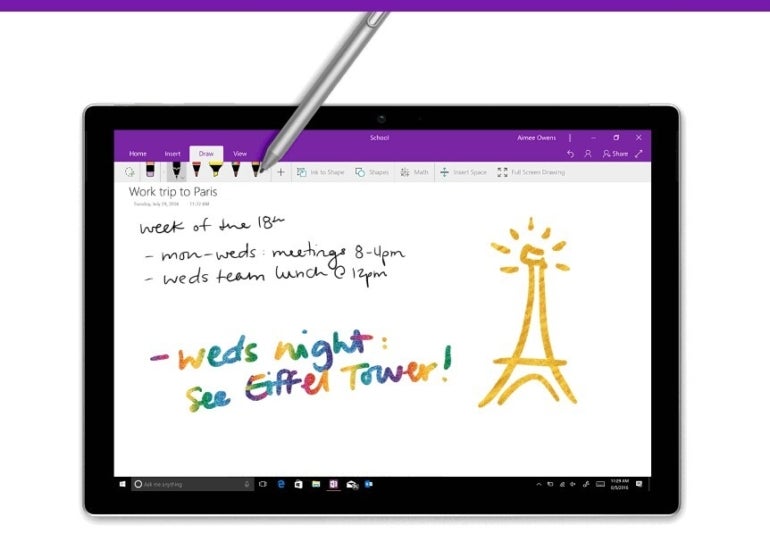
Microsoft OneNote fast facts
| Free plan | OneNote is free, but the paid version can be accessed through Microsoft Office plans. |
|---|---|
| Free trial | Yes, a 30-day free trial before a 12-month subscription activates. A credit card is required to start your free trial. |
| Note-taking | Yes, with options for handwriting notes |
| Templates | Yes, multiple for speeding up note-taking |
Jump to:
OneNote pricing
OneNote costs absolutely nothing if it comes with your Windows 10 computer or if you download the Microsoft Office 2019 version. If you’re looking for the upgraded paid version, then you will need to buy a Microsoft Office subscription. Those of you unsure of the difference between free and bought versions can learn more in the next section, where we compare and contrast each version.
Microsoft 365 Personal
Freelancers or individuals may want to get the Microsoft 365 Personal plan. It costs $69.99 annually or $6.99 billed month-to-month. Offerings include 1TB of storage, access for five devices and signature Microsoft applications. You can get started with Word, Excel, PowerPoint, OneDrive, Outlook, and, of course, OneNote.
College students could buy the personal plan or get the same features with a student discount of $2.99 per month, billed monthly.
Microsoft 365 Business Basic
Basic is the first tier of the Business plans and the most affordable at $6.00 per user per month. All Business plans are billed annually and will automatically renew. Similar to the Personal plan, it has an entire 1TB of storage, but unfortunately, it only allows web/mobile versions of signature Microsoft applications.
The web version of OneNote has some missing features, such as fewer integrations, no audio/video content or being able to handwrite notes.
If you have a Microsoft account, you can access the basic web and mobile versions for free. Other benefits include business email, support and security. Teams can collaborate through chats, calls and meetings with up to 300 people.
Microsoft 365 Business Standard
In Standard, you’re paying $12.50 per user per month, billed annually. Teams will have access to desktop versions of signature apps and more collaboration tools. This plan will include the desktop version of OneNote.
Microsoft 365 Business Premium
The Premium subscription is $22.00 per user per month, billed annually. Teams that want more control of their data and security will have cyber threat protection, Azure Information Protection and governance.
Microsoft 365 Apps for Business
If your team’s main need is Microsoft apps like OneNote, then Apps is a cheaper option for $8.25 per user per month, billed annually. It also allows their apps to be used on five mobile devices and five computers per user.
OneNote free vs. paid
Microsoft OneNote has a couple of versions available, and both are equally good programs. The most recent free version of OneNote is OneNote for Windows 10, or the 2019 Office download. Both are free, with slightly different user interfaces. OneNote for Windows 10, however, is discontinuing updates by 2025.
Anyone with a Microsoft account can also use the web version, but it’s much more limited than the desktop versions and won’t have their Ink features. Overall, the web version is simpler; but if you don’t need that much functionality or just want to try the software, it’s a great choice.
OneNote’s free version comes with all its best features, like handwriting notes and adding files, images, audio and visual content. The paid version of OneNote includes new features like Ink Replay, Researcher and an AI Math Assistant.
The Ink Replay feature records your drawing or note-taking process and plays it back for your team. Researcher allows you to search the internet while still within OneNote, and the Math Assistant helps you solve equations and shows its work while doing it. In the subscription version, you will also have access to stickers, support, upcoming updates and features.
Key features of OneNote
OneNote is a highly personalizable project management tool. Users can set up their own space with different folders for notes, and add all sorts of examples — from drawings, images, audio and videos.
Figure B

Project management
As a project management software, OneNote is great for communication, collaboration and streamlining tasks.
You can take notes quickly by writing them down on paper to digitize later or directly on a tablet. Their tag section allows you to mark important tasks or information to categorize and easily return to later. Time can also be saved by using their templates or integrations, like OneNote Clipper, to add web content right into your project. Other media with which you can customize your project information include audio and video content.
Figure C
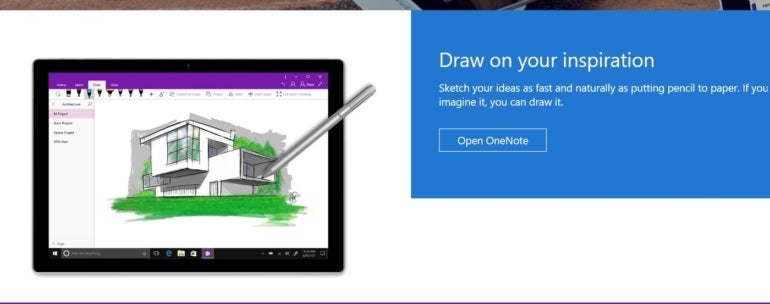
Ink
The most unique feature OneNote offers is its Ink functionality. It’s essentially the option to draw or handwrite notes. You can insert images or documents and add your thoughts on top. If you made a diagram or instructions, you can record and replay them to animate your notes using Ink Replay. If you don’t have a tablet for digital writing, you can still convert handwritten notes to text after scanning them in.
Collaboration
OneNote users can collaborate by sharing a link to their notes for viewing or editing. As a Microsoft app, you can also send over any notes via Outlook or Teams for fast communication about projects. If your team buys a paid version, you can use other Microsoft applications for presentations and databases, and share them with your team.
Figure D
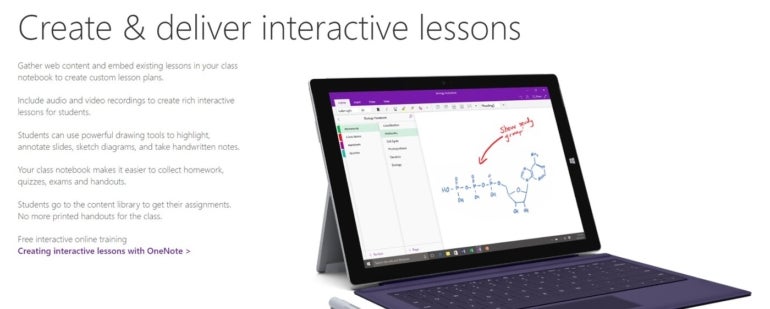
Education
One of the most common use cases for OneNote is higher education. Students can use the free version or get discounts on a paid Microsoft 365 subscription. The software allows designers, writers and engineers to easily create custom notes, diagrams and concepts. You can integrate OneNote with Chegg Study Q&A to build study guides for all your classes.
Teachers will benefit from the free OneNote Class Notebook add-on for fast grading, organization and collaboration. Education project teams can also consider getting a OneNote Staff Notebooks account, which offers an information library and shared workspace for a team.
Microsoft OneNote pros and cons
Pros
- Sleek and simple UI.
- Document management.
- Easy conversion of handwritten notes to text.
- Drawing.
- Templates.
- Task management.
- Mobile and web versions.
- Mac and Windows.
- Collaboration.
Cons
- UI can have a misleading learning curve.
- Can be slow to load.
- Upgrades can lose data.
- Occasional accessibility issues in UI.
OneNote integrations
You can improve your user experience in OneNote by utilizing some of their integrations.
- OneNote for AutoCAD – for note taking in AutoCAD.
- OneNote Web Clipper – for pulling images from the web to add to your research.
- WordPress – rework notes from OneNote into online posts.
- Zapier – allows you to connect to another app like Slack or Trello.
- Chegg – for creating study guides.
- OneNote Class Notebook – make course content easier for teachers.
- JotNot Scanner – scan any document with your phone.
- Feedly – save important or inspirational articles for your projects.
Who is OneNote best for?
Workspaces that are open to using Microsoft applications — as well as design, writing and IT — can add more to their projects with features like Ink or the Math Assistant. If your workspace includes zero Microsoft Office products and you’re not interested in adding a Microsoft 365 subscription, the free version of OneNote can be used.
It may not be the best option for teams that prefer a paid subscription with support and added security. You have to buy a Microsoft 365 subscription for this, but if you won’t be using other apps like Word or Excel, then it’s not worth the purchase.
When it comes to supporting documentation or tutorials, Microsoft doesn’t offer as much as other project management solutions. The bright side is that because it’s a Microsoft product, there are hundreds of software mentors online creating content about apps like OneNote. Andy Park’s channel on YouTube dedicates a huge amount of time to OneNote. He creates tutorials like how to convert image text to the page for handwritten notes as well as general tips for customizing your OneNote space.
If OneNote isn’t ideal for you, check out these alternatives
OneNote is a great choice for building a personalized project management space, but it’s not the only choice you have. Some teams may not frequently use Microsoft Office products, and others may prefer something similar but not the same. In the table, we compare other project management tools that offer personalization and note-taking capabilities.
| Software Features | Microsoft OneNote | Notion | Evernote | Apple Notes |
|---|---|---|---|---|
| Multiple work views | No | Yes | Yes | Yes |
| Integrations | Yes | Yes | Yes | Yes |
| Free plan | Yes | Yes | Yes | Yes |
| Free trial | Yes | Yes, for Notion AI | Yes, 14 days | N/A |
Notion
Teams that want a different note-taking project management software can also try Notion. They have a free plan and allow outside collaboration without buying user accounts. Their free plan offers up to 10 guest collaborators, so you can still work with your team without buying more user seats. They won’t have the same number of features as a regular user, but they will be able to interact and receive projects or tasks.
Notion also has an AI writing assistant add-on and work views for Kanban, calendar and table, but no Gantt charts. Integrations like Slack and Zapier are available in the free version. You can learn more in our full Notion review.
Evernote
Another great project management solution is Evernote. It’s very similar to OneNote, offering easy search capabilities, integrations and the ability to save web content like images, articles and PDFs easily. The software includes document scanning and the ability to search images with character recognition. It offers a drawing tool for handwriting notes and recording them as a video, just like in OneNote.
Apple Notes
For Apple product lovers, Apple Notes is a free application that stores its data in your iCloud account. It’s not as feature-rich as Microsoft OneNote, but it’s similar. You can save research or images for later and share them on any device. Users can sort their notes into folders and add scanned documents.
Review Methodology
While evaluating OneNote, we looked at features, online tutorials, user reviews and common competitors. We considered unique features as well as how well teams can benefit from them.




