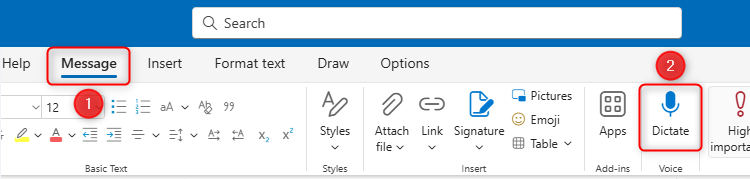Microsoft’s changes to Outlook’s Dictate function make it easier to create an email without touching your keyboard. These additions not only bring the latest version of its email client up to speed with older versions, but there are some new additions that might persuade you to make the switch.
Before you get started with the new improvements, you’ll need to enable Dictate. To do this, place your cursor in the body of the new message or reply, and click Message > Dictate. You’ll then see the floating Dictate menu appear.
The biggest improvement in this dictation-related update is that you no longer have to tell Outlook to add punctuation. Instead, the program uses artificial intelligence to analyze what you say, adding punctuation where it believes necessary on your behalf. This allows you to speak more naturally during dictations. Indeed, dictating punctuation when speaking can disrupt your flow, so this is a welcome addition.
On a related note, Microsoft is keen to emphasize that you can “speak conversationally,” though you still need to make sure you’re clear enough for your microphone and Outlook to understand what you’re saying. You can even stop to think in the middle of a dictation, and Outlook will wait for you to continue when you’re ready.
Another subtle but useful change relates to pausing dictations in Outlook. Previously, if you wanted to take a break, you had to turn the dictation off and back on again, or remember the Alt+` keyboard shortcut. Now, you simply need to click the mic icon in the floating menu, before clicking it again when you’re ready to resume.
Outlook also has a new in-app troubleshooter, meaning you won’t have to scour the web to overcome any dictation issues you might face. Just click the “?” icon in the floating menu to access the dictation help article, which will give you handy hints and offer resolutions to problems you may be facing.
Finally, you can personalize your Outlook dictation experience by clicking the gear cog on the floating menu. Here, the program lets you change your language (more than 50 languages are currently supported), choose your preferred recording input (Microsoft recommends you use an external microphone), and choose whether you want expletives to be filtered during your dictation.
Despite the improvements, Microsoft has acknowledged that the Dictate function still has some shortcomings. For example, some of the supported languages are still in their preview stage, meaning what you say might not be accurately transcribed. This could also impact how effective the program’s AI is at adding punctuation to your sentences.
However, if your language is supported, but you’re still using older versions of Outlook, now might be a good time to make the switch.
Source: Microsoft