What you need to know
- Closed captions are now supported in PowerPoint Live presentations shared through Microsoft Teams.
- Users can add closed caption files to a presentation using PowerPoint for Windows or macOS.
- Individual Teams meeting attendees can toggle closed captions on or off.
PowerPoint Live just gained a new feature that makes presentations more accessible. It’s now possible for Microsoft Teams meeting attendees to turn closed captions on or off for any video that includes captions. The functionality should help those that are deaf, hard of hearing, or that are in an environment that makes it difficult to hear.
People creating PowerPoint presentations can add a closed caption file to make the slides more accessible. The option is available for PowerPoint for Windows and macOS.
Microsoft outlines how to add closed captions to a PowerPoint presentation:
- Select the video and select Insert Captions from the Playback Ribbon
- In the Insert Captions dialog box, select the WebVTT file or files that should be included
- Select Insert
When a person shares a PowerPoint presentation through Microsoft Teams that has a closed caption file, meeting attendees will see a button to switch captions on or off.
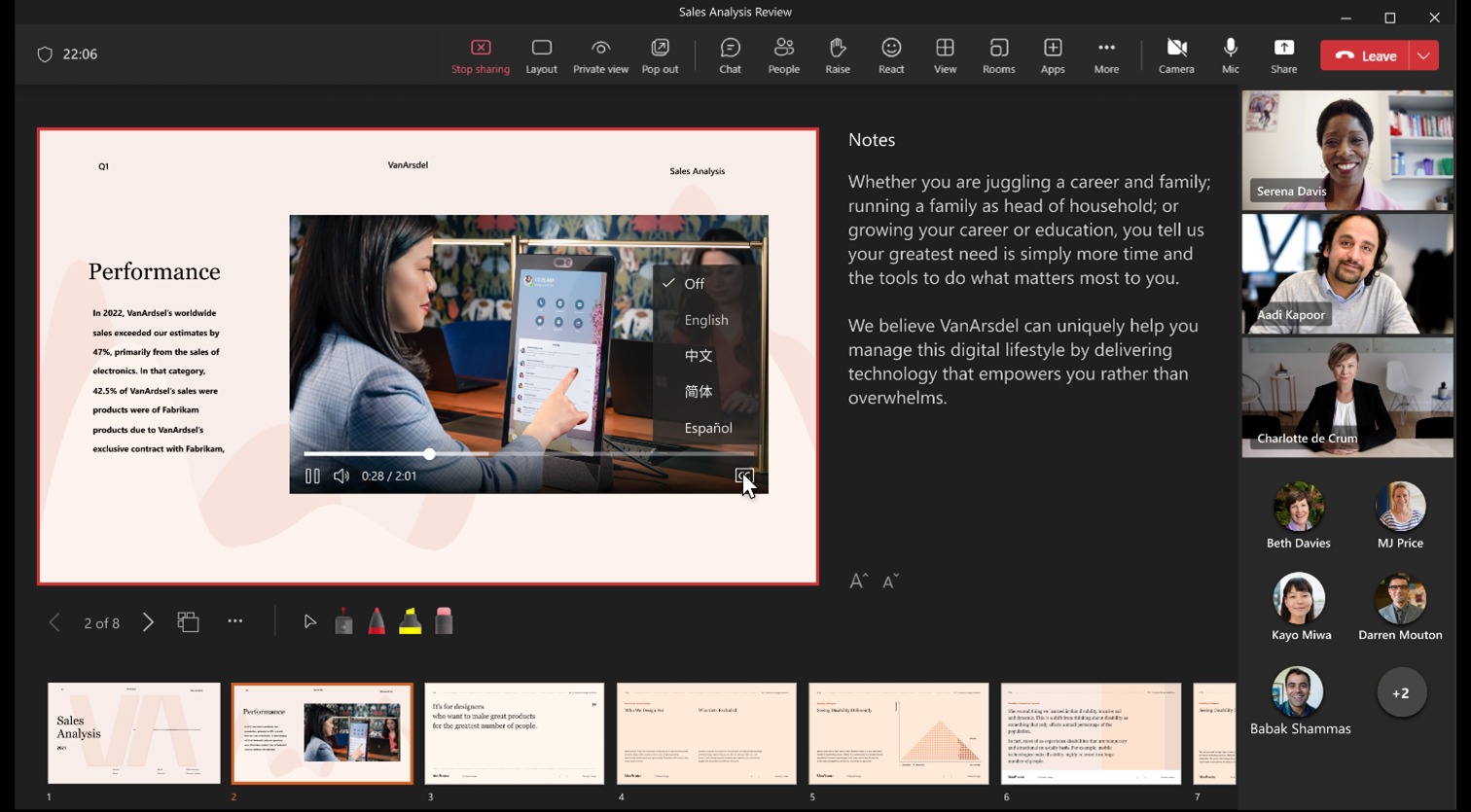
Microsoft also lists the steps to turn captions on when using PowerPoint Live in a Teams meeting:
- In PowerPoint Live, click on the closed captions button on the video player
- Select the preferred language from the dropdown menu
- Closed captions are now turned on
“Closed captions make PowerPoint presentations more accessible and benefit everyone who watches videos, especially those watching videos in their non-native language, people learning to read, and individuals who are deaf or hard of hearing,” said Microsoft in its Tech Community post (opens in new tab).




