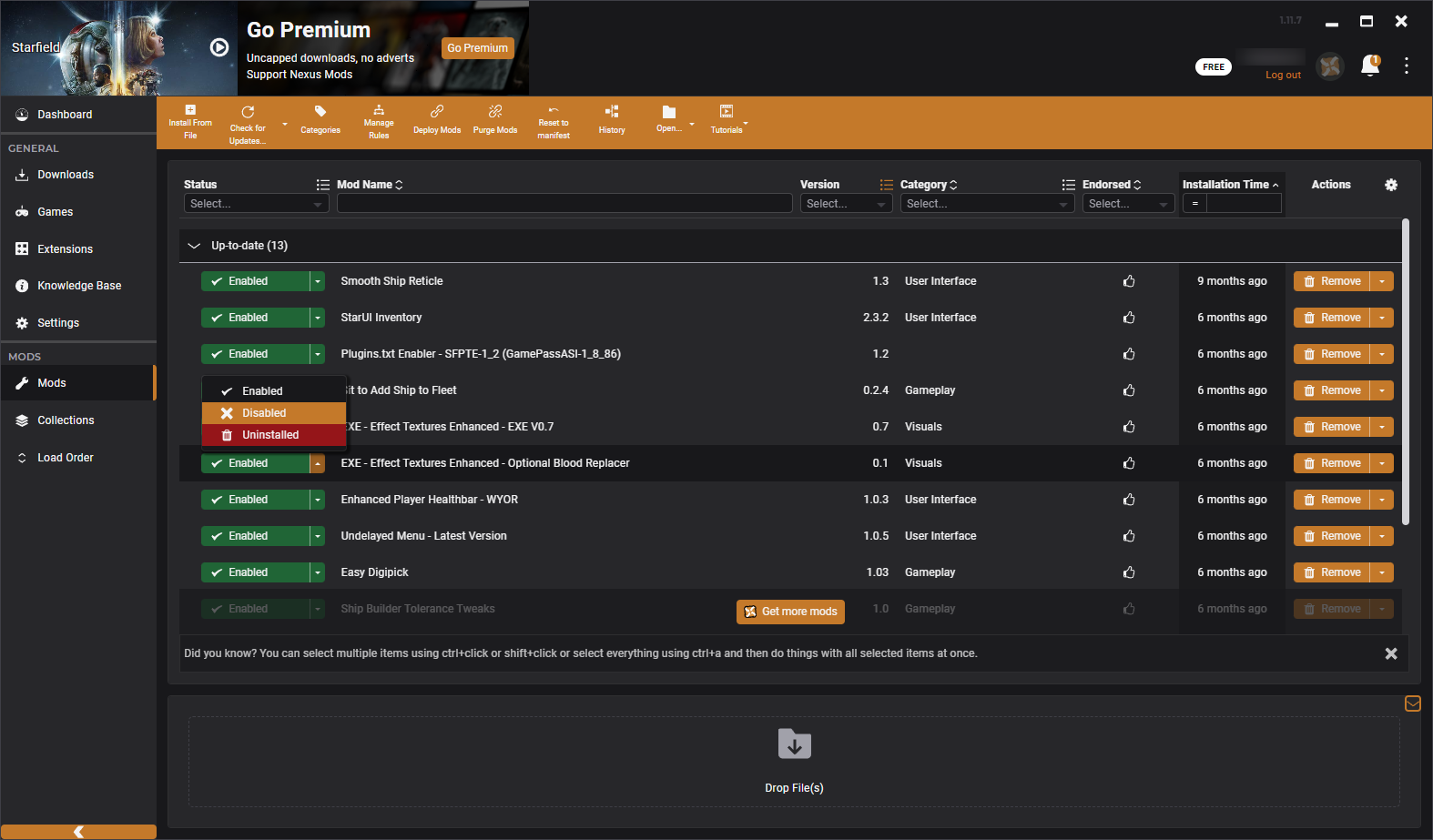Key Takeaways
- Video game mods are player-created modifications that can range from minor changes to complete game overhauls.
- Games like
Skyrim
,
Minecraft
, and
Stardew Valley
have large modding communities and are easy to mod. - The best places to find game mods are Nexus Mods, ModDB, and Steam Workshop. Always be cautious of other platforms.
If you’re a PC gamer, you’ve likely heard the term “mod” thrown around, especially in relation to single-player games. Mods are an awesome way to squeeze more fun out of your favorite game that you aren’t ready to part ways with. If you’ve never tried a video game mod, it’s time to change that.
What Are Video Game Mods?
A video game mod is a player-created modification that alters the video game. Mode developers are often referred to as “modders.” They often give rise to whole new communities around a game where they share their creations, recruit like-minded modders, and allow other players like you and me to download their mods often completely free of charge.
Mods can vary wildly in terms of scope. Some mods only feature minor changes and bug fixes, while others are complete video game overhauls that are more akin to an expansion, such as the numerous Skyrim mods that add whole new locations, characters, gear, spells, and questlines.
Mods can be highly technical and modify the game engine in a major way, such as texture and shader mods. Before Bethesda added official DLSS support to Starfield, modders did the heavy-lifting and added DLSS support in the form of a mod.
Sometimes mods outgrow the game they were initially designed for and become entirely new games. Historic examples include Half-Life mods like Counter-Strike, Warcraft III mod Dota, and Arma 2 mod DayZ.
Which Games Can Be Modded?
Support for mods largely depends on the video game developers. Some developers like Bethesda and CD Projekt RED actively support modding communities by adding dedicated modding tools to their games. Some game franchises that have large and active modding communities include Doom, The Elder Scrolls, Fallout, and The Witcher.
In terms of individual games, some of the most moddable titles include Minecraft, Stardew Valley, Baldur’s Gate 3, and Starfield. Popular games like Grand Theft Auto V and Red Dead Redemption 2 also have a healthy selection of mods, but that’s because they’re popular games rather than easily moddable ones.
But not all games are so easy to mod, and sometimes it’s outright impossible to do it. Some publishers and developers aren’t so keen on modding, especially if the game is multiplayer-only. For instance, Nintendo and Activision Blizzard often restrict mods and sometimes even take legal action against modders.
That being said, if mods exist for a game, it means someone figured out how to mod it somehow.
The Best Places to Find Game Mods
There are many different online repositories and Discord servers where modders share their creations, but not all of them are safe. The best places to download mods are Nexus Mods, ModDB, and the Steam Workshop.
These platforms are generally safe and have virus-scanning tools that let you know if a mod has been scanned and verified. The second-best place to download mods are official mod websites, but only high-profile mods have those, such as Fallout London and Beyond Skyrim. Some games have mod browsers in the main menu that make it easy to browse and add mods to your game.
I’d stay away from any other platform or at least err on the side of caution, especially if it’s a forum or Discord server. I’m not saying that these platforms are sketchy, but it’s easy for individuals with ulterior motives to infiltrate these modding communities and share malicious files. Modding inherently involves downloading unknown files to your PC, so it’s better to be safe than sorry.
How to Install Mods on PC
The first step is to register an account on your modding website of choice. Once you’ve done that, select the game you want to mod and browse through the list of mods to find something you like. It’s best to start with the most downloaded mods, as they’re popular for a reason.
Almost every mod will have a set of instructions on how to install it. In some cases, these mods might require additional mods or tools that have their own set of instructions before you can install the mod you want. I can’t give you universal instructions on how to download and install mods, as the exact steps vary between games and mods, but most mods are very easy to install.
In most cases, all you have to do to install a mod is to extract the folder from the archive file you downloaded and transfer it to the game’s mods folder. The location of the mods folder depends on the game, so it’s best to check online where it’s located. Most of the time, it’s in your Documents or the game directory, but it could also be buried deep in the Windows AppDatd folder.
If a mod involves replacing original game files rather than just getting copy-pasting into the mods folder, back up all files that will be replaced by copying them to a different folder before installing the mod. To revert your changes, simply replace the original files.
If a mod looks too complicated to install and doesn’t look like it contributes a lot to the game, you can always skip it. Once you’ve installed a mod, check the mod instructions to see if the mod has to be enabled before you can use it. Most mods are enabled automatically, though.
Manual Installation vs. Mod Managers
The steps outlined above are for manual mod installations. Fortunately, there are tools called mod managers, which can install and uninstall mods for you. Some can even update your mods automatically. The best example is Nexus Mods’ Vortex Mod Manager.
Some games have their own first- or third-party mod managers. If a game has a dedicated mod manager, I strongly recommend using that. To install a mod using a mod manager, simply follow the on-screen instructions for whichever tool you’re using.
In the case of Vortex Mod Manager, you have to select the game and point the mod manager to the game directory on your disk. You still have to download mods through the Nexus Mods website, but instead of opting for “Manual Download,” you click on “Mod Manager Download,” and the mod manager will download it for you. Then, simply enable the mod in the list of mods. In some cases, you’ll also have to click “Deploy Mods.”
It’s worth noting that not all games and mods support mod managers, so you’ll have to resort to manual installations.
If a Mod Breaks Your Game, You Can (Usually) Fix It
Modding can be frustrating when it involves hours of troubleshooting. If you have a newer game version than a mod supports, or if it’s a “different” release (like a GOG download rather than a Steam one), the mod can make your game stop working altogether and even corrupt your saves.
It’s wise to back up your save files before you mess with any mods. Another common reason mods can break games is due to two incompatible mods, which can be a problem even when the mods don’t target the same aspect of the game.
In any case, start by disabling (in your mod manager) or deleting the mod that you suspect broke the game and see if it launches then. If that doesn’t help things, disable all mods and try again. If the game starts up, enable your mods one by one and test after each mod to see which one broke the camel’s back. You can also turn to the relevant modding community to see if a mod or the latest patch broke the game and if there’s a way to fix it.
Unfortunately, in some cases, you’ll have to reinstall or repair the whole game because the mod broke an essential file. If you back up your save files diligently, it’s nothing more than a nuisance, and you can get back to modding once the game is back up and running.
Removing Mods and Clean Installs
If you decide that you don’t like a mod, it’s easy to remove it. Mod managers let you uninstall or disable mods with a single button press. For instance, in Vortex, go to your list of mods, click on the small arrow next to “Enabled,” and select “Disabled” or “Uninstalled.”
Sometimes, you might have to click on “Purge Mods” to remove the mod’s connection with the main game files. It’s worth noting that some games even let you disable mods from the in-game “Mods” menu, but that’s rare.
If you want to uninstall a mod manually, most of the time, you just have to delete the mod from the game folder. If it’s a mod that modifies game files, you’ll also have to restore the originals that you wisely backed up. If you didn’t manage to remove a mod or removing it broke the game, check for uninstallation instructions on the mod’s webpage to see if you missed an important step.
If a new game update or mod requires you to perform a “clean install” of the game, that means you’ll have to remove all mods and, ideally, verify the integrity of game files through the game launcher.
If you’ve never trying modding your favorite games, you’re missing out. Not only do mods change the experience, but they often fix issues and can add hundreds of hours of additional gameplay. Finding, installing, and using mods has never been easier, so give it a shot and give your favorite games a new lease on life.