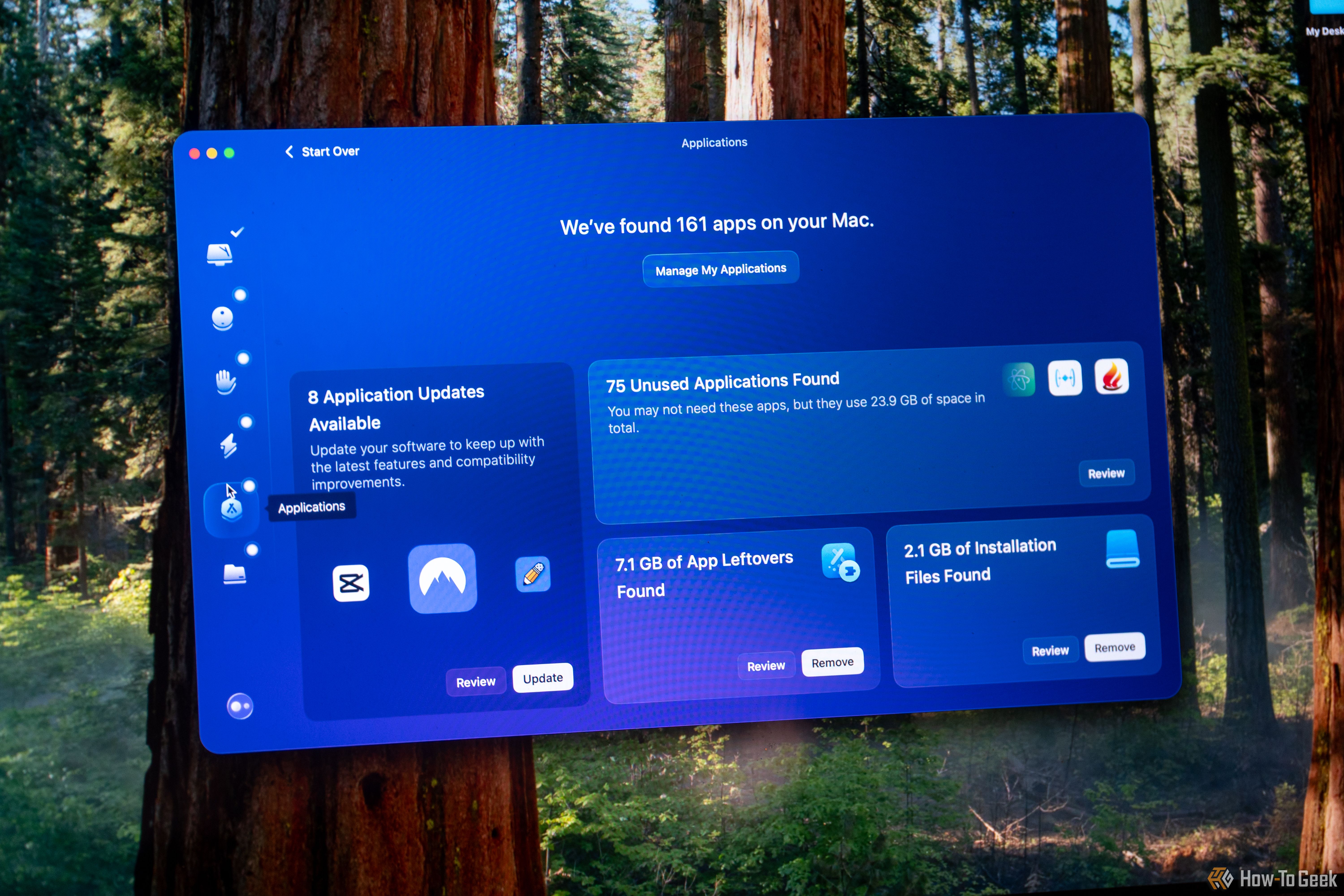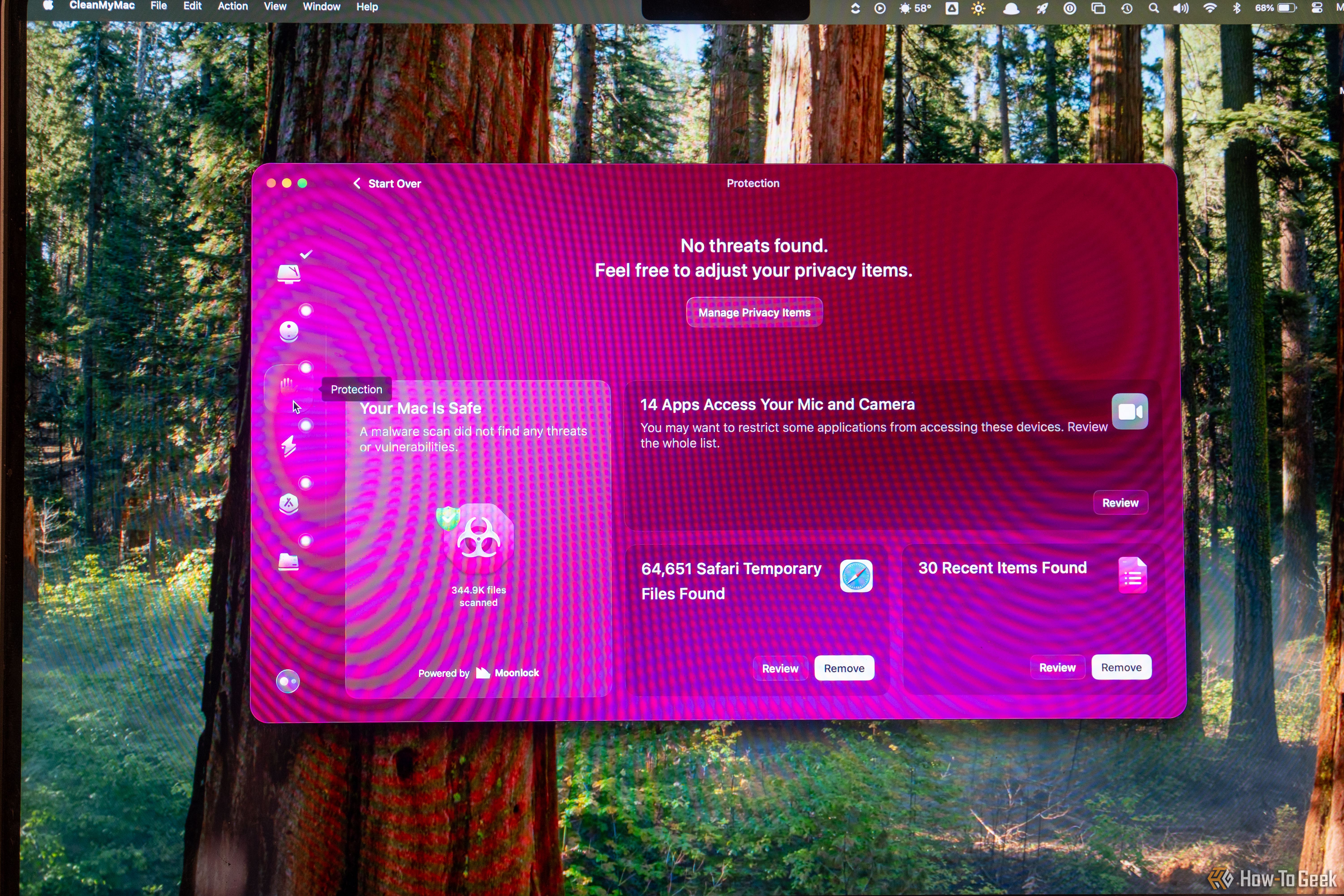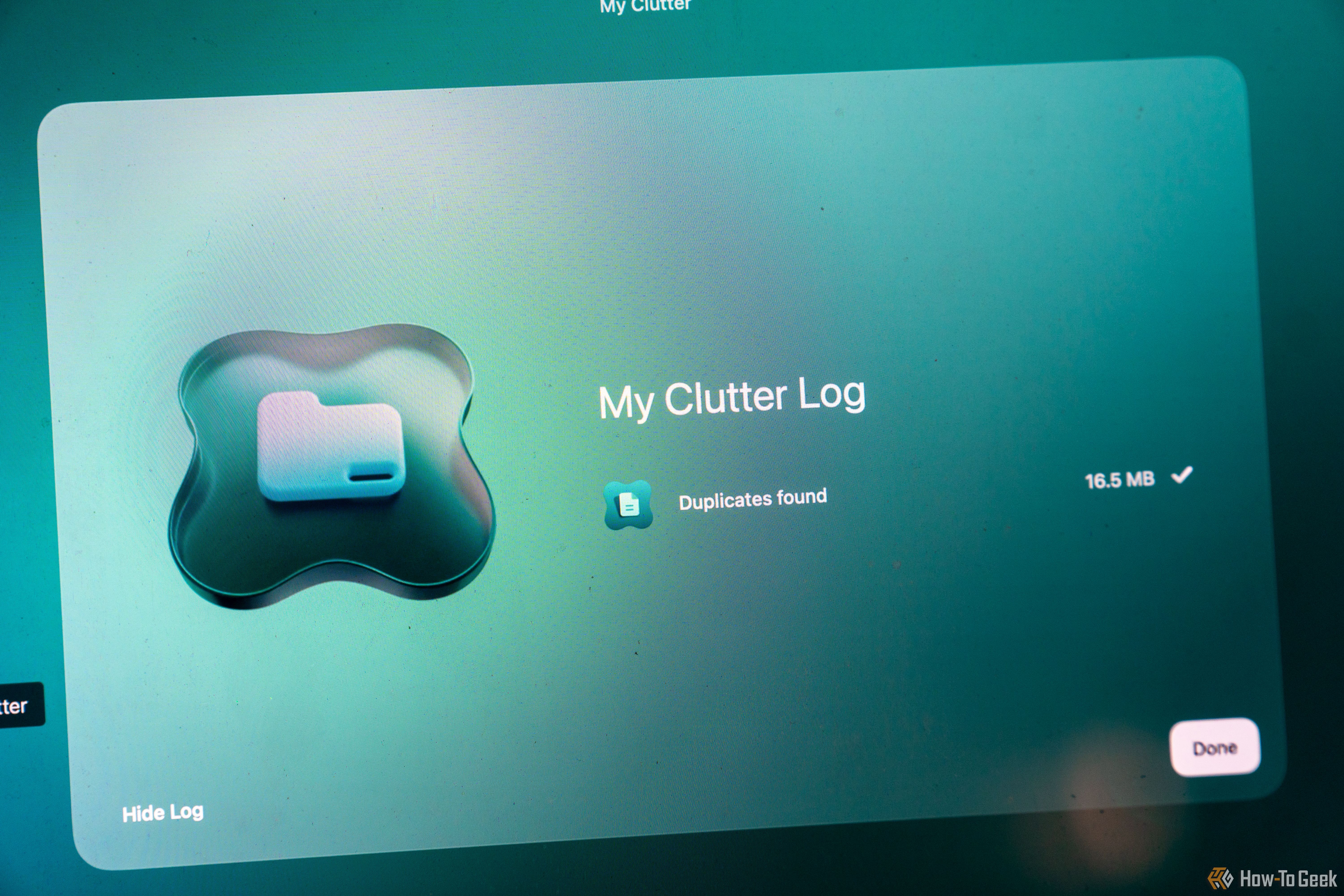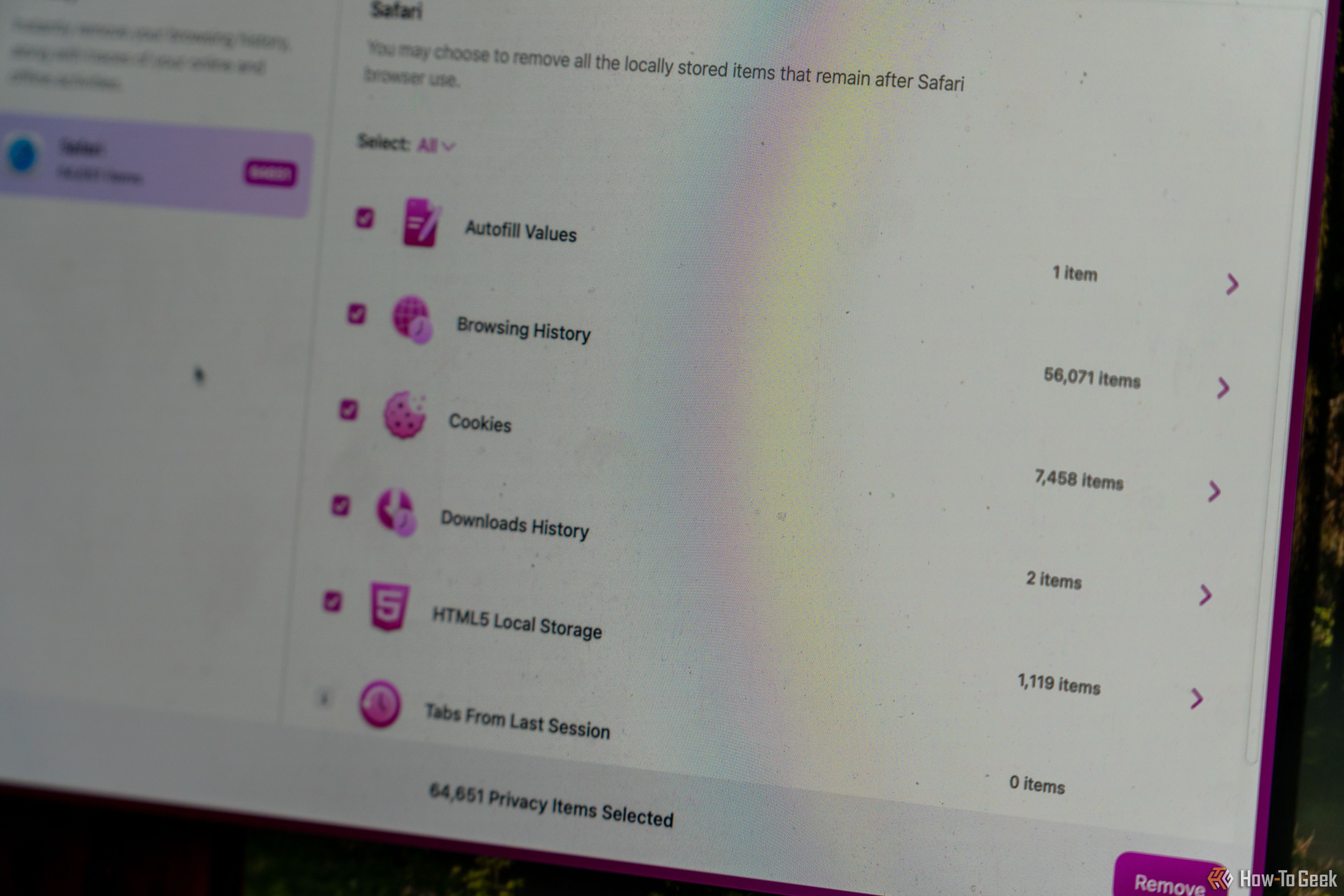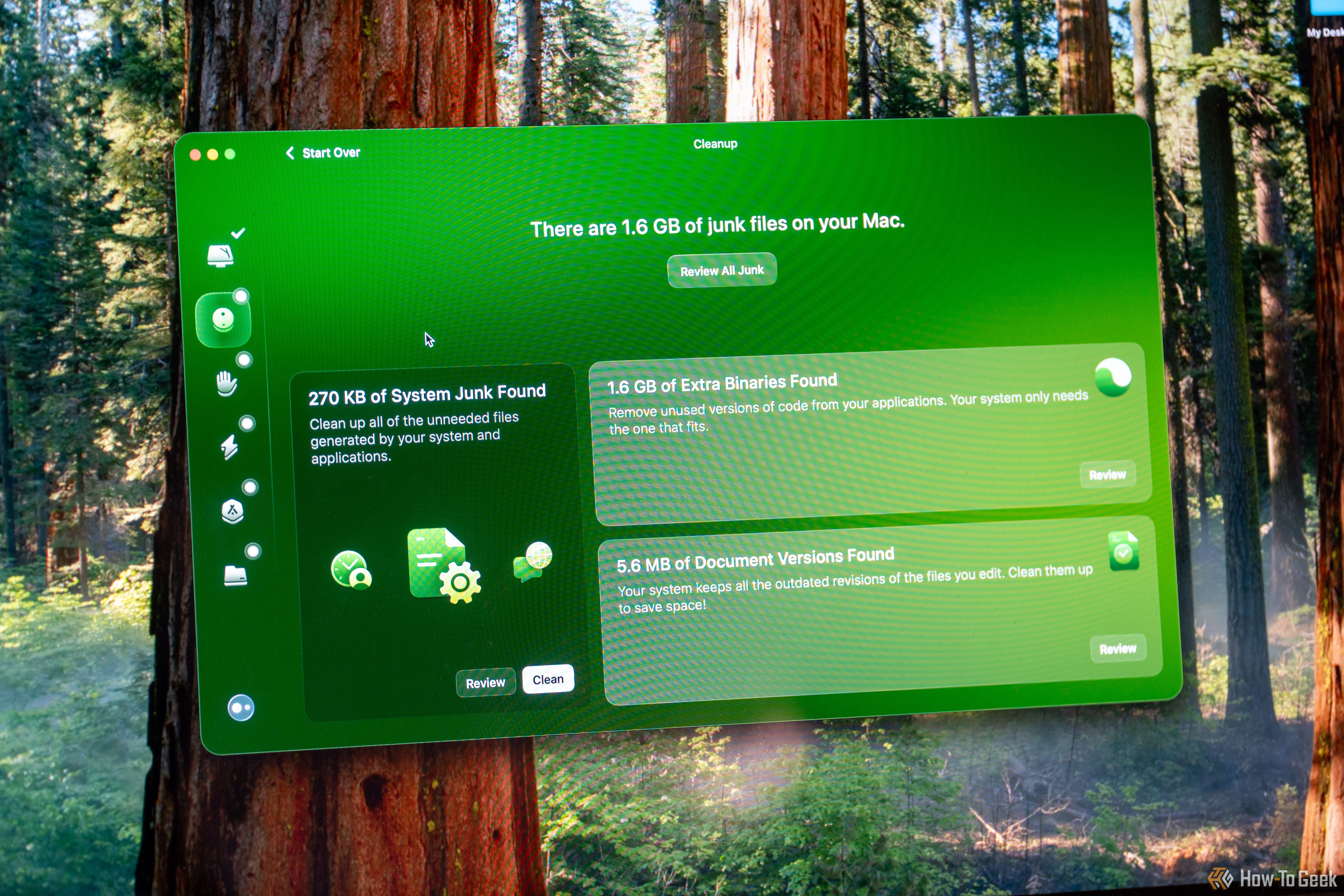Key Takeaways
- The CleanMyMac X 2024 update includes a simplified UI with AI improvements.
- The UI refresh may make tasks take longer due to the hiding of certain features in different tabs.
- It offers various features for system optimization, but the privacy tab may overreach in recommendations.
If you’ve owned a Mac for any length of time, you’ve likely heard of CleanMyMac X. It’s software designed to tidy up your Apple computer’s files, documents, applications, and more. The 2024 update for the application brings a refreshed and simplified UI alongside AI improvements and more. However, the UI refresh makes accomplishing certain tasks take longer, and I’m not sure that is for the better.


CleanMyMac X (2024)
CleanMyMac X is a Mac-only software designed to help clean up your Mac in various ways, including uninstalling software, fixing permissions, removing files, and much more. It’s a bit overreaching in the privacy portion, and the new UI refresh for 2024 burries frequently-accessed components, but the overall function remains much the same as what it always has been.
- Great at uninstalling apps
- Finds duplicate files to clean up your storage
- Simple to use
- UI refresh hides frequently-accessed functions
- Privacy area can be a little overreaching in some of its tasks
Pricing and Availability
CleanMyMac X’s pricing is changing slightly for 2024. The annual cost will remain $39.95, while the lifetime cost will increase to $119.95. This pricing is for a single Mac. Discounts are offered for purchasing multiple licenses at once.
The Simpler UI Makes It Easier (But More Frustrating) to Use
I’ve used the MacPaw software in the past and always liked the UI. However, for the refresh, CleanMyMac X simplified everything, but not in a good way. Previously, the UI had plenty of buttons to poke around. For example, under the “Applications” section, you could jump right into uninstall, an area where CleanMyMac X shines.
Now, however, in the name of simplification, you have to go into the main applications tab, click “Manage My Applications,” and then you’re presented with the uninstaller. Essentially, it takes a few more unnecessary clicks to get to where you want to go now. This is something that I’m honestly not a big fan of. I really wish that there was a way to toggle between this more compact and simplified UI and the more feature-packed UI of previous generations. While I see where some people might be okay with removing tons of buttons to only have six primary options on the side of the screen, I personally prefer how it used to look.
Outside of hiding frequently used items behind more menus, which seems to be the way macOS in general is headed, the overall UI is nice to use. System scanning is front and center here, and the UI presents information that’s easy to read, easy to understand, and easy to take action on.
CleanMyMac X Offers a Plethora of Useful Features
The features of CleanMyMac X are where I always get hung up. In the past, I really only used the software as an app uninstaller because it’s one of the best out there. Simply dragging and dropping the .app from your Applications folder in Finder to the trash doesn’t fully uninstall an app on macOS. Windows has built-in uninstallers, but macOS doesn’t, and that’s why I have always used CleanMyMac.
However, this time around, I really dove into what else it has to offer. CleanMyMac X doesn’t just uninstall applications, but the software offers a number of functions to perform to help speed up your Mac. For starters, the first screen you’re greeted with is the Smart Care section. This is essentially all the tools rolled up into one, and it’ll scan your computer in a variety of ways. The Smart Care brought to my attention a number of inefficiencies on my MacBook, like Universal Binaries that I could uninstall, unused language files, log files, and such that could all be removed. However, Smart Care doesn’t dive deep into your computer; it is more of a cursory glance.
Next up is the “Cleanup” tab. This is where the bulk of the work for my MacBook was done. It found system junk, extra binaries, and even document revisions that could be removed. This saved me a few GB of storage space and, by removing extra junk, helped speed up the system a very small bit in the process.
From there, we have the “Protection” tab. This is the area that I’m most leery about with CleanMyMac. Not because I think it’s suspicious or devious or even because it won’t work. Simply because I am not a fan of third-party antivirus software. I’ve never run antivirus on my Mac, and on Windows, I use the built-in Windows Security. In doing a scan of my MacBook with CleanMyMac X 2024, however, the privacy tab served up quite a few things that I don’t care to actually take care of—and you shouldn’t either.
For starters, the software feels like it’s pressuring me to revoke both camera and microphone access to apps, even though those apps need it. When you enter to review the apps with that permission and exit without taking action, it gives a popup to ensure you don’t want to revoke access.
It also tries to clear your Safari browsing history and cookies. Clearing the cookies in Safari would log you out of almost every website you’re logged into. While there’s a security thought here, unless you have a security issue, this isn’t something that I would recommend doing frequently.
Overall, I feel like the Privacy tab in CleanMyMac X 2024 is a bit overreaching in its goals, and I likely won’t be using it much, if at all.
Moving on, we have the “Performance” tab. This looks at your system to see if any maintenance needs to be done to help speed things up. Things like flushing your DNS cache, reindexing Spotlight, or even repairing disk permissions can help improve your system’s overall responsiveness. In addition, the Performance tab will show you any programs you have launching at login and what software runs in the background. This could be very useful if your computer takes forever to boot, as many apps like to make themselves open immediately. Overall, I’m pretty happy with the Performance tab.
I found myself in the thick of CleanMyMac X’s best feature next: “Applications.” macOS isn’t the best at uninstalling applications unless something comes with a specific uninstaller. For whatever reason, not all files are stored in the .app bundle that goes in the Applications folder. CleanMyMac X, however, will crawl the computer to effectively remove the entire application from your Mac. This can be a great way to clean up your storage and even remove problem programs. In fact, for me, it found 75 “unused applications” that haven’t been opened in months (or years), which would free up a good bit of resources on my MacBook.
You do have to be somewhat careful with this, however. I use Final Cut Pro to edit some of my YouTube videos if I’m on the go and have my MacBook with me. Final Cut Pro utilizes the motionVFX apps and plugins I have installed. The thing is, I haven’t opened the actual motionVFX apps in years because they’re just inside of Final Cut Pro. However, CleanMyMac doesn’t know that, so it tells me that those programs are ready to be removed, even though removing them would break my Final Cut Pro workflow.
So, when using a tool like CleanMyMac X to tidy things up, just look over lists before clicking “remove all.”
Then, there is the “My Clutter” tab. Really, this tab is for removing duplicate files on your Mac. For me, it only found a handful, but there still were a few to remove. If you have a lot of files that are duplicated in various folders, My Clutter will point out those files and tell you where each is and help you remove one (or both.) If you attempt to remove both (like I did), it’ll give you a warning to help you realize that you might want to leave at least one there.
Lastly, there’s the “Assistant” tab. This AI-powered tab gives you a cursory glance at your Mac’s overall health. My Mac bounces back and forth between “good” and “excellent” for its health status, which are the top two options. On the Assistant screen, you’ll see some quick-glance tasks to take care of (my two main ones are uninstalling the “unused” apps that are still used and updating some apps).
How Well Does It Actually Work?
My M1 Max MacBook Pro is getting a little long in the tooth. Having been released back in 2021, it’s now over three years old. While this isn’t “old” by some standards, it might as well be 21 in tech years. It still works great for most of what I need, but there are definitely times when it slows down. Since running CleanMyMac X, I have noticed that the system is slightly speedier. I definitely noticed that there’s more storage space since cleaning out a bunch of programs, files, and a few duplicates.
The one thing that I’m still not sold on is the privacy tab. Call me old-fashioned, but I just don’t care for something like that. It’s nice to see what apps have access to my mic and camera, I guess, but outside of that, I don’t think I’ll personally be using that aspect of it. However, I think CleanMyMac X 2024 will remain a program that I keep on my computer and occasionally run scans with to free up valuable resources.
There’s also a menu bar component for CleanMyMac X that always runs in the background. It keeps the antivirus front-and-center, for better or worse, and also gives you a quick glance at things like your RAM’s memory pressure, current free drive space, battery life and estimated time remaining, and a few other key metrics for your computer. I feel like this might be more useful to me than the overall application itself, which I wasn’t expecting personally.
Should You Buy CleanMyMac X 2024?
I came to a different conclusion than I thought I would. I do think you should check out CleanMyMac X 2024, regardless of how new or old your Mac is. The tools available in the latest version of this Mac cleaning program are pretty great and work quite well. While I have reservations about some aspects of it, and I’m not the biggest fan of the UI change, the overall app still works quite well, and I’m very pleased with the results of running it.
For first-time buyers, the $40 per year subscription price might be the best option, as it lets you use the app for a year to clean things up and have a more responsive computer without shelling out $120 for the lifetime license. And, if you have a previous version of CleanMyMac, you’ll get 50% off (or 40% off if you have a competitor’s product). So, if you’re looking for a way to tidy up your Mac’s installed apps, files, and more, I recommend giving CleanMyMac X a shot.


CleanMyMac X (2024)
CleanMyMac X is a Mac-only software designed to help clean up your Mac in various ways, including uninstalling software, fixing permissions, removing files, and much more. It’s a bit overreaching in the privacy portion, and the new UI refresh for 2024 burries frequently-accessed components, but the overall function remains much the same as what it always has been.