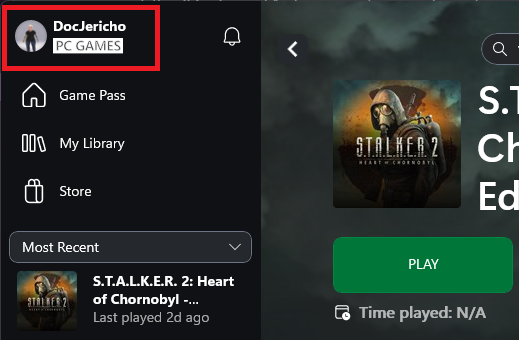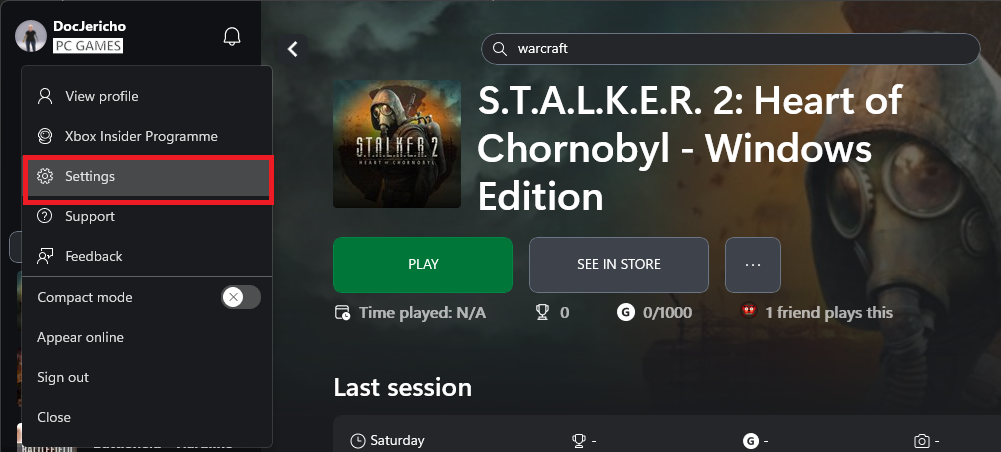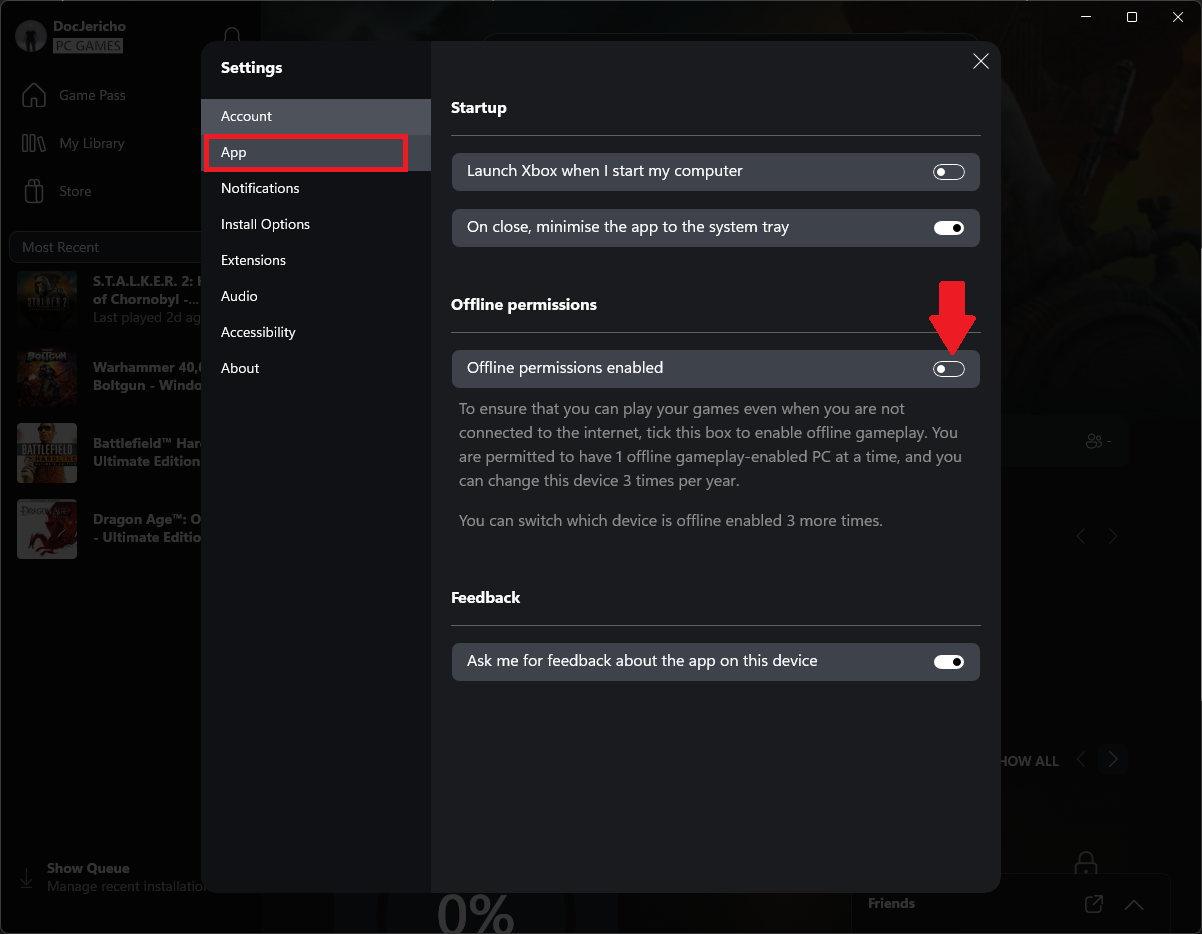Key Takeaways
- The Windows Xbox app now offers an offline mode for Game Pass, allowing gaming on handheld devices without the internet.
- You can only choose one device for offline play, which can be changed three times a year.
- This feature adds value to handheld PCs, providing access to a wide range of games, including modern titles and indie games.
Having a Windows handheld PC or gaming laptop means getting access to PC Game Pass and its huge catalog of titles, but if you can’t take these portables to where there’s no internet, what’s the point? Luckily, Microsoft has thought of that.
PC Games Have an Online Requirement Problem
Whether it’s Steam, Epic Games Store, or any of the numerous other game launchers for Windows PCs, they all like to be online. Sure, most if not all of them have a toggle for offline mode, but in many cases you better hope you didn’t forget to switch that toggle on before you left the house!
In my experience, even with offline modes, sometimes some games just don’t want to work when you have no internet, which is a huge pain for someone like me who loves gaming anywhere except a desk, and has left desktop systems behind for laptops and handhelds. It’s one of the reasons my handheld PC stays home and my Switch comes along instead. The console is designed not to need an internet connection, and that’s just one less thing to worry about.
PC Game Pass Lets You Choose One Device for Offline Play
The good news is that the Windows Xbox app (which you use to access Game Pass titles) now offers an offline mode toggle. I found this thanks to a popup when opening the app recently, and I think it’s at least partly in recognition that Windows handheld PCs are gaining in popularity.
With the offline mode enabled, you can take your handheld PC or laptop with you anywhere, and play your Game Pass games. Presumably you’ll still need to connect at intervals to check if your Game Pass sub is still active, but this is about letting you play offline for periods of time between Wi-Fi hotspots, not going off-grid for months or years!
There are some limitations to this feature. The first is that you can only have one of your devices set to offline-capable at any one time. So, if you have both a gaming laptop and a PC handheld like me, you’ll have to make a mildly tough choice. Especially in light of the second limitation, which is that you can only change the offline device three times a year.
Still, I’m not one to look a gift horse in the mouth, and so my Lenovo Legion GO has the honor of getting my offline permissions for PC Game Pass.

Lenovo Legion Go
Although not without its issues, the Lenovo Legion Go’s large display, removable controllers, and versatility make it a top choice among PC gaming handhelds.
My Handheld PC Suddenly Gained a Ton of Value
I have an enormous PC game library, but thanks to this new feature in the Xbox app on Windows, I suddenly have access to a ton of games I would not have bothered installing on my handheld PC. Microsoft has a big library of both new and old games, as well as modern titles that will work with some tweaking, and indie games that run like a dream on handheld systems.
How to Toggle Your Offline Device
Interested in trying it out? It couldn’t be easier. I’m going to assume you have the Xbox app installed in Windows (it’s in the Windows Store), that you’re logged in, and that you’re subscribed to Game Pass.
If so, the first step is to open the Xbox app in your PC, and then click on your profile name.
Now click on “Settings.”
Now select “App” in the sidebar, and toggle “Offline permissions enabled.”
Now you should no longer have to worry about your game interrupted due to internet issues. If you only have a gaming desktop, it’s worth enabling this as a safety net against your internet going down. You’ve got nothing to lose!