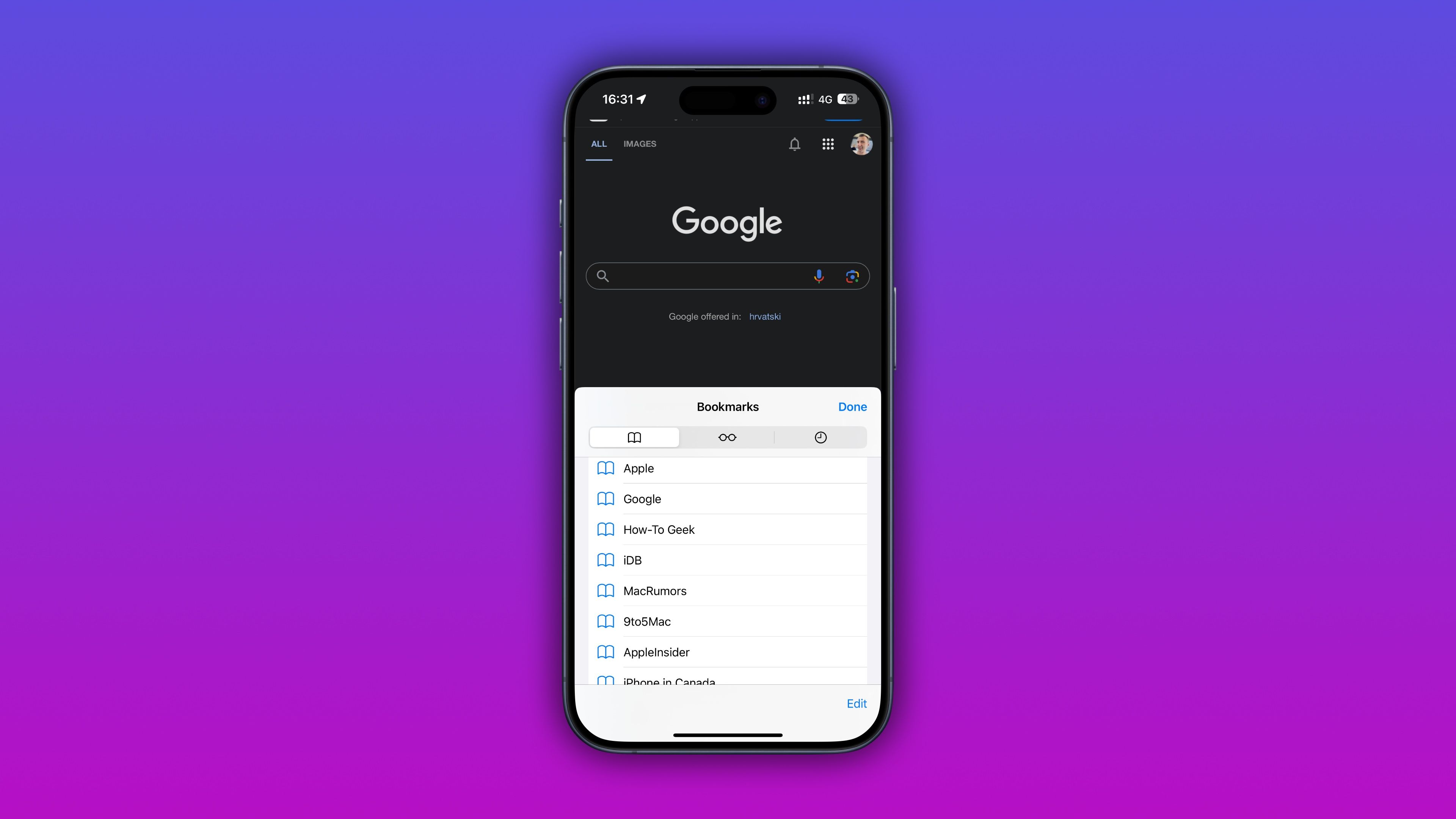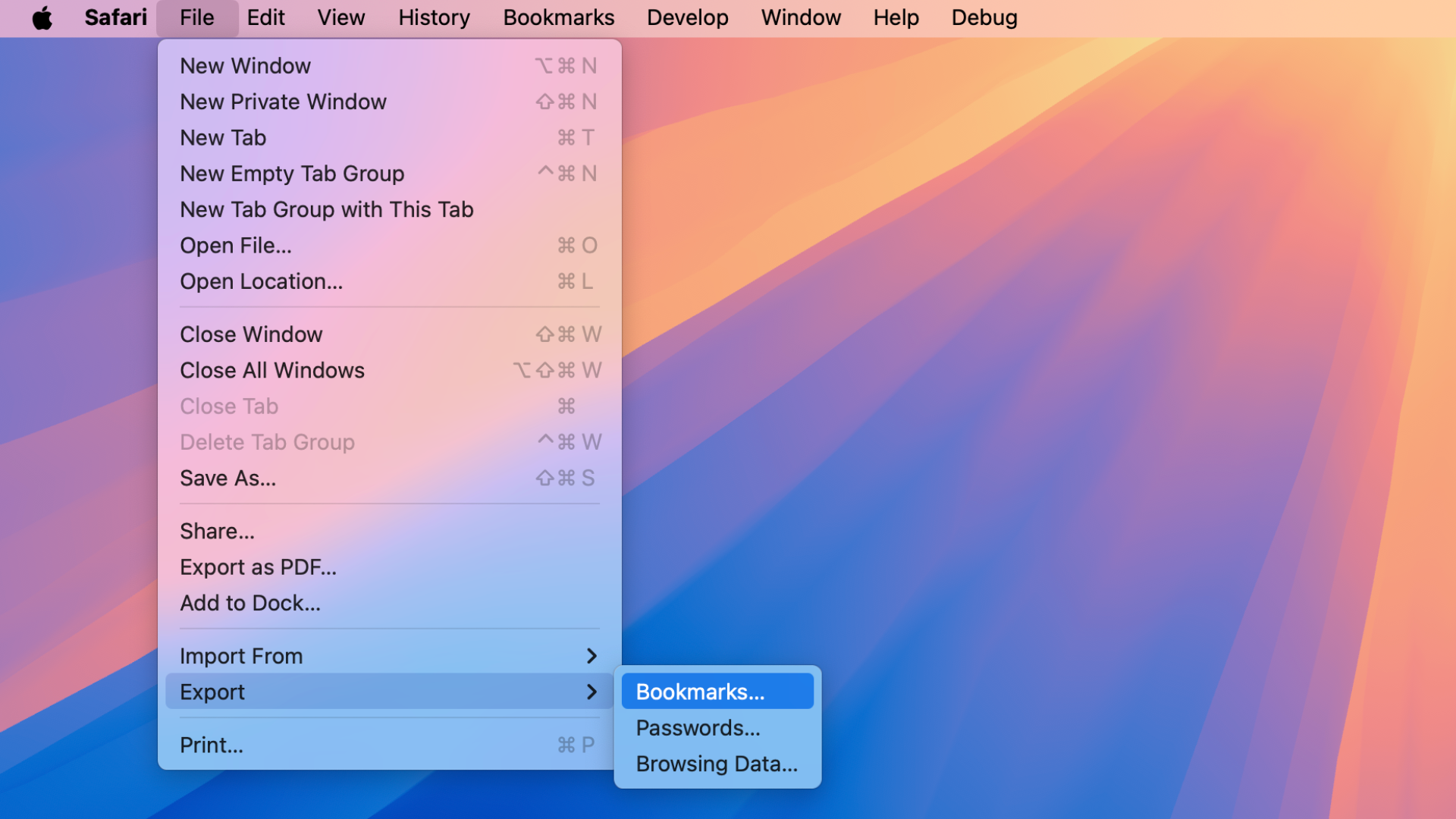Aligning with the recent technological changes underpinning Apple’s iCloud, older iPhone and iPad models will stop syncing Safari bookmarks beginning Wednesday, December 18.
Apple has officially announced the upcoming change in a support page published yesterday. The company clarifies that the looming change will affect older iPhone, iPad, and Mac models running the iOS 10 software or earlier or macOS Sierra 10.12.5 or earlier. This change is in accordance with Apple’s minimum software requirements for iCloud, published on the web on October 4. The document breaks down the recommended iCloud system requirements and the minimum system requirements for each feature.
No action is required as long as your device is running iOS 11 or newer or macOS Sierra 10.12.6 and up. You can try updating your old iPhone, iPad, and Mac to the latest software using the built-in Software Update feature to continue syncing your Safari bookmarks with iCloud Bookmarks past the cut-off date.
“Devices with iOS 10 and earlier or macOS Sierra 10.12.5 and earlier will no longer be able to sync bookmarks across devices and new bookmarks will no longer be uploaded from those devices,” Apple cautions. “You won’t lose any bookmarks already on your devices, and you’ll still be able to create new bookmarks on those devices. However, new bookmarks won’t sync across devices with iOS 10 or earlier and macOS Sierra 10.12.5 or earlier.”
Another important aspect of this change is that new bookmarks won’t be recoverable via the iCloud website. If your devices are stuck on iOS 10 without an upgrade path to iOS 11, you must copy or export your Safari bookmarks.
To copy an individual Safari bookmark on an iPhone or iPad, select the Bookmarks tab in Safari, touch and hold a desired bookmark or folder, and choose Copy from the menu. You can paste your bookmark to a new note in the Notes app. Better yet, paste it into another browser to save it as a new bookmark there. Unfortunately, exporting all Safari bookmarks at once on an iPhone or iPad is impossible.
To do so, you need to use your Mac. Open Safari, click File > Export > Bookmarks, select where to export the file, and hit the Save button. By default, your bookmarks will be saved in a file named “Safari Bookmarks.html,” but you can choose a custom name.
“If you use iCloud for Windows, update to the latest version of iCloud for Windows,” Apple explains. “Then, set up iCloud Bookmarks. If you can’t update to iCloud for Windows 11 or later, you can export your bookmarks from your browser to share or sync with another browser or device.” Using Safari bookmarks on a PC requires Windows 10 with Apple’s iCloud for Windows app or newer (available in the Microsoft Store).
You can also use the iCloud Bookmarks browser extension. “If you can’t update to iCloud for Windows 11 or later, you can export your bookmarks from your browser to share or sync with another browser or device,” Apple notes.
This isn’t the only actionable concerning iCloud. Earlier, Apple said the iCloud Backup feature will stop working for older iPhones and iPads powered by iOS 8 or earlier on December 18, with existing pre-iOS 8 backups stored in the cloud deleted at the same time.
This change will not impact apps or data currently stored on devices. iOS 8 doesn’t support the CloudKit framework for iCloud backups that Apple started using alongside iOS 9, so that’s why support for older iOS versions and the old iCloud infrastructure is being phased out.