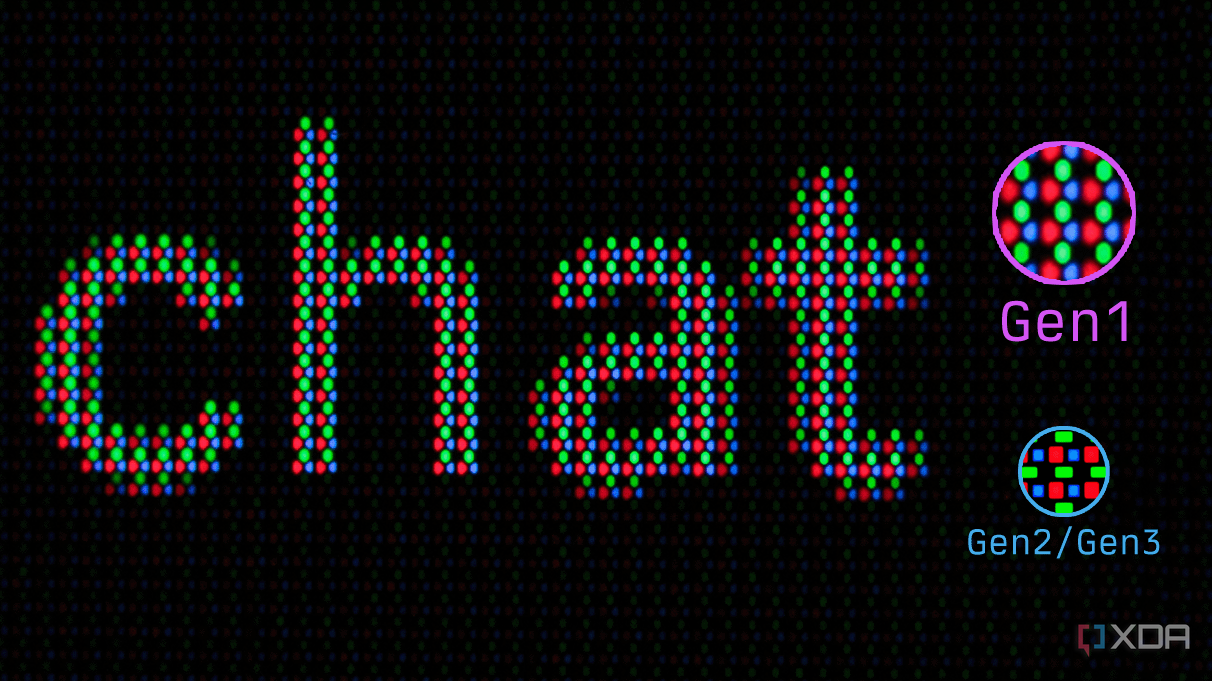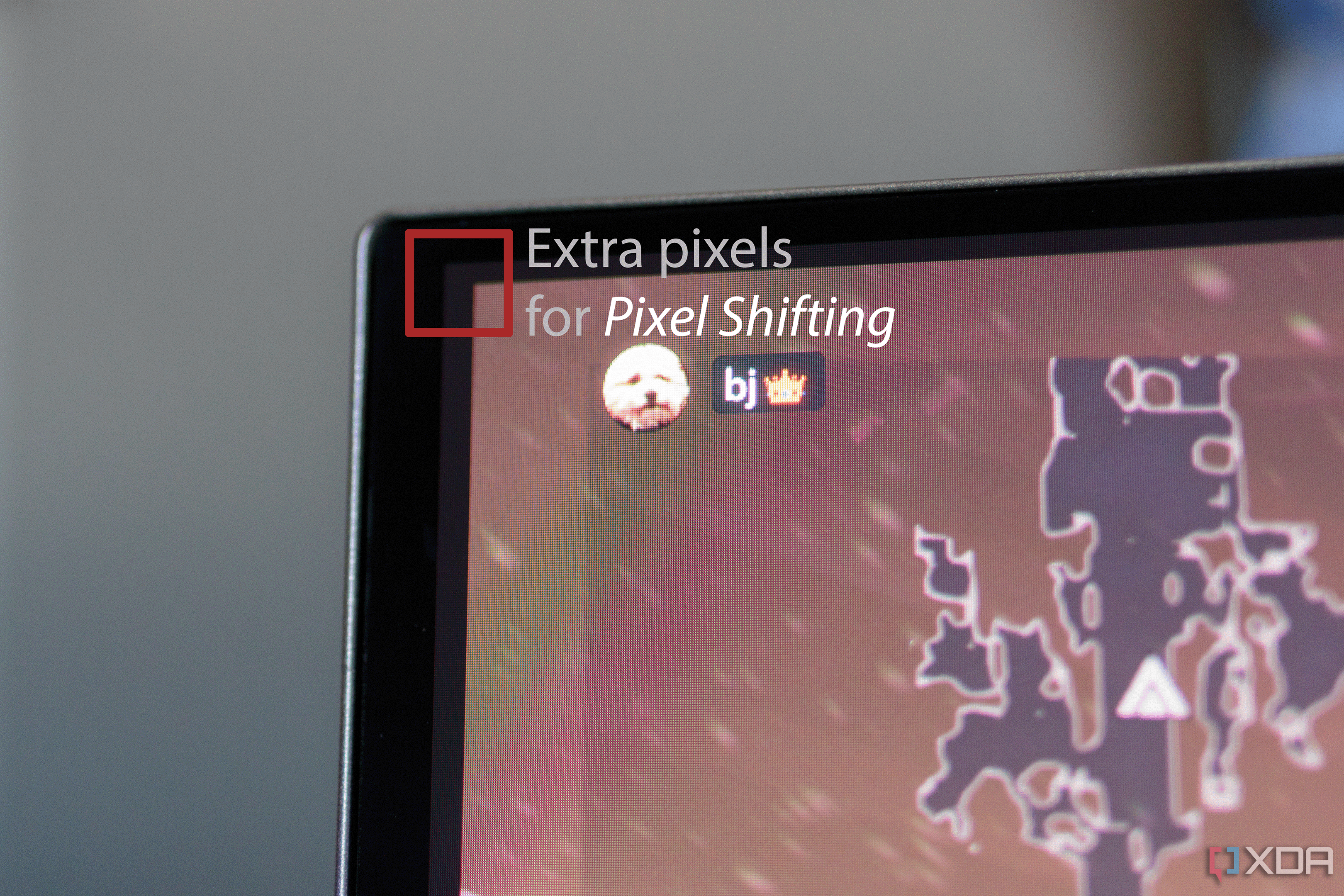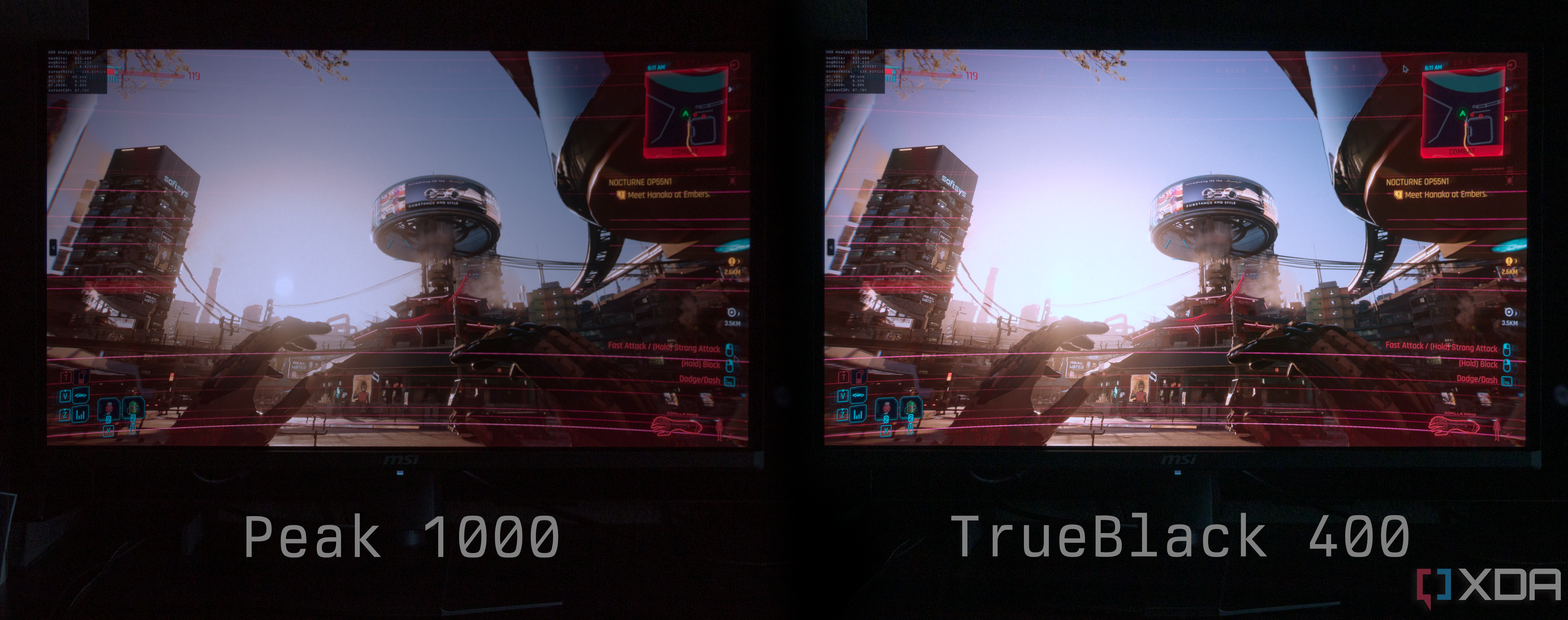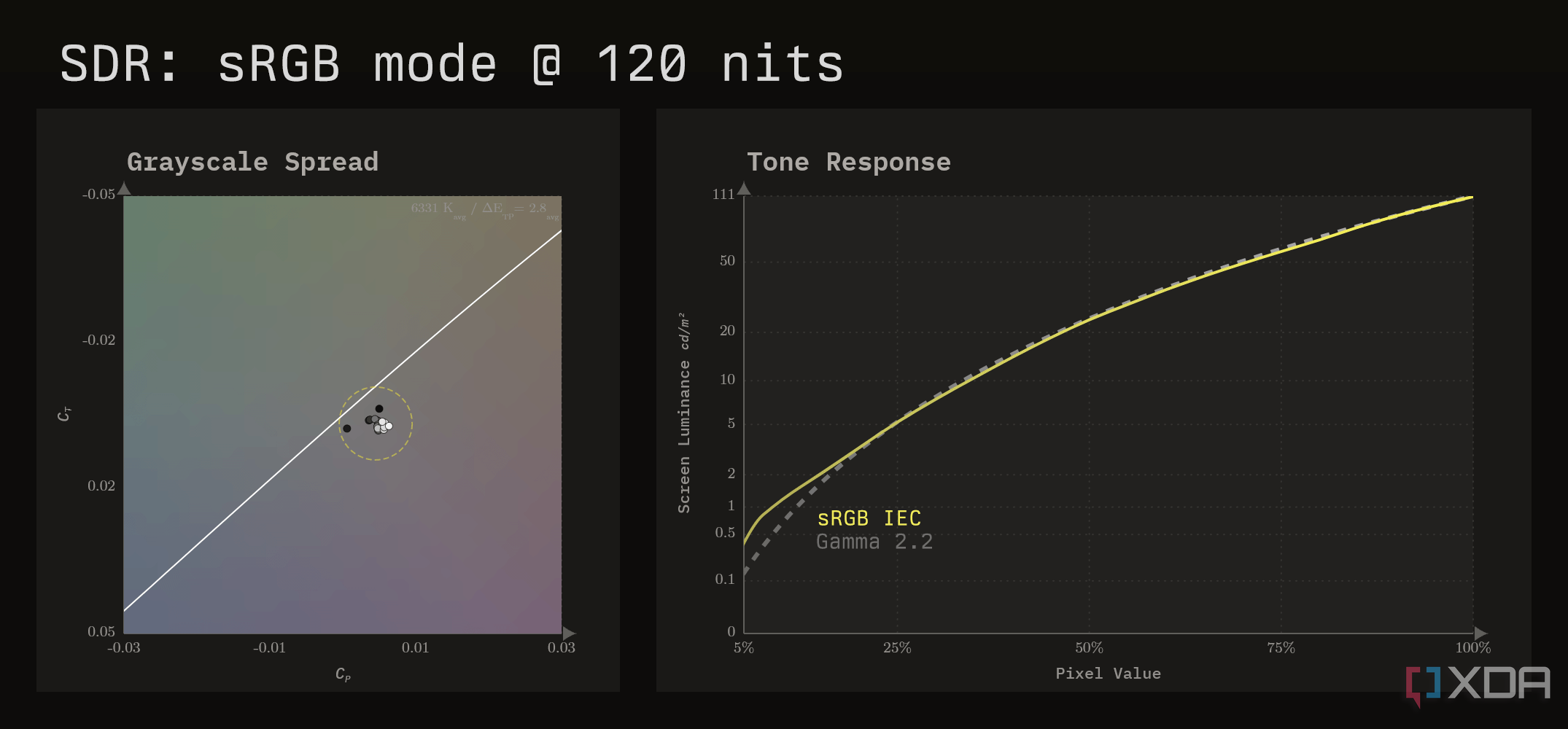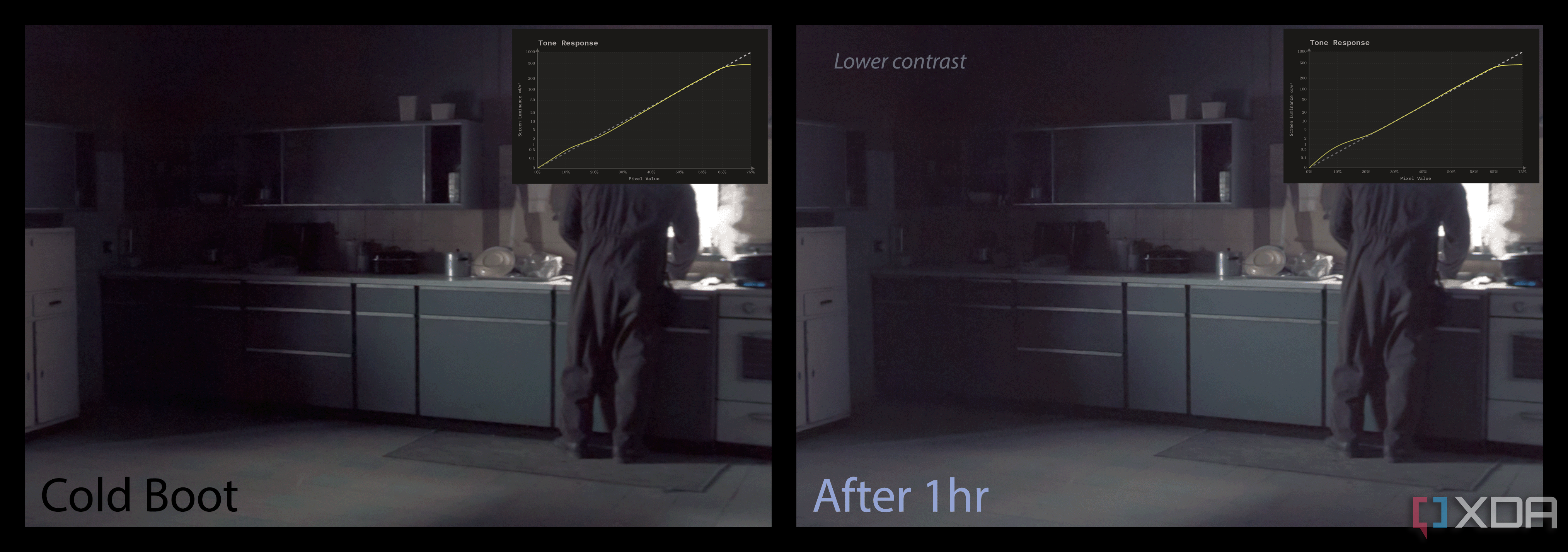Key Takeaways
- Enjoy an immersive viewing experience with vibrant colors and instant response times on the MSI MAG 341CQP.
- The sleek design and affordable pricing make this monitor a competitive option for media and productivity.
- However, elevated black levels and outdated tech may deter some buyers despite the immersive experience offered.
Whether you like to watch films, play games, or perhaps you are just trying to increase your productivity, a well-placed ultrawide monitor can make a total change in any workstation. Combine it with the steep contrast and color purity of QD-OLED, and you have got yourself one of the most immersive desktop experiences you can currently own.
The MSI MAG 341CQP is the company’s latest revision of this winning formula. Last year, MSI released its first version of this product, the 342C, under its premium “MEG” product line. One year later, the display tech has matured of course, and the company released the 341CQP as a slightly more refined version under its more affordable “MAG” line. But make no mistake, this monitor is still on the pricier side of the monitor world, with OLEDs continuing to be niche luxury products. How competitive can these recycled specs be in 2024?
About this review: The monitor tested in this review was loaned to us by MSI. The company had no involvement in the contents of this review. Testing was conducted on firmware version FW.017.

MSI MAG 341CQP
The MAG 341CQP is a new iteration of MSI’s previous 34-inch QD-OLED. It has a sleek new design and has been made more affordable.
- Wide, immersive viewing area for media and productivity
- Super vibrant colors
- Instant response times and high refresh rate
- Slimmed-down design compared to last year
- 3-year burn-in warranty
- Elevated black levels in a lit room
- Shadow tones turn brighter over time
- Last-gen subpixel layout
- Inaccurate reds in HDR
- Broken gamut emulation modes and generally buggy firmware
- Priced too high for outdated tech
Pricing and availability
The MAG 341CQP is officially listed at $899 USD, but appears to be on sale often for under $800 at most online retailers, including MSI’s own site at the time of writing. Unlike some of the higher-performing QD-OLED monitors, this monitor is largely available to order and immediately ship.
Specs
MSI MAG 341CQP
- Resolution
- 3440×1440 (UWQHD)
- Refresh Rate
- 175 Hz
- Screen Size
- 34″
- Ports
- 1x Display Port (1.4a), 2x HDMI (2.1), 1x Type-C (DP alt.) w/ PD 15W charging
- Display Technology
- QD-OLED
- Aspect Ratio
- 21:9
- Display coating
- Anti-Reflection
- Screen Brightness
- 250(SDR), 1000(HDR)
- Dimensions
- 812 x 318 x 427mm, 812 x 130 x 361mm (without stand)
- Weight
- 8.8kg/12.45kg, 6.67kg (without stand)
- Mounting Options
- VESA 100 x 100 mm
- HDR
- DisplayHDR True Black 400
- Variable Refresh
- Adaptive-Sync 48 – 175 Hz
- Response Time
- 0.03ms (GTG)
- Tilt
- -5° – 20°
- Swivel
- 30° – 30°
- Pivot
- Bidirectional
- Curve
- 1800R
- PIP/PBP
- Yes
- KVM
- Yes
- Price
- $900
Design and hardware
While the QD-OLED quality on other monitors is advancing, the tech inside the 341CQP is largely the same. Some of the marketing material for this monitor mentions it uses an “improved sub-pixel arrangement,” but a macro view of the screen confirms that it still essentially utilizes a first-generation design. This means that it skips out on improvements to panel longevity and color-fringing around edges and text. Newer QD-OLED can also refresh up to 360 Hz (for 1440p) or 240 Hz (for 4K/21:9 QHD), while the 341CQP is limited to 175 Hz.
A macro shot of the subpixels confirm the MAG 341CQP still uses a first-generation QD-OLED layout. The newer generations have less color fringing due to the reduced height of the green subpixel.
The MAG 341CQP is not completely identical, though. The luminescent material is said to use a newer process, which should be a bit more durable. However, the tech lacks what Samsung Display calls the “quantum enhancer,” an improved pixel-driving algorithm trained to address burn-in. The spinning fans have also been removed in lieu of a passive cooling solution, reducing noise and the possibility of failure for a core component.
On the exterior, the new design of the 341CQP is quite sleek. The chin below the screen is thinner than before, and the material of the feet has been promoted from wide plastic to slender aluminum. The rear housing is also much less boxy, exposing super slim corners of the OLED. Basically, this new MSI monitor has achieved its summer bod.
One of my biggest gripes with QD-OLED display tech is that it exhibits elevated black levels when any sort of light hits the screen. Also, unless you’re in a pitch-black room or something close to it, you don’t quite get the same inky blacks that you would with other OLED types. Compared to my LG C2 (pictured above behind the 341CQP), the blacks on the QD-OLED are more purplish-gray, even at night when my lights are dimmed.
Connectivity
You can connect your machine to the 341CQP through either one of its two HDMI (v2.1) ports or its single DisplayPort (v1.4). The monitor does not appear to implement any form of Display Stream Compression using either cable, which means that using DisplayPort is limited to 8 bits per channel when running the monitor at its native 3440×1440 resolution and its maximum 175 Hz refresh rate. For this reason, I would recommend using HDMI so that it can be driven at 10-bit, enabling smoother gradients especially in HDR. If using a PC, the HDMI 2.1 setting in the menu needs to be set to “PC.”
For peripherals, the 341CQP provides two USB 2.0 Type-A ports and a single USB Type-C port. The USB-C port can also be used for DP Alt video delivery from a laptop, but it’ll likely need to connect to an external charger to sustain its battery since its Power Delivery only supports up to 15 watts. The panel firmware can also be updated using the upstream USB Type-B port, which requires DisplayPort to be used during the process. The USB-B port also allows the monitor settings to be changed using MSI’s Gaming Intelligence program. There’s also a headphone jack if you really need a short connection with your headset or if you simply ran out of other audio ports. And no, it does not have speakers.
If you’re interested in using this monitor with multiple machines, it does appear to have a KVM switch. This is often sought after in productivity workstations, as it allows one set of mouse and keyboard (connected to the monitor) to be used on two machines connected to the monitor. Onboard picture-in-picture (PiP) or picture-by-picture (PbP) can be used in tandem to bring both machines into the monitor’s view.
Menu and settings
The on-screen display (OSD) is controlled using a joystick on the bottom rear of the panel. To the left of the joystick (facing the screen) is the power button, and to the right is what appears to be a shortcut button that so far does nothing and cannot be remapped. Instead, shortcuts can be assigned to one of four directional flicks of the joystick.
The interface of the OSD is simple, although to me it looks a bit dated. A modern design, starting with a less jagged typeface, can go a long way in making a much more premium experience for a monitor of this price. Otherwise, it is fully functional and easy to navigate, but those should be a given.
Gaming intelligence
As par for a gaming monitor, the 341CQP comes with a few add-ons that could be of use to gamers. One of these is the Smart Crosshair, which is a screen crosshair that can be manually placed and have its colors automatically contrast with whatever’s behind it. There’s also Optix Scope, which can magnify the center of the screen. To better detect enemies in the dark, there is a Night Vision color setting that boosts the visibility of shadows. To monitor your refresh rate in real-time, an on-screen refresh rate counter can be added to any corner of the screen, which can also be used to verify if adaptive sync is working.
Picture presets
There are a ton of arbitrary color presets within the monitor OSD, which appears to be a common theme with computer monitors. This includes descriptions like FPS, Racing, RTS, RPG, Eco, Movie, or Office. However, I feel this all really isn’t necessary and just clutters the menu. The “Eco” preset comes as the default, which runs at a slightly lower brightness. This same effect could have simply been achieved by just reducing the Brightness setting to a few notches lower.
Of these presets, the only ones that are noteworthy are “Premium Color” and the three “Pro” gamut emulation modes. For all other purposes, the “User” setting suffices. Out of the box, the color reproduction is already very saturated. But if you want all the saturation, the “Premium Color” preset turns it up to 11. If you’d like a more natural and accurate screen rendition, choose the “sRGB” Pro color preset. If you’re a content creator that works with a wide gamut, there are also options for emulating Display P3 and Adobe RGB.
One major issue I’ve found is that the emulation modes appeared to have broken after updating the monitor to FW.017. All three emulation modes now simply output the native gamut. I’ve tried factory resetting, re-flashing the firmware, and testing on a different machine, all with identical results. I’ve notified MSI of this problem, but have not yet received an official statement.
Color tuning
If you’re interested in fine-tuning your color settings, the MSI is very limited in what it allows. There are settings for Brightness, Contrast, Sharpness, and Color Temperature.
The Contrast setting shouldn’t be touched since the default setting ensures maximum brightness without clipping. If you were expecting the feature to apply an S-curve like a photo editor would, it sadly does not behave that way on a monitor.
Color Temperature comes in three presets: Normal, Warm, and Cool. Normal is default and appears to target a white point of about 5800 K. Cool measures about 8400 K, and Warm measures about 5000 K. The emulated color modes target D65 / 6500 K, as they should, though they end up measuring a little warmer at 6300 K. There’s also a Custom setting to individually adjust RGB, though selecting this significantly dims the screen, despite whatever the Brightness setting is.
When using one of the emulated color presets, the Contrast and Color Temperature settings are not adjustable. The white point color temperature is one of the most important aspects of color accuracy, so denying its tuning for a “Pro” preset is disappointing. These settings are also disabled in HDR mode, along with the Brightness setting.
Variable refresh rate
To combat screen tearing, almost all gaming monitors today have some sort of adaptive sync. The MAG 341CQP officially supports FreeSync Premium Pro, which is AMD’s way of saying it should behave normally during HDR. For NVIDIA users, the monitor isn’t officially whitelisted as G-SYNC Compatible at the time of publication, but its adaptive sync works fine nonetheless. From my testing, it works fine and well, but still runs into the same issue that all other OLEDs have with varying their refresh rate.
If you can’t maintain a stable frametime, then you may see flickering in darker color tones as the pixel charge time varies. This is most noticeable in loading screens and menus which fluctuate the frame rate below the monitor’s minimum VRR range of 48 Hz. The severity of the flickering does not appear to be any better or worse than other monitors I’ve tested, and unlike the 27-inch MSI QD-OLED, this monitor does not erroneously engage in LFC which creates unnecessary flickering even at stable frametimes.
Burn-in prevention
Since the 341CQP is an OLED, its pixels will eventually show uneven wear. This is known as burn-in, and it is inevitable and permanent. Display makers use many clever tricks to delay this effect, and new to the 341CQP is a suite of protective features that MSI calls “OLED Care 2.0.” Together with its new graphene heatsink, the MAG 341CQP should be better equipped to handle normal PC usage should you make use of these new features.
The three new OLED Care 2.0 features are Boundary Detection, Taskbar Detection, and Multi-Logo Detection. As their name suggests, these features intelligently scan the screen for static elements such as borders, taskbars, and logos, then lowers their luminance over time to reduce their impact on burn-in. However, these features are disabled by default.
To diffuse pixel wear-in, the entire active screen will occasionally shift its position on the panel. Internally, there are actually slightly more pixels than the advertised 3440×1440 to make room for this feature so that no pixels are cropped. Those who are keen-eyed will notice that the screen isn’t usually centered. If you weren’t aware of this mechanism, you might think you got a defective screen.
Every four cumulative hours, the screen will prompt you to perform a pixel cleaning. This will correct for any short-term image sticking and pixel variances, and is critical to prolonging the longevity of your OLED screen. The process can take up to eight minutes, and it will automatically start the next time the monitor goes into standby. When it’s happening, the bottom LED will pulse orange, and will turn off the monitor entirely once it’s complete. This is a bit annoying since you’ll need to press the power button to turn the screen back on, whereas other monitor brands I’ve tested are ready to go after the cleaning. The prompt can be delayed up to four times before forcing its execution. This notice can be somewhat intrusive, but it’s possible to delay this prompt to every 16 hours through the OSD. The monitor will still run its cleaning on standby after every four hours, but the prompt no longer pesters you.
Color Calibration
Out of the box, the splendor of color on the MAG 341CQP should satisfy most users, especially gamers. The initial calibration runs at a white brightness of about 190 nits, which is pretty standard for an office monitor. For image contrast, the panel targets gamma 2.2, like almost every other computer screen. Colors are output at the panel’s full gamut which extends slightly past DCI-P3, resulting in its super vibrant and punchy colors.
|
Brightness Setting |
0 |
27 |
34 |
65 |
100 |
|---|---|---|---|---|---|
|
Screen Luminance |
33 nits |
100 nits |
120 nits |
200 nits |
250 nits |
In terms of brightness, the 341CQP performs similarly to every other QD-OLED monitor on the market. This means a nominal max SDR brightness of 250 nits, with peak HDR highlights that can reach up to 450 nits in TrueBlack mode or about 1000 nits in Peak 1000 mode. No automatic brightness limiter (ABL) appears to be active in SDR, with minimal dimming in TrueBlack HDR mode and much stronger dimming in Peak 1000.
Peak 1000 vs. TrueBlack 400 for a scene averaging 138 nits. Due to aggressive ABL, this scene appears substantially brighter in TrueBlack 400 mode
When viewing HDR content, using Peak 1000 mode can produce much more impactful highlights, and often looks better for most content. But when a really bright scene comes up, such as a sunny outdoor scene or a snowy field, the Peak 1000 mode can significantly dim the entire screen. In these scenarios, the TrueBlack mode can output a brighter overall image. While it doesn’t provide the same hard-hitting highlights as Peak 1000 mode in darker scenes, the TrueBlack mode presents a much more stable image with consistent brightness, making it my primary choice to drive HDR on these QD-OLED monitors.
For users who desire or rely on color fidelity, such as photographers and content creators, you’ll want to make use of the “sRGB” color preset in the Pro menu. At the time of writing this review, the color clamping modes appear to be completely broken on my unit on firmware FW.017. No matter whether I select the sRGB, Adobe RGB, or Display P3 color mode, the monitor still outputs its full native gamut. I’ve tried resetting the monitor, using different DisplayPort/HDMI cables, and hooking it up to a different machine. I’ve also tried re-flashing the latest firmware, but it made no difference. I’ve reached out to MSI, and they tell me this should be resolved in the next firmware update, which should arrive by the end of June.

MSI MAG 271QPX monitor review: the most affordable 27″ QD-OLED
Cutting-edge display and gaming tech meets form factor for the masses at the lowest price in its category.
Either way, often one of the best methods for accurate colors on a monitor is by enabling GPU color mapping using the monitor EDID (Extended Display Identification Data). This can take the place of a monitor-level color clamp, usually with superior precision. AMD GPUs have a built-in sRGB clamp within their control panel by enabling “Custom Color” and disabling “Color Temperature Control” in the display settings for the 341CQP. If you have an NVIDIA card, you can use a tool called novideo_srgb.
Since the included emulation modes are currently dysfunctional, it wasn’t exactly possible to measure its SDR color performance, and it wouldn’t be fair to assess this monitor’s color performance by GPU color mapping. We can still take a fair look at its grayscale and tone response accuracy, though. Measurements will be taken at a monitor white luminance of 120 nits using an i1Display Pro colorimeter metered by an i1Pro 2 spectrophotometer in its 3.5nm high-resolution mode.
|
White point |
Grayscale Error |
Grayscale Spread |
|
|---|---|---|---|
|
sRGB mode |
6278 K (white) / 6337 K (avg) |
ΔETP = 2.8 (avg) |
σ = 1.1 |
An important aspect of the sRGB color preset on this monitor is that instead of targeting gamma 2.2 for its contrast curve, it uses the sRGB IEC curve, which has lighter shadows than the former. Almost all computer monitors and phone screens are calibrated for gamma 2.2 out of the box, which can make looking at a screen calibrated for sRGB IEC appear washed out. Other than that, the tonal accuracy of the sRGB curve is quite good, and the average grayscale calibration is very close to the D65 standard.
One of the other ways you can get more accurate colors out of this monitor is by leaving HDR enabled. On Windows 11, this will color manage programs to default to sRGB color, and how well this works depends on the HDR accuracy of the monitor. I’d also leave the monitor in TrueBlack mode to minimize ABL dimming when viewing fullscreen apps and programs. But to summarize, the HDR reproduction on this monitor isn’t great. Before we get into measurements, there’s one more aspect of these QD-OLED monitors that needs to be mentioned.
Calibration drift
Something I’ve noticed so far with all QD-OLED monitors I’ve tested is that their shadows grow brighter over time. When the screen is first turned on, the image contrast appears correct, but with about an hour of usage, the image begins to get washed out. This is something I hope gets more exposure as it strongly impacts color accuracy and overall picture quality. So far, I’ve notified both Dell and MSI, but have not yet received an official statement on the matter.
HDR10 performance
|
White Point |
Luminance Error |
Color Error |
Color Luminance Error |
|
|---|---|---|---|---|
|
Dim Scene |
6294 K (avg) / ΔEITP = 3.5 (avg) |
ΔPQ = 10 (avg) / 32 (max) |
ΔEITP = 6.9 (avg) / 23 (max) |
ΔPQ = 4.0 (avg) / 10 (max) |
|
Well-lit Scene |
6269 K (avg) / ΔEITP = 3.7 (avg) |
ΔPQ = 22 (avg) / 40 (max) |
ΔEITP = 9.1 (avg) / 25 (max) |
ΔPQ = 8.4 (avg) / 10 (max) |
|
Bright Scene |
6289 K (avg) / ΔEITP = 3.5 (avg) |
ΔPQ = 49 (avg) / 76 (max) |
ΔEITP = 10 (avg) / 29 (max) |
ΔPQ = 21 (avg) / 22 (max) |
For greater image stability and color accuracy, the TrueBlack 400 mode should be used for HDR. On the 341CQP however, MSI’s calibration is not particularly accurate. There is a large bump in the shadows that reduces image contrast as a result of both the EOTF tracking and the shadow drift I mentioned. Colors are also problematic, with the 341CQP outputting incorrect HDR colors. When displaying DCI-P3, the monitor instead outputs its native gamut. This tints reds more toward pink and creates an oversaturation in high-chroma red mixtures, with skin tones appearing warmer than usual. And since EOTF tracking has a direct impact on color accuracy, we see undersaturation for low- to mid-chroma mixtures as a result of the bump in the shadows.
|
White Point |
Luminance Error |
Color Error |
Color Luminance Error |
|
|---|---|---|---|---|
|
Dim Scene |
6262 K (avg) / ΔEITP = 3.6 (avg) |
ΔPQ = 11 (avg) / 32 (max) |
ΔEITP = 12 (avg) / 31 (max) |
ΔPQ = 5.8 (avg) / 15 (max) |
|
Well-lit Scene |
6268 K (avg) / ΔEITP = 3.5 (avg) |
ΔPQ = 21 (avg) / 30 (max) |
ΔEITP = 9.5 (avg) / 25 (max) |
ΔPQ = 22 (avg) / 24 (max) |
|
Bright Scene |
6287 K (avg) / ΔEITP = 3.4 (avg) |
ΔPQ = 82 (avg) / 252 (max) |
ΔEITP = 10 (avg) / 29 (max) |
ΔPQ = 64 (avg) / 69 (max) |
Although peak brightness is higher in Peak 1000, it also has larger issues across the board in both color and luminance errors. While things can look fantastic in darker titles that stay dark, content that can be intermittently bright can take you out of your immersion. For this reason, I generally stay away from Peak 1000 unless I know that what I’m viewing maintains a certain light level, such as horror games and films.
Verdict — should you buy this monitor?
In its current state, I would avoid the MAG 341CQP. From day one, I’ve run into countless issues with this monitor, in even more ways than I could fit into this review. Just to list another few, the sRGB preset breaks the HDR EOTF if it’s active when HDR is enabled, which happens because the curve correction from gamma 2.2 to sRGB IEC gets applied to the HDR curve. Using HDMI 2.1 in PC mode also incorrectly exposes the UHD 3840×2160 resolution, which games will sometimes default to, and breaks NVIDIA’s DLDSR. I’ve also experienced the display waking up in a cropped-in aspect ratio on multiple occasions, requiring me to reset the HDMI 2.1 PC mode. There are just too many of these little nuisances that build up and make this feel like a cheaper product, despite still being priced in the upper echelon in the monitor space.
even if it retailed for $100 cheaper, it’s not something I could recommend
Yes, it’s one of the most affordable as far as QD-OLED goes. You still get tremendous color and deep contrast in the right room, with all the response time benefits for gaming. But with all the problems I’ve faced, this monitor is not something I can currently recommend even if it retailed for $100 cheaper. If you’re in the market for an ultrawide QD-OLED, I’d suggest trying to find a good deal on a Dell AW3423DW(F) instead.

MSI MAG 341CQP
The MAG 341CQP is a new iteration of MSI’s previous 34-inch QD-OLED. It has a sleek new design and has been made more affordable.