AirPods are usually super convenient, but they can cause frustration when they’re not working properly. If one of your AirPods stops working, don’t panic — there’s a simple fix. The same steps apply whether you own the original AirPods, the AirPods 2, AirPods 3 or the noise-canceling AirPods Pro.

Brett Pearce/CNET
If you’re experiencing issues with your AirPods, it’s also a good idea to make sure your iPhone‘s Bluetooth is turned on. To do this, swipe down from the top right corner of the screen to launch the Control Center. Then, make sure the circle with the Bluetooth symbol is blue. If it’s not, tap it to turn on Bluetooth.
Making sure your iPhone’s software is up to date can also mitigate any potential AirPods issues. Software updates usually include security fixes and sometimes add new features to your AirPods, so it’s a good idea regardless. Launch Settings, tap General and select Software Update.
How to fix one AirPod that isn’t working
1. Put both AirPods back in their case and make sure they’re charging. Let them charge for 30 seconds.
2. Open the case’s lid near your iPhone or iPad and wait for them to pop up on screen.
3. Put both AirPods in your ears and try playing music or a video to make sure audio is working.
How to reset your AirPods
1. To get started, make sure your AirPods are in their charging case with the lid closed.
2. After 30 seconds, open the lid to connect your AirPods with your iPhone or iPad. Launch the Settings menu on your mobile device and tap Bluetooth.
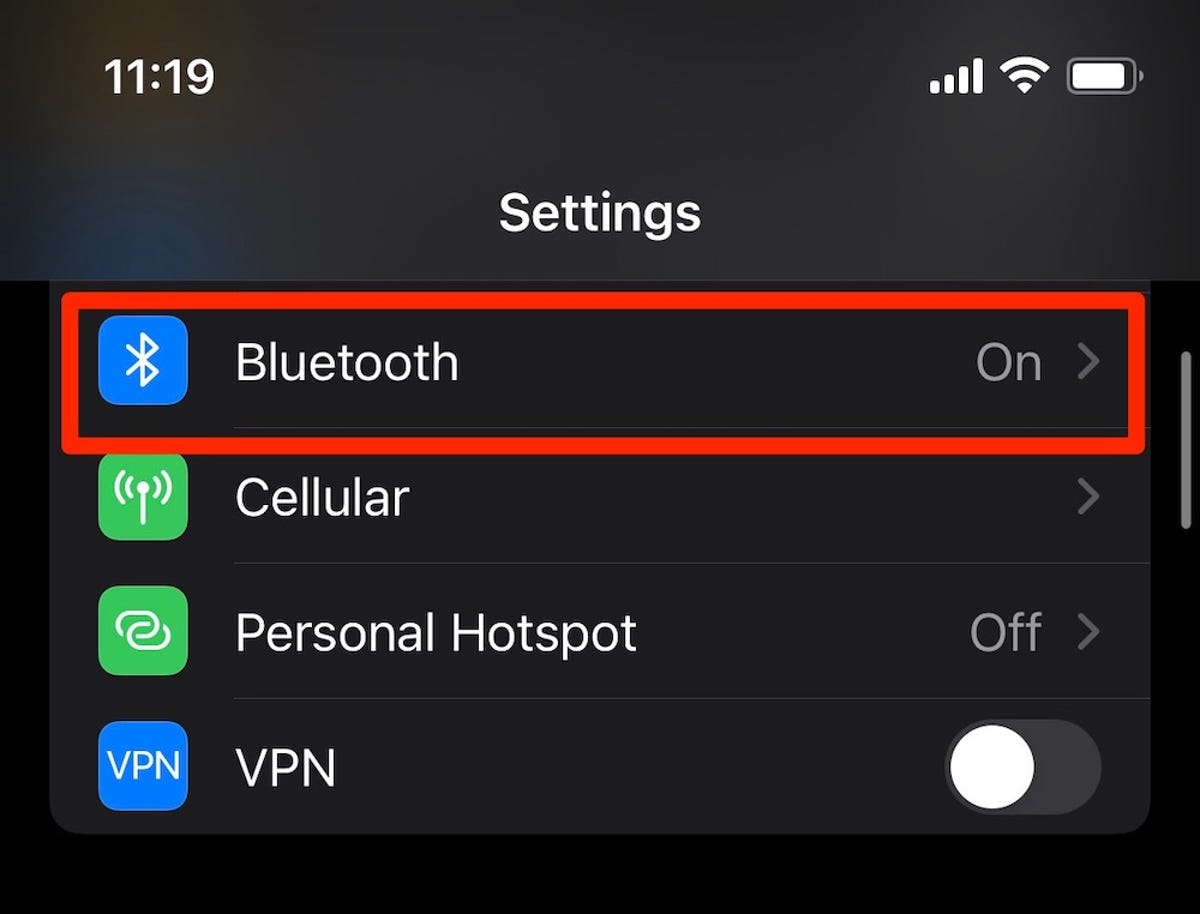
Open the Bluetooth section in your iPhone’s Settings menu.
Screenshot by Lisa Eadicicco/CNET
3. Find your AirPods in the list of Bluetooth devices and tap the i symbol next to it.
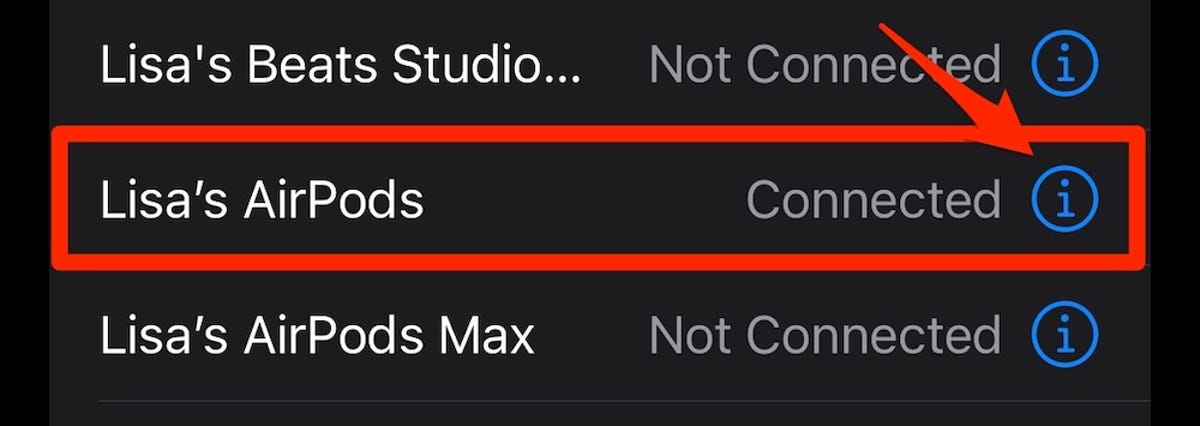
You can tap the i symbol to get more information about your AirPods or to reset them.
Screenshot by Lisa Eadicicco/CNET
4. Choose Forget this device. You may have to scroll down to find this option.

Tap Forget This Device to reset your AirPods.
Screenshot by Lisa Eadicicco/CNET
5. Once your AirPods are forgotten, open the charging case’s lid and hold down the button on the back for about 15 seconds. The light on the front should flash white.
6. Now, hold your AirPods in their charging case with the lid open near your iPhone or iPad. You should see on-screen instructions for pairing them again, just like the first time you set them up.
GIF by Jason Cipriani/CNET
Resetting your AirPods usually fixes this problem. But if you’re still experiencing issues with one or both AirPods, check to make sure there isn’t any debris obstructing the speaker mesh. Check out our guide to cleaning your AirPods for instructions on how to safely sanitize your earbuds and their case.
Looking for more AirPods advice? Check out our guide to the best AirPods and our roundup of rumors we’ve heard about the AirPods Pro 2.







