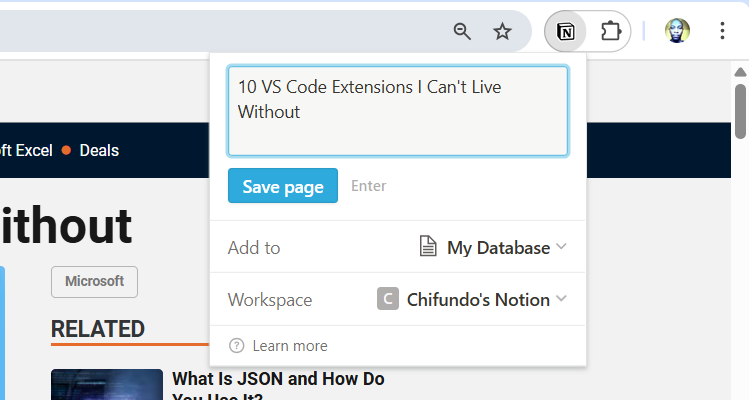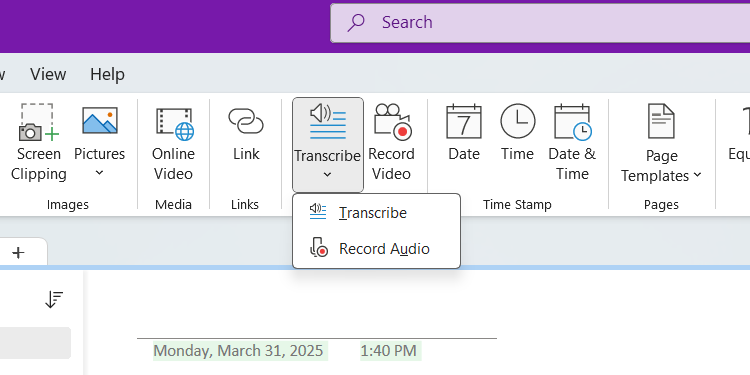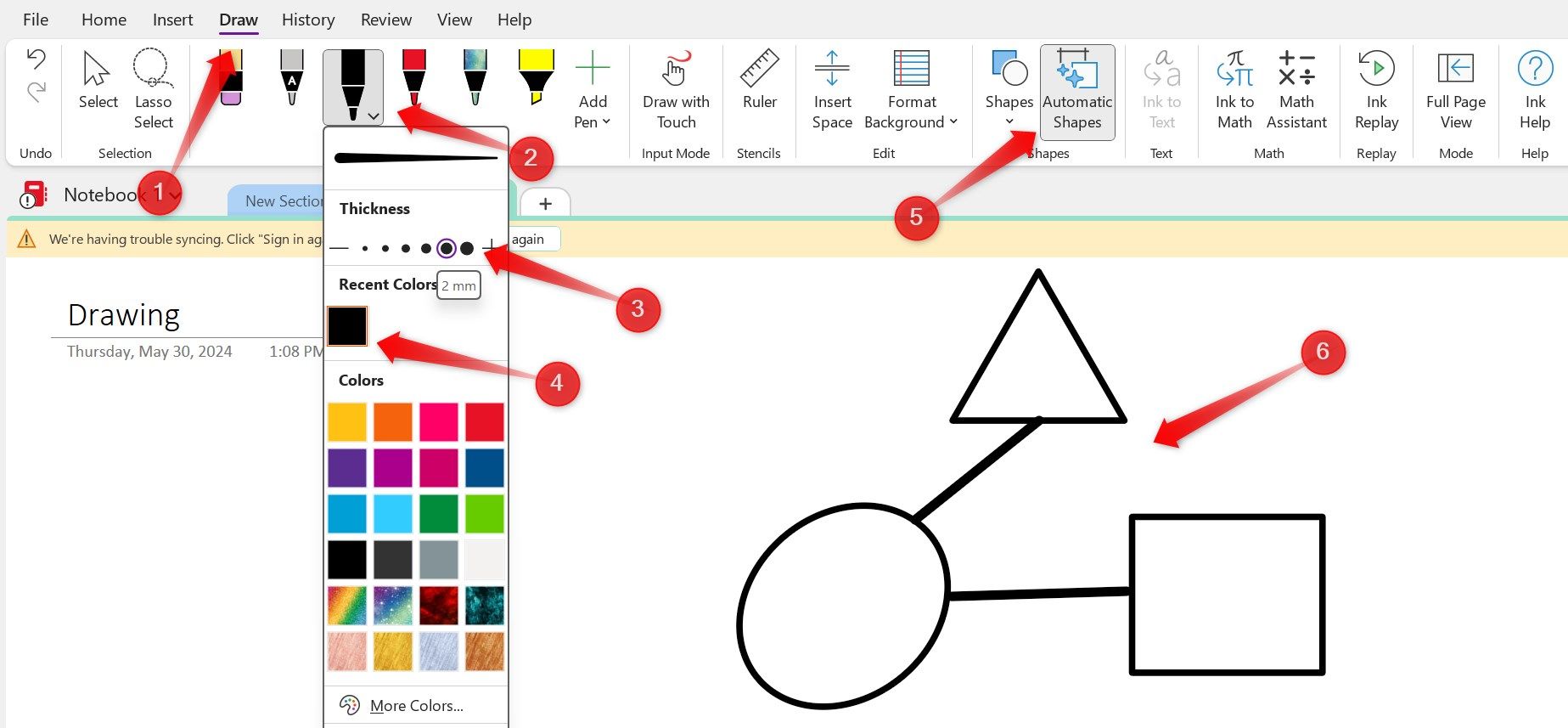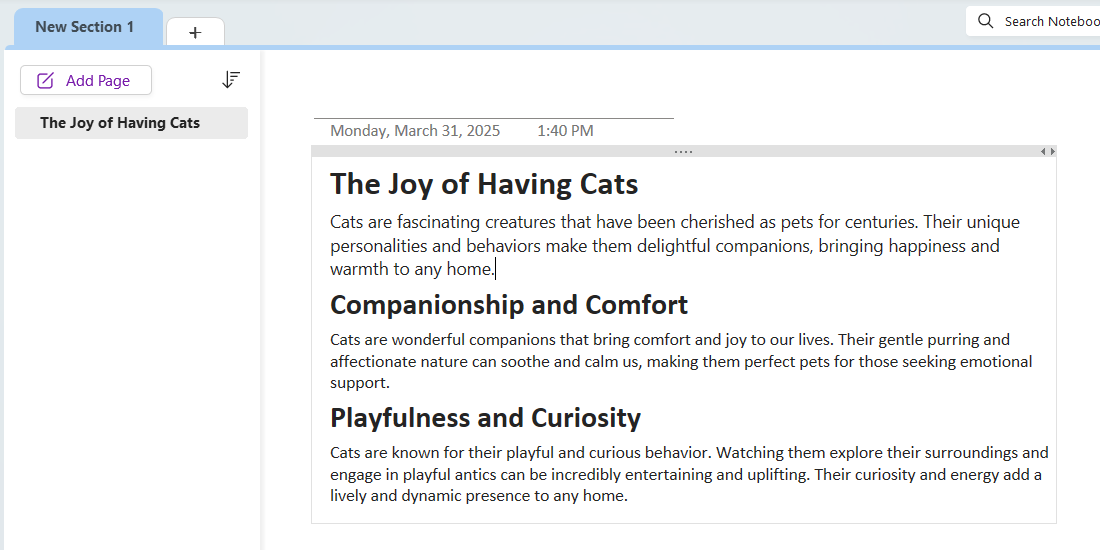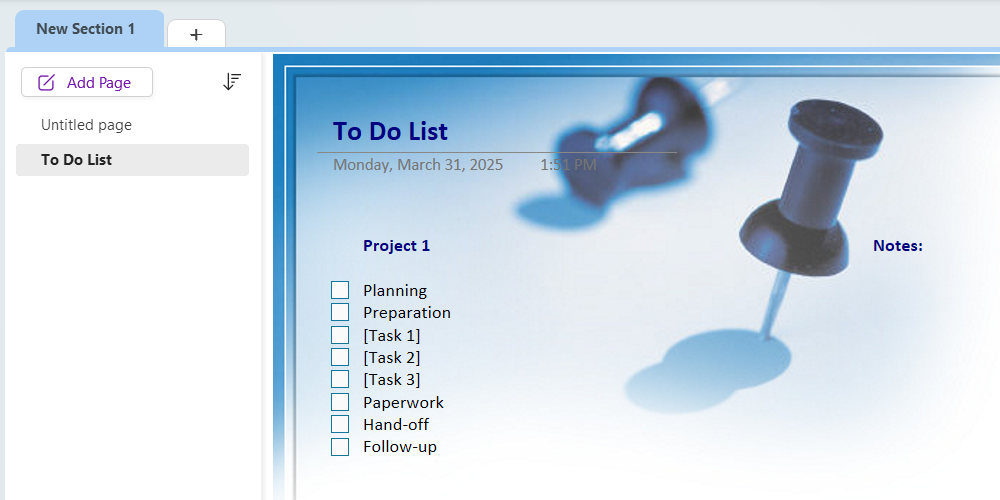Microsoft OneNote is more than just a note-taker—it’s a versatile app that can eliminate the need to use multiple tools. In the long run, it can save you money on multiple subscriptions while streamlining your workflow. So, if you already use OneNote, you might not need any of the apps mentioned below.
While OneNote is a Microsoft 365 app, you do not need a subscription to use it like you do with Word, Excel, and PowerPoint. You can download OneNote as a standalone app for desktop and mobile or access it on the web.
Web Clippers
A web clipper is a tool, usually a browser extension, that allows you to save web content that you want to view or reference later. This can be text, images, and articles that you find on websites. Popular web clippers include GoFullPage, Notion Web Clipper, and Raindrop.io.
If you need to capture something on a website, you can use the OneNote Web Clipper for Chrome (it also works for other Chromium browsers like Microsoft Edge). It can capture a full web page, an article, or a particular section of the website. You can even bookmark the website. Everything you clip can then be saved to the relevant notebook with a few clicks.
Voice Recorders
OneNote has a voice recording feature that you can use on both the desktop and mobile app. It’s an efficient way to insert recordings alongside your notes. This makes it easier to keep everything organized in one place rather than juggling between separate recording and note-taking apps.
What I like about OneNote’s voice recording feature in the desktop app is the ability to transcribe the audio. Even if the recording was done using another app, you can import it into OneNote and have the tool transcribe it using AI. This means you can quickly convert spoken ideas into searchable text, making it easier to review and reference later.
Virtual Whiteboards
OneNote has a drawing feature you can use to illustrate your ideas, like in popular whiteboard apps. You can create various diagrams, such as process flow charts or mind maps, using the shapes and guides available. You can also go freehand with a stylus or touch screen to sketch your ideas or create handwritten notes.
You can then use the real-time collaboration feature to work with others on shared whiteboards. This also makes OneNote perfect for brainstorming sessions and remote meetings.
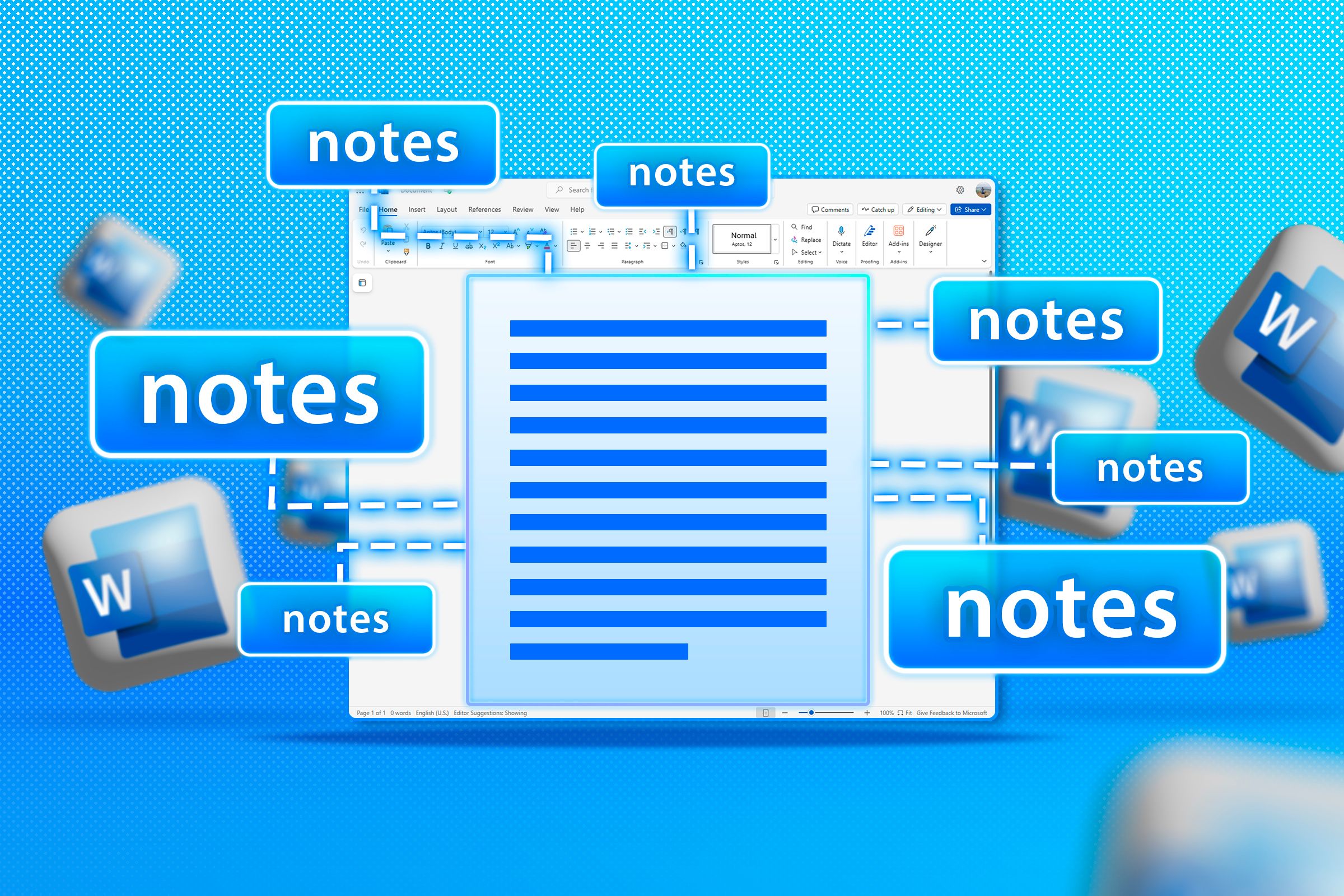
Related
OneNote also allows you to create other kinds of boards—not just whiteboards. For example, you can easily drag and drop images from your computer or websites like Pinterest to create a mood board. In that way, OneNote is also a powerful tool for fostering creativity.
Word Processors
Microsoft Word and Google Docs are the most popular word processors around. But if you’d rather keep all your work in OneNote, then you can use it to replace them. You can add headings, images, links, and several formatting options (bold, italics, and bullet points) to your notebook. You can turn that notebook into various kinds of documents, such as articles, essays, reports, and books.
If you have writer’s block or need something rewritten, the Copilot integration, which requires a Microsoft 365 subscription, can speed things along. You can even use it to summarize your text, which helps quickly extract key points from longer documents and saves time when reviewing content. Keep in mind that to use Copilot in OneNote, you will need a Microsoft 365 subscription, which starts at $9.99.
Task Management Apps
OneNote’s task management capabilities are often overlooked, but they can effectively replace dedicated apps like Todoist or Trello for basic project tracking. It can help you plan parties and vacations or track project milestones.
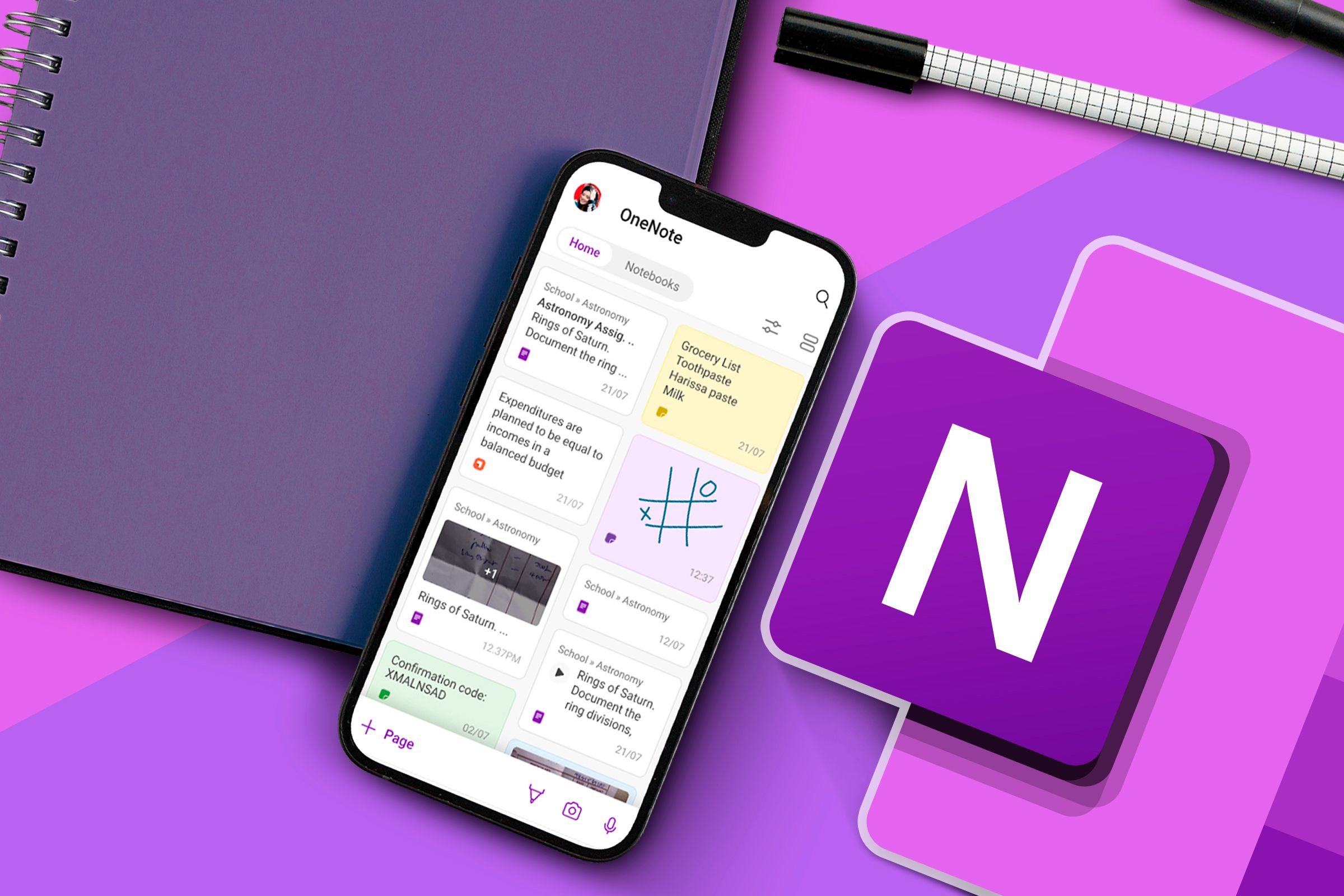
Related
You can create to-do lists with checkboxes, set due dates, and organize tasks by priority. The ability to add tags to your notes makes it easy to categorize and filter tasks, while the search function helps you quickly locate specific items. If you are on Windows, you can also manage your daily tasks with Sticky Notes and OneNote.
OneNote has templates you can use to create to-do lists for simple apps and entire projects quickly. To find them, click Insert > Page Templates and select a template in the Planners section of the Templates panel.
I like how flexible OneNote makes organizing information alongside your tasks compared to traditional task management apps. You can freely attach files, add screenshots, include web links, and even record audio notes directly within your task lists. It’s just easier to create a system that makes sense to you in OneNote.
If any productivity app mentioned in this list has a unique or advanced feature you need, OneNote may not be able to replace it. So, if you want the request changes feature of Microsoft Word or the drag-and-drop approach to Kanban boards like in Trello, stick with those apps. However, for basic word processing, planning, and task management—and much more—OneNote is all you need to be productive.