DiskImage (opens in new tab) is a product of O&O Software GmbH, a German software company founded in 1997. The name “O&O” refers to the initials of its founders, Oliver Falkenthal and Olaf Kehrer. It develops Windows software for PC optimization, data imaging, disk cloning (opens in new tab), backup & recovery, secure data deletion, and administration.
O&O serves individual and enterprise customers in over 140 countries, including 43% of those listed in the “Forbes 100 International”. The company has been a certified Microsoft partner for over a decade. It’s based in the city of Berlin, Germany.
O&O DiskImage: Plans and pricing
DiskImage is purely premium software, with no free tier. You can get it through the Professional edition or through the PowerPack. The Professional edition costs $50 for a perpetual (lifetime) license for one PC. But, O&O provides a deep discount that enables users to get the Professional lifetime license for 5PCs at a cost of $70.
The PowerPack bundle provides access to DiskImage alongside three other software tools from O&O; Defrag, AutoBackup, and SafeErase. A perpetual license for this pack costs $60. There’s also a corporate version that supports backup for Windows servers and costs $299 for a lifetime license for each server.
O&O provides a 30-day free trial period where you can test DiskImage, but without the full feature set, before making your final purchase decision. If you’re not satisfied following your purchase, you can request a full refund for up to 30 days after.
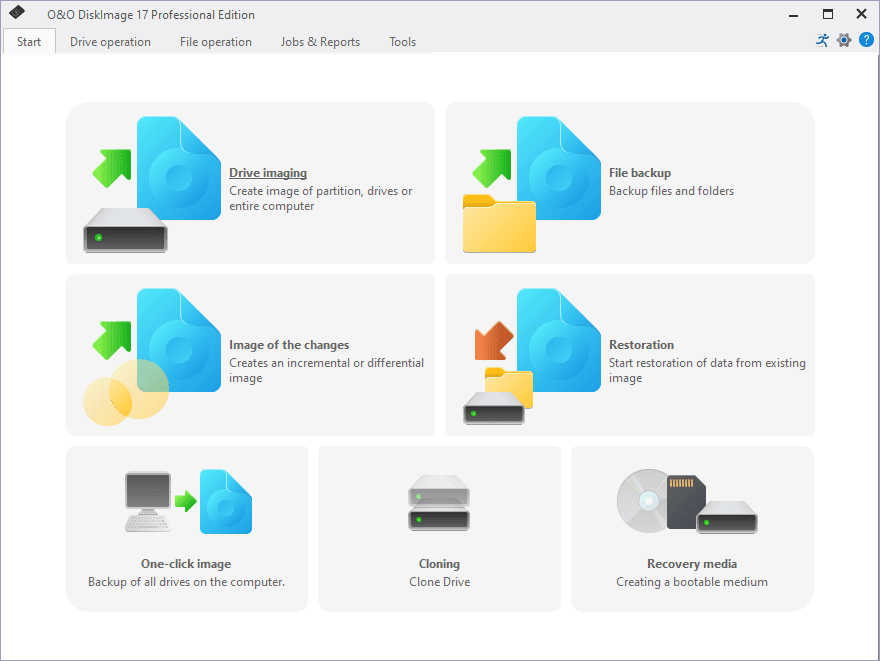
O&O DiskImage: Features
DiskImage offers many features, including;
No one is immune to data loss, so it’s critical for individuals and enterprises to back up their data, especially the latter, and DiskImage is an effective tool for this purpose. You can back up individual files or folders by uploading them to external storage devices, such as hard drives, CDs, DVDs, and USB disks.
It lets you choose the directories you want to back up yourself or automatically search for important data. You are guided step-by-step through the process by an integrated virtual assistant. You can also back up your entire system even while you’re using it. Hence, if you should lose your data, you can quickly recover them and have your PC working exactly as before. Likewise, you can backup specific disks or partitions of your PC and retrieve the files when needed.
The latest version of DiskImage has VHD/VHDX functionality. VHD refers to Virtual Hard Disk, the disk image file format for strong the contents of a computer’s hard drive, and VHDX is the successor format to VHD with a higher capacity limit of 64TB. Hence, if you download the contents of a disk in any of these formats, you can restore them to any other computer without difficulty.
The latest version also lets you perform incremental or differential backups. Incremental backup is a type of backup that only copies data that has been changed or created since the last backup activity, while differential backup copies data that has changed since the last full backup. They are ideal types of backup for when the amount of data to be protected is too large to download every day. So, instead of downloading a full copy, you can just add the updated files to a previous backup task.
This software has an intuitive feature called plug-and-play that lets you backup selected files and folders as soon as you connect an external hard disk to your computer. It’s a helpful feature for users who forget to carry out regular backups. Similarly, if you get DiskImage through the PowerPack bundle (that includes AutoBackup), you’ll be able to schedule backup tasks ahead of time and have them run automatically.
When it’s time to retrieve your backup files, DiskImage lets you do that easily at the click of a button. Just look for the specific backup job you want to restore and click on it. The platform provides an automatic search tool, so you’ll not need to stress yourself to look for it. The integrated virtual assistant that guides you through the backup process also does the same during recovery.
This platform lets you transfer a system backup 1:1 to a new machine. Hence, let’s say, you get a new PC, all you need to do is backup the older one and recover it on the new one and continue working like you didn’t even change your PC.
However, when researching for this review, we observed a pattern of customer complaints of the backup/recovery process being slow.
You can use DiskImage to create bootable media, that is, an external storage medium from which your PC can load its operating system or a utility program. You’ll need one in case of emergencies such that your computer can’t boot up normally or the hard disk with the boot files needs to be removed for repairs.
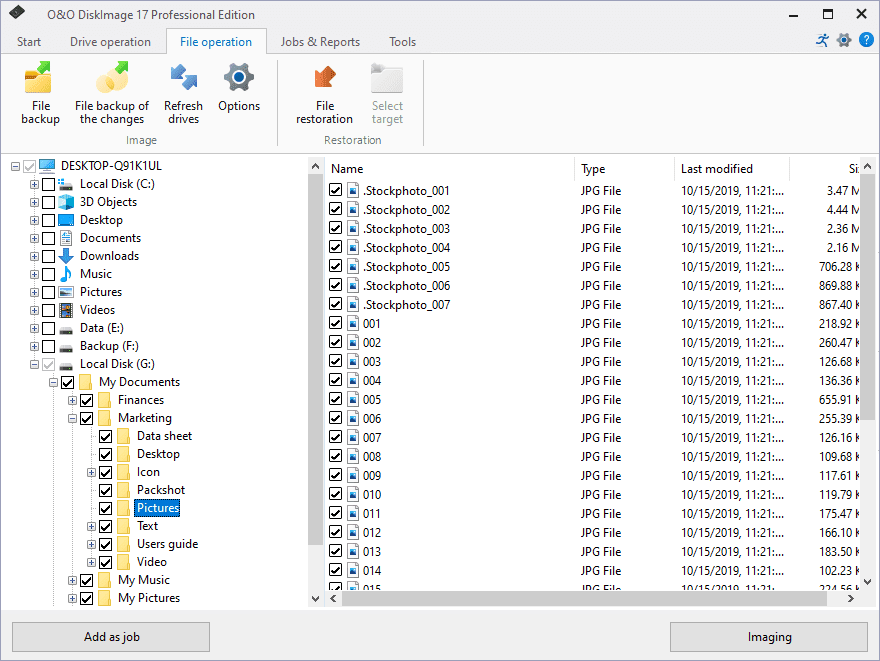
O&O DiskImage: Interface and use
Downloading and setting up the trial version of the Professional edition was pretty easy, but the installation time was a bit longer than expected. The interface of the main software was easy to navigate, as it had features laid out clearly across the dashboard.
O&O DiskImage: Support
O&O provides technical support through email, telephone, or fax. Its official website also has detailed documentation and guides to help users navigate DiskImage and all of its other software products.
O&O DiskImage: The competition
There’s no dearth of backup solutions for PCs on the market. Well-known alternatives to DiskImage include AOMEI Backupper (opens in new tab) and the Paragon Hard Disk Manager (opens in new tab). DiskImage doesn’t offer much to stand out from the competition save for its plug-and-play feature.
O&O DiskImage: Final verdict
Having frequent data backups is necessary for individuals and enterprises, and DiskImage lets you back up an entire system with ease. The main drawback is that it’s limited to only Windows OS users. We also noticed a pattern of complaints of its backup and recovery processes being quite slow.




