When we last reviewed OpenShot (opens in new tab) – the open-source, free video editing software – we thought it showed promise. However, in our opinion, it wasn’t yet ready for prime time.
Ultimately, during our time with the editor app, we felt it “shows potential but it hasn’t really received the number of updates we would’ve expected after two years.”
But that was then. Does OpenShot’s new developments finally deliver on the promise it showed two years ago?
Mac issues
First, a caveat: although OpenShot is a multi-platform piece of software, capable of running on Windows, Macs and Linux, the latest official version doesn’t actually work with Macs right now.
This is particularly damning since version 2.6.1 was released on the 6th of September 2021. However, you’re able to download and install Daily Builds. We had heard that this issue had been solved a few months back, and the latest build we tried (dated June 22 2022), launched perfectly.
Some people might be reluctant to work with a daily build as opposed to an official release, but if you use a Mac, this is the only way, for now, to get a version that works with your computer.
Interface
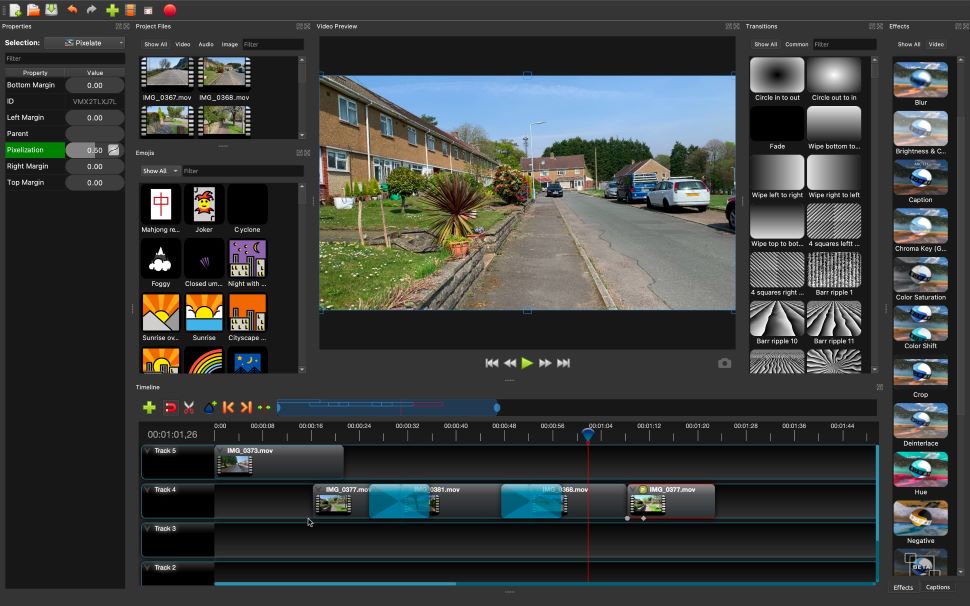
The interface doesn’t appear to have changed much since we last tested OpenShot. But that’s definitely not a bad thing, as it’s incredibly versatile and flexible.
Not only do you have Simple and Advanced view options (the former limiting the number of panels to simplify the interface), you have the ability of moving panels around, and adding and removing them as you see fit. You even have the option of turning them into floating windows.
This flexibility is most welcome as it allows people to customize the interface exactly as they want it, which can only be a good thing.
Changes and improvements
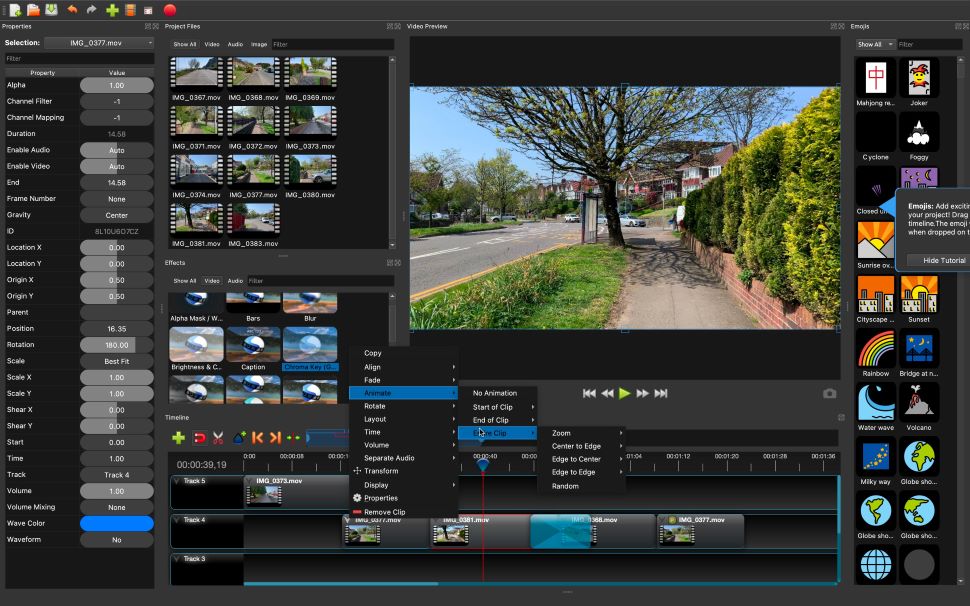
It’s not all unchanging, though. Major improvements are also present.
For one thing, you’ll notice a new Zoom Slider tool, just above the timeline. This allows you greater control over where you are within your project. You get an overview of your entire timeline, and you can drag the blue highlighted section left or right to change the section you’re able to see in the larger section beneath it.
Even better, that blue section has handles on either side. Drag them in or out, to zoom in or out of the timeline. It makes for a great and intuitive way to find your way inside your project.
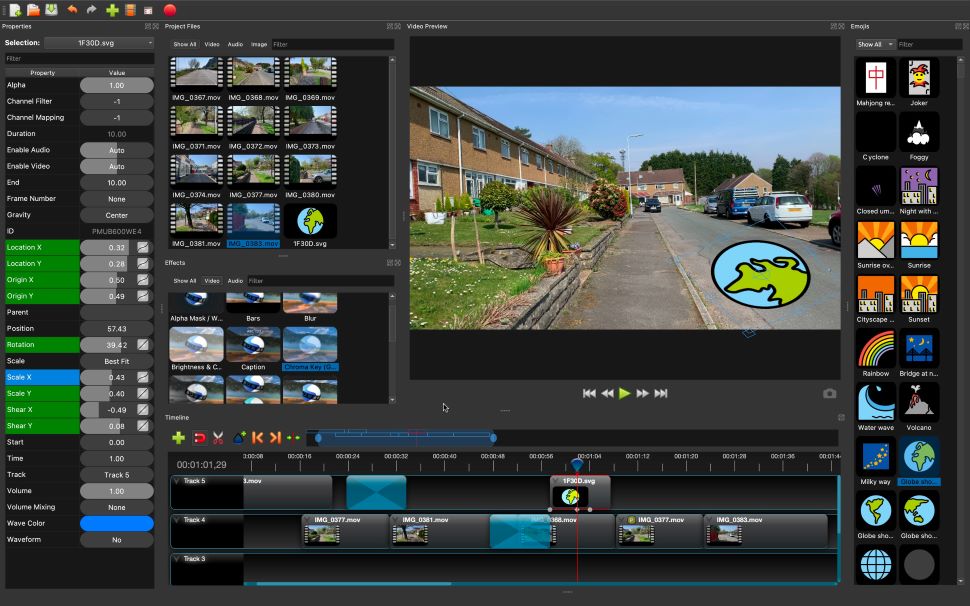
Snapping has also been greatly improved. It’s a feature that’s on by default, and helps you position clips next to each other, without them overlapping one another. As you drag one towards another, you’ll see it ‘snap’ as it gets close enough, kinda like a magnet snapping to another.
There are many uses for this feature, including resizing a clip so it matches the duration of another above, or below it. This removes any potential guesswork, is a great timesaver, and in our experimentation, it worked flawlessly.
You’ll also find that the clips’ transformation tools are much easier to use than they were before, thereby improving the software’s animation abilities, although these can still be confusing at time.
We had difficulty in finding a way to move along the timeline frame by frame. Usually, the keyboard’s arrow keys let you do this, but not in OpenShot. It seems the cursor is the only way to do this, although there is a handy keyboard shortcut to jump from one created keyframe to another.
New effects
We were disappointed with the low number of effects that were present in the previous version. Thankfully, OpenShot 2.6.1 has a handful of new ones which provide useful tools – although unlikely to compete with the best VFX software (and if your productions demand high-quality visual effects, pair the free video editor with Adobe After Effects or the best After Effects alternatives to bring spectacles to the screen).
OpenShot’s two new video effects are Stabilization and Tracker.
The former analyses your clip and smooths out its motion. We found it works pretty well, but obviously the end result will always depend on the quality of the original footage: if the clip is already pretty stable, the analysis will improve and smooth out the motion with aplomb. If however, the shot was too jittery, there’s only so much any computer algorithm can do. As always with such tools, what you get out is highly dependent on what you put in.
The latter allows you to isolate an object on the screen, which OpenShot will then track over the course of the clip. You’ll then be able to connect another object to that data and make it move in sync with the tracked one.
You’ll also find nine new audio editing effects. These are pretty standard fare, such as ‘Compressor’, ‘Expander’, ‘Distortion’, and ‘Delay’, but they weren’t available before, and having them finally included can only be seen as a bonus.
Emojis
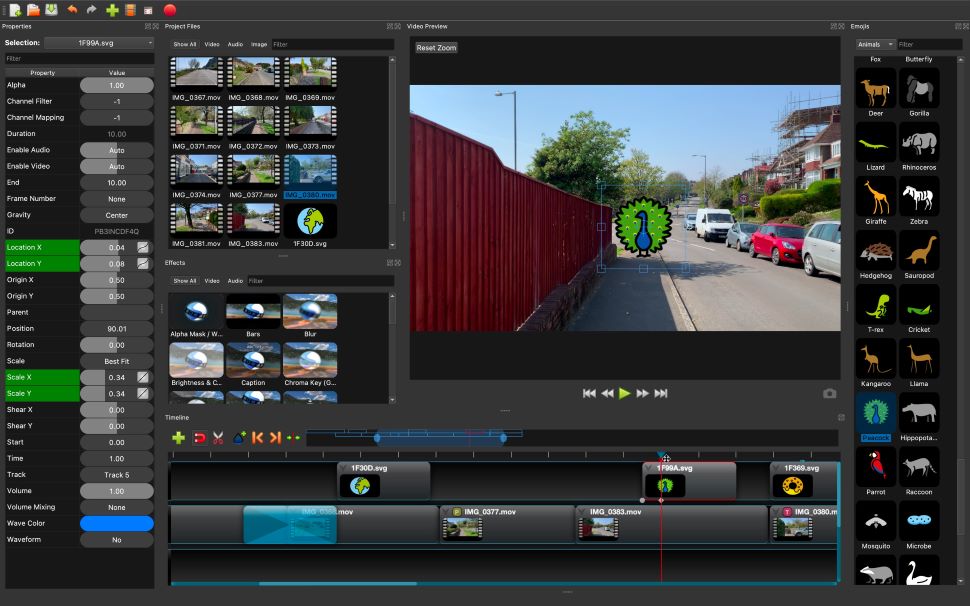
You’ll find another new addition, although aside from the novelty value, most editors might not find much use for it: emojis. OpenShot have integrated the vector-based designs from the OpenMoji project into their app.
They’re as easy to use as any clip: drag one into your project, and it’ll appear where you drop it (as well as also being included in your Project Files). You can resize it, reposition it, move it around, pretty much treat it like any other clip.
The main difference being that they have no constraints to their duration: being still images they can be as long or as short as you need them to be. They’re also on a transparent background, making it easy to place them over other clips in your timeline.
If you’re creating content for social media, looking for a free video editor app for Instagram and other visual platforms, or just into simple vector images, you might find a lot of use for this new feature. It’s a pretty simple, eye-catching way to add character – figuratively and literally – to your videos.
Transition issue
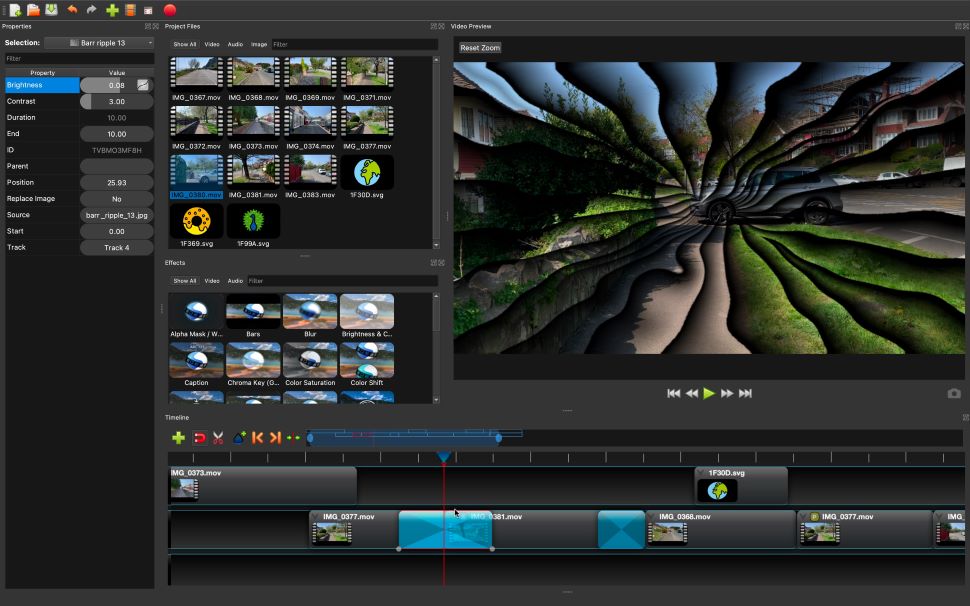
OpenShot has received a good number of minor improvements and new features since 2020. But there are still aspects that aren’t easy to grasp, especially when exploring for the first time.
Take transitions for instance. You can overlap two clips, and a cross fade transition will be automatically added between them. You can also drag a transition and add it to your project. It seems that since you can drag it, you can place it anywhere and the effect will work as expected.
Except it doesn’t: put it in between two clips and OpenShot will ignore the first, creating the transition between a black frame and the second clip.
In order to make the transition work as expected, you need to drag one of the clips over the other to create that cross fade. Then, delete the cross fade and add any of the other available transitions over that overlap. This is convoluted and overly complex and confusing.
Final verdict
It’s always great to see open-source, free video editing software improve over time. OpenShot has been refined in some places, and improved in others. New welcome features have been added. However, that being said, it can still be a confusing video editor to use.




