Apple didn’t invent the concept of the clipboard–the place where an item goes when you copy (Command-C)–but the company has made great use of it across decades. It’s handy to always have a place to drop something temporarily. I’ve been baffled, however, since Apple declined to bring the multi-page Scrapbook from System 9 to Mac OS X 10.0 over two decades ago that macOS has never had a built-in way to retain older clipboard items.
This has given rise both to dedicated clipboard utilities, like competitor PasteBot, and clipboard-history features in unrelated apps. Paste is among the best of these, providing not just a potentially infinite clipboard history but also synchronization across macOS, iOS, and iPadOS at no additional cost.
Once installed, invoke Paste by pressing Command-Shift-V, the default keystroke in macOS across most apps for Paste and Match Style. (You can change this keyboard shortcut.) This brings up something akin to a banner across the bottom of your display; if you have multiple displays, Paste intelligently brings up the banner on whichever you currently have focus by interacting with a window or app.
The Paste banner shows previews or the full text of the last several items copied. It displays thumbnails of media and rich text, while generating a link preview for copied URLs. You can double-click an item to paste it, or select one or more items to copy, rename, delete, or preview via Quick Look.
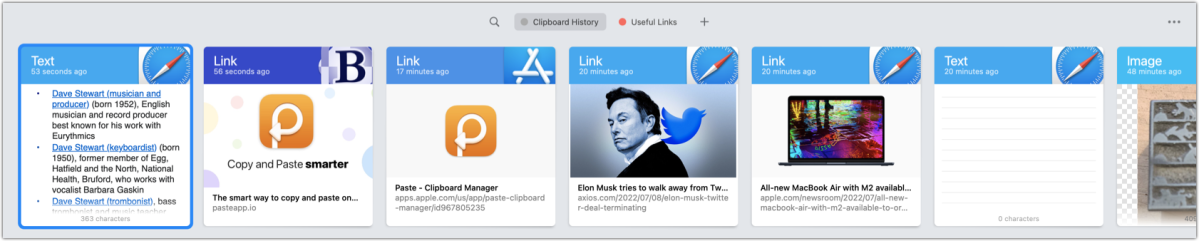
If the currently open window or cursor selection point is compatible—like plain or rich text with a word processor or an open document in an image editor—the item pastes into the app. Otherwise, it’s only transferred to the active clipboard. You’re not limited to just pasting, however. Items can be dragged from the Paste history into a document or window.
While you can scroll back in time in the Paste history by holding Command and scrolling right, you can also search for stored items. Paste recognizes data types, you can add “link” or “image” to a search to restrict matches to those categories. You can also create “pinboards,” which are stored sets of items that are accessible via the Paste banner.
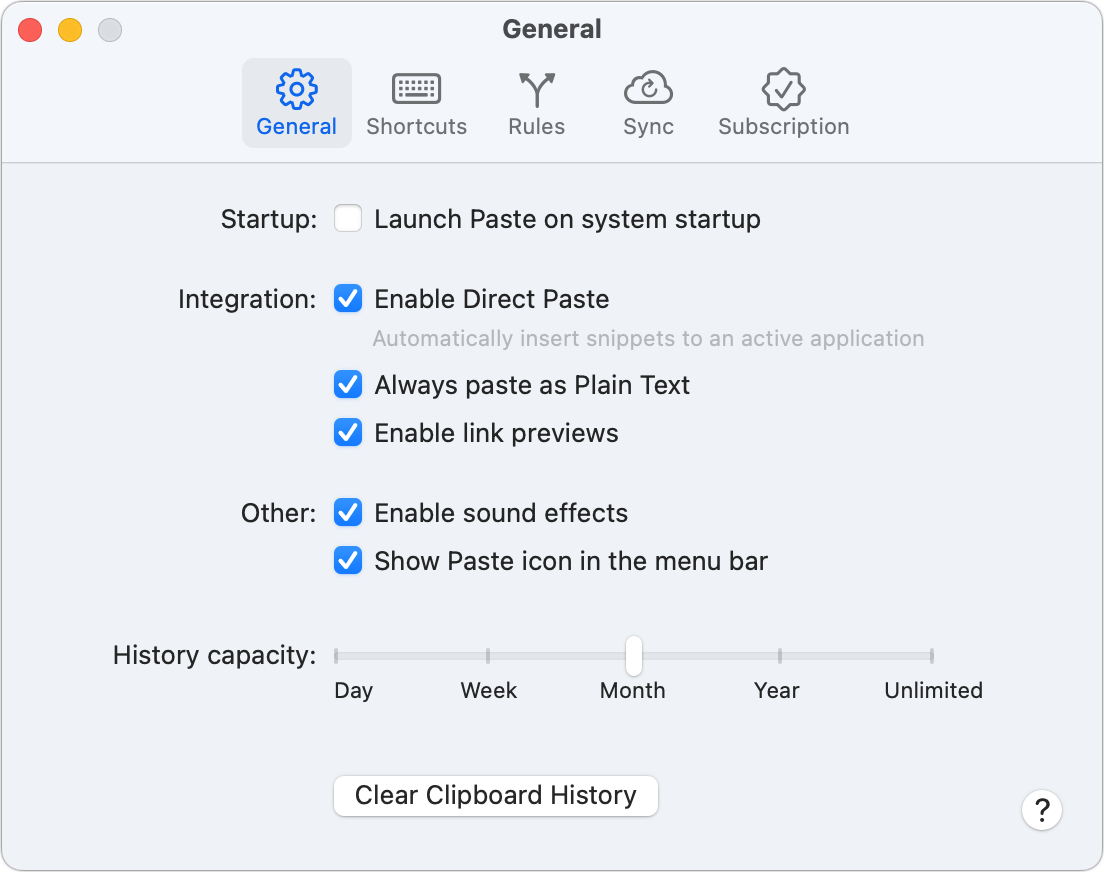
You can customize Paste in a number of ways to fit the shape of how you’d like it to “remember” and to work via Paste > Preferences. The most significant option is “History capacity” in General settings: you can set it to have a depth of a day, week, month, year, or unlimited. If you’re typically simplifying rich text into plain text, removing all formatting, you can turn on “Always paste as Plain Text” to avoid having to add a modifier key when pasting. The Shortcuts tab lets you change keystrokes and modifier keys for major app actions.
For privacy and security, Paste’s Rules tab lets you exclude copying items from apps like 1Password and optionally whenever the app thinks the clipboard contains a password or confidential data.
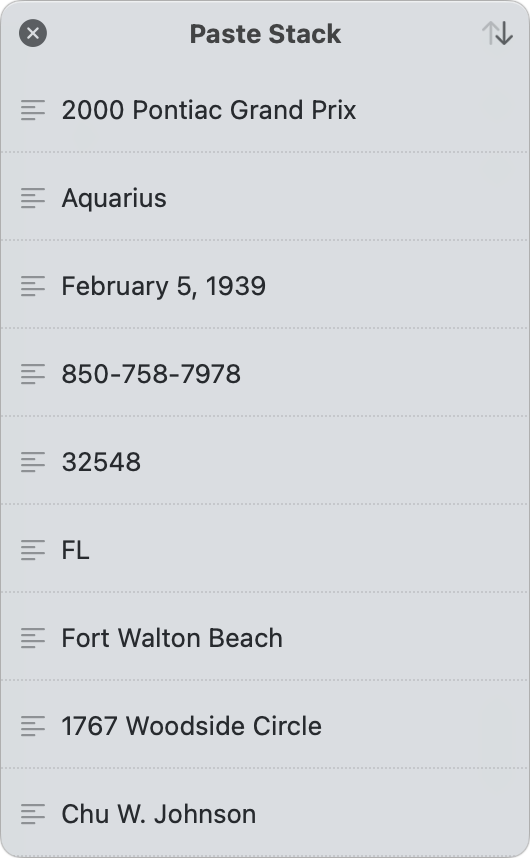
You can use Paste on multiple devices without synchronization, but that seems like a waste of technology. Enable iCloud sync in Paste > Preferences > Sync as well as in the iOS and iPadOS versions of the app if you install those, and you have access to the same copied items on all your devices almost as soon as you press Command-C or use a Copy menu item.
If you’re routinely selecting items to paste into form fields, such as name and address details, you can use a stack feature in Paste called the Paste Stack. As you paste into the field, it accumulates items. Click a button at the top, and the field order changes. You can then press Command-V to paste each item in succession. Each paste operation removes the top item off the stack.
The stack is not persistent across sessions and is perilously easy to close accidentally as its default display and hide keyboard shortcut is Command-Shift-C—too close to Command-C for Copy! Pressing the shortcut with a set of items on it closes the stack and erases its contents. If you plan on using the feature, I suggest immediately changing its invocation keyboard shortcut to something far harder to press.
Paste, sold only through Apple’s App Stores, relies on a single unified subscription that covers all your iOS, iPadOS, and macOS devices: $1.99 per month or $14.99 per year for an individual. A $19.99 annual family subscription extends unlimited use to your Family Sharing group. The company offers a 14-day trial on its subscription.
For an infinite clipboard history with graphical previews and custom stored groups, Paste is an excellent iteration on the most prominent missing feature from Apple’s operating systems. Paste can be the clipboard star around which your devices orbit.
With the strong resurgence of the Mac in recent years, we want to celebrate the tools we use and that readers recommend to make the most of your macOS experience. Mac Gems highlights great nuggets of Mac software, apps that have a high utility, have a sharp focus on a limited set of problems to solve, and are generally developed by an individual or small company. Stay tuned for weekly updates, and send your suggestions to the Mac Gems Twitter feed (@macgems).





