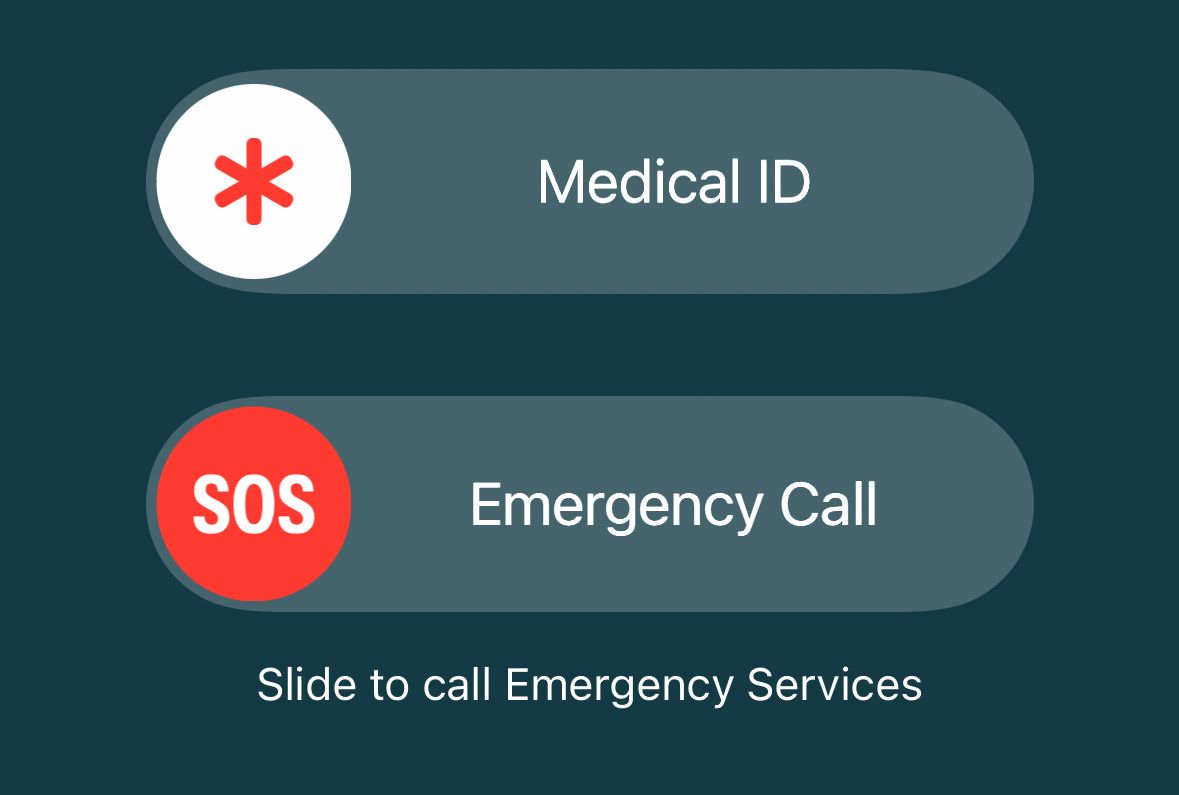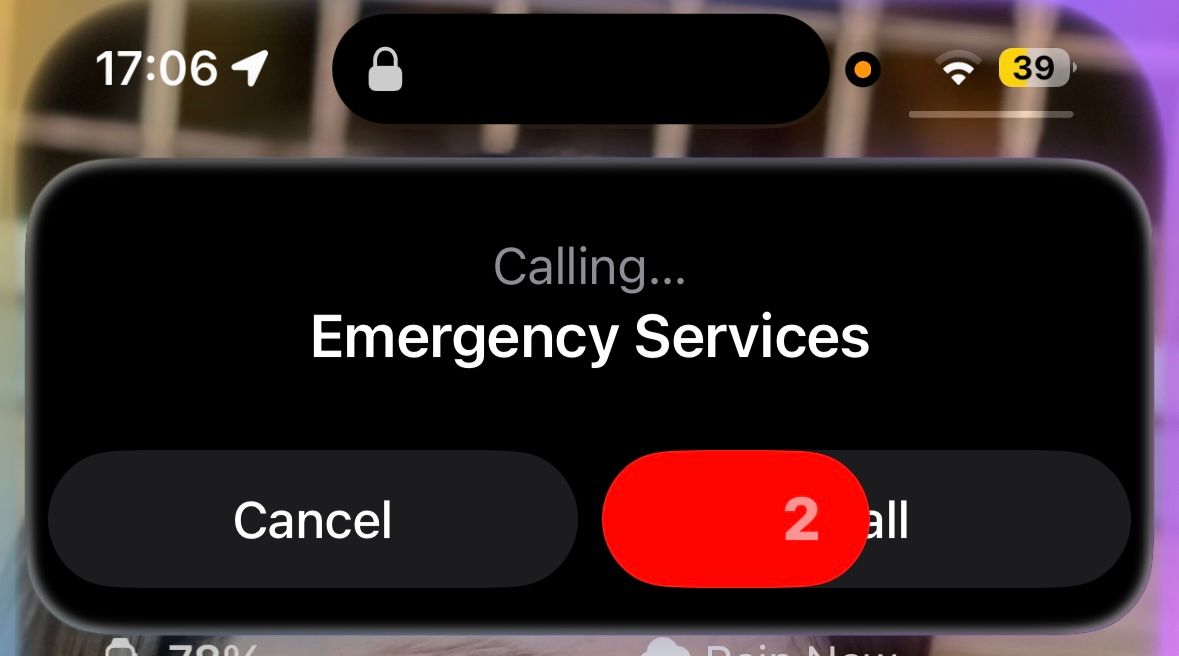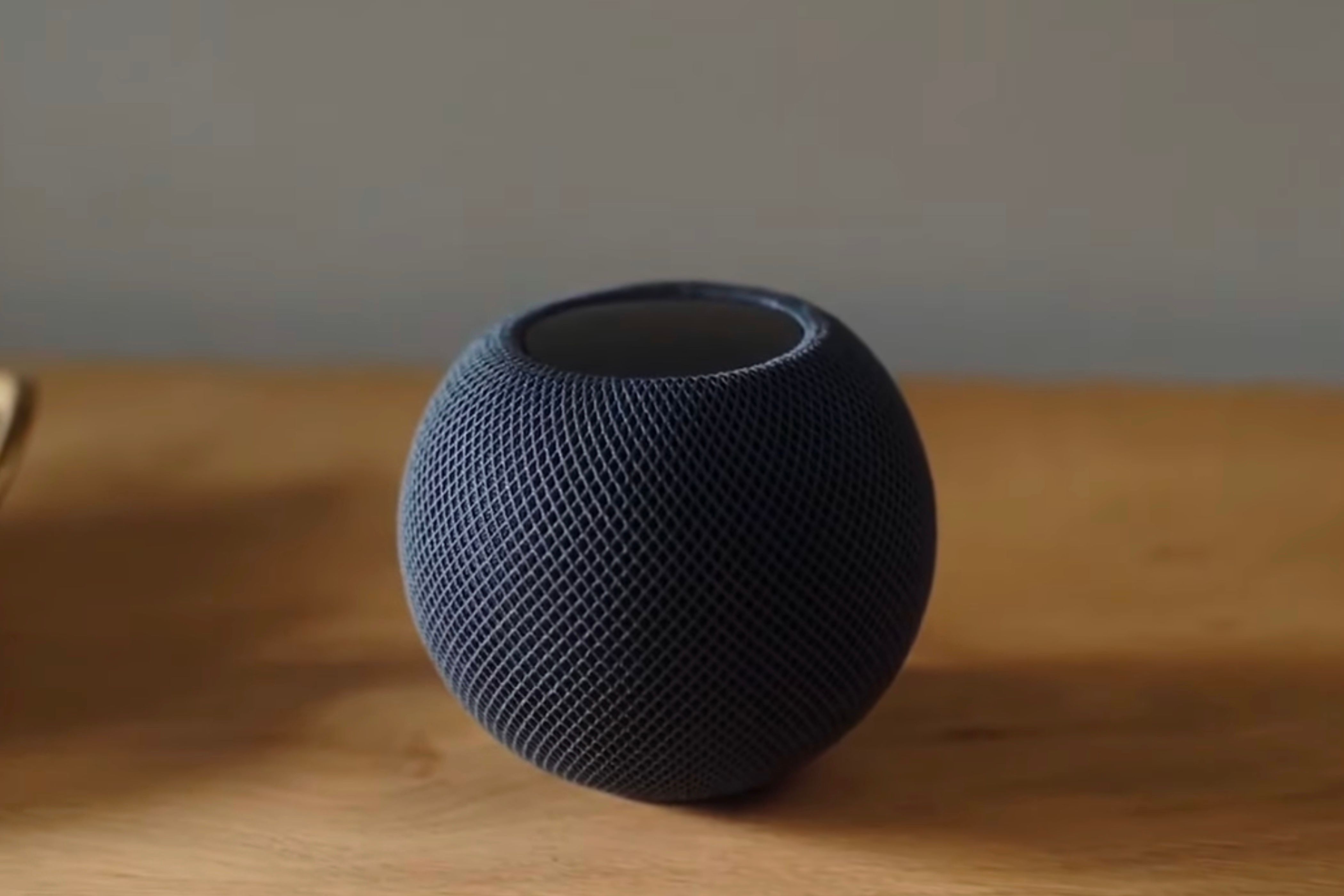We recently had an emergency in the family. It got me thinking that if something happened to me or my wife when we’re at home, my kids would have no idea what to do. When I was growing up, I was taught how to call emergency services on a landline phone, but we no longer have a fixed-line phone in our home.
I realized that I needed to teach my kids what to do should something happen to my wife or me. Thankfully, technology provides a lot of helpful ways that your kids can seek help in an emergency.
5
Making Emergency Calls From Smartphones
In the past, kids could pick up the landline in an emergency and call emergency services. As long as they could remember the simple three-digit phone number, they could ring for help. Today, that’s not so easy; even if they can find your mobile phone, the chances are that it’s going to be locked with a PIN code or biometric lock such as Face ID.
The simplest trick to teach your kids is to press the power or side button on a smartphone five times in quick succession.
Thankfully, modern smartphones allow you to make calls to emergency services without needing to unlock the phone. The simplest trick to teach your kids is to press the power or side button on a smartphone five times in quick succession. On many Android phones, this will start a countdown, after which the phone will call emergency services. You may need to enable the feature on some Android phones, so it’s worth testing it out to see if it works for your model.
On an iPhone, after pressing the side button five times, you need to swipe the “Emergency Call” option to place the call. If you want, you can change this in the settings to an automatic countdown, similar to what happens on Android.
You can also start the automatic countdown on iPhone by pressing and holding the side and volume buttons. This combination won’t work on most Android phones, however, so it’s safest to teach kids the five-button trick as it will work on a wider selection of phones.

Related
How to Set an Emergency Contact on iPhone (and Why)
Better to have it set up and not need it than to need it and not have it.
4
Using a Voice Assistant on a Phone
If an accident occurs at home, your child may not be able to reach or find your phone. It might be in your pocket or out of sight. However, it may still be possible for them to call emergency services using your phone’s voice assistant.
For example, on an iPhone, you can say “Hey Siri, call emergency services,” and a three-second countdown will start. If you don’t cancel within those three seconds, the call will be placed to emergency services. Other phrases, such as “Hey Siri, call 911” and “Hey Siri, call an ambulance,” will also work, and you can use this method even if the iPhone is locked.
However, in practice, I wasn’t able to get this to work for my kids. If I said the phrase, Siri would respond, but if my kids said it, nothing would happen. I got around this by creating a custom vocal shortcut.
To set up a vocal shortcut, you record a specific trigger phrase so that your phone knows what to listen for. I created a vocal shortcut that made a Siri request to call emergency services, with my daughter recording the trigger phrase “please call for help, I need help.” She was then able to get Siri to call emergency services by saying the phrase near my iPhone, even when it was locked.
If you have an Android phone, your kids may be unable to get Google Assistant to call emergency services. You can call numbers in your contacts by voice, even when your phone is locked. However, if you say “OK Google, call 911,” you will usually be prompted to unlock your phone, which your child may be unable to do.
3
Activating Emergency SOS From a Watch
If you or your kids wear a smartwatch, they may be able to contact emergency services using the watch. The exact method will depend on the make and model of the smartwatch.
For an Apple Watch, pressing and holding the side button will bring up a new screen with three options. Swiping “Emergency Call” at the bottom of the screen will start a call to emergency services.
On a Samsung Galaxy Watch, you need to press the Home button five times in a row to trigger an emergency call. The call to emergency services should then go through immediately, although you can turn on a countdown before the call starts in the settings if you want.
On a Google Pixel Watch, pressing the crown five times in quick succession will start the process. You then need to touch and hold the screen for three seconds to start the call.

Related
How to Enable Fall Detection and Set Up Emergency Contacts on Apple Watch
Your Apple Watch can detect falls and contact 911 and your emergency contacts if an accident occurs. Here’s how to set everything up in case you get hurt.
2
Making Emergency Calls Using a Smart Speaker
If your child is unable to access your phone or watch during an emergency, there are other ways that they can contact emergency services. If you have smart speakers around your home, your kids may be able to use them to call for help.
If you have a HomePod, you can call emergency services by asking Siri. Say “Hey Siri, call 911” or “Hey Siri, call emergency services,” and Siri will ask you to confirm that you want to place the call. If you say yes, the call will be put through. My daughter was able to get this to work every time through a HomePod, despite it not working on my iPhone.
If you have Amazon Echo devices, things are a little more complicated. It’s not possible to call emergency services just by asking Alexa. However, in the US, you can sign up for a paid subscription called Alexa Emergency Assist. With this subscription, anyone in your household can say “Alexa, call for help” to a compatible Echo device, and you’ll be connected to an urgent response agent.
Alternatively, you can add an emergency contact in the Alexa app. Once this is set up, saying “Alexa, call for help” will immediately call the emergency contact from your Echo device. Your child can then speak to them through the smart speaker and ask for their help.
To add an emergency contact in the Alexa app, tap “More” and select “Communicate.” Tap the two-person icon in the top right of the screen. Tap the three dots menu icon and select “Emergency Contact.” Choose “Select Contact” and pick a contact that you want to be able to call in an emergency.
If you have Google smart speakers, you can’t directly call 911 or select an emergency contact. However, it is possible to call contacts by name, so you could teach your kids how to call a designated emergency contact by saying something like “OK Google, call Uncle Dave.”
1
Running an Automation From a Smart Button
If you’re a smart home buff, you might want to consider making your own panic button. The exact method for doing so will depend on your smart home ecosystem and the smart home devices you own.
For example, I have a Philips Hue dimmer switch that I no longer use to control my lighting. I can use this to trigger Alexa routines that can call specific numbers in my contact lists. I can also use the dimmer switch with Home Assistant to send an emergency text message to a list of numbers whenever the button is pressed. This can alert friends and family that something may be wrong and ask them to call me or my wife to check that everything is OK.
Setting up a panic button automation requires a little effort, but it can be worthwhile, as it’s the simplest method for kids to use. Even young children can understand that if something bad happens, there is a button that they can press that will bring help.

Related
7 Reasons You Need Smart Buttons in Your Smart Home
Sometimes a button is the best way to make stuff happen.
No one likes to think about something bad happening when they’re at home with their kids, but it always pays to be prepared. While calling for help is no longer as simple as picking up a landline phone, there are plenty of ways that your kids can get help using smartphones or other smart tech. The important thing is to find a method that works for you and your family and ensure that your kids know what to do should an emergency arise.