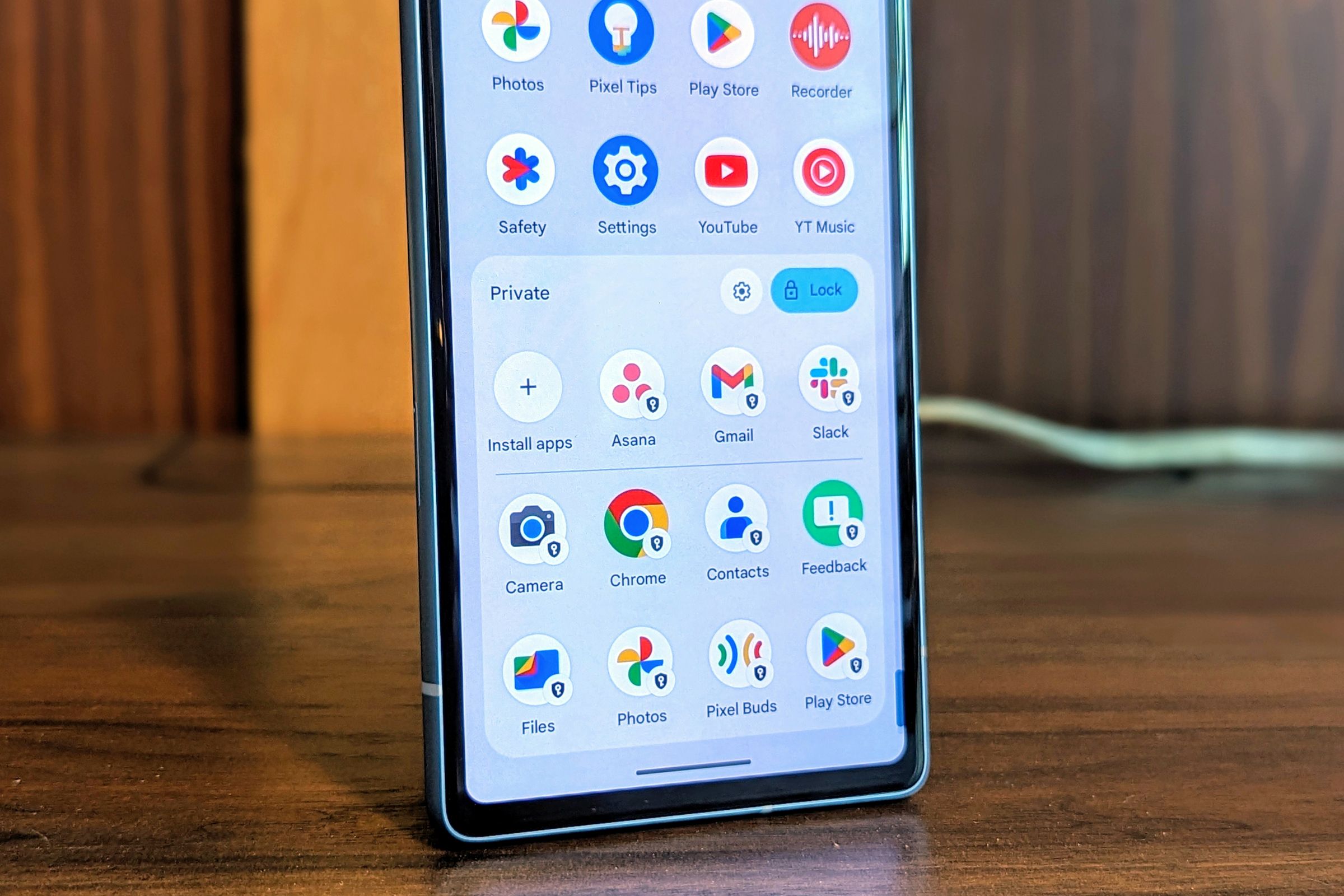Key Takeaways
- Android 15 Beta 2 includes Private Space, a password-protected section for apps and files.
- The feature is similar to Samsung’s Secure Folder and adds extra privacy to apps.
- Private Space functions like a secondary user account without having to switch profiles.
The stable release of Android 15 is coming later this year, but we’re already starting to get our hands on some of its best features. One such feature is called “Private Space,” and it’s available now in Android 15 Beta 2. We’ll show you how it works and why you should be excited about it.
The second beta of Android 15 brings a number of bigger user-facing changes, including “Theft Detection Lock,” a predictive back gesture, pinning pairs of apps on tablets, and the aforementioned “Private Space” feature. You can try out the Android 15 beta for yourself right now, but we’ll show you what it looks like if you don’t want to experiment with pre-release software.
What is Private Space on Android?
Private Space is essentially a password-protected section of your phone with apps, photos, documents, and more that are completely secluded from the rest of your phone or tablet. When you’re using the Private Space, you can’t interact with things outside of it, and vice versa.
Samsung has had a very similar feature called “Secure Folder” for a long time. There are a number of reasons why Private Space and Secure Folder can be super useful. It’s a great way to add an extra layer of privacy to health and banking apps. You can keep all of your work-related apps and accounts in their own space. Or maybe you just want even more security for those sensitive photos and videos.
Private Space is much more than just cloned apps or a private folder for photos. It works like a secondary user account on your phone—but you never have to switch profiles. For example, when you take a photo with the camera from the Private Space, that photo is only available in the space. You don’t need to sign in to your Private Space with a Google account, but you won’t be able to add apps to it if you don’t. Without a Google account, you’re limited to a handful of Google apps.
How to Use Private Space on Android
To set up the Private Space on your phone, you’ll need to go to Settings > Security & Privacy > Private Space. You’ll see a short overview of Private Space and what you’ll need to do to use it. Tap “Set Up” to proceed.
Private Space works best with a Google account. As mentioned above, you’ll need one if you want to install apps in your Private Space. It can be the same Google account that you use outside the Private Space or a secondary account. You’ll also have the option to give your Private Space a different lock than the one you use to unlock your device.
After you’re all set up, the Private Space can be accessed at the very bottom of the Pixel Launcher app drawer. At the time of writing, you can’t access the Private Space with a third-party launcher. Tap the lock icon and then use your unlock method to reveal the Private Space apps.
To add more apps to the Private Space, simply tap the “Install Apps” button. This will open the Google Play Store with whichever Google account you signed in with. You can install apps just like you normally would and they’ll appear in the Private Space when done installing.
There are a number of settings that can be found at Settings > Security & Privacy > Private Space that you should check out as well. First, you can decide when the Private Space will automatically re-lock itself. You can also choose to hide the Private Space from the app drawer, making it even more private. If you do this, you must access it by searching for “Private Space” in the search bar.
That’s the basics of Android 15’s Private Space! Keep in mind that this is still beta software, so there’s a good chance Private Space will look slightly different when it’s officially launched later this year. In addition, this is how it works on Google Pixel phones—we don’t know how it will function on non-Google phones or if Samsung will adopt Private Space instead of the Secure Folder.