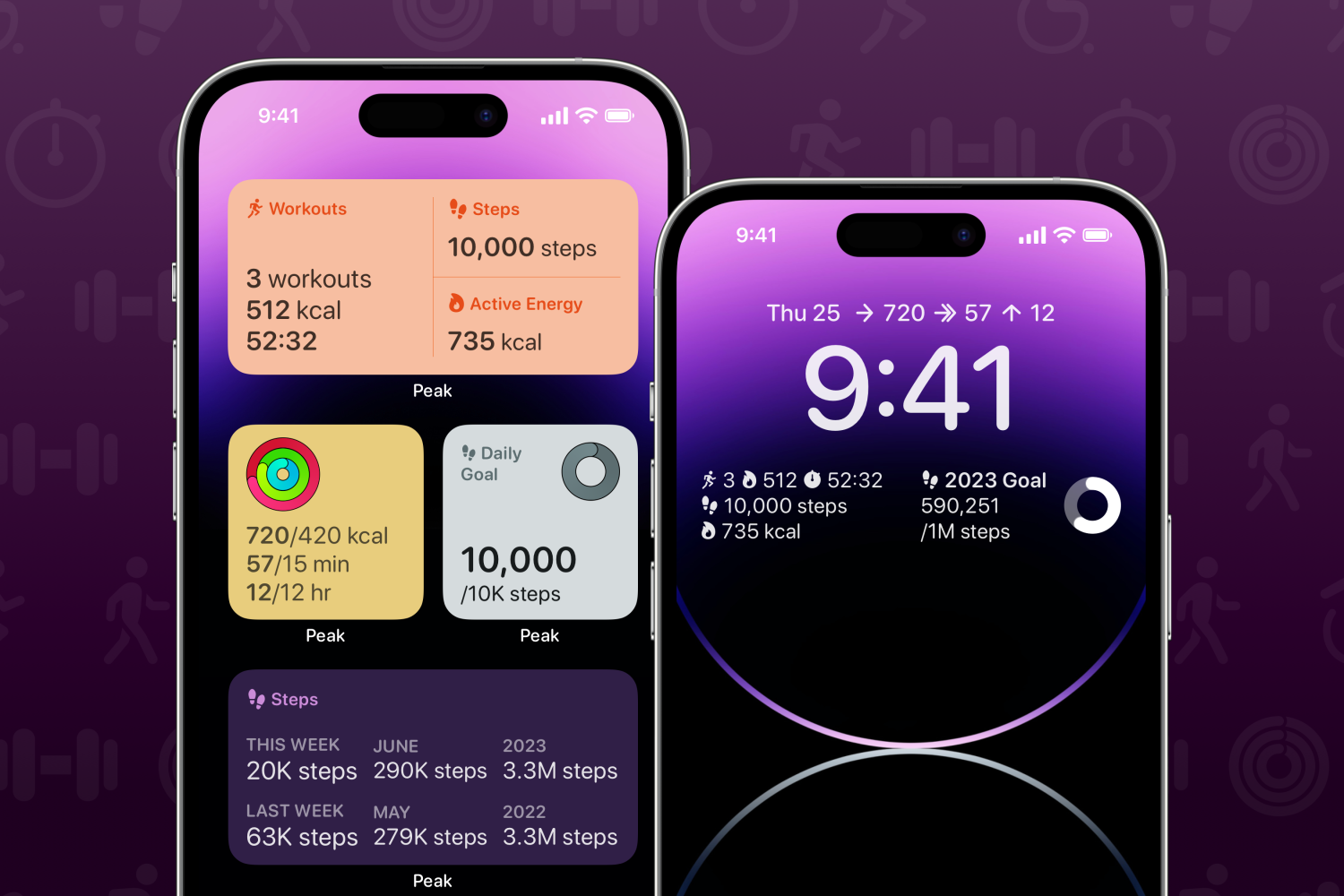
Apple has done a lot of work with widgets in recent years. A new class of SwiftUI-based iPhone widgets debuted in iOS 14, were added to in subsequent years, became interactive in iOS 17, and have made their way to the Lock Screen, StandBy, and more.
But as the new widgets have evolved, Apple’s old widget system has continued to live on. All the way through iOS 17, you could use legacy widgets as part of your iPhone’s ‘Today’ view.
That’s changing in iOS 18, which officially ends support for legacy widgets on your devices and will disable them once installed.
Apple has taken years to move away from the legacy widget system. One benefit of how much time has passed is that it’s unlikely you’re running any old widgets on your iPhone or iPad today.
Most apps since iOS 14 have adopted the new SwiftUI-based widget framework. As such, when you update to iOS 18 they will continue to run as usual.
It’s only widgets created using the old widget system, which existed in iOS 13 and prior, that will be impacted.
How can you know if you’re running legacy widgets or not? Here are some tips to help check your widgets’ compatibility with iOS 18.
- If you have any Today view widgets that look pretty different in design from all your other widgets, it’s possible they pre-date iOS 14
- Legacy widgets can only be full-width rectangular shapes, so all half-width widget shapes are the newer designs
- To be sure, you can try adding any of your Today widgets to your device’s Home Screen. If they can be added to the Home Screen, they will be compatible with iOS 18.
- If you find widgets that cannot be added to your device’s Home Screen, and only work in your Today view, that means they are legacy widgets and will be removed in iOS 18.
Hopefully having several years to implement the new widget system means the developers of all your favorite apps have done the work well in advance, and your widgets won’t be impacted.
Most likely, the only apps affected will be ones that haven’t been updated much in recent years, and could thus still be using legacy ‘Today’ widgets.
Unsure how to access the Today view on your device? Just follow these two simple steps:
- Swipe down from the top of your screen to open the Lock Screen
- Swipe right to open the Today view
Do you have any legacy widgets you’re still using? Let us know in the comments.
FTC: We use income earning auto affiliate links. More.





