Hard Drives are used by all as backup device for storing images, videos, documents, and other important data. Though generally safe, hard drive corruption is not a rare situation and leads to the loss of the data stored on the device. So, if you too have been facing a similar issue and are worried about your important data loss, just relax as there are specialized tools available to help you recover the lost data.
These professional tools are specially designed to recover files from corrupted hard driveand other devices. So stay with us and learn all about hard drive corruption, its reasons, and the best tools for hard drive recovery.
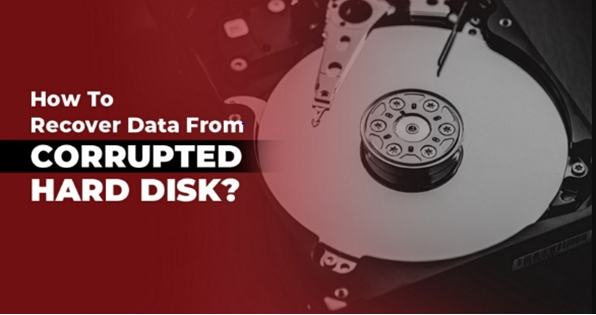
Part I: Understanding Corrupted Hard Drive
In this part of the article, we will learn about the corrupted hard drive, its reasons, types, and signs.
Causes of Hard Drive Corruption
There can be several causes and reasons for hard drive corruption and below enlisted are some of the major ones.
- Issues with the power like fluctuation, failure, and more.
- Overheating of the device due to improper ventilation
- Physical damage due to dropping, bumping, jarring, water spilling, and others.
- Bad sectors on the disk.
- Unauthorized third-party tools and software that leads to virus and malware attack.
- Firmware corruption.
- Types of Hard Drive Corruption
- There can be several types of hard drive corruption issues. Below listed the top 3 ones.
- Undetected Hard Drive
Signs of a Corrupted Hard Drive
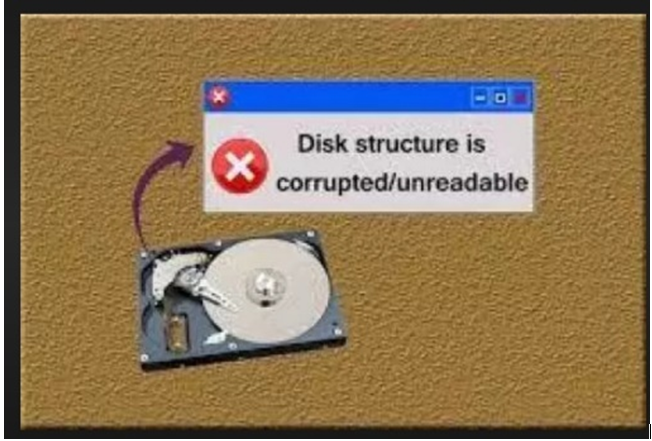
There are several warning signs that indicated a corrupted hard drive. Look out for any one or more of the below.
- Frequent freezing and crashing of the system
- Taking too much time for accessing the folders and files.
- Files not opening or missing files.
- Unexpected data loss
- Too hot to touch the system.
- Strange noises like grinding, clicking, beeping, screeching, and others.
- Startup failure
- Too slow or too fast movement of the fan.
- An increasing number of the bad sectors.
- Drive undetected by the system BIOS.
- Strange and uncommon disk errors.
Part II: Preparing for Hard Drive Recovery
In this part of the topic, we will discuss what all preparation is needed for corrupted hard drive recovery.

Things to do before recovering files
As soon as you realize that your hard drive is corrupted and fear data loss, the first thing is to stop using the drive. Keep the drive in a safe and secure place. Strictly stop using the corrupted drive because if the data is overwritten by any chance, you will not be able to recover the lost data. Moreover, trying any random methods would also lead to a permanent loss of data.
Required tools for hard drive recovery
To ensure hassle-free and quick data recovery from a corrupted hard drive, you would need professional data recovery software. A supported PC or Mac would also be needed to launch and use the software.
How to make sure the recovered files are virus-free
To make sure that your recovered files are virus-free and safe to use, use only a reliable and professional tool. While selecting a data recovery software, choose one from a reputed and well-known company that promises safe and secure data recovery.
Part III: How to Recover Data from Damaged Hard Drive with Wondershare Recoverit
Above we have discussed the importance of using reliable software for recovering virus-free data from a corrupt drive. Though there is no dearth of such tools making tall claims, one we highly recommend here is Wondershare Rcoverit. This excellent software can work on all your latest Windows and Mac systems and helps recover data from a corrupted drive in just a few minutes.
Using the latest technology, the software allows for recovering over 1000 file types and formats from more than 2000 storage devices including hard drives. The entire process of data recovery is simple and quick and requires no specialized training or tech knowledge.
Key Features of Wondershare Recoverit
Windows and Mac-based professional data recovery software
- Support recovery of more than 1000 file formats and types including videos, images, documents, and others.
- Data recovery is supported by more than 2000 storage devices including PC/MAC(with BitLocker, T2, and M1 chip), USB flash drives, SSD, external drives, dashcams, camcorders, Linux systems, NAS servers, and several others.
- Over 500 data loss scenarios supported like accidental deletion, virus attack, formatting, and others.
- High data recovery success rate of 95%.
- Allows recovering videos and photos in HD, 4K, and 8K quality.
- Support corrupted video repairs.
- Support system crashed recovery
Supported Formats and System
A wide range of file formats and types are supported by the software. Check out the major ones here: https://recoverit.wondershare.com/tech-spec/
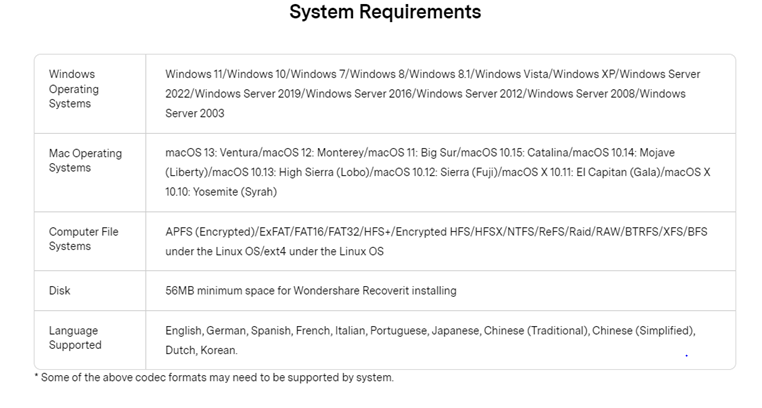
Pricing
The software is available in different subscription plans for Individuals. The pricing can be checked for Windows and Mac from the table below.
| System/Plan | Essential | Standard | Premium |
| Windows | $69.99/Year | $79.99/Year | $99.99/Year |
| Mac | $79.99/Year | $99.99/Year | $139.99/Year |
In addition to this, subscription for Team & Business and Education plans are available as well.
User Reviews of Wondershare Recoverit
A few reviews by the user for the software can be checked below.
- Chad Short on Trustpilot: Recoverit found more than 150 files that were not present on the device.
- Kenzo Pan on Trustpilot: Recovered more than 5600 photos that were declared corrupt on my device.
- DanO on Trustpilot: The software SAVED the day. It saved 100% of my video files of my client.
Steps to recover data from damaged hard drive using Wondershare Recoverit
Check out the steps for recovering data from a corrupted hard drive using Wondershare Recoverit.
Step 1. Connect hard drive
First of all, connect your hard drive to your system and ensure that it is detected and recognized.
Step 2. Launch Wondershare Recoverit and choose the drive
Next, launch the installed software on your system, and on the main interface choose Hard Drives and Locations from the left side menu. On the right side choose the connected drive from which data is to be recovered. Tap on the Start button.
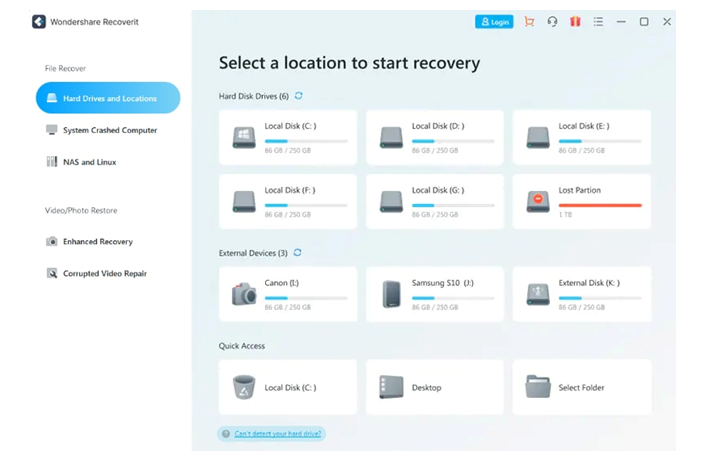
Step 3. Scan the drive
The software will now automatically start the drive scanning. The files as scanned will appear on the software interface. If needed you can pause or stop the scanning process in between if you find your desired files.
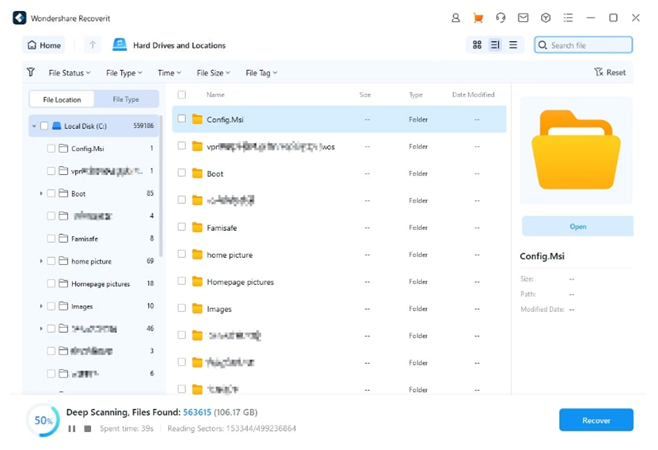
Step 4. Preview and recover the files
After the scanning process is complete, check the files by clicking on the Preview button. The desired files can be saved to a safe location by clicking on the Recover button.
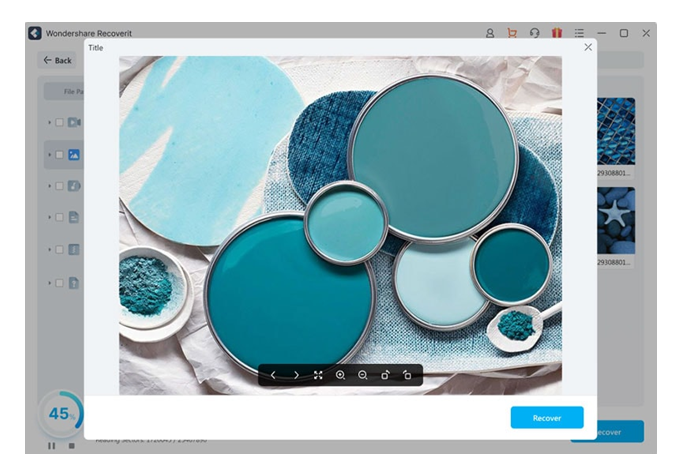
Part IV: Tips to Avoid Future Hard Drive Corruption
If you have already faced the issue of hard drive corruption or looking for ways to get into the situation, the below tips will surely prove to be helpful.
Best practices for maintaining hard drives: It is very important to ensure that your hard drives are well maintained to avoid any corruption and crashing issues. For this, you need to look after the following points.
- Keep your system updated
- Monitor all the downloads on your system.
- Remove the unwanted programs and software
- Clean your drive regularly
- Defragment your disk
- Protect it from power failures, surges, and fluctuations. Tips for backing up important data
- Install anti-virus software to prevent malware and virus attacks.
- Removing the hard drives properly
- Monitor the drive health using the S.M.A.R.T tool that helps in detecting errors and issues on the drive
- Backing up the data effectively by creating partitions and sectors.
- A number of professional hard drive maintenance service providers are available as well. If needed, you can take services for the proper keep of your disk.
Conclusion
All efforts should be taken to maintain the hard drive to extend its lifespan and keep your stored data safe. Still several times due to unforeseen situations and other scenarios, the disk gets corrupted and there is a risk of important data loss. Professional software like Wondershare Recoverit here comes to your rescue by helping with damaged hard drive recovery and recovery from other devices as well.




