Reminders is a simple app, but if you use it right, it can do a great job of helping you get things done. In macOS Ventura, Apple has added several new features to make Reminders more helpful. Let’s take a look.
Organize by time and date
Your reminders list is now sectioned into time- and date-based groups to make it easier to see your lists. If you assigned a time an date to a reminder it will appear in the appropriate section. For example, a reminder set for 3 p.m. today will appear in an Afternoon section. When you look at the Scheduled reminders, you’ll see sections for the upcoming days.
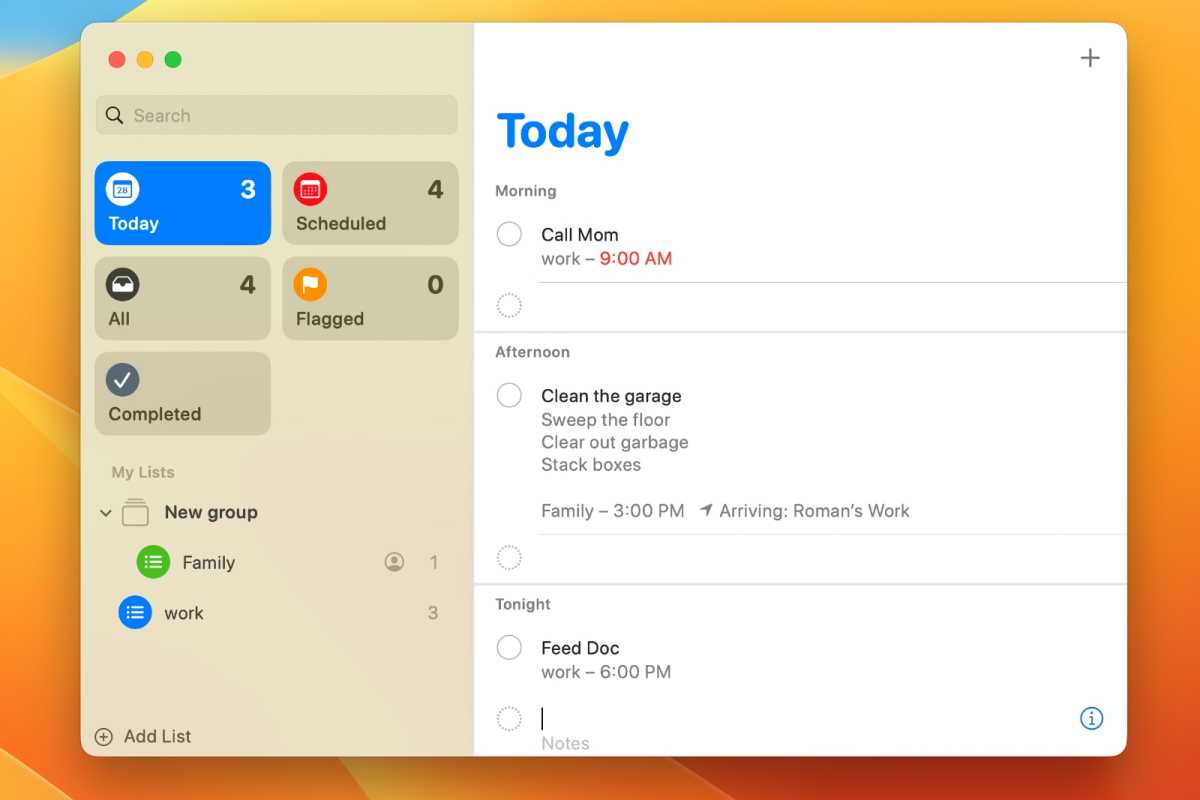
In macOS Ventura, Reminders are now grouped by time and date.
Foundry
Pinned lists
You can now pin a list so you can get to it quickly. Just right-click on the list, and in the pop-up menu, select Pin List, just like in Messages.
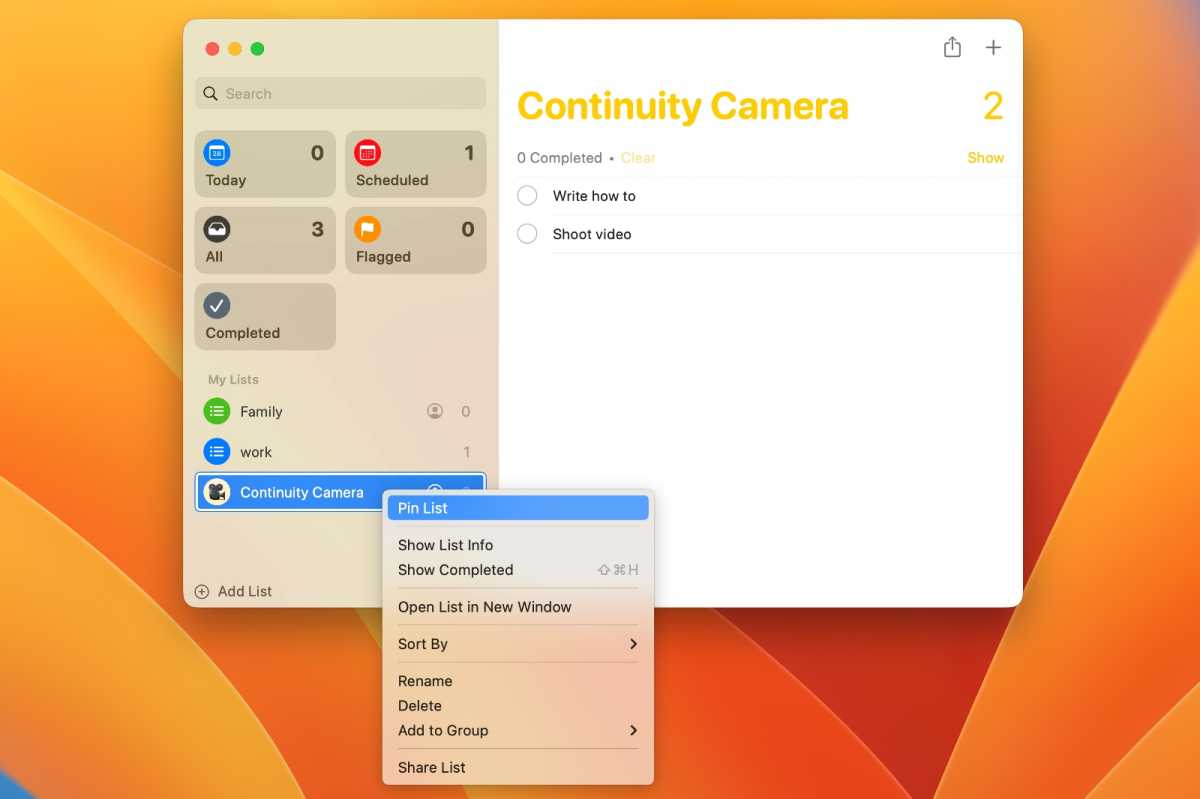
In macOS Ventura, lists in Reminders can be pinned for quick access.
Foundry
Templates
Lists can be saved as a template and reused for other lists. Templates can be shared with others and you can download shared templates as well.
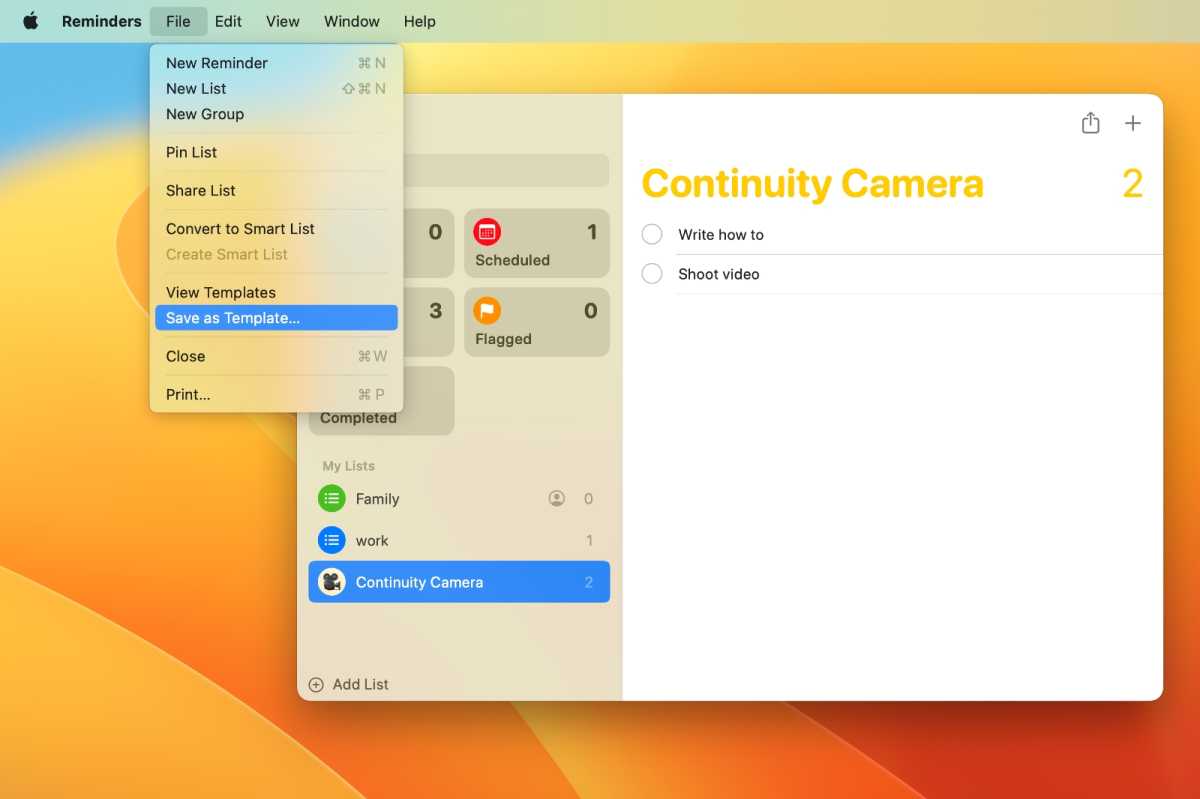
In macOS Ventura, list templates can be made in Reminders.
Foundry
To create a template, make a list, and then click on the File menu and select Save as Template.
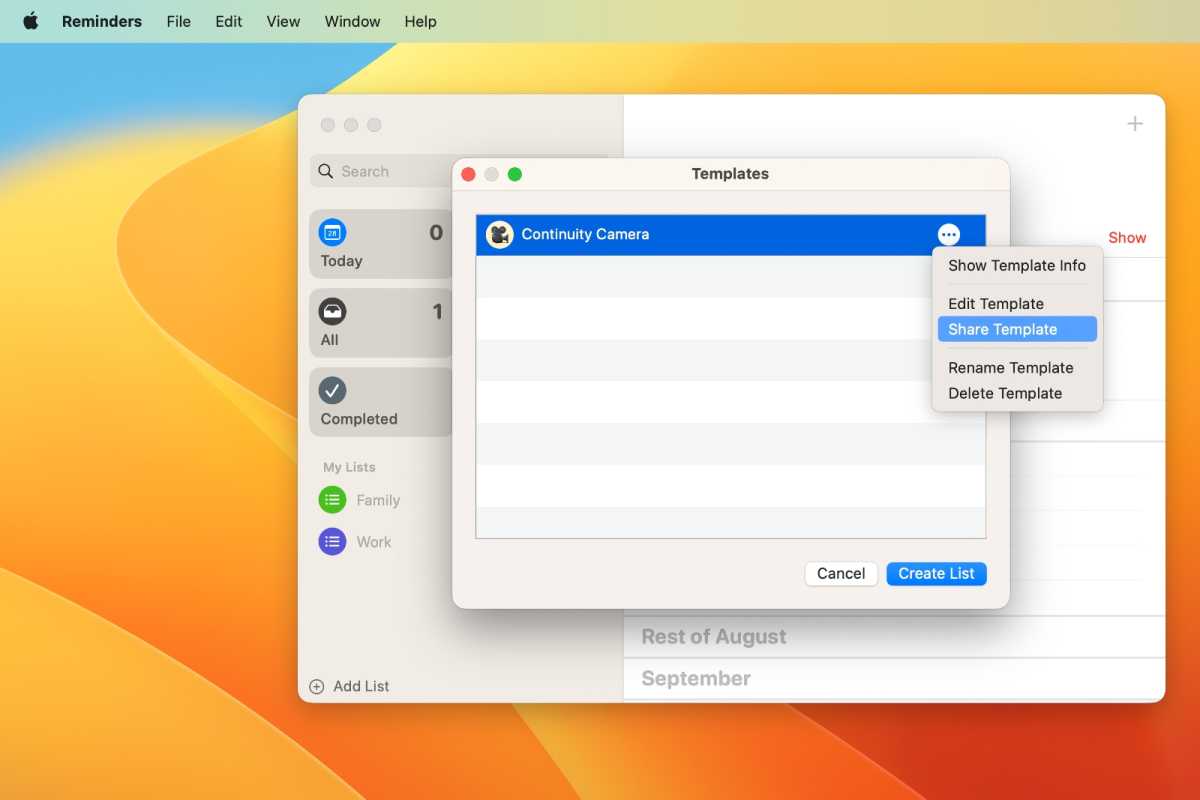
In macOS Ventura, templates that are made in Reminders can be shared with others.
Foundry
To share a template, click on the File menu and select View Templates. In the list that appears, select the template you want, and then click the “…” button on the right of it. Select Share Template and a pop-up window will appear, showing the sharing options.
Text formatting and lists
Reminders now lets you apply bold, italic, and underlined formatting to a reminder’s notes. You can also create bulleted, numbered, and dashed lists. These formatting options are available in the Edit menu, and you can also use keyboard combinations to apply them, such as Command-B for bold.
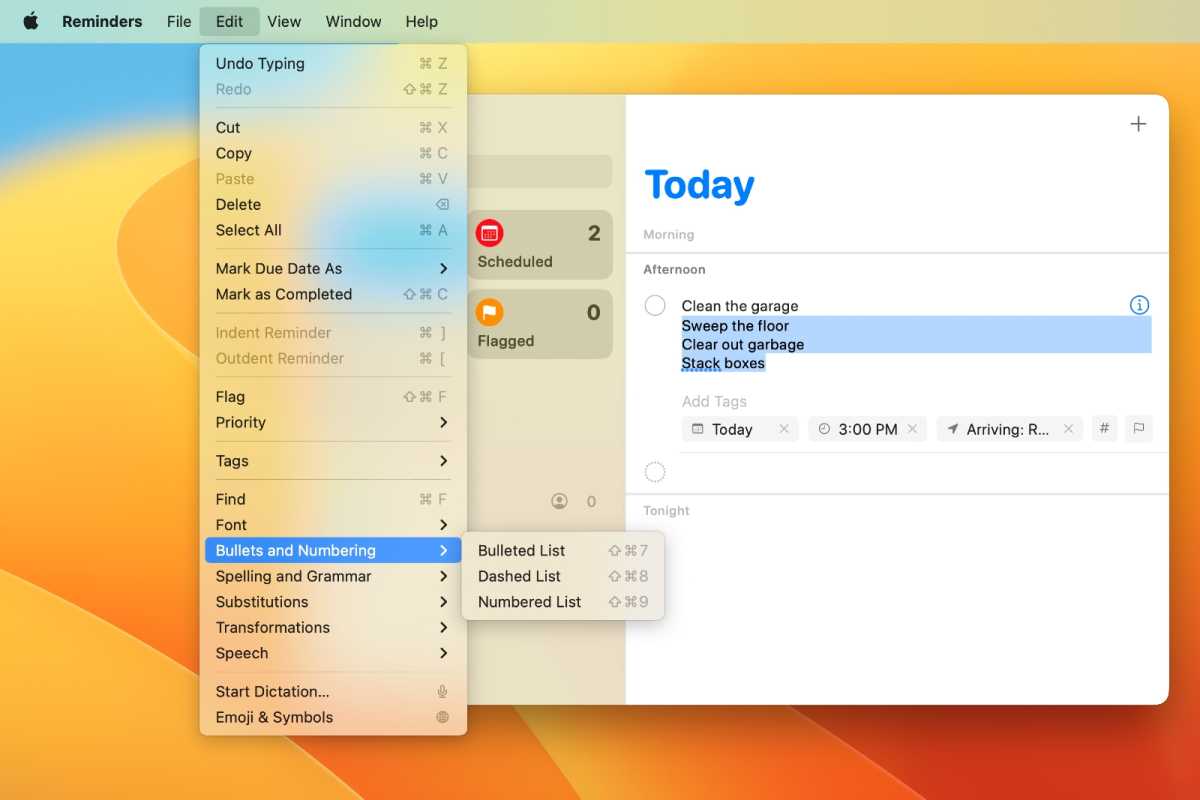
In macOS Ventura, Reminders now offers formatting of texts and lists.
Foundry
Completed section
When you finish a reminder, it moves to the new Completed section. For your reference, completed reminders include the completion time.
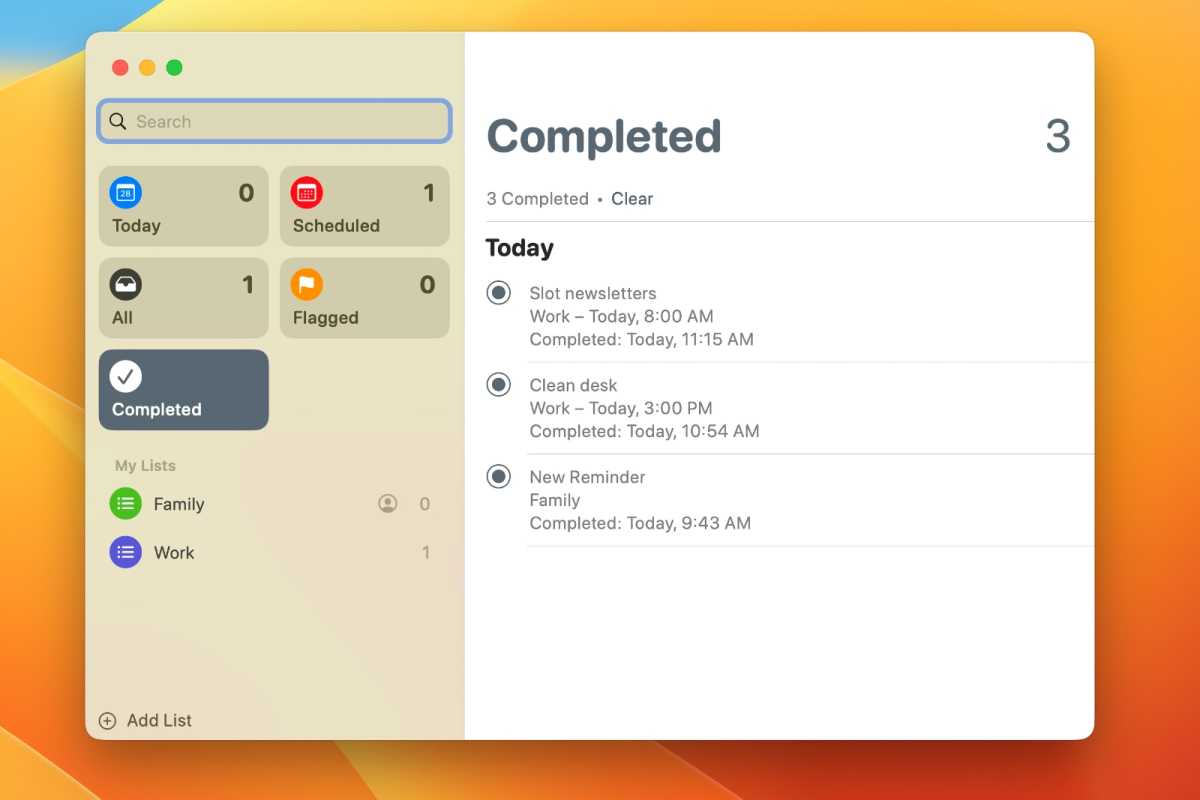
In macOS Ventura, Reminders has a new Completed section.
Foundry
Other new features
- Notifications can be sent when tasks are added to or completed in your shared lists.
- When in the Tags browser of a custom Smart List, you can filter the criteria you are searching for by any or all the criteria.




