A hard drive adopts various aliases such as hard disk drive (HDD), hard disk, or fixed disk. HDDs have long served as the primary secondary storage medium for general-purpose computers, prompting many users to habitually store essential documents, photos, videos, and data on these drives. However, data loss is nearly unavoidable during computer usage. In these instances, a common query emerges: Can deleted files from a hard drive be recovered? Is there a method to recover deleted data from Windows 7, 8, 10, or even 11? This article will outline a reliable approach for satisfying hard drive recovery using the Best Free Hard Drive Recovery Software
Factors that determine hard drive recovery software selection
What motivates the selection of hard drive recovery software? Determining the best software for recovering deleted files from a hard drive is pivotal. Unintended deletions, system failures, severe physical damage, or disk formatting are all culprits contributing to a shared concern – data loss, an unforeseen and distressing experience for hard drive users.
Users seek professional hard drive recovery software, some of which provide free versions or cost-effective solutions. The subsequent question emerges: What qualifies as the most appropriate hard drive data recovery application? This article introduces a curated selection of the best hard drive data recovery tools based on specific criteria.

Considerations when choosing hard drive recovery software are crucial. Assessing hard drive data recovery software involves contemplating various factors:
- Firstly, the software should aptly fulfill your needs, addressing various data recovery scenarios such as deletion, format, partition loss, or disk inaccessibility due to RAW format, virus infection, and more.
- Secondly, reliability is key. The chosen hard drive recovery software should be free from viruses, plugins, and should not exacerbate damage to lost, deleted, or formatted data. It is imperative that the software doesn’t crash during the recovery process, and reliable pre-sale and after-sale technical support should be available from the developers.
- Thirdly, speed and a high success rate are significant. The duration to scan a hard drive for lost files can vary based on the drive’s capacity and stored data.
- Lastly, user-friendliness is paramount. A top-notch disk recovery tool should offer a clear and intuitive interface, simplifying usage for its users.
Best hard drive recovery software – MyRecover
The premier hard drive recovery software, MyRecover, stands as an ideal solution, especially for users lacking expertise in data retrieval from hard drives. Opting for professional data recovery applications like MyRecover ensures a smooth and secure hard drive data recovery process.

MyRecover, a distinguished hard drive data recovery tool, boasts advanced scanning methods. Compared to built-in Windows File Recovery, MyRecover outshines in various facets, demonstrating superior efficiency.
- The software’s capabilities encompass recovering deleted files from various storage devices including SSDs, HDDs, USB drives, SD cards, and more.
- Supporting over 200 file types, it facilitates the recovery of deleted Word documents, PPTs, Excel files, photos, videos, audios, emails, web pages, compressed files, and a diverse array of data.
- One key feature of MyRecover is its ability to retain the original file name, format, quality, and path post-recovery.
- It operates with a high success rate and offers swift data recovery. MyRecover enables the retrieval of deleted data from hard disks, both pre and post emptying the Recycle Bin, in scenarios involving formatting, virus infections, system crashes, and more.
How to recover data from a hard drive via MyRecover
For a prompt data recovery process, begin by downloading and installing the top hard drive data recovery software – MyRecover. Then, proceed with the following steps to restore deleted files:
Step 1: Launch MyRecover, the top hard drive data recovery software. It will automatically scan all disks on your computer. Select the hard drive containing the accidentally deleted files and click on “Start Scan.”

Step 2: MyRecover utilizes combined scanning methods – Quick Scan and Deep Scan, to automatically search all deleted and lost files on the chosen hard drive. The Filter feature can be used for a quicker search of specific file types such as Word files. It offers three options:
- Type: Encompasses various file types like images, videos, documents, emails, web pages, and compressed files present in the local drive.
- Data Modified: Offers filter options for today, yesterday, the last 7 days, the last 30 days, or a custom selection.
- Size: Allows filtering file sizes from less than 128KB, 128KB to 1MB, 1MB to 512MB, and above, or custom settings.
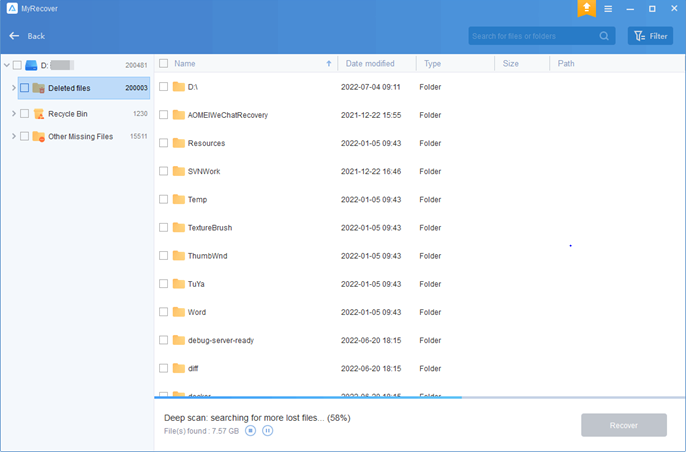
Step 3: Select the deleted files from the hard drive and click “Recover x files.” Choose a new location to store these files, and MyRecover will automatically restore the files to the selected folder.
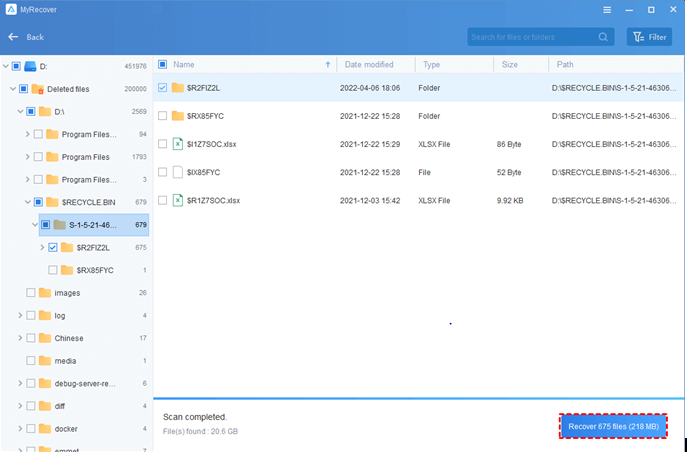
To sum up
To summarize, the retrieval of deleted files from hard drives in Windows 7, 8, 10, 11, and Windows Server is easily achievable. MyRecover stands out as the most effective method among the options available for hard drive data recovery. This top-tier software allows direct recovery of your files, covering a wide spectrum of up to 200 file types, while maintaining a notably high success rate.

