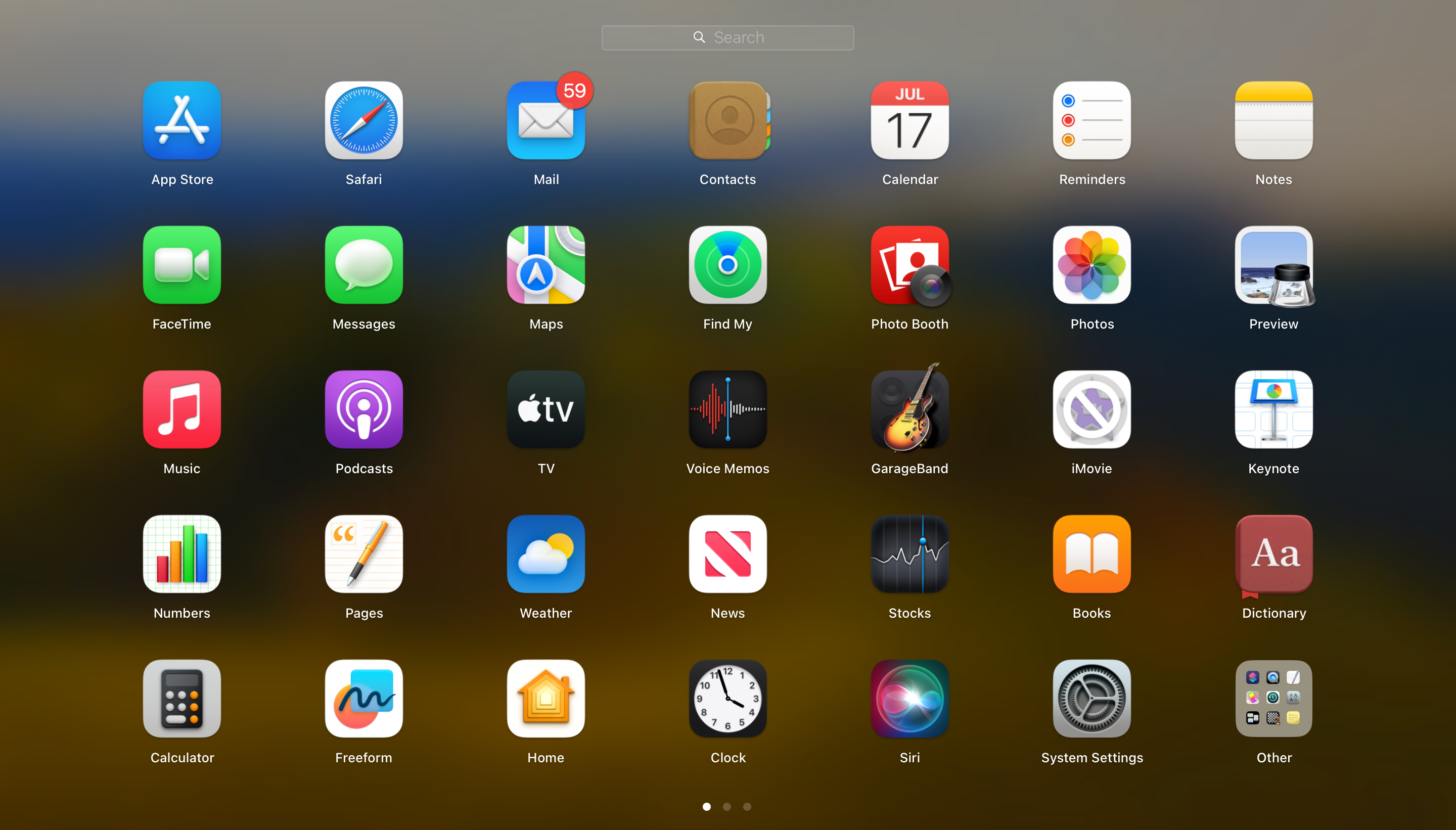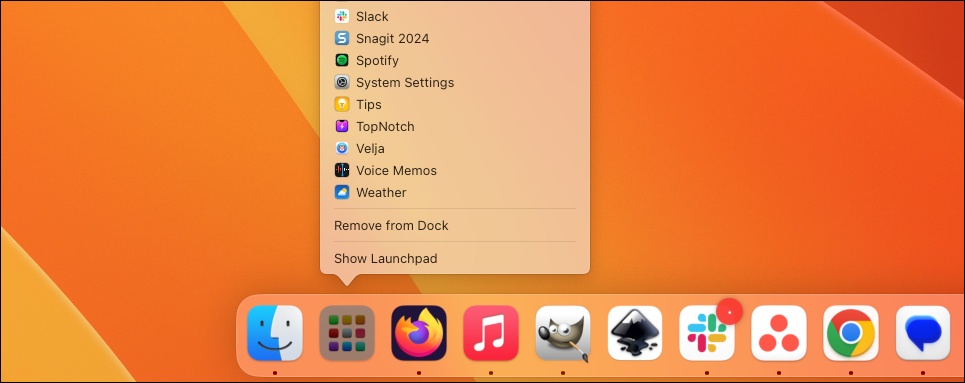As a relatively new macOS user, I have mixed feelings about Launchpad. Annoyingly, you can’t automatically reorganize the apps in Launchpad–it has to be done manually. This led me to discover that you don’t actually need to open Launchpad to see an alphabetical list of your apps.
Before I dive in, I need to mention that I’m aware Launchpad is not the best method for launching apps. Spotlight search–which can be opened from anywhere with CMD+Space–is much faster and easier. However, I do still find myself using Launchpad from time to time, and if you do, too, there’s an easy way to make it better.
Launchpad Sorting Problems
I expected the macOS Launchpad to work like the Windows Start Menu or the app drawer on an Android phone–those are my only two reference points for an app dashboard. However, I should have expected that it’s actually much more like the iPhone home screen.
That means the organization of Launchpad is completely up to you. For example, if you put a bunch of apps on the first page of the Launchpad into a folder, that page will now look empty. Apps do not automatically flow into a compact list–alphabetical or otherwise. New apps are always dropped into the first empty space. It’s a mess.
Now, there is a terminal command you can use to reset the order of the Launchpad, but it also breaks any folders you’ve created. There’s an easier solution.
The Solution: Right-Click
All you need to do to see an alphabetical list of all the apps and folders in the Launchpad is to do a secondary click on the dock icon. Depending on your setup, this can be a:
- Right-click
- Control+click
- Double-finger click
A scrollable list of all your apps and folders will appear next to the Launchpad icon. Unlike the Launchpad itself, this list is always in alphabetical order–including the contents of folders. Pretty nice.
I’m sure long-time Mac users will scoff at the idea of using Launchpad at all, but if you happen to prefer pointing and clicking over typing, this is a way to make Launchpad a bit easier to use. And that’s a win.