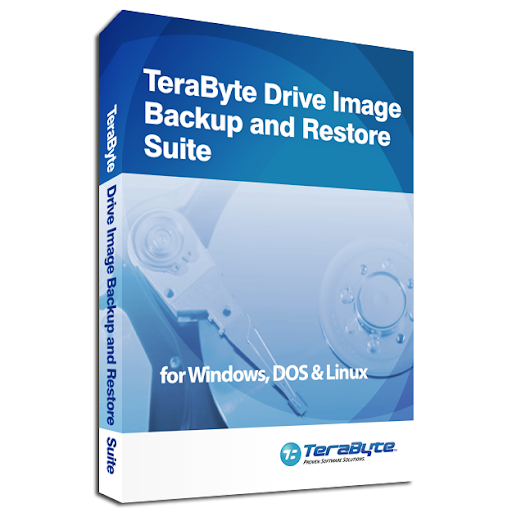
The TeraByte Drive Image Backup and Restore Suite is a comprehensive disk imaging software designed to protect all your vital data across diverse platforms. This suite comes bundled with the established components Image for Windows, Image for DOS, Image for UEFI, Image for Linux, and the OSD Tool Suite. Together, they provide a holistic solution for backing up and restoring your computer’s data.
Core Features of Image for Windows
Comprehensive Data Backup
Image for Windows facilitates a thorough backup of your entire hard drive, encompassing all data, applications, and operating systems. You have the flexibility to save these backups to a variety of storage options such as external USB, FireWire™ drives, internal or network drives, or even directly to CDs, DVDs, or BDs.
Convenient Recovery Process
In the event you need to recover your data, the suite is equipped with an intuitive MakeDisk wizard that allows you to craft a recovery boot disk. To restore your system to its previous state, all you have to do is boot using this recovery disk and choose the partition(s) or drive(s) for recovery.
Real-time Backup with No Interruptions
Thanks to the technology of Volume Shadow Copy Service (VSS) or PHYLock™, an additional component in the suite, Image for Windows lets you proceed with your tasks on the computer even as the backup is being created. This ensures your backup is consistent, without the typical discrepancies that arise when backing up an active partition.
Versatility in Backup and Restore
Although Image for Windows operates within the Windows OS, it’s versatile enough to backup or restore any partition. This includes partitions from DOS or Linux, and even those encrypted by third-party tools.
Cross-Compatibility within TeraByte Products
The disk image files generated by Image for Windows are interoperable across all TeraByte Unlimited disk imaging solutions of the same primary version. This cross-compatibility ensures that you can restore disk images using the component you prefer.
Additional Suite Components
Image for DOS and Image for Linux: Both of these components offer the robust drive image functionality seen in Image for Windows. Their advantage lies in their ability to function without the necessity of a functioning Windows installation.
TeraByte OS Deployment Tool Suite (TBOSDTS) Pro Version: This tool is a boon for professionals. It comes packed with potent scripts that can assist in deploying Windows, even on entirely different hardware setups.
Compatibility
The suite is compatible with a range of Windows versions, both x86 and x64. This includes Windows 7 SP1 through 11 and Windows Server versions from 2008 R2 SP1 to 2019. For those utilizing older versions, Legacy Version 3.56 supports Windows from NT4 to 7 and Windows Server from NT4 to 2008/R2.
Steps to Seamlessly Back Up Your Computer with TeraByte Drive Image Backup and Restore Suite
Initial Setup: Download and Installation
To commence with the process of safeguarding your computer’s data, the first step involves obtaining the TeraByte Drive Image Backup and Restore Suite. Start by accessing the official TeraByte Unlimited website. Within the site, locate the ‘Image for Windows’ section, which serves as our focal software for backup purposes. Initiate the download by clicking the provided link. Upon download completion, execute the installer, adhering to the on-screen prompts to successfully install the software.
Activation: Launching the Software
Having installed the software, the next step is to activate it. To do this, pinpoint the “Image for Windows” icon either on your desktop or within your applications folder. A double-click on this icon reveals the software’s user interface, presenting an array of options and functionalities.
Execution: Creating a Backup
With the TeraByte Drive Image Backup and Restore Suite activated, the subsequent move is to back up your computer. Begin by selecting the “Backup” option within the software. From here, specify which hard drive you intend to back up and decide on a backup destination. Potential destinations include external hard drives, specific network locations, or cloud storage. Concluding your selections, initiate the backup process by clicking on the “Start” button.
Oversight: Monitoring and Managing Backups
This software empowers users with an elevated degree of backup management. To keep an eye on your backups and their status, refer to the TBINotify icon located within the system tray. Furthermore, the software provides the convenience of scheduling periodic backups, guaranteeing that your data remains current. To activate this feature, opt for the Schedule Backup button. Subsequent schedules can be viewed and managed within the Settings, under the ‘Scheduled Tasks’ section.
Preparation: Crafting a Recovery Boot Disk
For added security, especially considering potential system failures, creating a recovery boot medium is recommended. TeraByte simplifies this task. Activate the TeraByte Drive Image Backup and Restore Suite and click on the ‘Create a Boot Disk’ button. Following the default on-screen instructions will swiftly guide you through the process.
Recovery: Restoring Your Computer
In the undesirable scenario of encountering data loss or system breakdown, recovery is straightforward using the previously created backup and boot disk. Start by booting the TeraByte Drive Image Backup and Restore Suite recovery media. Opt for the “Restore” option, then specify which backup image to utilize and the desired destination drive or partition. Activating the “Start” button commences the restoration procedure.
Why TeraByte Drive Image Backup and Restore Suite
In the vast arena of backup and restore software solutions, there are several competitors to TeraByte Drive Image Backup and Restore Suite, including Acronis True Image, Norton Ghost, Macrium Reflect, and Clonezilla. Each of these solutions brings its own set of unique features and capabilities to the table. However, TeraByte Drive Image Backup and Restore Suite differentiates itself and stands out for a multitude of reasons:
Trustworthiness and Thoroughness
TeraByte offers unmatched reliability by providing the choice to authenticate every single byte it safeguards. It also encompasses an intensive image file validation process, renowned for its meticulous and accurate procedures.
User-Centric Design
The suite is exceptionally user-friendly, characterized by its straightforward, wizard-driven interface. It’s designed for ease from the first usage, eliminating potential complexities.
Advanced Security Measures
Users can enjoy peace of mind knowing that their backups are protected with either password protection or a robust 256-bit AES encryption.
Efficient Backup Strategies
The suite is designed for efficiency, permitting users to backup only changed data since the last backup. Additionally, it employs rapid and reliable techniques to execute backups, saving both time and resources.
Versatile Storage Options
Whether it’s optical drives or larger GPT-compatible drives, TeraByte supports a range of storage solutions. Users can conveniently save backups directly to CD, DVD, or BD, which then automatically become bootable restore discs.
Comprehensive Compatibility
TeraByte boasts an extensive range of compatibility, recognizing and backing up a variety of partition types. Whether it’s FAT32, NTFS, Ext2/3/4, or XFS partitions, the suite covers it all. It even supports both Workstation and Server versions of Windows.
The security and preservation of data have never been more crucial. The TeraByte Drive Image Backup and Restore Suite offers a comprehensive solution that stands apart in its meticulous attention to detail, efficiency, and user-centric design. Whether you’re a casual user or an IT professional, TeraByte provides a seamless experience, ensuring your data remains safeguarded against uncertainties and is readily accessible whenever restoration is needed. Embracing TeraByte is not just choosing a software; it’s an investment in peace of mind.”




