Samsung is the No. 1 TV maker in the world, and the Q60B represents a sweet spot between affordability and features. It’s the company’s cheapest 2022 model to feature QLED technology and in my tests, those quantum dots actually made for a brighter image than I expected. On the other hand it’s still not the best value, with similarly-priced models like the TCL 6-Series putting out a better picture for around the same price.
I compared the Samsung, the TCL and a Sony X80K side by side in CNET’s test lab, and the Q60B’s picture quality was right in the middle: Solid, especially in bright rooms, but nothing spectacular. To get a better Samsung picture you’ll have to spend more money on one of its mini-LED-powered Neo QLED models like the Q90, for example.
Beyond image quality the Q60B has a lot going for it, with step-up styling and an ultra-thin cabinet, a best-in-class remote and numerous extras for gamers like a cloud gaming hub (complete with Xbox Game Pass support) and an elaborate game status display. If you have your heart set on Samsung’s unique features and can’t afford a step-up model, the Q60B hits all the right buttons.
Samsung Q60B sizes, series comparison
I performed a hands-on evaluation of the 55-inch Samsung QN55Q60B, but this review also applies to the other screen sizes in the series. All sizes have similar specs and should provide similar picture quality.
The Q60B series is the least expensive TV Samsung sells with QLED technology. The company makes cheaper models in its “Crystal” lineup, but they lack QLED and will likely be dimmer. Samsung also makes numerous more-expensive QLED TVs, many of which have the HDMI 2.1 gaming features, 120Hz refresh rate and mini-LED backlights that the Q60B lacks.

The 55-inch Q60B I reviewed measured just an inch thick.
James Martin/CNET
Thin, winning looks and remote
The Samsung Q60B stands out from the slew of entry-level TVs with an ultra-thin frame, a skinny profile from the side and even narrow stand legs. The top and edges around the picture measure less than a half-winch wide on my 55-inch review sample while the bottom, unlike most other TVs, is just as thin. And the TV itself is just 1 inch thick, compared to 2.83 inches for the Sony X80K.
Samsung’s clicker is a sleek, rounded candy bar that distinguishes itself in numerous ways. The keys are well-placed, lacking garish colors and pleasantly sparse, the raised volume and channel bars are a nice change from standard buttons and the metallic, wraparound finish feels high-end. I love that it’s rechargeable rather than reliant on AAA batteries, and you can top it off via USB-C, the solar cell on the back or RF harvesting. I didn’t test the latter two methods.

James Martin/CNET
Cluttered, losing full-screen menu
For the last few years Samsung’s smart TV home page consisted of a banner along the bottom of the screen that popped over what you’re watching, but new for 2022 pressing the home key summons an all-new Smart Hub menu that takes over the whole screen — just like Roku, Google TV and new LG TVs. Samsung’s is almost as bad as LG’s in my book, wasting screen space with ads and clutter I don’t care about.
The upper two-fifths of the screen is devoted to a big ad, matching the first “sponsored” tile, which rotated between Hulu, Prime Video and the Samsung Game Hub “coming soon” on my review sample. Below is a tiny string of app tiles for streaming services, and lower still is the now-standard array of thumbnails, headed by a “Recent” input I used (not a recent streaming show or movie, which would have been nice). Next to that are thumbnails for Samsung’s free TV service (which I don’t care about) and below that a bunch of themed suggested shows and movies (ditto).

If you think Samsung’s menus look overwhelming in this picture, try using them.
James Martin/CNET
The left side has icons for search, Ambient, Media and Menu. Ambient opens up a big NFT Gateway (which I really don’t care about) and gives access to screensavers you can choose to appear when turning “off” the TV. Media bizarrely just shunts you back to the home screen, while Menu takes you deep into settings.
There’s a lot going on here and all the options can be fun to explore, but overall the menu looks dated and feels less personal than Google TV. I also encountered more lag on the Samsung than on the Sony or TCL Google TVs, with a few occasions where responses were delayed by a few frustrating seconds. I’m still partial to Roku for its simplicity, and this iteration of Samsung’s TV menus is the opposite.
As with last year you can choose between Alexa, Google Assistant and Samsung’s own Bixby for your voice assistant, accessible by speaking into the remote. The TV works with Apple AirPlay and on June 30 Samsung will roll out its Game Hub, with access to cloud services including Xbox Game Pass Ultimate.
Key features
| Display technology | LED LCD |
|---|---|
| LED backlight | Direct Dual LED |
| Resolution | 4K |
| HDR compatible | HDR10, HDR10+ |
| Smart TV | Samsung Smart Hub |
| Remote | Voice with USB, solar recharging |
Entry point for quantum dots
The signature feature of the Q60B is QLED technology. Not to be confused with OLED, it’s basically an augmentation of standard LED LCD panel tech that improves brightness and color, and based on my comparisons it works well on the Q60B. The TV uses Samsung’s dual-led backlight system, which employs reddish and bluish (warm and cool) colored LEDs to improve color accuracy, but I didn’t see much benefit there.
Beyond that its image quality features are pretty standard. It has a 60Hz refresh rate rather than 120Hz, although it does offer smoothing, aka the soap opera effect, if you want to turn it on. It supports HDR10 and HDR10+ but like all Samsung TVs it lacks support for Dolby Vision HDR. I don’t consider that a big omission since the differences between HDR10 and DV are generally minor in my experience.
The Samsung’s selection of connections is fine, but I would have liked to see a fourth HDMI and an analog input (both available on the Sony X80K) at this price. Note that two of the HDMI ports are along the side but the third faces straight back, as does the optical jack, which might make a tight fit if you’re wall-mounting.

The Samsung’s light output and anti-reflective screen make it a good performer in bright rooms (or coffee bars).
James Martin/CNET
Picture quality comparisons
I set up the 55-inch Samsung Q60B next to its direct competitor from Sony, as well as a less-expensive Fire TV and a TCL with superior picture quality specifications. Here’s the lineup:
TV and movies: The Samsung delivered the second-best picture in the lineup overall, beating out the Sony and the Omni. It showed better black levels and contrast than the Sony, along with visibly superior brightness.
Watching Hustle on Netflix, the black around the credits and the shadows in the locker room were slightly darker and more than the Sony and the Omni. The Samsung was also significantly brighter than the Sony in its most accurate picture mode, which made the film’s HDR image pop more in comparison. Color accuracy was a bit worse than the Sony but not terrible. The skin tones of Adam Sandler and the basketball players looked a bit flatter and bluer than the Sony, but overall I still preferred the Samsung’s picture by a hair.
The story was similar to the challenging Spears and Munsil 4K HDR Benchmark montage on Blu-ray, where the Samsung looked a bit brighter than the Sony. Both outperformed the Omni, which showed less high-level detail in snowscapes, but the difference wasn’t massive.
The TCL, meanwhile, was superior in pretty much every way to the others, with excellent contrast, deep black levels and powerful brightness that made the Sony, Samsung and Fire TV pale by comparison.
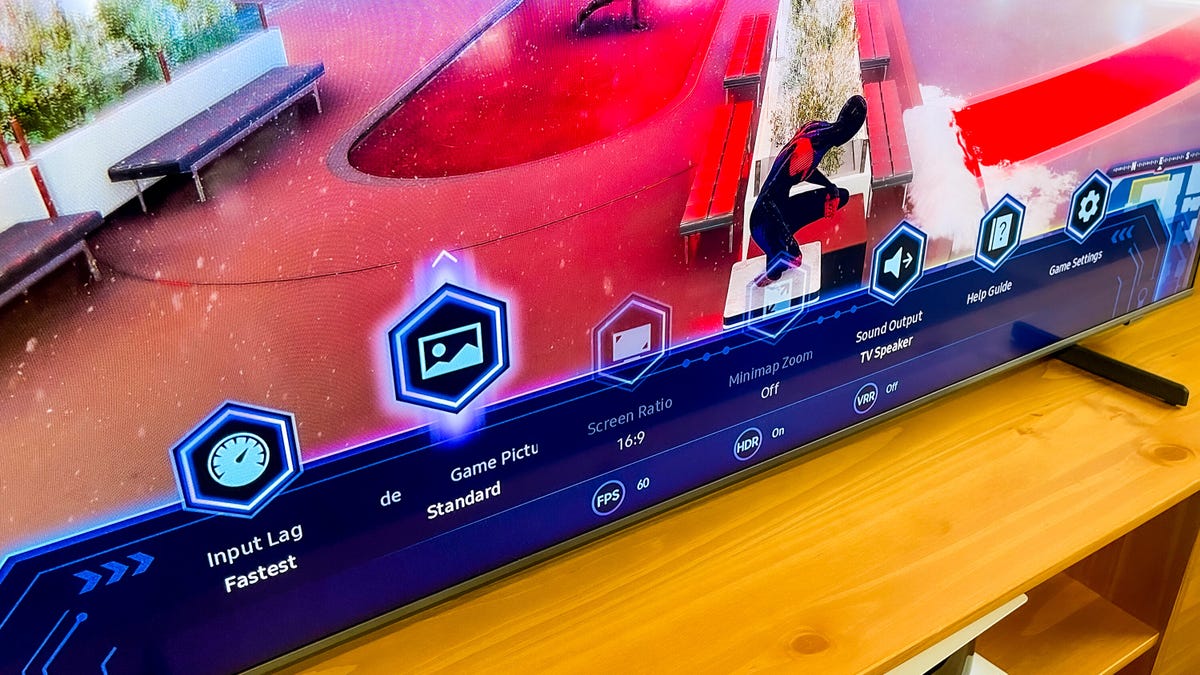
Samsung’s Game Bar shows status of frame rate, HDR and more, as well as offering picture settings for different genres (spoiler: they looked pretty much the same to me).
James Martin/CNET
Gaming: Samsung features its elaborate game display even on less-expensive models like the Q60B. Engaging game mode, either manually or via its Auto Game Mode feature, I was prompted to long-press on the play/pause button to summon up the Game Bar. It appears along the bottom of the screen and displays current frames per second, HDR status and VRR (which isn’t available on the Q60B, so its status indicator will always read “Off).
There’s also a selection of picture modes keyed to game genres, namely Standard, RPG, RTS, FPS, Sports, as well as a Custom mode that lets you adjust brightness, contrast and the rest manually. Cycling between the modes with Horizon: Forbidden West the differences were very subtle, with very slightly more shadow detail in FPS mode than the other modes: I saw bigger differences by far with similar modes on LG TVs.
Playing the game I noticed color was more realistic and accurate on the Sony, and similar to the TCL and LG, while the Samsung appeared more saturated and garish. The Samsung again beat the non-TCL TVs for contrast and punch, handily, although to its credit the Sony revealed more details in the shadows, which is an advantage in dark games with lurking enemies. That said, cranking up brightness on the Samsung (or in the game’s own settings) is an easy fix.
The Q60B offers three levels of input lag reduction. Since I couldn’t see any difference in video quality between them, I went with “fastest,” which scored a respectable 10 seconds with both 1080p and 4K HDR.
Bright lighting: The Q60B is a very good bright-room TV, and my subjective impression of its ample light output was proven by measurements. Unsurprisingly it couldn’t match the TCL or a less-expensive Vizio, both equipped with local dimming, but it was brighter than last year’s Q60A (which topped out at 370 nits in its accurate HDR setting). Below are my measurements in nits for select comparison TVs in their brightest and most accurate picture modes, using both standard dynamic range (SDR) and high dynamic range (HDR) test patterns.
Light output in nits
| TV | Brightest mode (SDR) | Accurate mode (SDR) | Brightest mode (HDR) | Accurate mode (HDR) |
|---|---|---|---|---|
| TCL 65R635 | 1,114 | 792 | 1,292 | 1,102 |
| Vizio M65Q7-J01 | 791 | 562 | 764 | 631 |
| Samsung QN55Q60B | 549 | 343 | 540 | 514 |
| Sony KD-55X80K | 369 | 357 | 446 | 387 |
| LG OLED65C2 | 413 | 389 | 812 | 759 |
As with most TVs, the brightest mode (Dynamic in the Samsung’s case) is horribly inaccurate. For the accurate results listed above I used Movie mode and I recommend X80K owners do the same to get good color in bright rooms. Note that with SDR, you may need to disable the ambient light sensor (Settings > Menu > Power and Energy Saving > Brightness Optimization > Off) to get full brightness.
The Samsung’s screen was great dealing with reflections. Sitting under bright lights, it dulled my reflection very well, slightly better than the TCL and significantly better than the Omni and the Sony.
Uniformity and viewing angle: The screen of the Q60B sample I reviewed showed no major issues with bright spots or dark areas, and in test patterns appeared more uniform than the Omni and similar to the other displays. Watching hockey I saw very little evidence of irregularities as the camera panned across the ice. From off-angle the Samsung maintained superior black level and contrast but Sony had better color, much like the TVs’ respective performance from straight on.

Movie and Filmmaker modes were equally accurate on the Q60B.
James Martin/CNET
Picture settings notes
The most accurate settings were Movie and Filmmaker mode for both HDR and SDR, and in terms of contrast, gamma/EOTF and color they were very similar. I went with Filmmaker since it removed smoothing completely. Game is best for gaming, thanks to its low input lag, although its color was quite blue but that’s less of an issue with games in my book compared to movies and TV.
Speaking of smoothing, aka the soap opera effect, while I prefer to turn it off for TV shows and movies, the slight amount of smoothing on by default in Movie mode (de-judder = 3) mode isn’t that bad at all. You can experiment to your heart’s content by choosing a preset or tweaking the Custom sliders (Menu > All Settings > Picture > Expert Settings > Picture Clarity Settings > Custom).
Geek box
| Test | Result | Score |
|---|---|---|
| Black luminance (0%) | 0.055 | Average |
| Peak white luminance (SDR) | 549 | Good |
| Avg. gamma (10-100%) | 2.10 | Average |
| Avg. grayscale error (10-100%) | 3.06 | Average |
| Dark gray error (30%) | 2.08 | Good |
| Bright gray error (80%) | 3.60 | Average |
| Avg. color checker error | 2.94 | Good |
| Avg. saturation sweeps error | 2.74 | Good |
| Avg. color error | 3.72 | Average |
| 1080p/24 Cadence (IAL) | Pass | Good |
| Input lag (Game mode) | 10.00 | Good |
| HDR10 | ||
| Black luminance (0%) | 0.070 | Poor |
| Peak white luminance (10% win) | 540 | Poor |
| Gamut % UHDA/P3 (CIE 1976) | 92.44 | Average |
| ColorMatch HDR error | 3.93 | Average |
| Avg. color checker error | 2.91 | Good |
| Input lag (Game mode, 4K HDR) | 10.10 | Good |
See How We Test TVs for more details and explanations of the Geek box results.
Portrait Displays Calman calibration software was used in this review.




