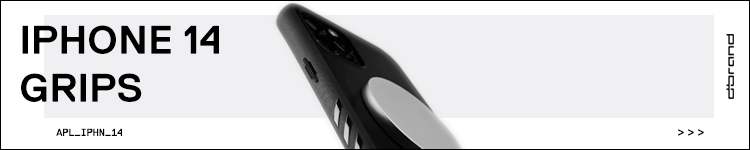Whether you’ve just gotten an Apple Watch or have had one for a while and just haven’t tracked your steps closely before, it’s easy to do. Follow along for how to see steps on Apple Watch including distance, flights climbed, along with daily, monthly, and yearly trends. We’ll also look at how to make custom complications to track steps right on Apple Watch faces.
Once you’ve got your Apple Watch paired with your iPhone and it’s up and running, it will automatically track steps whenever you’re wearing it.
You can’t set goals for step count specifically, but it’s easy to quickly view and we’ll cover an option to place it on your watch face too.
In the default Activity app on Apple Watch, you can see steps, distance, and flights climbed. And the Fitness app on iPhone shows your daily, monthly, and yearly distance trends in addition to all the data you can see on Apple Watch.
How to track and see steps on Apple Watch
Apple Watch automatically tracks steps whenever you’re wearing it. Here’s how to view your progress:
- Open the Activity app on Apple Watch
- Swipe down or scroll down with the Digital Crown
- Your daily steps, distance, and flights climbed will appear at the bottom
- You can also swipe down further and tap Weekly Summary for more data
- To see steps and related Activity data for another day, you’ll need to use the Fitness app on iPhone (walkthrough below)

Add step count to your Apple Watch face
If you prefer to see your step count right on your Apple Watch face, check out our walkthrough on that process via the third-party Complication Lab app:
For now, Apple doesn’t offer a native way to track steps with complications, so you’ll have to use a third-party solution like Complication Lab.
How to track Apple Watch steps on iPhone
There are two ways to look at steps and distance on iPhone.
Daily steps and distance
- Open the Fitness app
- Choose the Summary tab
- Tap the Activity rings at the top
- Swipe down to see your steps and distance at the bottom or choose another date by swiping on the Activity rings at the top or tapping the calendar icon
Distance trends
- Open the Fitness app
- Choose the Summary tab
- Swipe down to see your Trends with Distance walked/run and more
- Tap Show More next to Trends to see more data
Here’s how it looks:
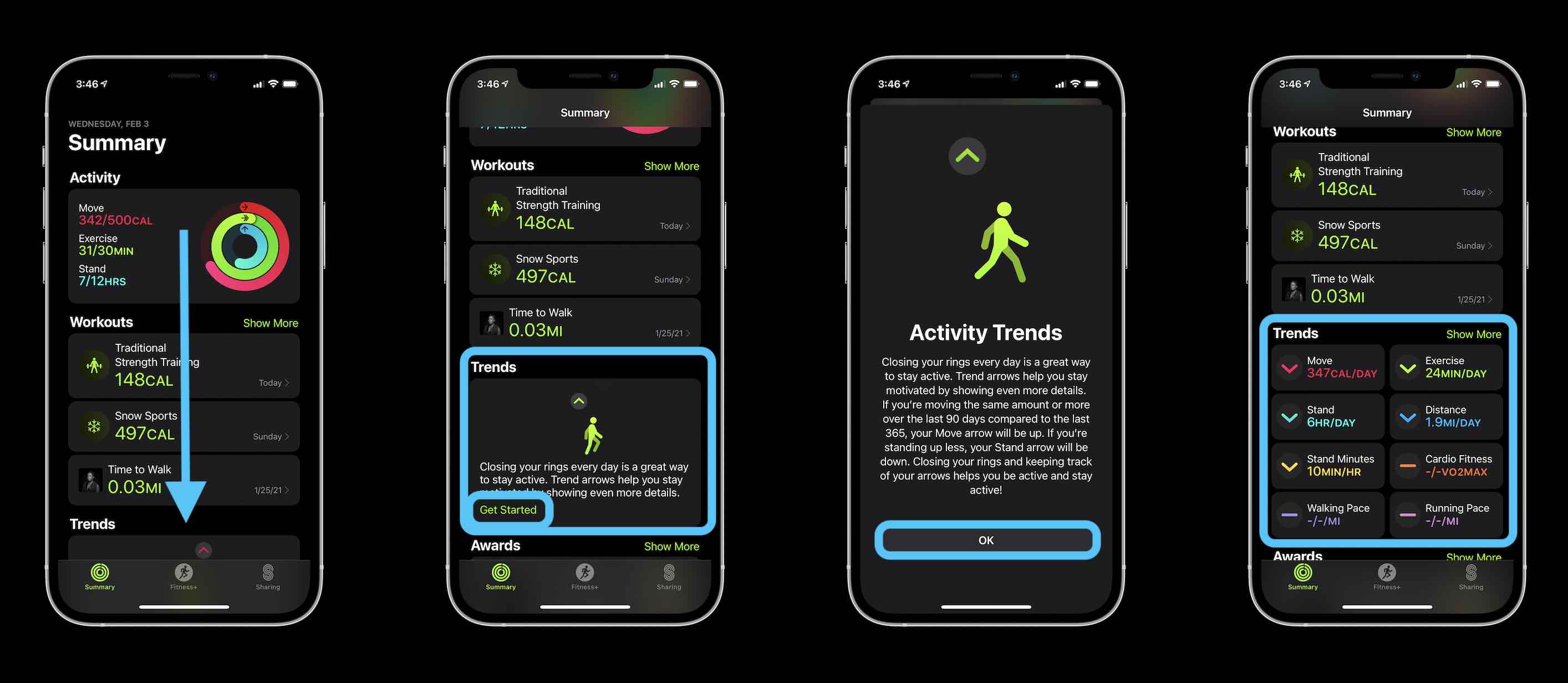
As shown above, Trends show you if your Move, Exercise, and Distance activity are on the upswing or downswing. Tap one of them to see daily, monthly, and yearly data.
Keep in mind your data between Apple Watch and iPhone won’t always be exactly in sync. But after a few minutes of fresh activity, your iPhone should match up with your watch.
The one caveat will be if you take your Apple Watch off and have your iPhone on you and do a decent amount of walking or running. In that case, the Health app on iPhone will show more steps than the Activity app that’s pulling from Apple Watch data.
Read more 9to5Mac tutorials:
FTC: We use income earning auto affiliate links. More.