A Macworld reader asked us why red outlines were showing up around selected areas in their browser. The “red squares” problem readers had previously reported didn’t apply here. (Those red squares probably stem from a failing graphics processor.) When in doubt about elements appearing in macOS that you don’t expect, consult the Accessibility preference pane.
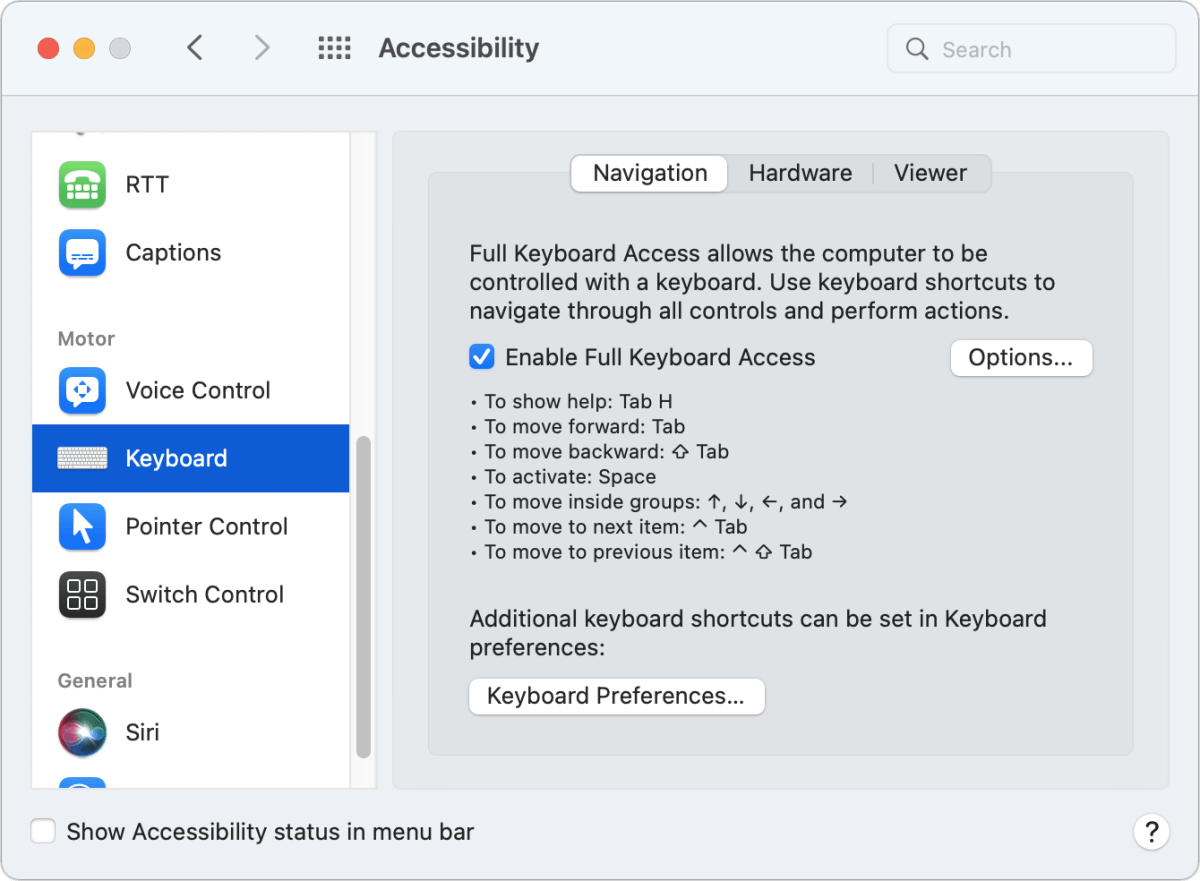
Accessibility provides many options for improving and modifying access to macOS. This includes a number related to limitations in typing and mousing. In the case of our reader, they had accidentally enabled Full Keyboard Access in the Motor > Keyboard section of the preference pane.
Full Keyboard Access lets you use the keyboard instead of a mouse to move among navigation elements in apps. On websites built for accessibility, you can move among page elements. Try Apple, Amazon, or Google for examples of how that works.
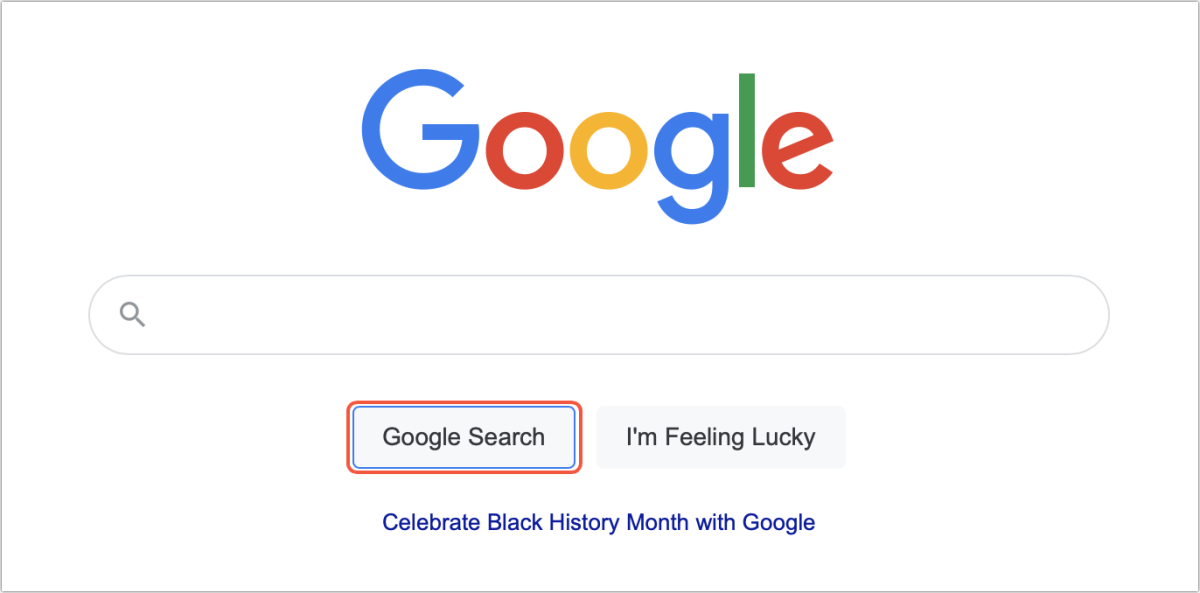
The feature lets you set an outline color by clicking Options, and our reader must have chosen Red from the Color popup menu. Disabling Full Keyboard Access solved the problem.
This Mac 911 article is in response to a question submitted by Macworld reader Kimberly.
Ask Mac 911
We’ve compiled a list of the questions we get asked most frequently, along with answers and links to columns: read our super FAQ to see if your question is covered. If not, we’re always looking for new problems to solve! Email yours to mac911@macworld.com, including screen captures as appropriate and whether you want your full name used. Not every question will be answered, we don’t reply to email, and we cannot provide direct troubleshooting advice.


