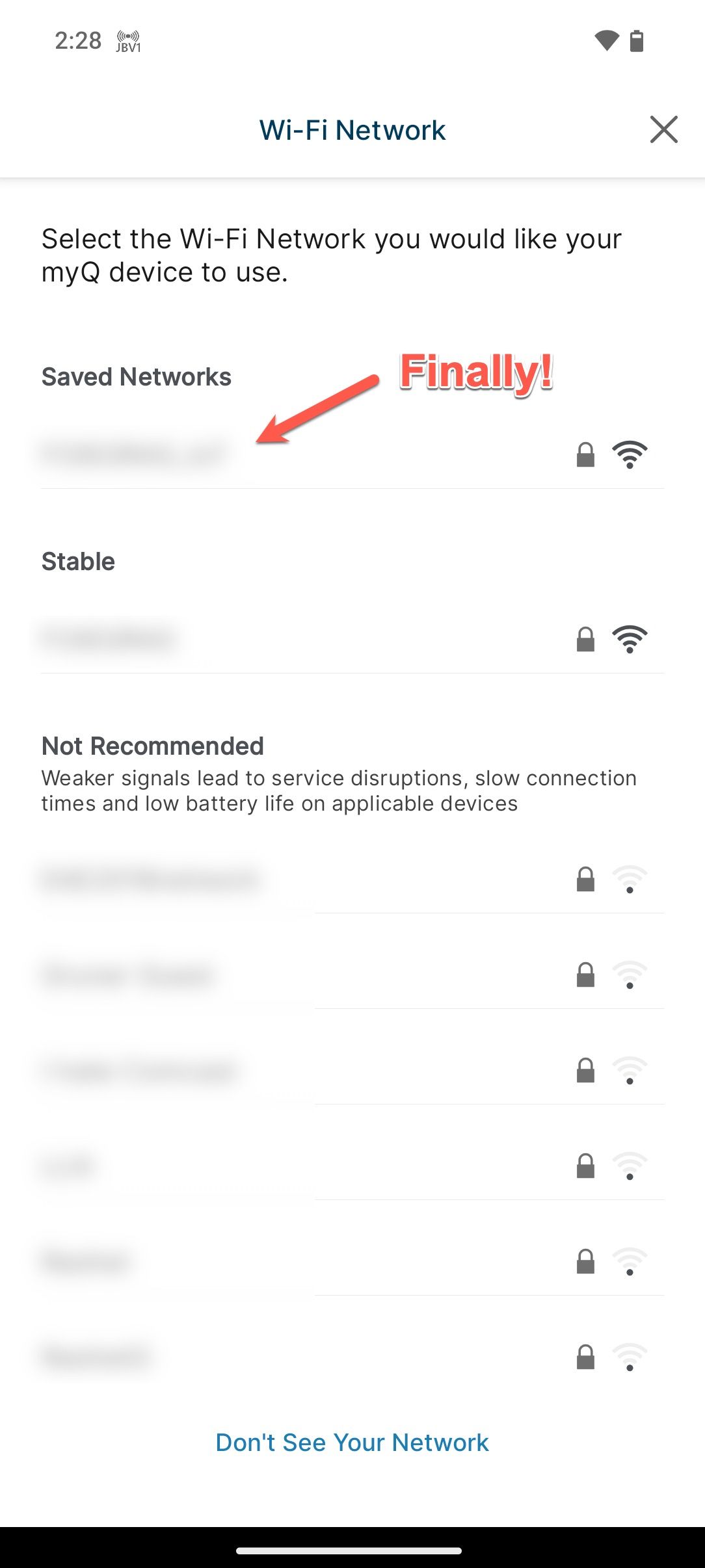Summary
- The simple act of managing a smart device’s configuration can be a headache if conditions are not ideal.
- Many smart devices are managed exclusively via their app, where differences in mobile device network handling or app implementation can lead to issues.
- If you hit a roadblock on your device, the same app on another platform may not have the same issues or limitations.
After years of procrastination, I finally took the plunge to change my extremely weak (but also extremely easy to enter) Wi-Fi password to a strong one that not only would be hard to brute force, but also a headache to enter even if you knew it. All I had to do was update all my smart devices with the new credentials. Simple, right?
A Simple Wi-Fi Update Turned Into an Ordeal
Most smart home devices make it rather easy to update Wi-Fi credentials via an app. The process varies, but it generally falls into one of two workflows. The first uses Bluetooth to establish a connection between your phone and device to update your Wi-Fi credentials. The other, slightly more involving process, is to start the app, put the device into a setup/pairing mode, join the device’s self-generated Wi-Fi network, and complete the steps in-app.
For nearly all of my devices, things went smoothly until I had to update my MyQ smart garage door opener, which uses the self-generated Wi-Fi hotspot method to connect phone with device. The guided process went just like my other devices, but when it came time to scan for my Wi-Fi network, things went pear-shaped.
Everything ground to a halt. Once joined to the MyQ network, the app started scanning for available networks, and I waited for the list of available Wi-Fi networks to load. And waited. And waited. My patience was finally rewarded by a “something went wrong, please try again” message.
What ensued was an interminable cycle of wash, rinse, and repeat, peppered with trips online to research workarounds, which included everything from skipping the app and using the MyQ captive Wi-Fi portal (which loads when you manually connect to the MyQ network), navigating directly to the IP address of the MyQ gateway in a browser, factory resetting the opener (erasing all remotes including any HomeLink controls), to power cycling my entire home network.
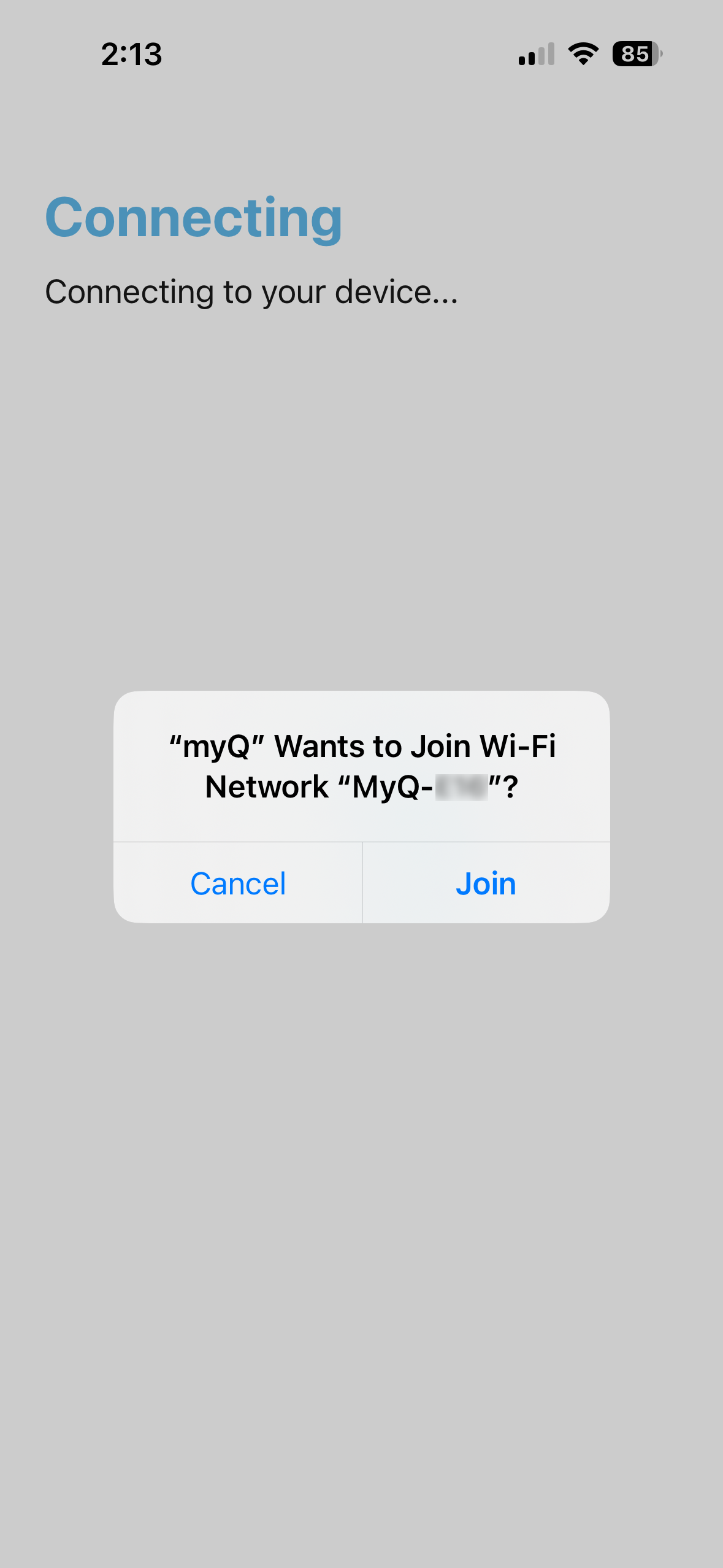
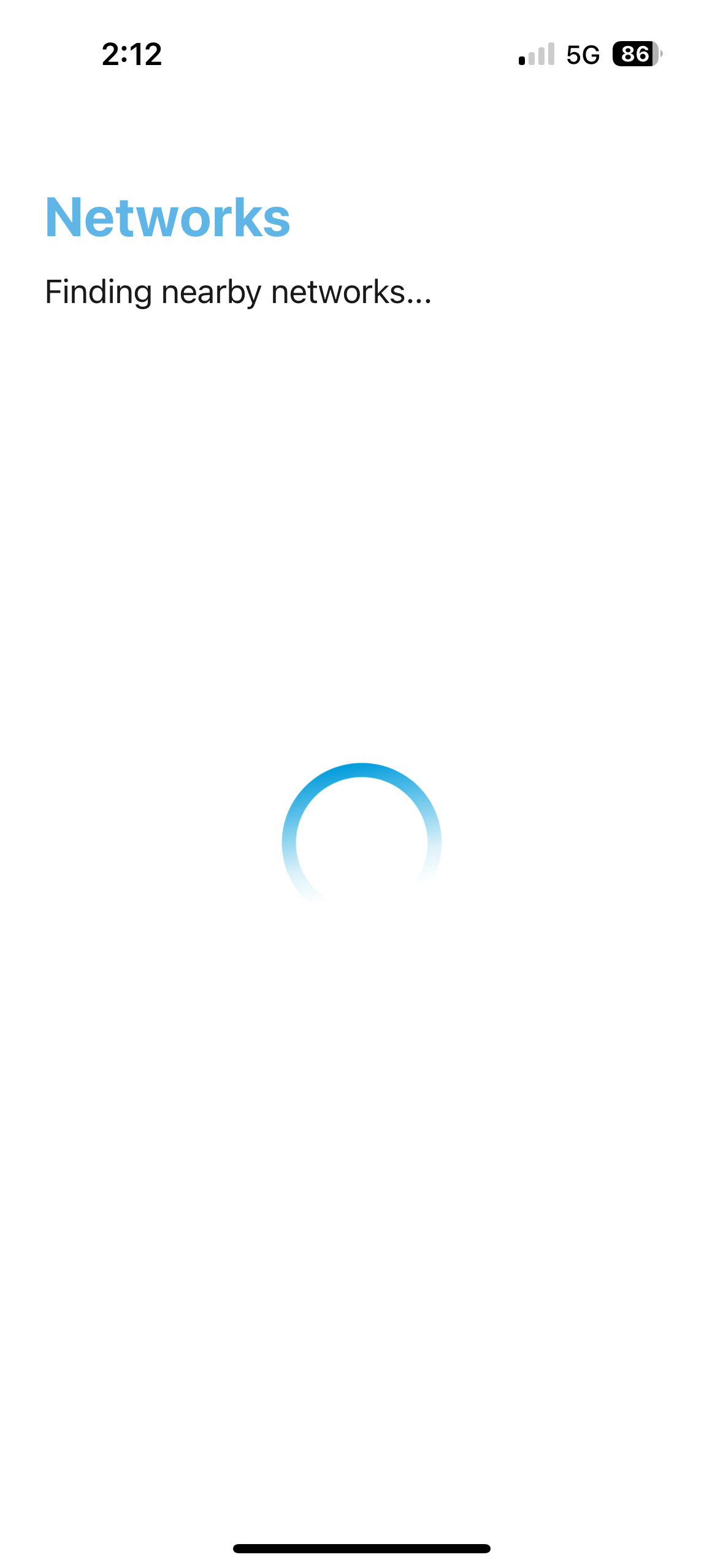
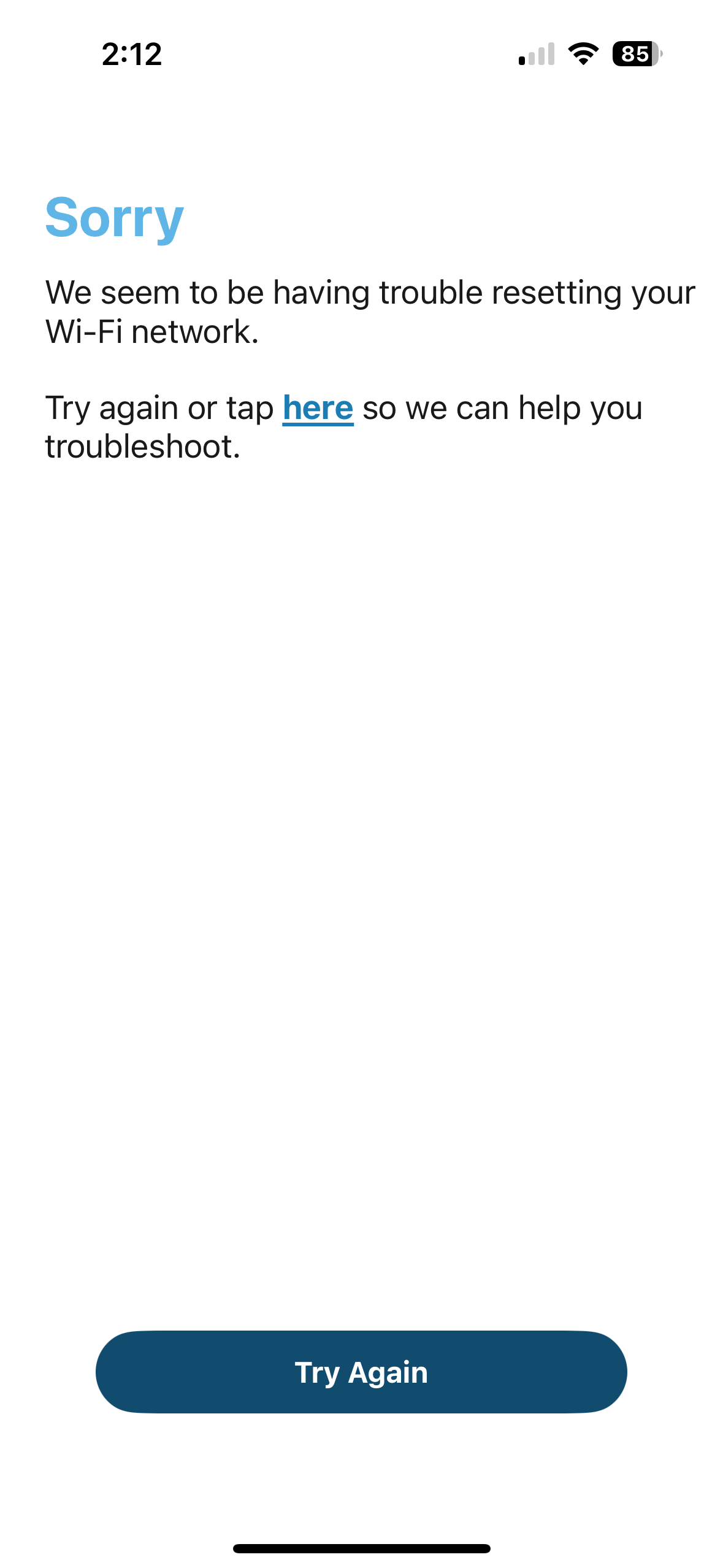
The most promising fix I found was to disable Apple’s Private Relay feature, which actually got me one step (or page) closer—real progress after making no headway for hours. Unfortunately, that would be as far as I would go. The whole time, all I could think of was “You just couldn’t leave well enough alone, could you? Everything was working happily pre-password change.”
But in reality, it shouldn’t be so hard to make a simple change like updating a Wi-Fi password.
Using Another Device Made All the Difference
If Reddit listed flushing odd-numbered toilets in my house as a successful workaround, I would have done it, but I had one last Hail Mary to try before throwing in the towel: an old Android phone.
Since nothing else worked, I might as well give that a shot even though the app and workflow are virtually identical to the iPhone version. I’m embarrassed to say that after spending fruitless hours on my iPhone, it worked the first time on Android following the exact same steps in a matter of minutes.
Why You May Want to Diversify Your Device Portfolio
I have always been a proponent of keeping a diversified home when it comes to computing devices. While my home is firmly in the Apple ecosystem, I keep a Windows PC with a Linux virtual machine running on it around in case there is an app or workflow that isn’t available or doesn’t work well on Macs. I have an Android phone sans-cellular plan for the same reasons.
These days, many devices rely solely on their mobile apps for setting up and managing their configurations. Unfortunately, this can be problematic when operating systems evolve separately from the third-party apps that run on them. In my case, my best guess is that iOS (I’m on 18.4.1) does some trickery to protect user privacy that gummed up the MyQ configuration process.
Aside from how each platform manages network connections, there could also be differences in app implementations that either lead to a smooth experience or one as rocky as mine.
Why Not Do It?
Not everyone will want to maintain different device ecosystems for the simple reason that it costs money. This is exacerbated by the fact that your devices can only be so old before app and OS support dries up, which means that at some point you’ll need to refresh your fallback device. Nonetheless, if you are predominantly in the Apple ecosystem, it isn’t hard to find inexpensive Android phones that still have years of support with OS and security updates.
If you’re more of an Android household, the higher prices of Apple devices can somewhat be offset by a longer refresh cycle since Apple has historically supported legacy devices for longer than Android device manufacturers.
Of course, if you’re not in a rush, you could always try borrowing a friend or family member’s phone to get you through whatever change or setup you need to do.
It may sound crazy to keep an extra phone around just for the sake of having another OS available, but for me, it has paid dividends. I have an Android phone because some apps I require simply don’t exist on iOS, but even if the developers get around to creating iOS versions, I still plan to keep an Android phone as part of my home tool kit. I only wish I had remembered to use it before aging a decade in place in my garage.