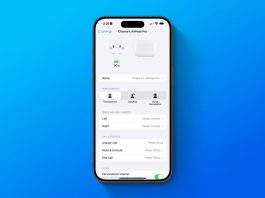Want to find a solution to back up multiple Macs in your home or office without buying dedicated hardware like network-attached storage, paying for a backup service, or needing multiple external drives? As it turns out you can set up a shared network folder on Mac to allow other machines to save their Time Machine backups. Follow along for how it works.
This story is supported by Mosyle, the only Apple Unified Platform. Mosyle is the only solution that fully integrates five different applications on a single Apple-only platform, allowing businesses and schools to easily and automatically deploy, manage, and protect all their Apple devices. Over 38,000 organizations leverage Mosyle solutions to automate the deployment, management, and security of millions of Apple devices daily. Request a FREE account today and discover how you can put your Apple fleet on auto-pilot at a price point that is hard to believe.
The handy feature to set up a shared network folder for backups with macOS is like a built-in virtual NAS – or a time machine to back when Apple offered its Time Capsule router/storage combo!
Below we’ll cover both how to set it up and how to configure multiple Macs to save their Time Machine backups to it. There is also the capability to share the folder with Windows machines.
Something to keep in mind, you’ll want to make sure the Mac you’re setting up the shared folder on has enough storage to handle backups from however many Macs you’ll be using it with. You can also limit backups to a specific size.
And don’t forget to regularly back up the Mac you’re using as the shared folder host 😁 with an external drive or other option.
Thanks for checking out our guide on setting up a shared Time Machine backup folder on Mac!