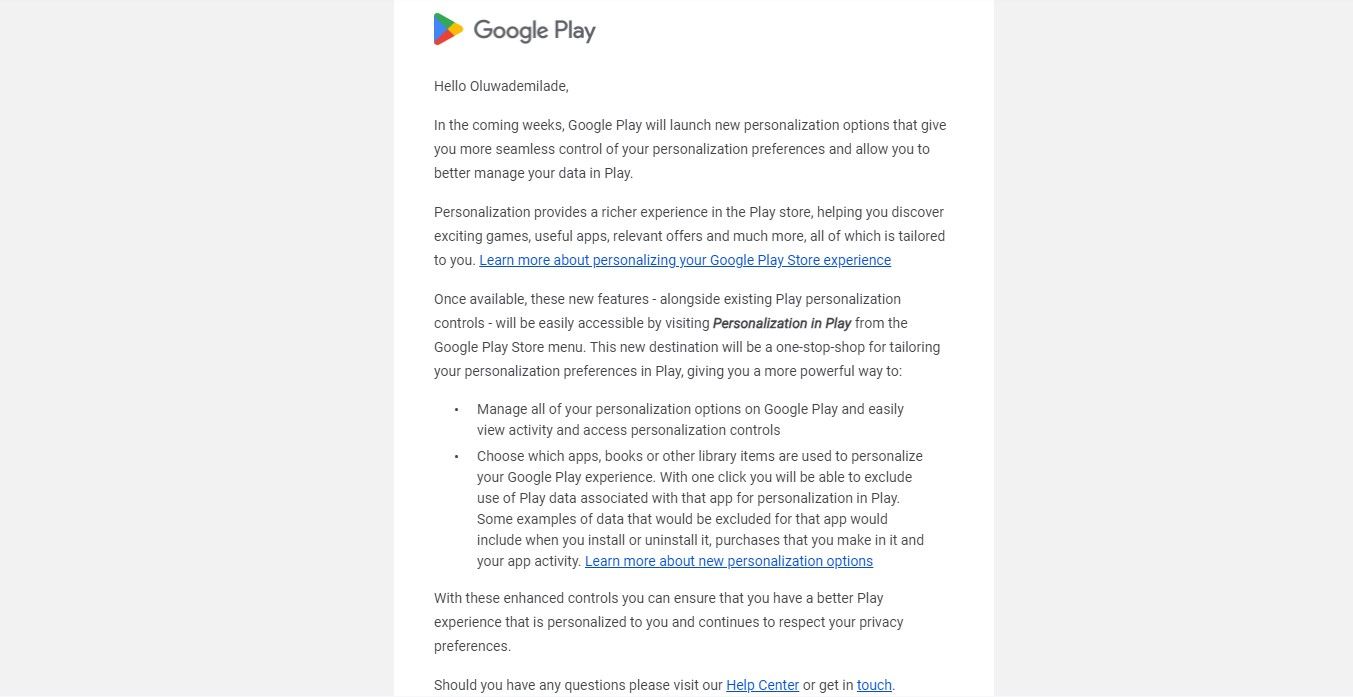Quick Links
Google knows more about us than we’d like to admit. From our YouTube binges to the apps we obsess over, it’s all tracked to serve up ads that supposedly match our tastes. But if you’re anything like me, you might be a little fed up with personalized ads popping up in the Play Store. Luckily, there’s a way to stop Google from mining your app activity and bombarding you with targeted ads.
Why Are You Seeing Targeted Ads in the Play Store?
You might have seen the email Google sent about the new “Personalization” feature in the Play Store. This feature aims to customize your experience by showing you more “relevant” app and game ads that might interest you personally.
Google is all about data—and you’re constantly feeding it information through your interactions with apps. Each time you download, install, or even browse an app on the Play Store, Google takes note. This app activity gets logged and used to create a profile about your interests, likes, and habits. All that information helps advertisers show you personalized ads that they think will appeal to you. So, if you’re suddenly seeing an ad for a running app after searching for fitness trackers, that’s no coincidence.
It’s not just your Play Store activity, either. Google pulls data from all over its ecosystem—whether it’s your YouTube watch history, the websites you’ve visited through Chrome, or even your location data (if you’ve granted permission).
On the one hand, some folks might find the Personalization in Play feature handy. But others, like me, think it’s taking things a little too far. Do I really need Google to suggest ads related to every single app, book, or random item I’ve browsed in the Play Store? No, I don’t.
How to Opt-Out of Targeted Ads in Google Play Store
The good news is that Google has let us opt out of this data collection if you are not into it. By tweaking your Personalization in Play settings, you can stop Google from using your app activity to target ads at you.
First, open the Google Play Store app. Once you’re in, tap on your profile picture in the upper-right corner. You’ll see a menu pop up—select “Personalization in Play.” Next, look for “Play personalization and history” and tap that. You’ll see “Web & App Activity”—below it is a dropdown menu with two options to turn it off.
The first option (“Turn off”) allows you to turn off tracking in one step easily. If you want a deeper clean, you can choose the second option (“Turn off and delete activity”) to turn off your data collection and delete what they already have on you (that takes three steps, though).
Even if you’ve turned off “Web & App Activity,” Google might still use information from your devices (like your phone model) to personalize your Play Store experience. If you want to cut this off, too, go back to “Personalization in Play,” look for and tap “Other Play personalization options.” Here, you can toggle off “Your device details.” While this won’t make your device totally invisible, it stops Google from using your phone or tablet’s specifics to influence the ads you see.
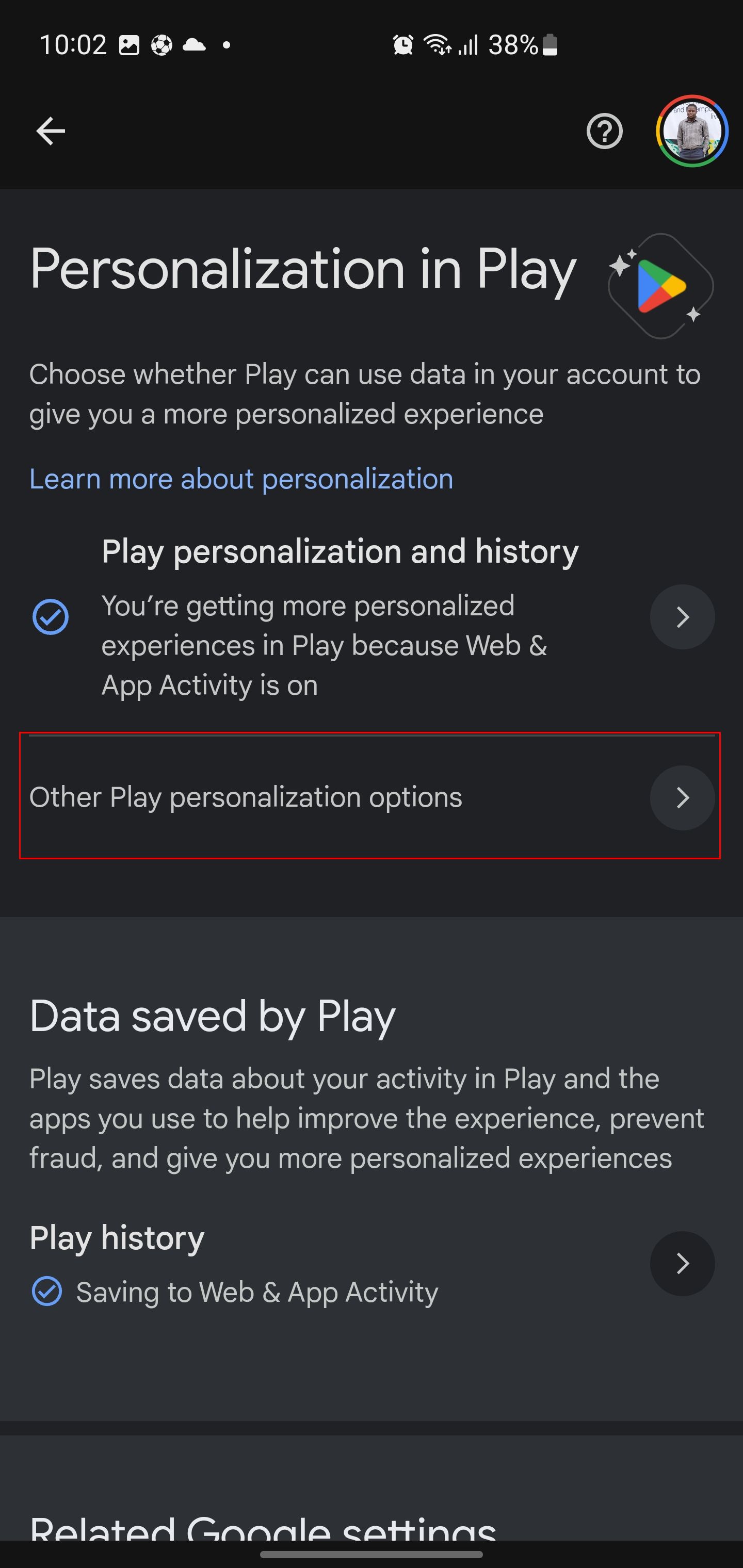
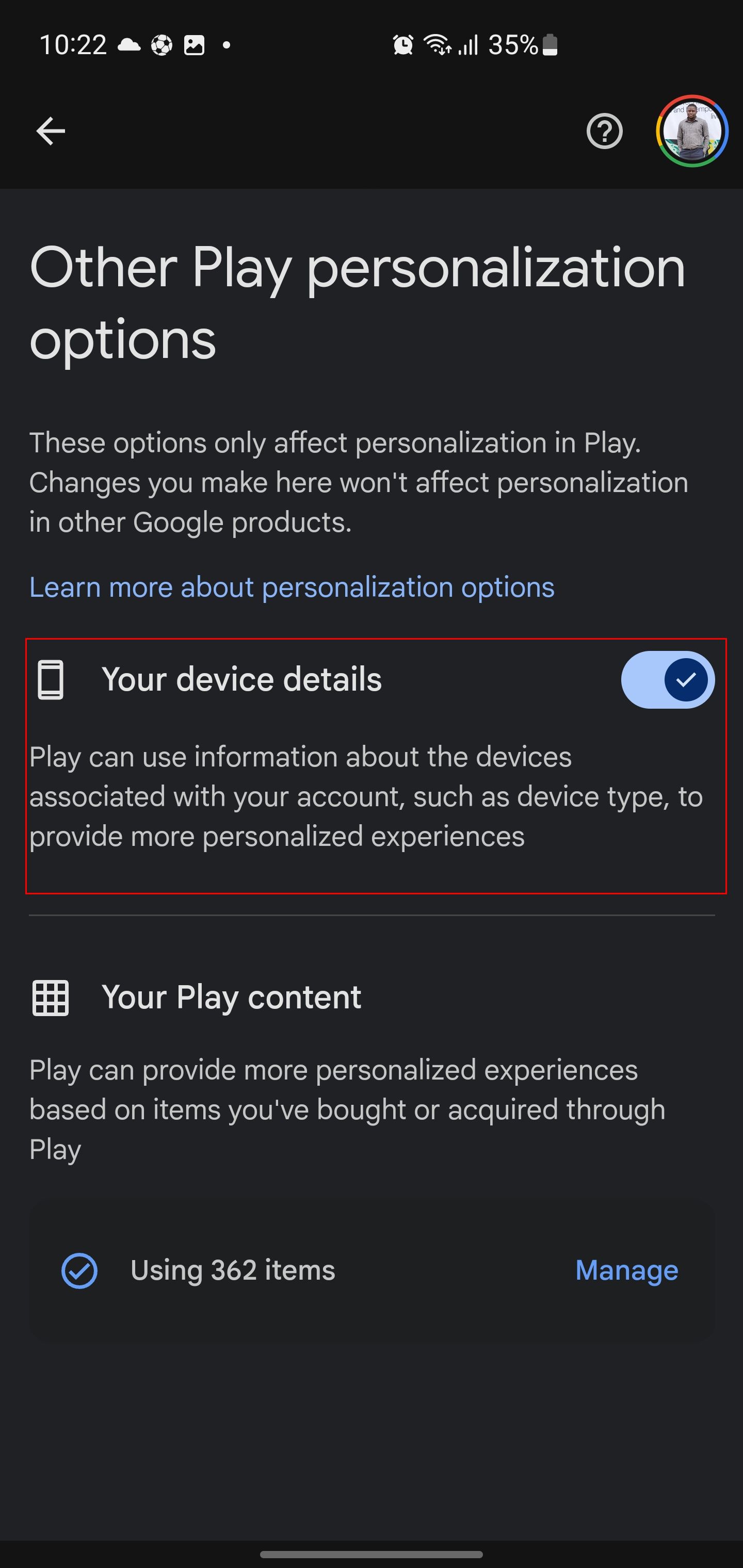
Now, let’s stop Google from using your app downloads and purchases to send you ads. Head back to “Other Play personalization options.” If you’ve ever downloaded an app, a game, or even an e-book, Google uses that info to tailor ads specifically for you. Want to stop that? Simply tap “Manage” under “Your Play content” and toggle off specific apps or content you want Google to no longer use for personalization. So, for example, if you don’t want ads based on that meditation app you tried out six months ago, you can switch off personalization just for that app.
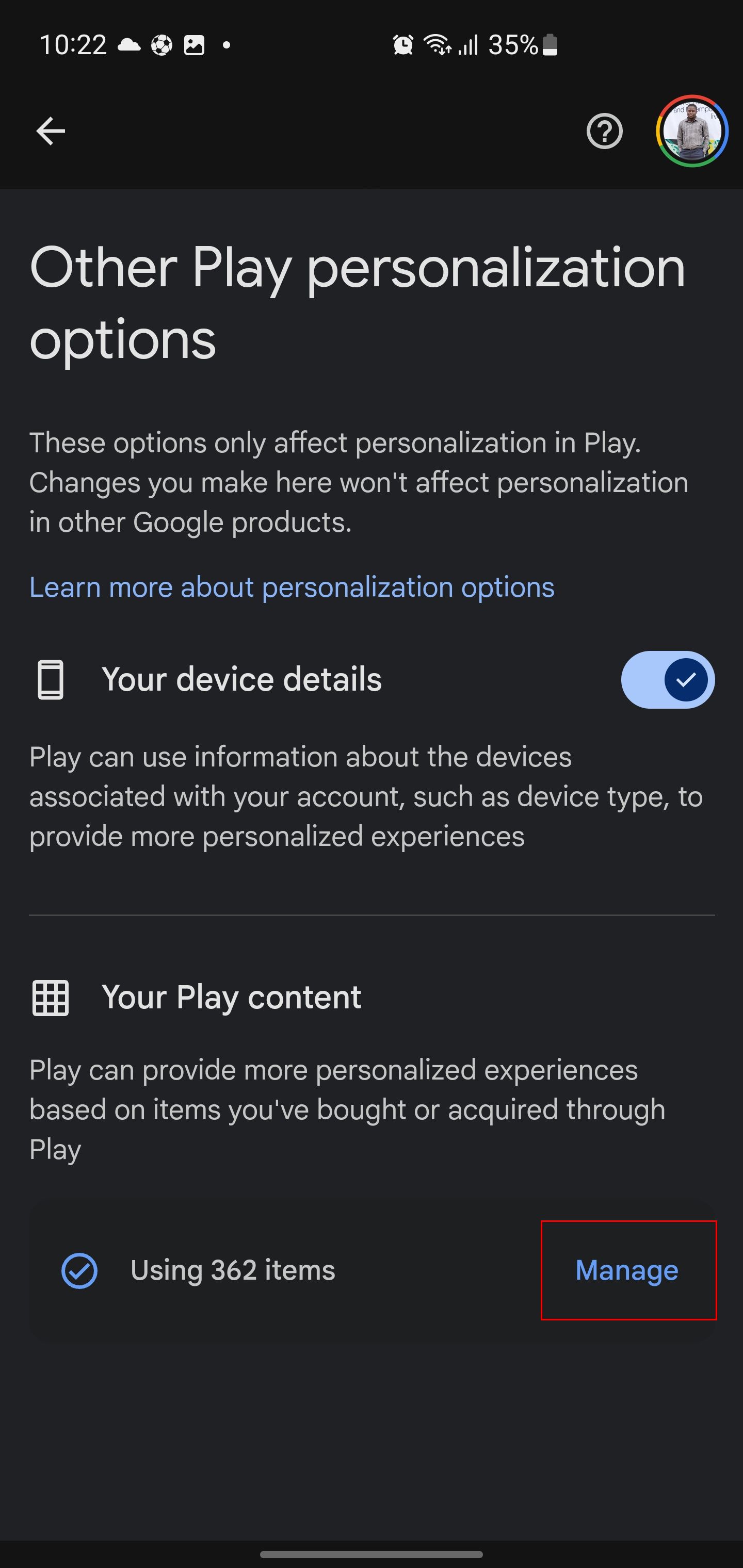
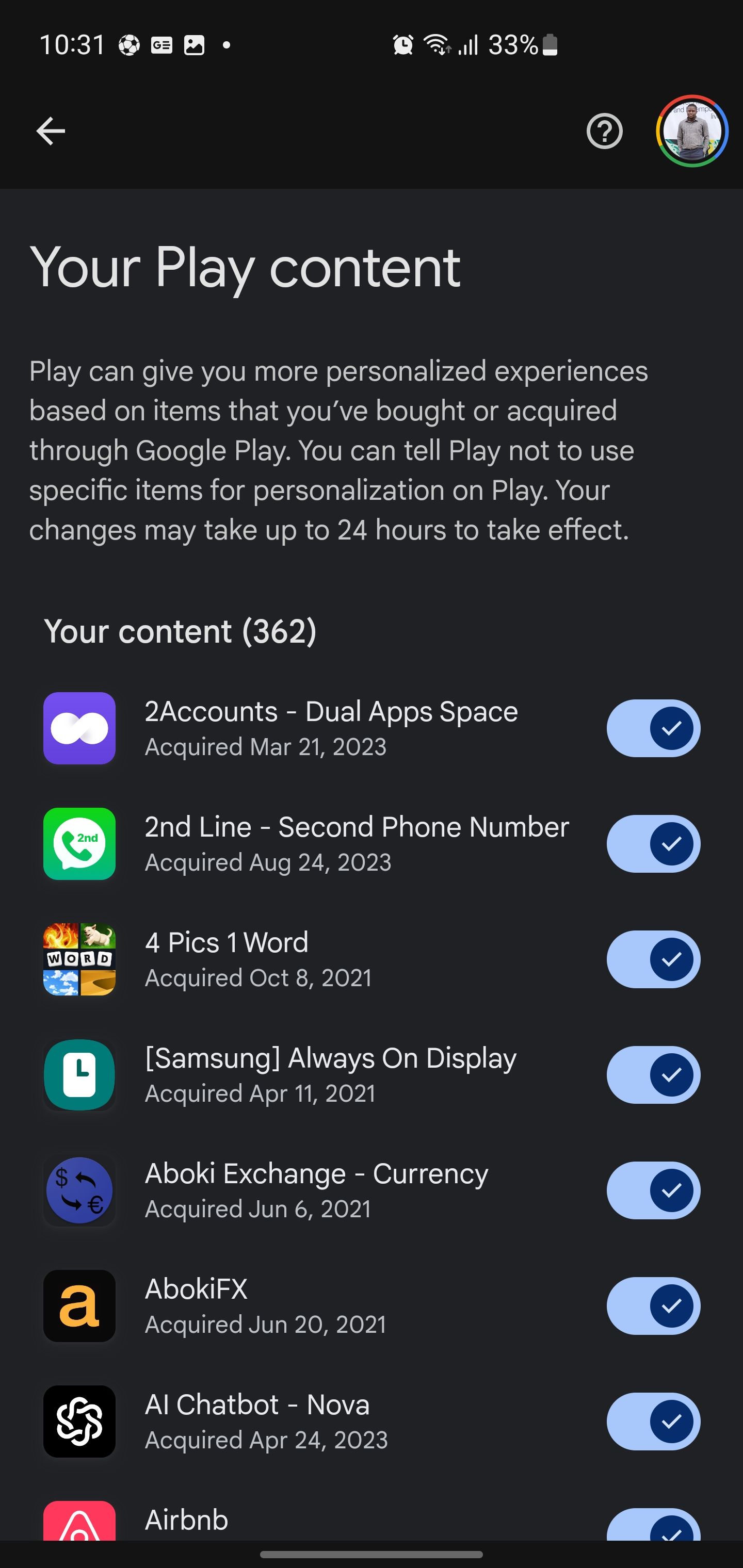
If you’re really going all-in on privacy, it might be a good idea to clean up your past Web & App activity, which includes everything you’ve done in the Play Store. Google gives you an option to auto-delete your history after a set period of time. Go back to “Google Play history” in the same settings menu and tap “Choose an auto-delete option.” Next, under where it says “Auto-delete activity older than,” tap the little dropdown and pick how far back you want it deleted—3, 18, or 36 months—and tap on “Next” to “Confirm” your choice.
Now, turning off these settings doesn’t mean you’ll never see ads again. Ads are still a thing, but they’ll be more generic—think ads for random apps instead of ones that seem to know what you had for breakfast. Also, changes can take up to 24 hours to kick in, so if you still see some personalized ads after opting out, give it a little time.