SignWell is an eSign software solution for digitally signing and sharing documents. Previously known as Docsketch, the Adobe Sign alternative aims to make collecting legally binding signatures quick and easy. Let’s take a closer look…
SignWell: Pricing & plans
- Subscription tiers typical of online services, but SignWell also includes a free option, with enough tools to get you going
The free version of SignWell is designed for a single user. You’re allowed one template, can send up to three documents each month, and get reminders and notifications when the doc you sent is interacted with.
If you need more, Personal is the first paid tier, also made for one user. However, your capabilities are increased, and include the ability to send an unlimited number of files, the creation of up to 5 templates, and being able to send docs in bulk. This will cost you either $10 a month or $96 a year.
The Business plan is for teams that need access to the same tools. The $30 a month or $288 a year cost includes up to three senders, unlimited templates, custom branding, data validation, being able to request attachments, and in-person signing. Additional senders can be added, each for an additional $8 a month.
Finally, there’s ‘API & Enterprise’. As its name implies, this gives you API access, so you can customize the service to your unique requirements. This is a tailored solution whose price will depend on your needs.
If you’re curious and wish to try out the service for yourself, you can only do so via SignWell’s free tier. The process is incredibly easy and you don’t even need to hand over your credit card details when creating an account.
SignWell: Interface
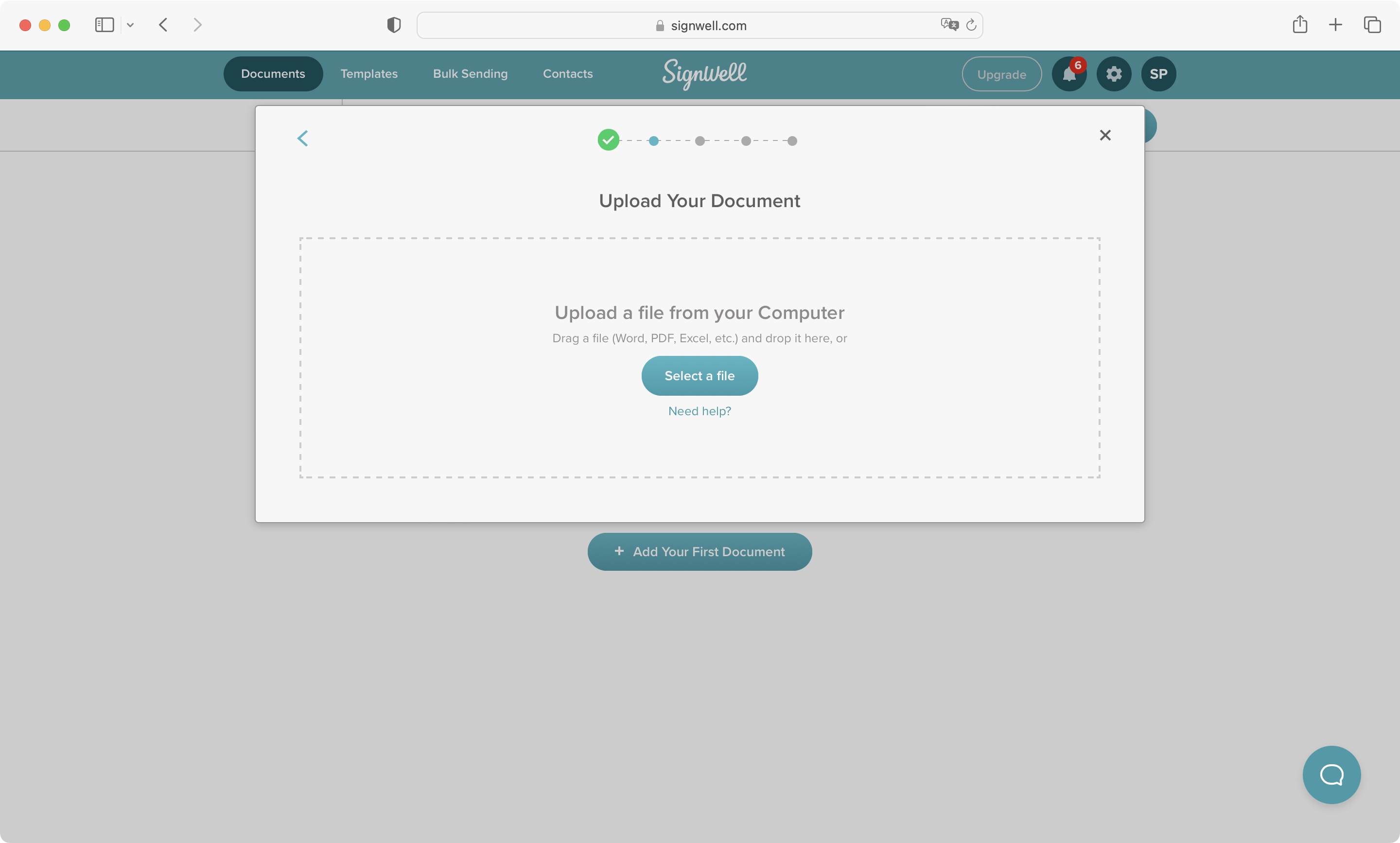
- A clean, well-designed interface with plenty of tools that are easy to find and use
SignWell’s versatility is apparent the moment you’ve signed in. You’re immediately asked to upload a document, and although many of its competitors deal solely with PDFs, The service’s help pages state it is also compatible with other formats, such as Microsoft Word, PowerPoint, and Excel. Images in the JPEG, PNG, and TIFF format will also work. And we were very pleased to see Mac-only formats such as Pages and Numbers also supported.
All of these are a real bonus, especially the compatibility with Mac formats, so we obviously had to try it out. Although Microsoft files and various images did work with SignWell, for whatever reason, Pages and Numbers documents were grayed out and couldn’t be selected. Maybe this is a temporary glitch, but it remained that way during the entire review process.
You’ll find the interface clean and subtle with the tools you need present in the sidebar to the left, and the document you’re working on taking up most of the interface. If you’re lost at any time, you’ll find a handy short video accessible from the lower left, to show you what you can do.
SignWell: Tools
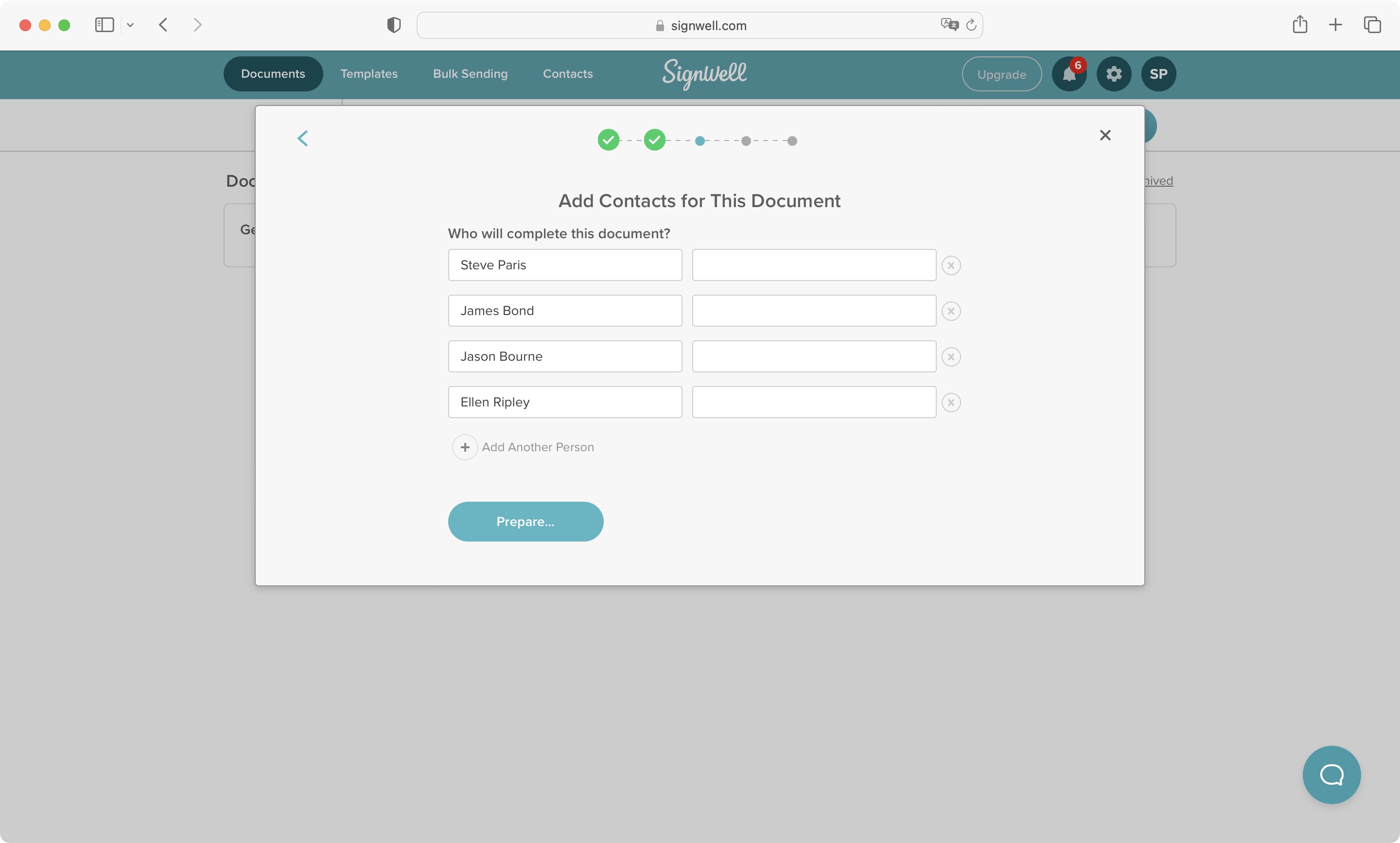
- Simple tools with no options to format them to your liking. Still, they do what it says on the tin
More often than not, the document you import will have spaces for information to be put in, and just like other similar services, SignWell offers you fields you can add which can then be filled in by the people you’ll be sending the document to.
The tools at your disposal are few, but they do cover all you need: a TextField to type in info, a CheckBox, a DateField, and your Initials and Signature.
To add one, select it from the sidebar, then click anywhere on the document. You can, of course, reposition it, and each field can be assigned to a specific person on your list of recipients. This is a common feature. It helps make sure that people only fill in the info requested of them, rather than accidentally filling in someone else’s section.
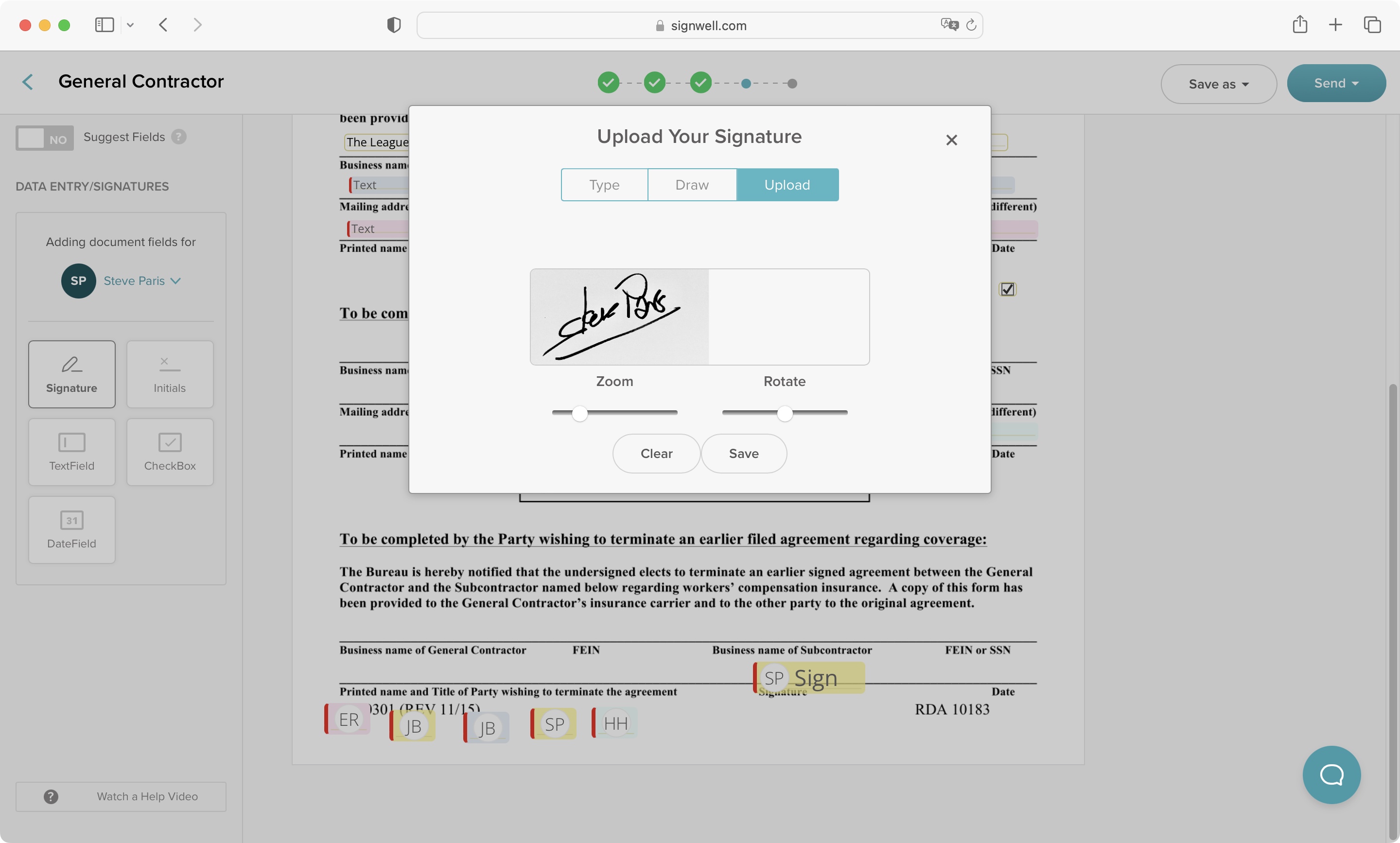
We found it all incredibly easy to use. Each recipient got their own color, so you can see at a glance which field has to be filled in by whom. It’s a shame the recipients’ names don’t bear the same color in the list though, as it would make it a little easier to know at a glance who’s who. Still, just hover over a field to have the assigned name pop up.
Aside from that, you have no control over the formatting. You can’t choose the best fonts for the job, or alter size, alignment, and so on. It’s not a big deal, and does keep the process simple and flowing. However, if you felt the need to write in different colors, for instance, you’d be out of luck here.
Finally, we come to the signature part of this service. If you’re familiar with other similar companies, you’ll find the process pretty much identical. You get to choose between four cursive-like fonts to write your name. If that doesn’t appeal, you can use your mouse or trackpad to draw your signature, and lastly, you can upload a photo of your signature. Be aware, though, that the file size limit is 300KB.
SignWell: Monitoring
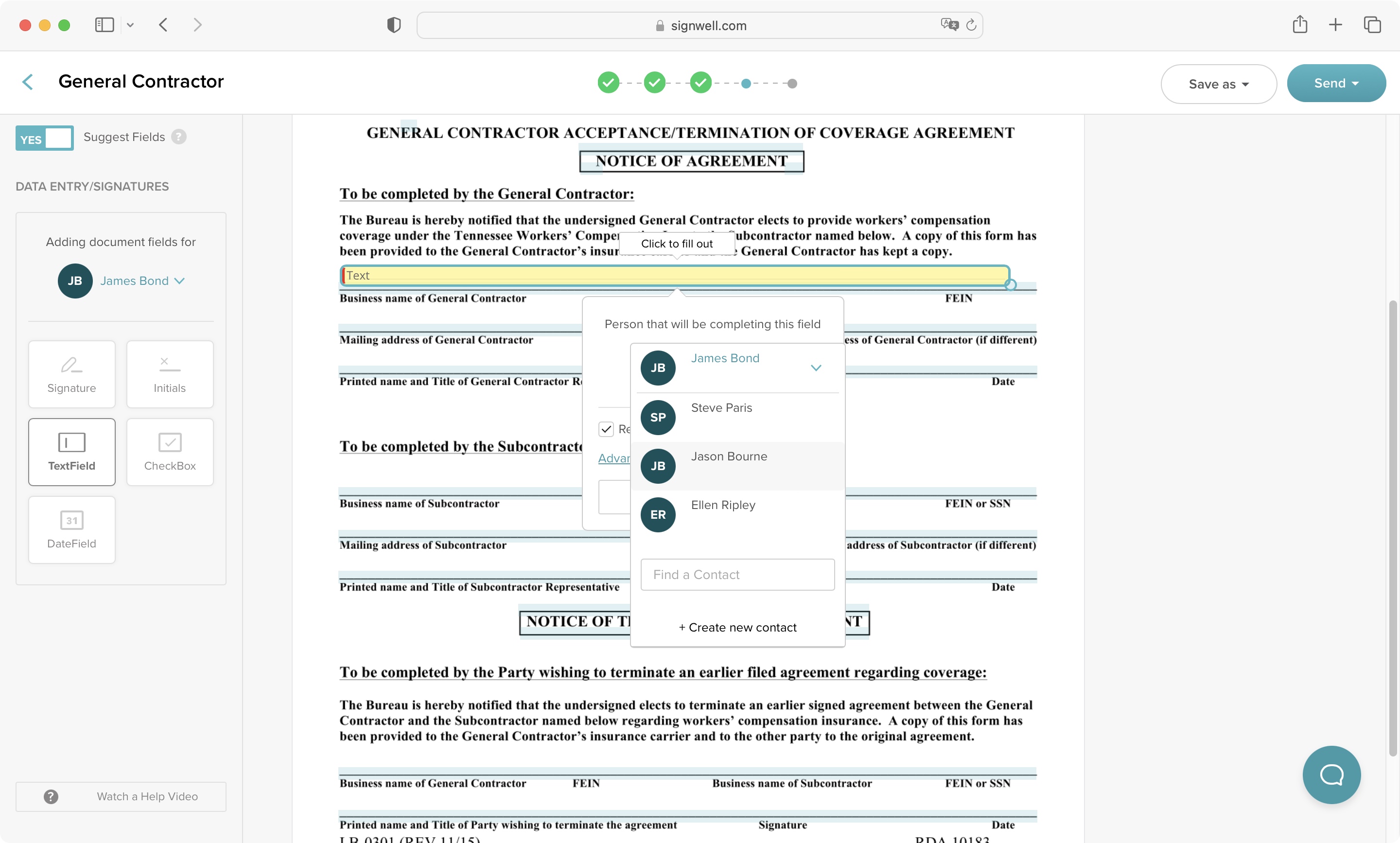
- Keep track of your documents, and see who’s reviewing them, as well as when everyone has filled in their sections
Once you’ve formatted your document, it’s time to send it to your recipients. You have two ways of doing this depending on your subscription type. Either let SignWell send the document itself, or if you’re a business or enterprise subscriber, you’ll be able to copy its URL.
We found letting SignWell do the work offered up a few new options. You get to write the email or use the default text. You’re even given a handful of formatting options such as bold, italics and underline (worth noticing simply because of their earlier absence). You’re able to send the email to recipients in a specific order, CC the completed file to someone specific, include attachments, or even set a passcode. Again, these last two are for business and enterprise users.
Naturally, we wanted to test out SignWell from the other side. As a recipient, you’ll receive a link. Open it to preview the file, and once you click on ‘Click to Start’ you’ll see the fields you need to fill in. When your work is done, click on ‘Agree & Finish’. You do not need an account yourself in order to interact with a sent document.
The sender will receive emails once a recipient has opened the file and started filling it in. Once it’s been fully completed, helping you keep track of the process every step of the way.
If you need help, you’ll find some video tutorials as mentioned earlier, and it’s worth noting that their customer care is very good. It’s not instantaneous – you send in a request and wait for a response, which initially came a few hours later – but subsequent back and forth was measured in minutes, with a friendly knowledgeable person at the other end of the message.
SignWell: Scorecard
| Row 0 – Cell 0 | Row 0 – Cell 1 | Row 0 – Cell 2 |
| Pricing & plans | Good free version with subscriptions for personal and commerical use | 4.5 |
| Interface | Clean, well-designed, easy to navigate | 4.5 |
| Tools | Simple tools, effective but limited in customization | 4 |
| Monitoring | Range of tools to track and review documents and actions | 4.5 |
Should I buy…?
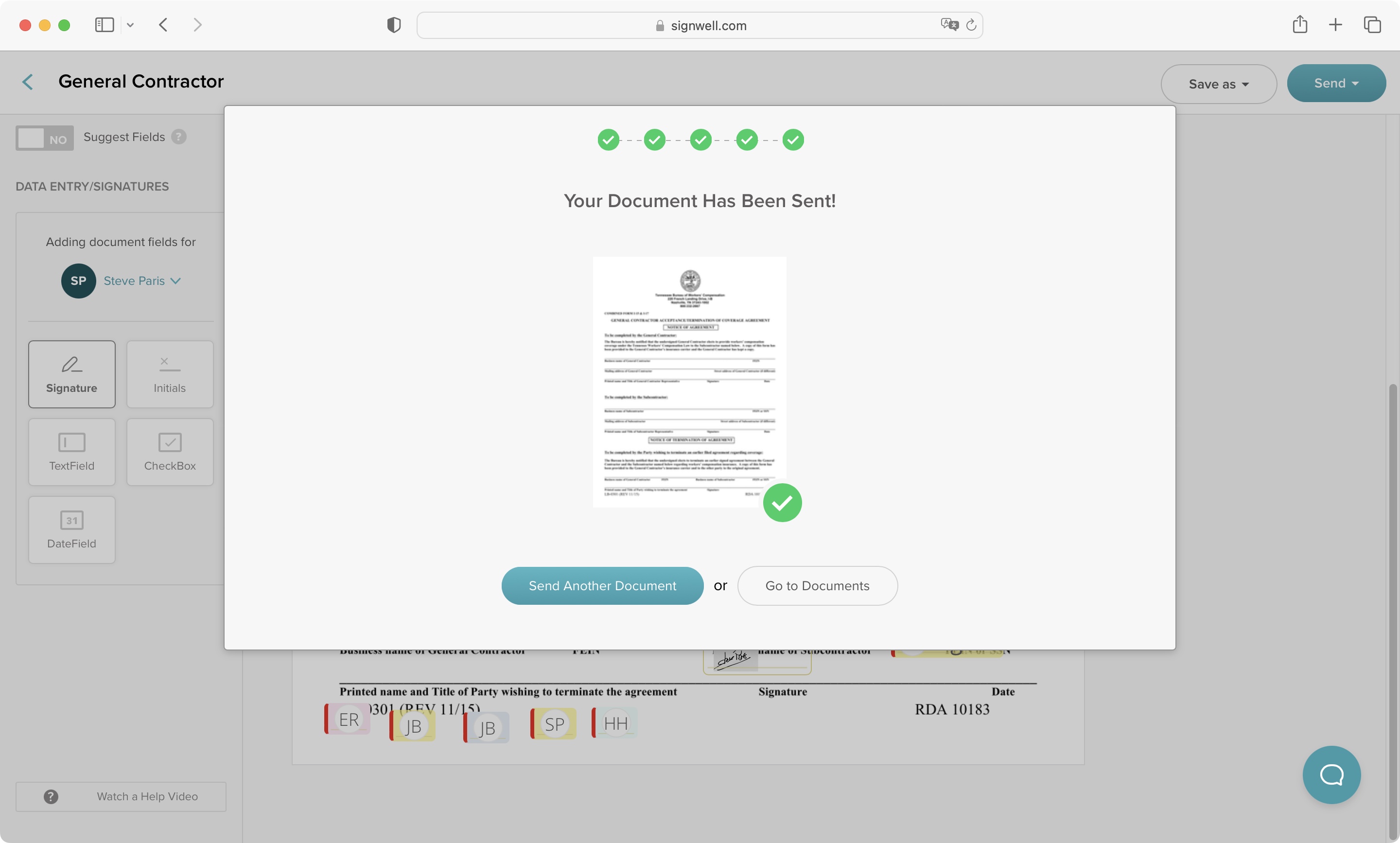
Buy it if…
You need to sign digital documents often, or send said docs to others, while monitoring your files’ progress, all wrapped up in a simple and efficient service.
Don’t buy it if…
You only need to sign the occasional documents yourself – in which case, the free tier may be more than sufficient.
SignWell: Alternatives
We’ve tested a range of eSignature software solutions and services. For alternatives to SignWell, check out our DocuSign review, PandaDoc review, and Apple Preview review.




