 Source: Valve
Source: Valve
Valve’s much rumored handheld, the Steam Deck, is now official, sending gamers into a frenzy. With good reason, too, after all, Steam isn’t in the habit of selling watered-down games like you might find on the Nintendo Switch.
The Steam Deck is very much a handheld PC, in the vein of something like the GPD Win devices. But it doesn’t run Windows 10 (or Windows 11). At least, not out of the box.
You’re getting SteamOS and Proton, terms which some may be familiar with, but to others it might be foreign. This doesn’t run Windows, but you can run Window game on it. Confused? That’s what we’re here for.
What is Steam OS and Proton?

The Steam Deck isn’t Valve’s first attempt at a piece of gaming hardware. Remember Steam Machines? No, probably not. In any case, the Steam Machine was Valve’s first attempt at a games console, and ran its own software, SteamOS. But there was nothing magical about the hardware, just as there’s nothing magical about the Steam Deck.
Steam Machines were PCs that ran a different operating system. The Steam Deck is a PC that runs a different operating system. More specifically, Linux. Steam Deck will ship with SteamOS 3.0 which, according to Valve, is an Arch-based Linux distro with the KDE Plasma desktop environment. If that means nothing to you, don’t worry. But remember the Linux part.
Proton is a compatibility layer that translates Windows games into something Linux can play.
What about Proton, then? Proton is a compatibility layer that lives within Steam, and it’s been around for quite some time. If you run Steam on Linux right now you have access to Proton. What Proton does, in its simplest terms, is allow you to run Windows-only games on Linux gaming PCs.
It isn’t an emulator, either, that’s an important thing to remember. These games are running through the Proton compatibility layer which translates APIs from Windows, for example DirectX, into something that Linux can understand, such as Vulkan. Proton is open source and at its heart contain a fork of WINE (Wine Is Not an Emulator) which is a compatibility layer for running Windows software on Linux.
Valve has an official white list of games it supports with Proton, but you can enable it for any game in your Steam library and take it for a spin. It might work, it might not, but Proton has come a long way and for most games that work well, you would never know you weren’t playing on Windows. Better still, you’re not limited to a single version of Proton, older versions can stick around, because sometimes newer builds break certain games and features.
There are even custom versions of Proton. This is Linux, after all.
Which games you can and can’t play on Steam Deck

Ignoring the hardware limitations of the Steam Deck, there’s not a huge amount of games you won’t be able to play. Or rather, games that you won’t be able to try and play. Proton can work miracles, but there are things it can’t do.
For example, using Proton, you can play Control on Steam at high frame rates, high graphics settings, with a controller or a keyboard and mouse, exactly as if you were playing on Windows. There will be a small performance hit, but if your hardware is good enough you won’t know.
Proton can’t help you with anti-cheat software unfortunately.
But you can’t play Destiny 2. Not because Proton isn’t up to it, but because Destiny 2 has anti-cheat software. And right now anti-cheat is the bane of the Linux gamer. The same goes for titles like PUBG and Apex Legends, you just can’t get them working because the anti-cheat won’t operate properly on Linux. Hopefully the Steam Deck and Valves continued push with Linux might give the developers a prod, but we’ll believe it when it happens.
It’s still not cut-and-dry though, even when turning on Proton for all games. Fortunately, the Linux gaming crowd are a committed bunch and there’s a community database which will be extremely valuable to Steam Deck owners. ProtonDB crowd sources performance results from across the whole Linux community, detailing experiences with different versions of Proton, on different hardware, different distros, and even any special tricks that can be used to make a game perform better.
There’s a lot we don’t know about what the Steam Deck experience will be, but it’s also not necessarily going to mean a ton of tweaking. Valve should do a lot of the work for us, but even if it doesn’t, there are tools out there already that can help.
Non-Steam games on Steam Deck

Obviously the big play with Steam Deck is the Steam ecosystem. And truth be told, while Steam may not necessarily be the best example of what Linux usually stands for, Valve deserves every credit for it continued commitment to the platform. After all, Steam Deck has just been announced but the Linux-based goodness has been getting better for years.
But what about playing other PC games on the Steam Deck, such as those from Epic Games or GOG? It’s possible. GOG does sell some Linux-native games, but Epic Games does not. Nevertheless where there’s a will, there’s a way.
On Linux, where there’s a will there’s usually a way.
On Linux there are a few tools already well established that allow Windows games from outside of Steam to play. WINE is the driving force behind everything, but there is also Lutris, a popular game manager, and more recently the cross-platform Epic Games tools, Legendary and Heroic Games Launcher.
Since Steam Deck is just a PC running Linux, there’s no concievable reason you couldn’t install any of these tools and install games from GOG and Epic Games, or even Origin, Ubisoft Connect or Battle.Net. These can all be installed on Linux using Lutris.
Of course, you could also just bin SteamOS entirely and install Windows. Without a keyboard it’s not necessarily going to be the best handheld experience, but if you wanted to do this, you certainly can.
Cloud gaming on Steam Deck

Cloud gaming is a thing, and even though the APU inside the Steam Deck sounds pretty decent, it’s still not going to be hammering out Cyberpunk 2077 at max settings. Cloud services like Google Stadia, NVIDIA GeForce Now and Xbox Game Pass have really started to come into their own.
Valve could officially partner with any of these services and integrate them into Steam Deck. But even if they don’t, it’s a Linux PC, it’ll handle a Chromium-based web browser. Microsoft Edge is even on Linux these days.
The major cloud gaming platforms are all now available as web apps through Chromium browsers, so there’s no reason not to believe that you’d be able to enjoy them on the Steam Deck. Using Steam’s built in controller could be a sticky point, but Steam supports just about every controller you can think of, so you’d always have an alternative option.
And even though it’s not cloud gaming, Steam Remote Play will definitely be a part of Steam Deck. If you have Windows-powered Gaming PC on the same network you’ll be able to stream any Steam game to it.
Steam Deck is a big step forward

Handheld PCs have been getting more popular, and obviously the Nintendo Switch is the king of the handheld console. But Valve is still the undisputed heavyweight champion of PC gaming, and for something like this to work it had to come from them.
Using its own software is smart, especially for the intended use of just picking it up and playing your Steam games. It won’t be a complete success, but Proton is so good that it’ll be more than good enough.
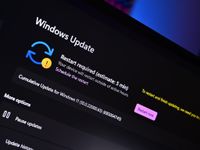
A new Windows 11 preview build is here with a new widget and more
Microsoft is back with its third Windows 11 preview build for Insiders in the Dev Channel! Today’s build is 22000.71 and includes a handful of noteworthy changes and enhancements, including a new “entertainment” widget and acrylic in the new modern context menus in File Explorer!




