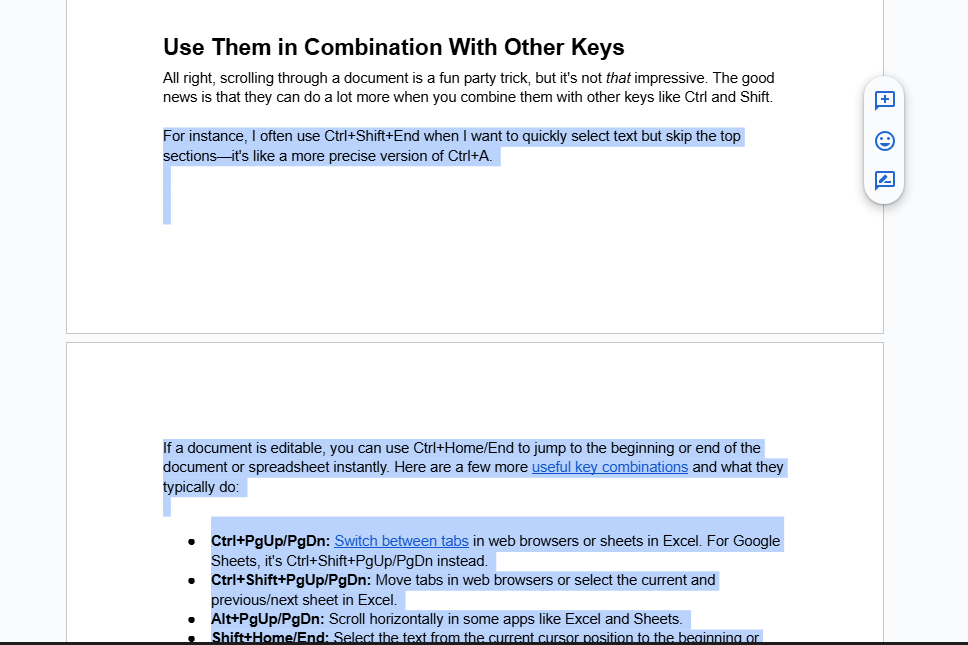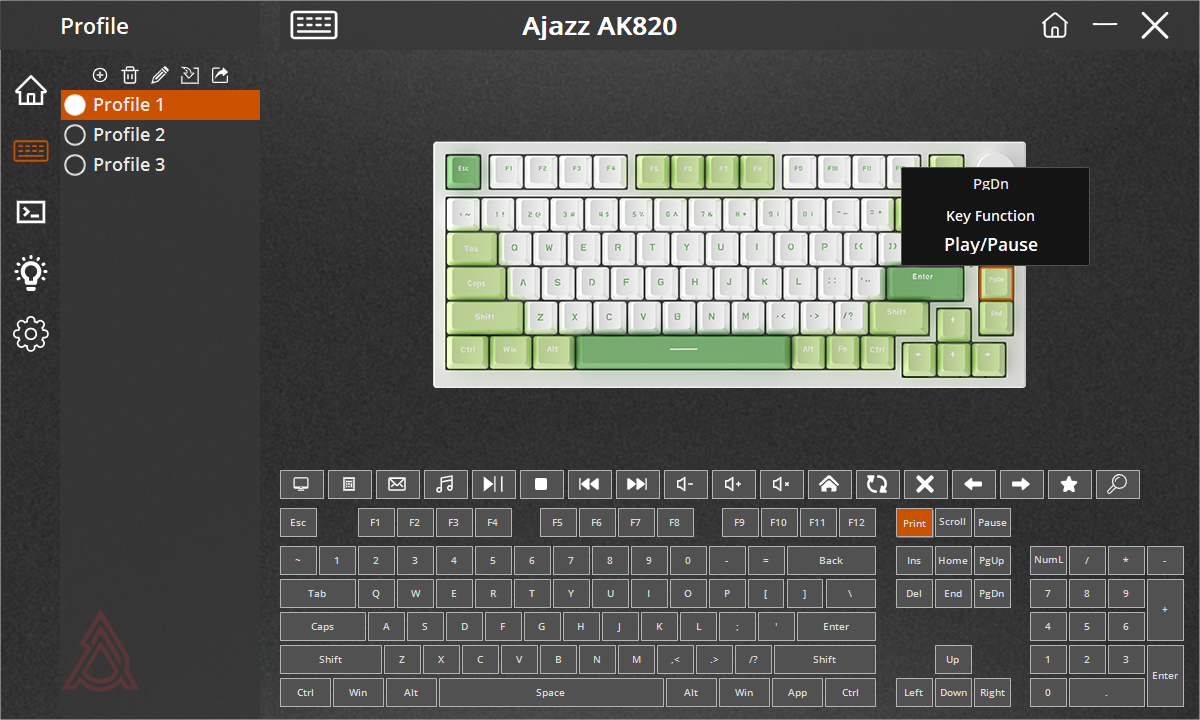Summary
- Home, End, PgUp, and PgDn help you navigate documents more efficiently by reducing reliance on the mouse.
- Combining these keys with Ctrl, Shift, or Alt can perform various tasks like selecting text or switching tabs.
- Rebind these keys to functions that are more useful to your workflow to maximize their potential in various applications.
Even if you grew up around computers, you may have no idea what the Home, End, PgUp, and PgDn keys actually do. I used to think of them as relics of the past rarely used today, like Pause/Break and Sys Rq. Not anymore.
What Do These Keys Do?
Home, End, PgUp, and PgDn are navigation keys that allow you to move quickly through web pages and documents. Home takes you to the top of the website or read-only document, and End does the exact opposite. If the text is editable, they take you to the beginning or end of the line.
PgUp and PgDn scroll up and down incrementally, just like a traditional scroll wheel. So, if they serve the same function as a scroll wheel, what’s the point of having them?
With these keys, you don’t have to rely on your mouse, eliminating the need to move your hand away from the keyboard while typing (something that the AutoKeybo from CES 2025 also aims to solve). Once you learn how to use these four keys, you’ll navigate documents more efficiently.
PgUp and PgDn might only save you a second or two with each scroll, but considering how much some of us scroll in a typical workday, those seconds add up quickly. Since you don’t have to reach for your mouse all the time, it can also reduce hand and wrist strain, especially if you have an ergonomic keyboard. They’re also great for caret browsing.
Home and End are particularly useful for navigating web pages. Instead of scrolling for five seconds or using the scrollbar to get to the bottom of a lengthy How-To Geek article, you can just hit “End” to be instantly taken there.
If you’ve never used these keys before, you might be surprised by just how many programs utilize them (though not always in the same manner). As expected, these keys work in document-oriented tools like Microsoft Office/365 and Google Workspace, but they also work in most video and audio editing apps, file management apps (like Windows’ File Explorer), code editors, and more. They even work on YouTube, allowing you to skip through a video, so there’s a good chance your frequently used apps support them, too.
Use Them in Combination With Other Keys
All right, scrolling through a document is a fun party trick, but it’s not that impressive. The good news is that they can do a lot more when you combine them with other keys like Ctrl and Shift.
For instance, I often use Ctrl+Shift+End when I want to quickly select text but skip the top sections—it’s like a more precise version of Ctrl+A.
If a document is editable, you can use Ctrl+Home/End to jump to the beginning or end of the document or spreadsheet instantly. Here are a few more useful key combinations and what they typically do:
- Ctrl+PgUp/PgDn: Switch between tabs in web browsers or sheets in Excel. For Google Sheets, it’s Ctrl+Shift+PgUp/PgDn instead.
- Ctrl+Shift+PgUp/PgDn: Move tabs in web browsers or select the current and previous/next sheet in Excel.
- Alt+PgUp/PgDn: Scroll horizontally in some apps like Excel and Sheets.
- Shift+Home/End: Select the text from the current cursor position to the beginning or end of the line.
- Ctrl+Shift+Home/End: Select all the text from your cursor to the top or end of the document.
- Alt+Home: Opens your set homepage in the current tab in web browsers.
Remember, the exact behavior depends entirely on the app, so try out different combinations or read a handy guide to figure out exactly what they do. For instance, I found that Ctrl+PgUp/PgDn in Word moves your cursor to the top of the previous/next page, whereas PgUp and PgDn without Ctrl simply scroll through the document instead.
These Keys Are Perfect for Bindings and Macros
If you don’t see the value of these keys for your use case, that’s perfectly fine. For instance, if your PC is just for gaming, you don’t really need a slightly faster way to jump around a web page. Personally, I don’t use PgUp and PgDn because I find the instant jumps in scrolling too unpredictable. However, my friend, who is an accountant, finds them invaluable for horizontal scrolling in Excel.
The good news is that you can still use these keys by rebinding them to functions that are more useful to you. Keys can be scarce, especially on a tenkeyless or 75% keyboard, so it’s a good idea to find more creative uses for these keys.
You can use your keyboard’s software or a third-party tool like VIA (if supported) to rebind these keys or set up macros. For example, you could assign them to perform actions like Print Screen (for screenshots), play/pause media, skip songs, or open a web browser or calculator.
Home, End, PgUp, and PgDn can be super handy once you “get to know them,” and I hope that I’ve inspired you to start using them. Fellow writers, programmers, accountants, and anyone else who works with documents, spreadsheets, and presentations, can all benefit from these keys. So, the next time you’re in a document, don’t forget to give these keys a try!