When we last looked at Techsmith’s screen recorder Snagit in 2022, we were fans. It was a simple to use, yet relatively full featured too for screenshot or a screen capture of your desktop.
If you wanted video editing software capability, there was always Techsmith’s other offering, Camtasia, but that product was, and is, typically marketed to professionals, and Snagit’s icing on the cake was full macOS compatibility.
However, Camtasia now supports macOS, and perhaps realising it needs to step up, Techsmith have released Snagit 2024. How does it fare? Read on to find out.
- You can try Snagit 2024 by clicking here
Techsmith Snagit 2024: Pricing & plans
- No price increase since 2022, which can only be a good thing. Plus, there’s no subscription: you purchase the software outright, with a one-off fee for a perpetual licence that includes one year of product updates.
Despite an economy in freefall, Snagit costs the same now as it did then – $63, bundles including a year’s subscription to ‘Assets with Snagit’ or a perpetual licence for Camtasia notwithstanding.
Any purchase includes one year of maintenance updates, which means, if you time it right, you could get the next major revision for free too.
Should you wish to continue to update your software after that, you don’t need to pay the full price again, but only $35.
If you’re not sure if Snagit’s for you, you can take advantage of its 15-day free trial offer and see how this software can integrate with your workflow.
Techsmith Snagit 2024: Interface
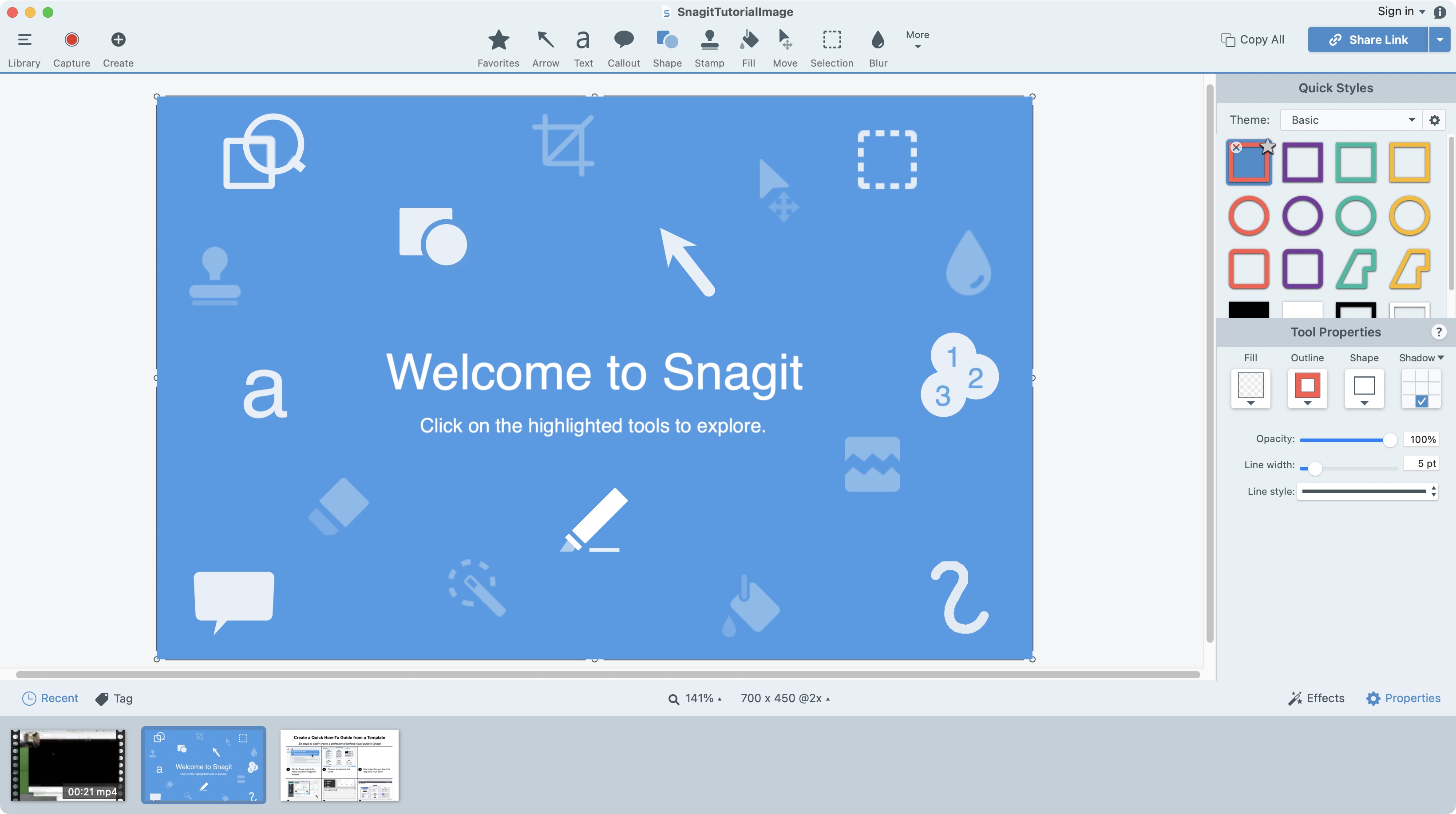
- If it ain’t broke, don’t fix it: the interface looks exactly as it did in the previous version, but that’s no criticism.
Launch Snagit 2024, and you’d be forgiven for thinking you’ve opened a previous version by mistake: everything looks the same – the icons, their location, even the welcome screen.
Taking screenshots or screen captures is done from the red button in the top left of the interface. You’re offered a list of options, from what to capture (a webpage, a section of the screen, the full screen), burn effects into the screenshot, or whether to simultaneously take a photo from your webcam and burn that in too. If you choose to do this, it’ll appear top left of the recording by default.
All this burning in is Snagit’s nadir – a distinct lack of customisation that the rest of it never falls into. For instance, once you’ve taken a screenshot, you have access to numerous tools which you can customise to suit your needs.
You’re able to add call-outs, create arrows of various styles, including double headed and T-styled ones, add text, apply shadows, group objects together, it’s all quite impressive, and helps you turn a screenshot into an effective tutorial, or one filled with useful information.
Remember, if you’d like a more in-depth look at the software’s core feature set, be sure to check out our Snagit 2022 review. The rest of our 2024 review will focus on improvements in the latest version that have made us sit up and take notice.
Techsmith Snagit 2024: Cursor focus
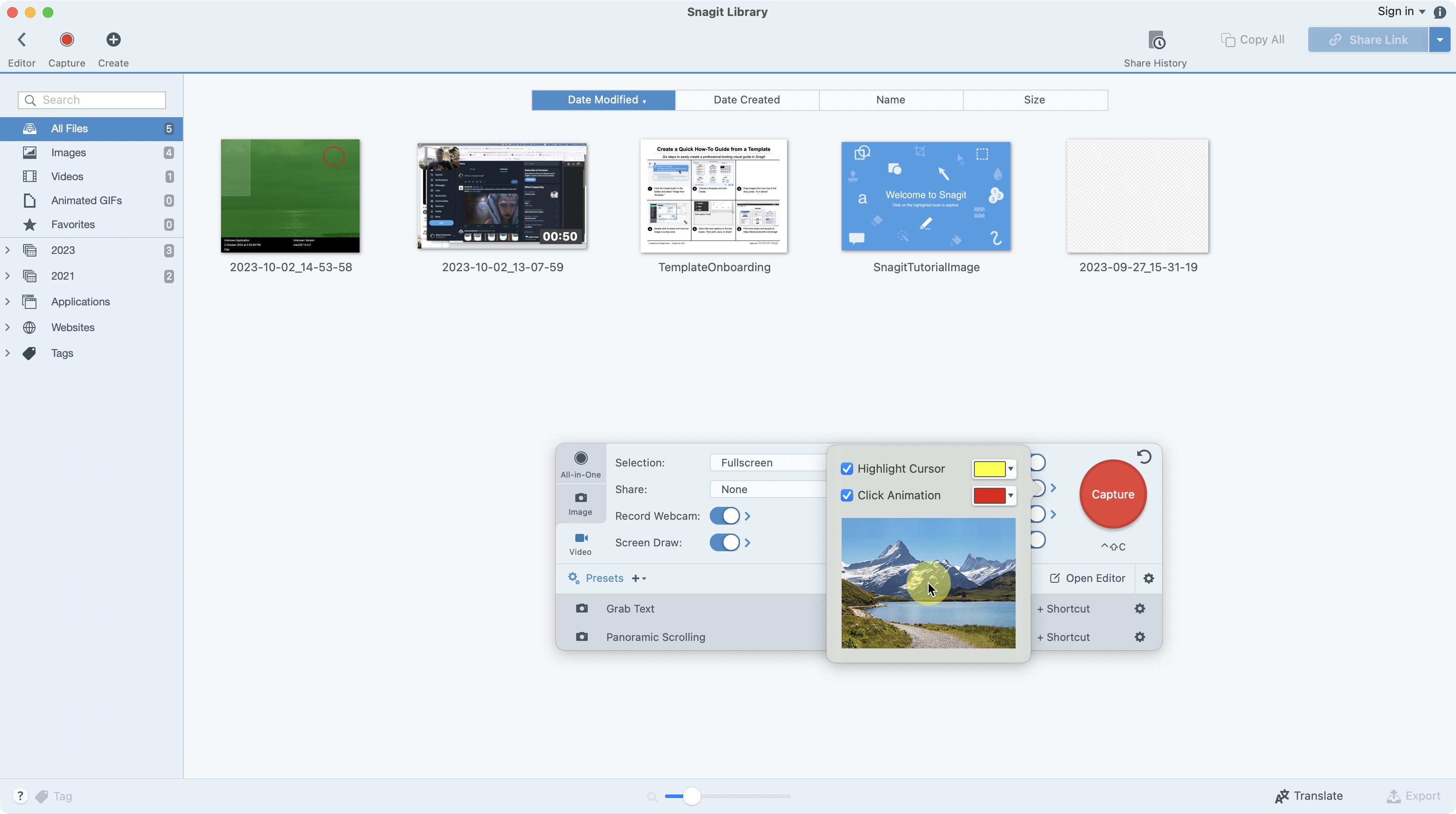
- A great addition to make it easy for the viewer to keep focussing on that all important cursor.
You know how it is: you create a tutorial video to explain how a specific part of the interface works, but your viewers get lost in the process, as they keep losing track of the cursor’s location.
Snagit 2024 offers a double-edged, if familiar solution for this: a highlight and a click animation option. You can find them by clicking on the single chevron to the right of the ‘Capture Cursor’ toggle switch.
Highlight will surround your cursor with a semi-transparent coloured halo, making it much easier to see where it’s located on the screen. By default it’s yellow, but you can select any other colour if you so choose.
Click Animation is just as useful: clicking will now be represented by an expanding coloured circle, making it obvious what you clicked on, for your viewers to follow. By default that effect’s red, but you can also change that.
These features are a clear example of Techsmith playing catchup with Snagit’s competitors, and burning them into a recording is a step backwards. However, they’ll prove invaluable to anything you produce in Snagit, and so we’re happy with their inclusion.
TechSmith Snagit 2024: Video editing capabilities
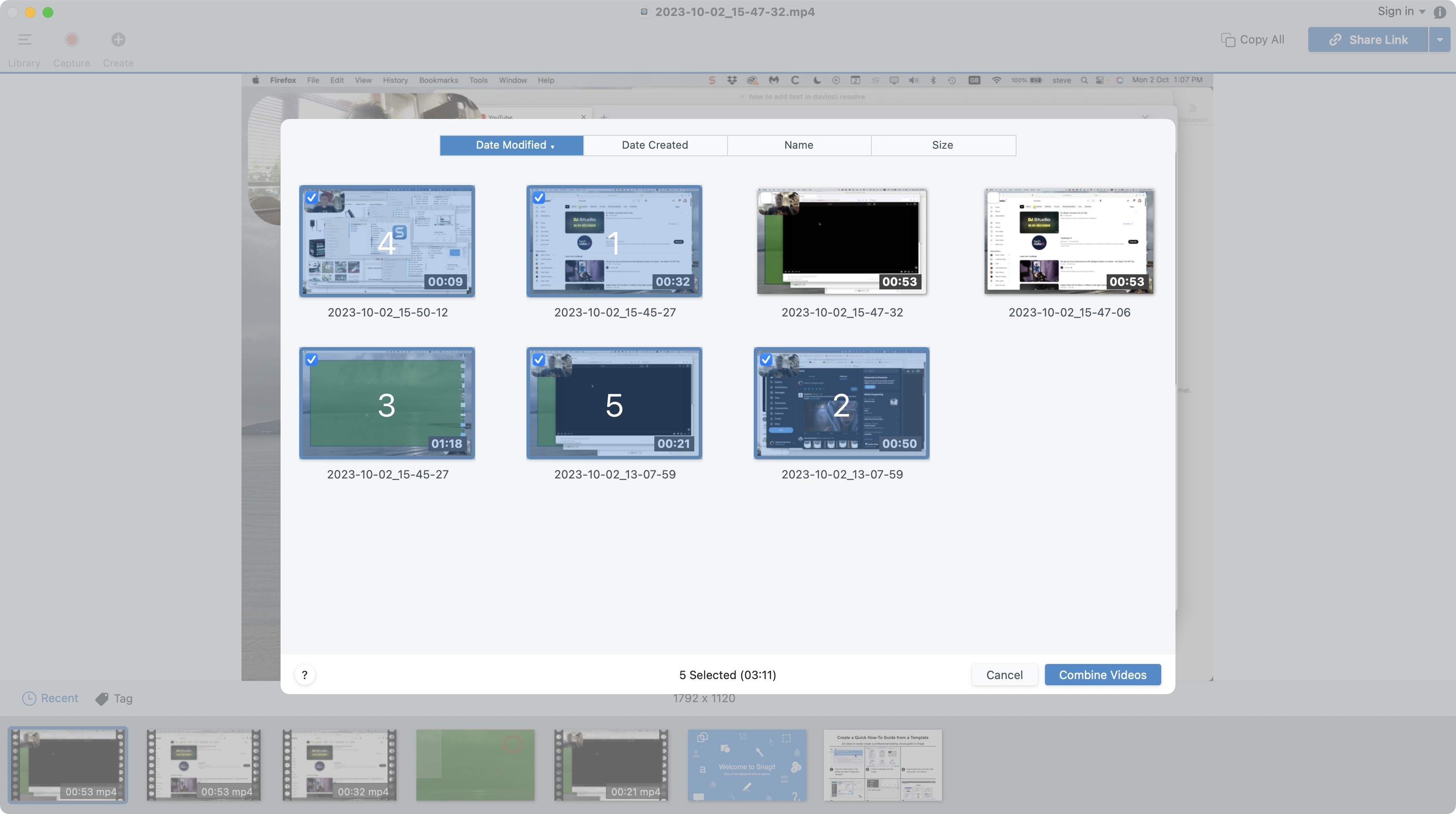
- Combining videos is a rudimentary yet vital editing tool, and it’s a very welcomed addition to Snagit, but we crave more.
On the video side of things, Snagit 2022 allowed you to cut out parts of a clip which were superfluous to your needs, but nothing more. We’ve always lamented Snagit’s lack of editing capabilities and, in truth, we’re still unimpressed.
Our guess as to why Snagit’s video editing features are such thin-gruel is that it’s a strategy to funnel you towards, and justify the existence of, the more established and capable Camtasia.
However, with Snagit 2024, Techsmith have deigned to give us one other feature that should have been there from the start: the ability to combine videos.
This is super simple: by clicking on a big, blue, ‘Add Videos’ button, you’ll be presented with all the videos you’ve created, with the one you’re currently working on first in the list. Videos are combined in the order they’re clicked, and a ‘Combine videos’ button completes the process.
More video-editing features, please, Techsmith. We know you make Camtasia, but that’s not the point.
- Video editing capabilities: 3.5 / 5
Techsmith Snagit 2024 : Integration with Techsmith Screencast
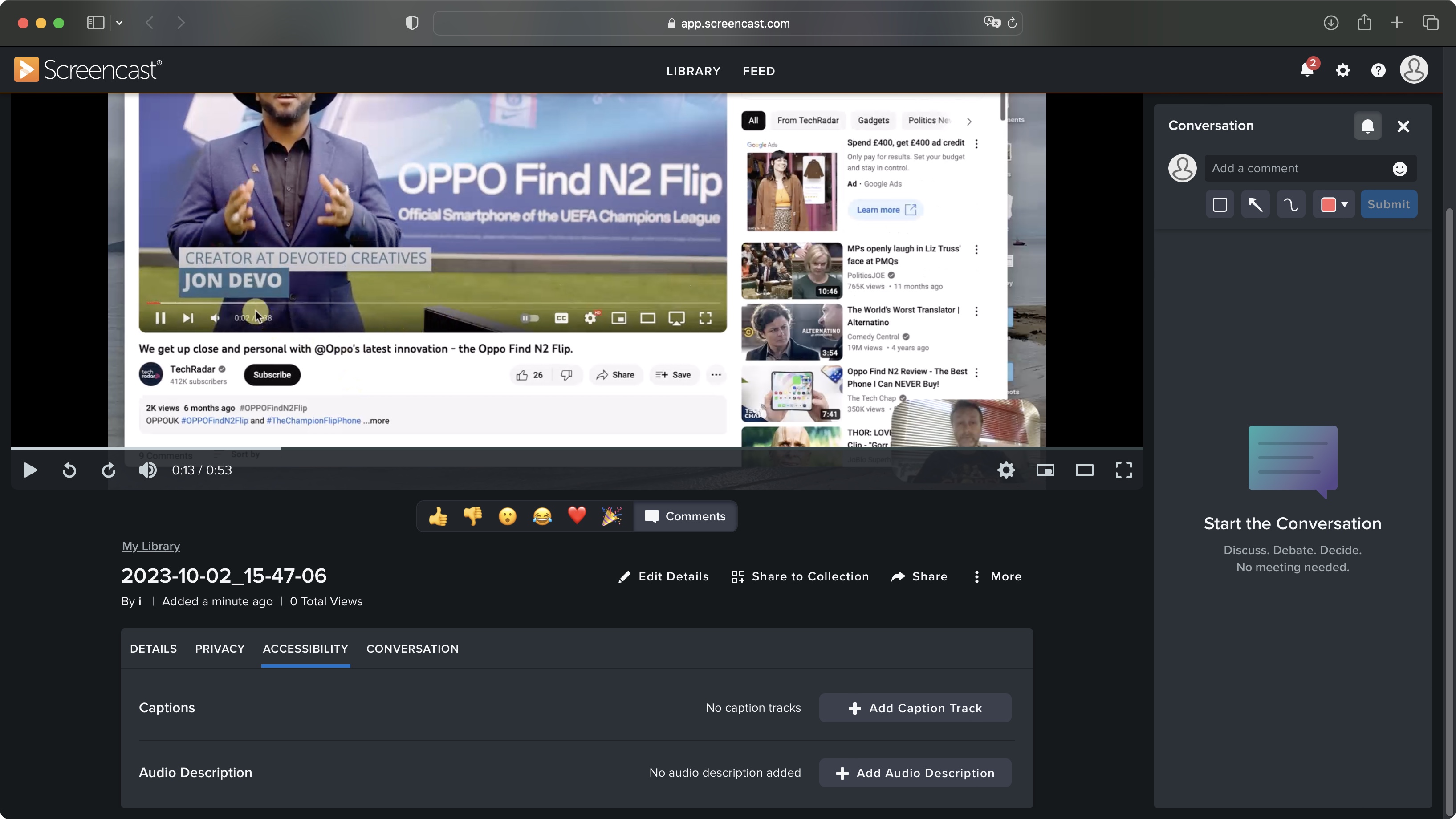
Screencast is Techsmith’s collaborative tool, for sharing captures with others, has now been rolled into Snagit, after a fashion.
Via the share menu (which already offers export to other apps and services like Camtasia, Slack and YouTube), your Snagit content will be uploaded to Techsmith’s servers, and once processed, can be shared via a link with others, who can then view the footage and offer comments and suggestions.
Screencast is a simple way to interact with colleagues, and there are useful accessibility features here too, such as adding captions and audio description to your work.
Unfortunately, Snagit integration only goes as far as uploading your captures to the service, which is then accessed via a web browser. It’s very simplistic.
We’re also obliged to mention that this is a subscription service that requires a Techsmith account. A free plan allows storage of up to 25 uploaded videos, while the number of screenshots you can share is unlimited, but you shouldn’t expect tech support if you go that route.
- Share integration with Techsmith’s online collaboration tool is nice, if you don’t mind the free plan feeling like a sales pitch, and switching to your web browser to actually use the service.
- Integration with Techsmith Screencast: 3/5
TechSmith Snagit 2024: Scorecard
| Row 0 – Cell 0 | Row 0 – Cell 1 | Row 0 – Cell 2 |
| Pricing & plans | Consistent with Snagit 2022, with affordable bundles available | 4 |
| Cursor focus | A vital feature for instructional content finally comes to Snagit, but is burnt into a file once enabled | 4.5 |
| Video editing capabilities | Combining video is another long overdue feature that works well enough, but Snagit could still be more capable at editing video | 3.5 |
| Integration with Techsmith Screencast | Handy sharing in a pinch, but otherwise a sales pitch | 3 |
Should I buy?
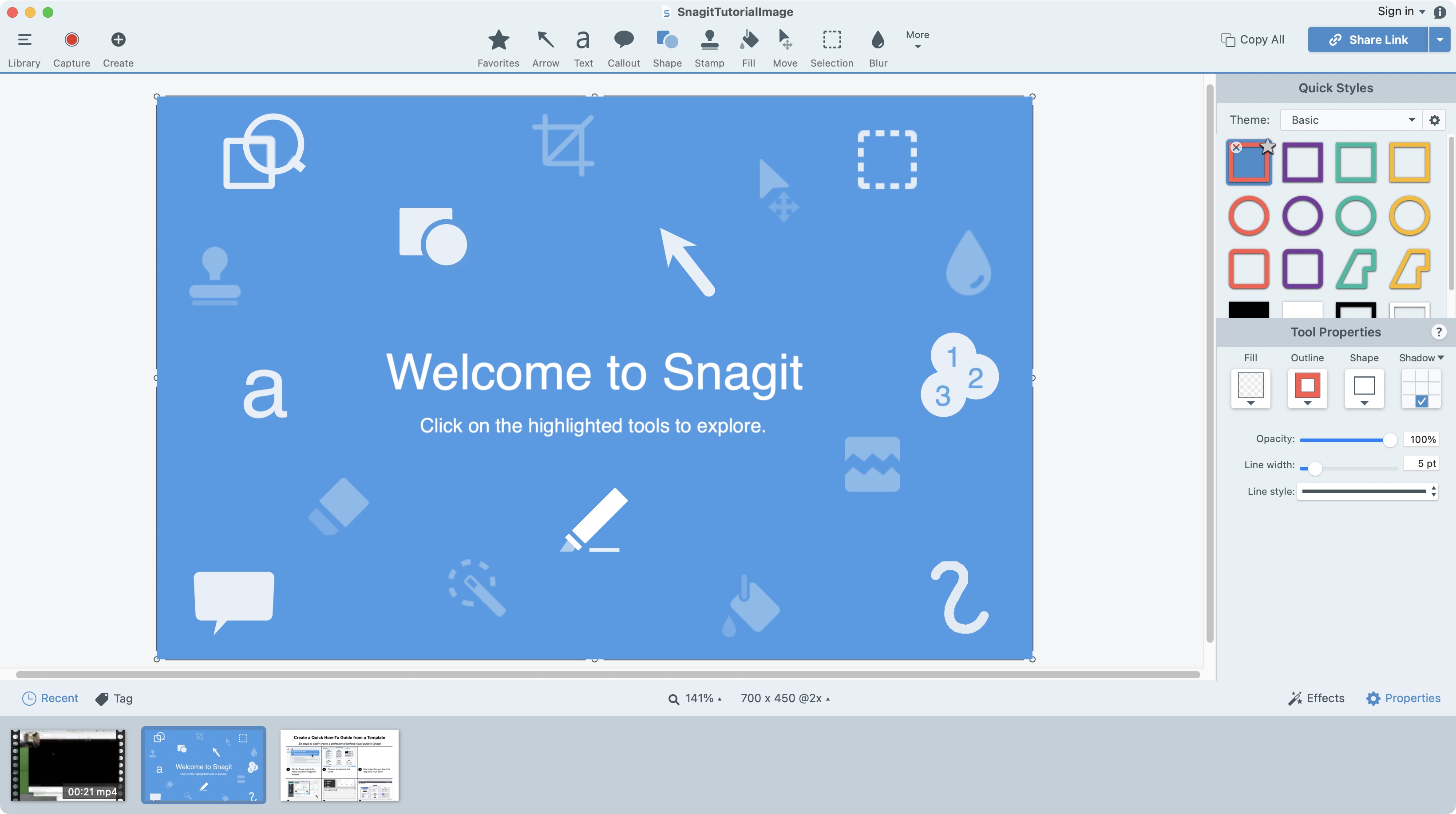
Buy it if…
You need an easy and versatile way to take screenshots, with an extensive list of tools to markup and annotate them, along with simple screen captures, including your webcam and audio.
Don’t buy it if…
You require advanced editing capabilities, and you’d prefer more versatility when recording, including the ability to remove your webcam or cursor effects in post production.
TechSmith Snagit 2022: Alternatives
Techsmith’s very own Camtasia, is well worth consideration, as it the Mac-only ScreenFlow.
We’ve also highlighted the best free screen recorders.




