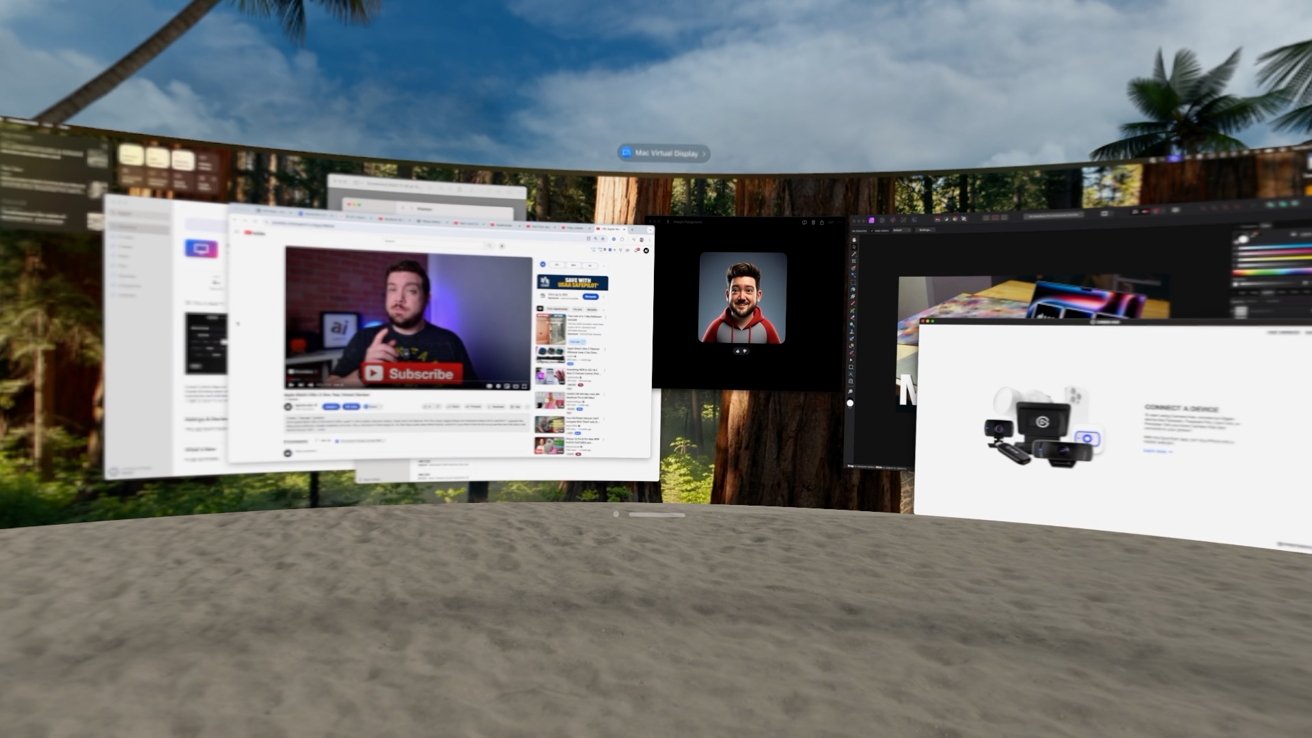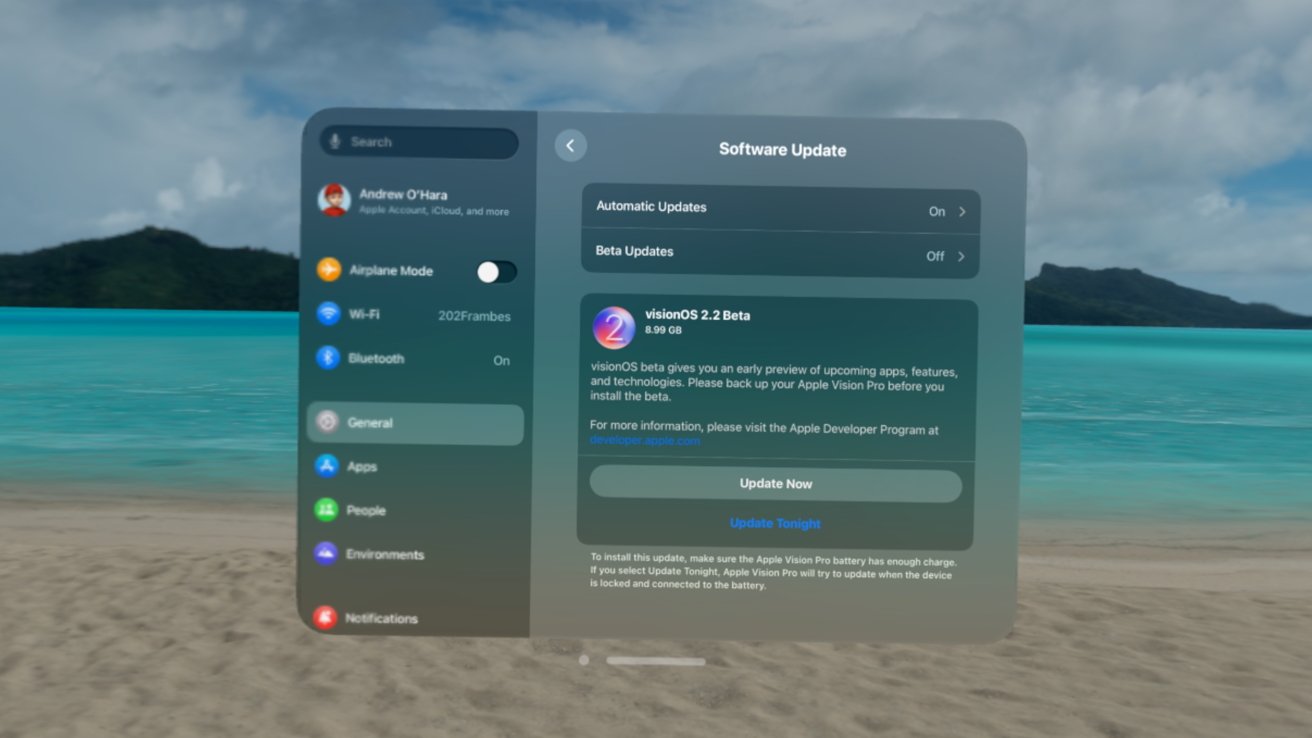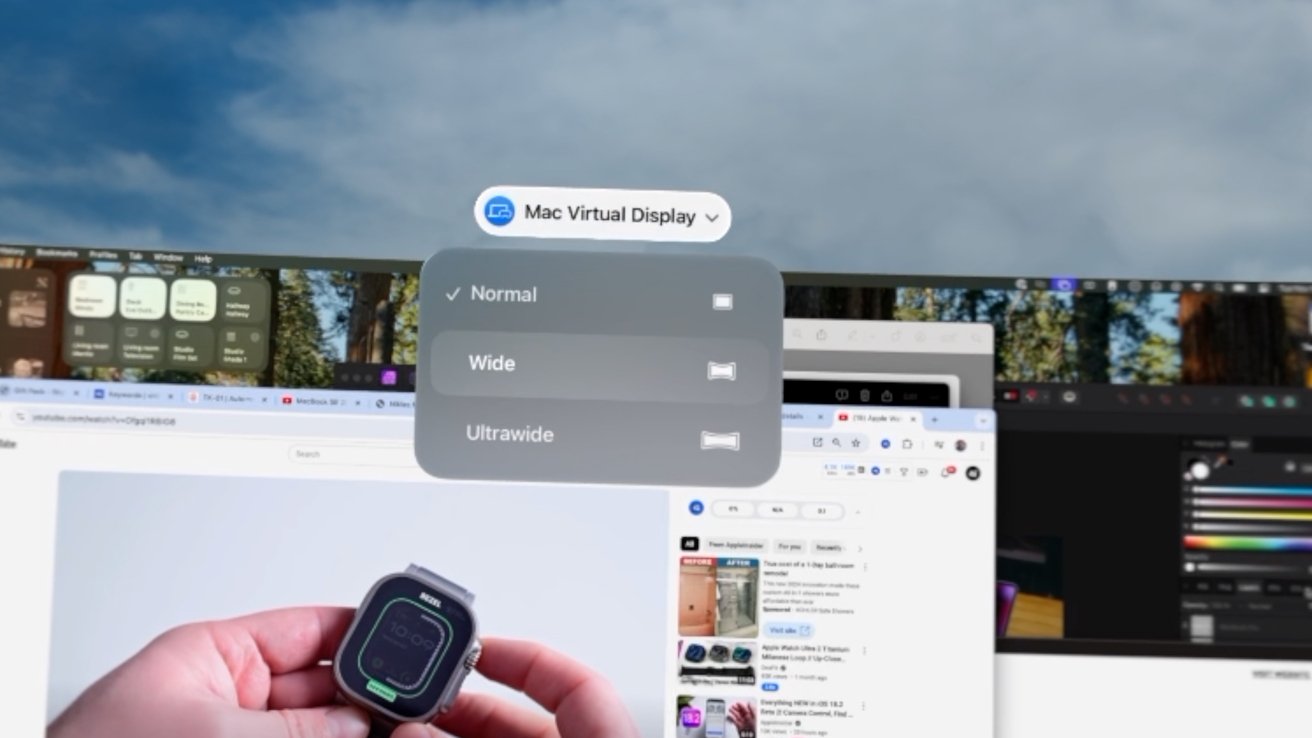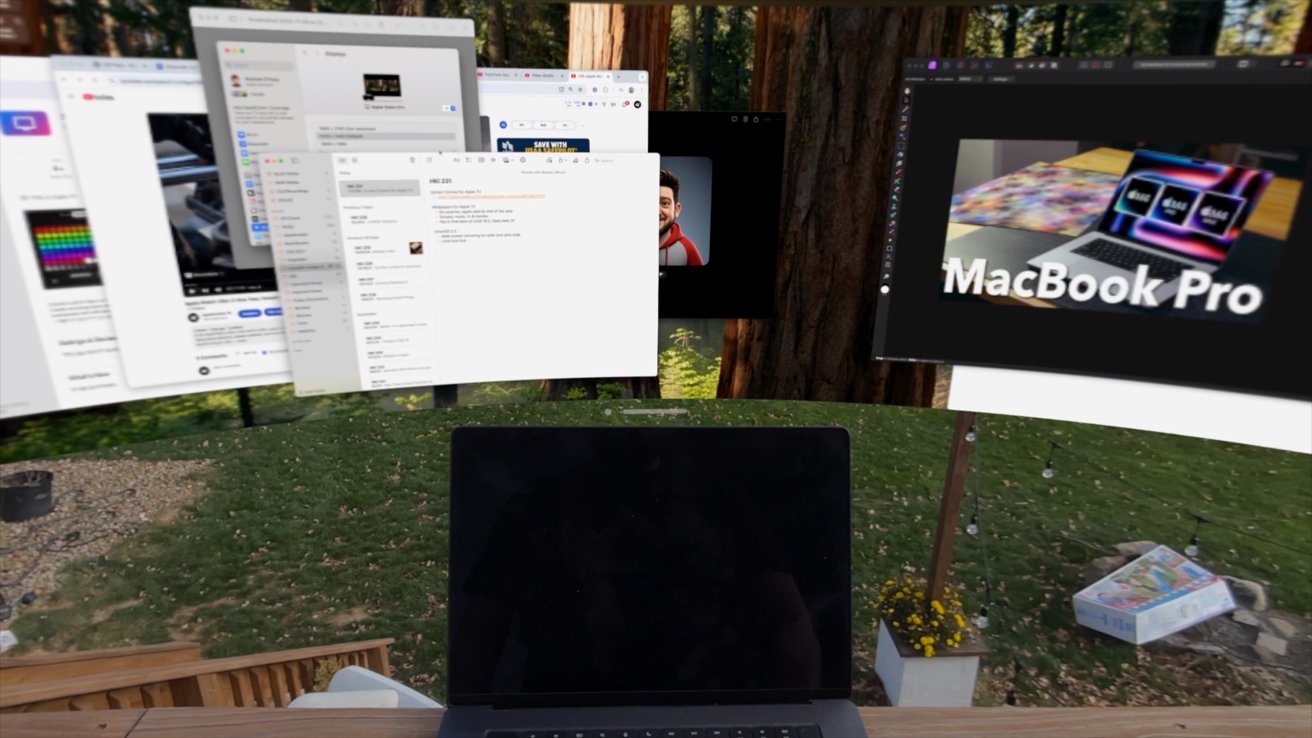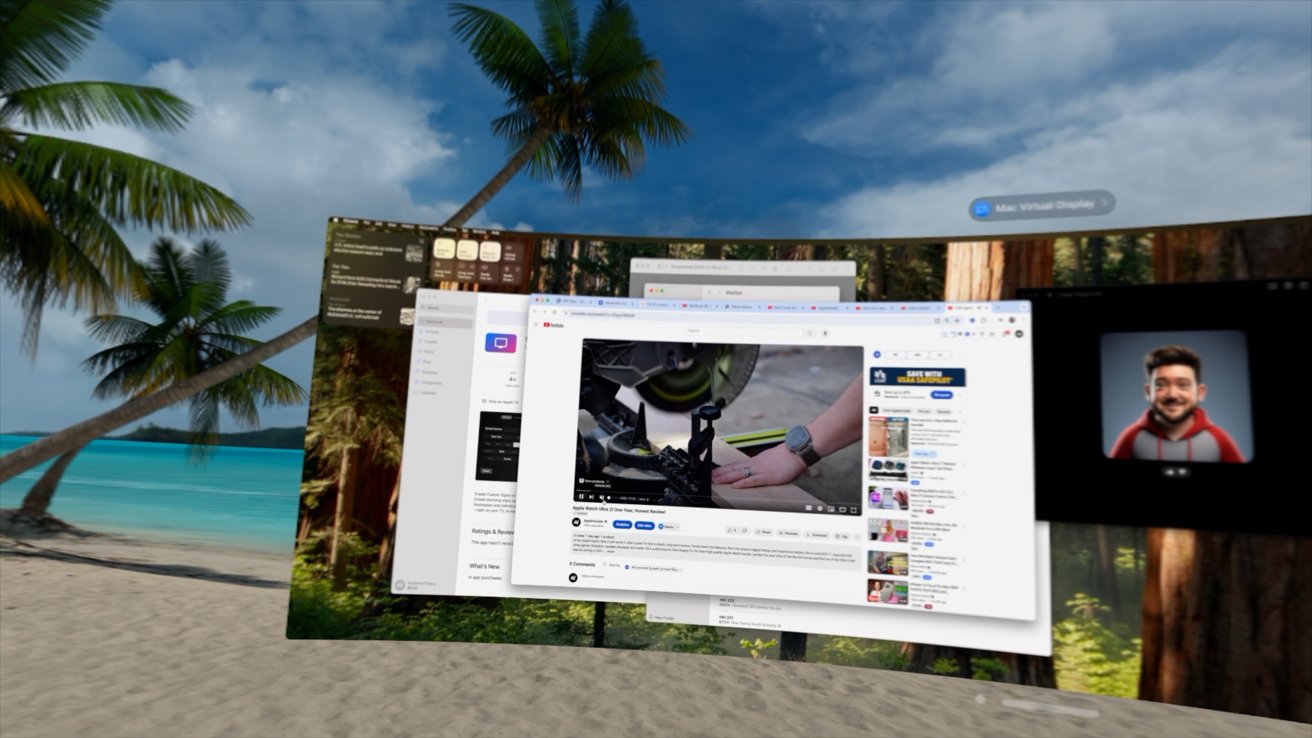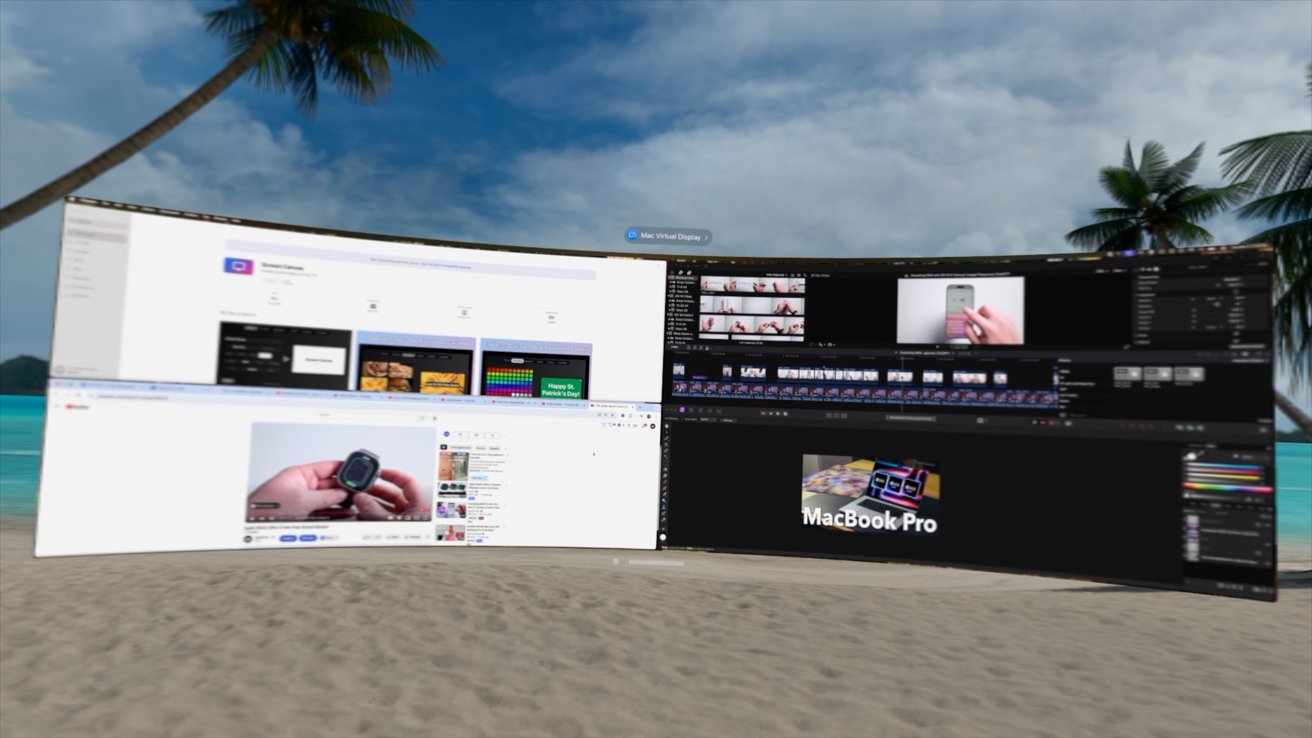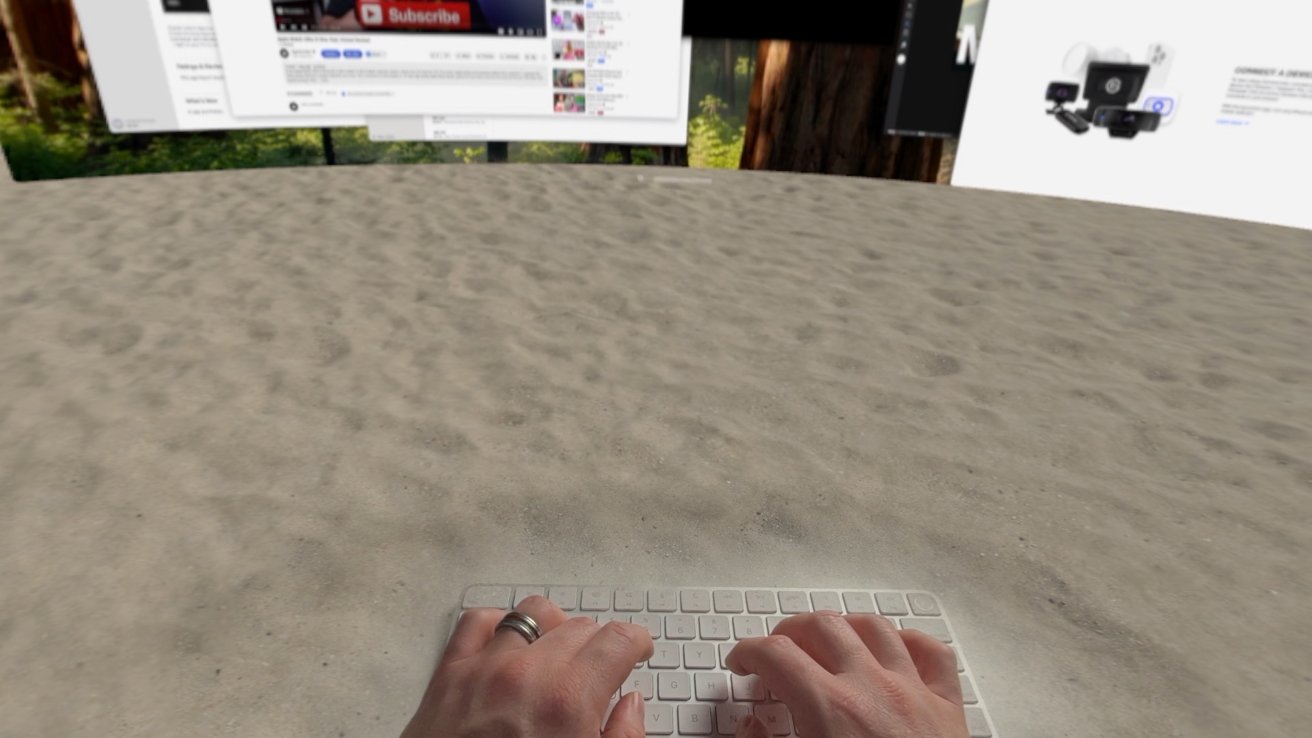You can finally mirror your Mac to Apple Vision Pro with new wide and ultra wide options. We updated to the latest beta so we could test it out.
The new mirroring options arrive as part of visionOS 2.2, which just recently launched as an early developer beta. We updated our Apple Vision Pro — and our MacBook Pro to macOS 15.2 — to try it.
This update isn’t available to the public yet, but a full release is expected to coincide with Apple’s other upcoming releases slated for early December.
How to use the ultra wide display on Apple Vision Pro
You start mirroring your Mac same as you did before. Put Vision Pro on and look at your Mac’s display.
A small “Connect” button should appear, anchored in place. Select it and your Mac’s display will go black as the mirrored display appears.
What differs now though, is that there is a new drop down centered above the mirrored display. When you select it, it gives you the choices of normal, wide, and ultra wide.
Wide and ultra wide are both new and give you vastly more screen real estate to work with.
The normal-sized display has always been incredibly cramped and the new options were essential to being productive with Vision Pro.
The display is of course resizable and you can adjust it by dragging the lower-right corner. By grabbing the bar in the middle, you can move it anywhere in space, including up and down, forward and back.
As you move it away from you, the display straightens out but when it’s close to you, it starts to curve. The curve is awesome and mimics that of a dedicated ultra wide display like the popular Odyssey G9.
When virtually placed roughly at desktop level, you do have to turn your head a bit to look at the sides of the display, but not in a bad way. At times, it felt as though the ultra wide options was too wide.
Putting our Final Cut Pro timeline on the ultra wide had too much space. That’s especially true if you are using full screen apps.
There is one helpful change in macOS Sequoia that provides a little aid. You can snap apps into different spots, like four corners or split screen.
Apple says that using the ultra wide is equivalent to two 4K monitors side by side. Check system preferences, it has a resolution of 5120 by 1440, which is typical for ultra wide displays.
Lastly, now that we’ve been using this more, we started to appreciate the masking of keyboards. If you use Apple’s Magic Keyboard, it will show through whatever environment you’re in.
This makes it possible to see the keys while you type, even when you’re immersed in any of the many environments.
Other improvements with visionOS 2.2
The new ultra wide and wide options aren’t the only changes to mirroring with visionOS 2.2. Mirrored screens look much crisper, making text easier to read.
Maybe it’s just us, but it also comes across as even more responsive as well. Improved responsiveness makes gaming with this amazing.
Any Mac game you can now mirror and play with a wireless controller on a massive, ultra-wide, IMAX-sized screen on the surface of the moon.
Plus, audio no longer routes through your Mac’s speakers. It instead comes through your Vision Pro speakers which is easier to hear.
We’ll have to wait and see if any other features are added by the time it’s released.